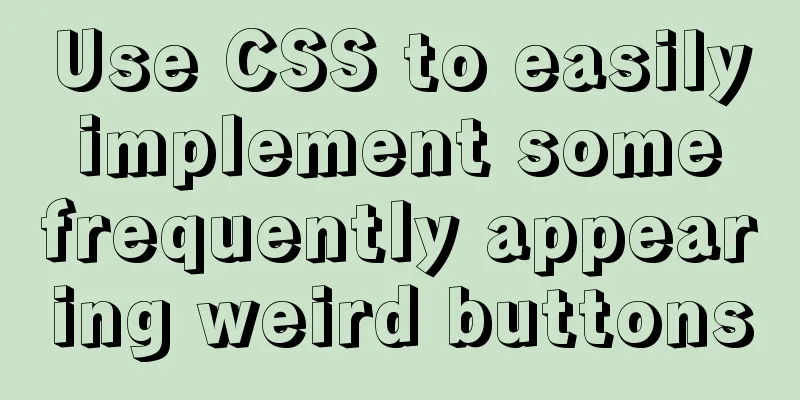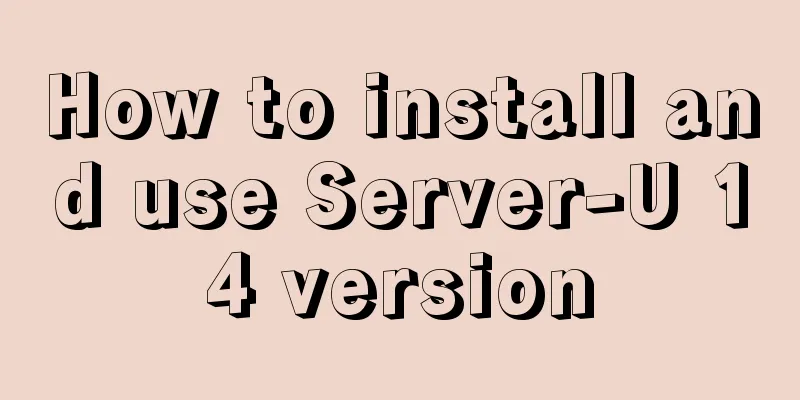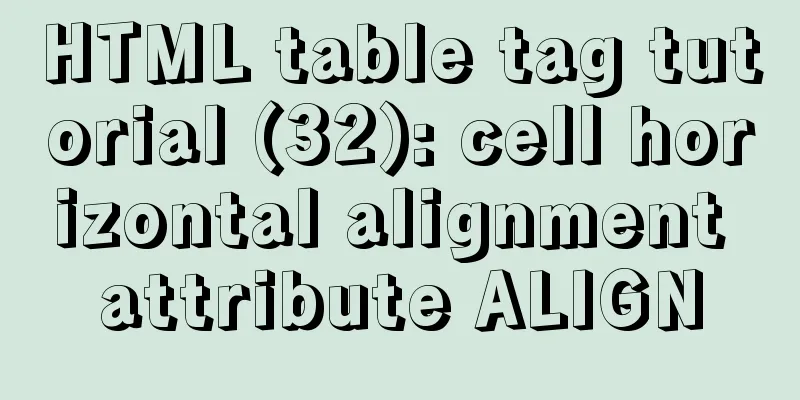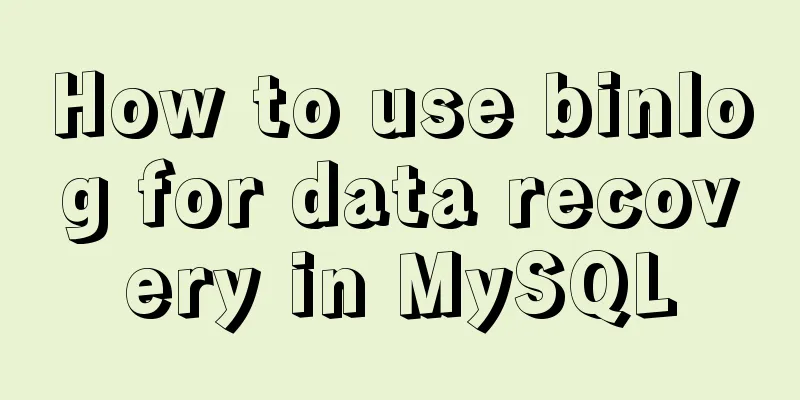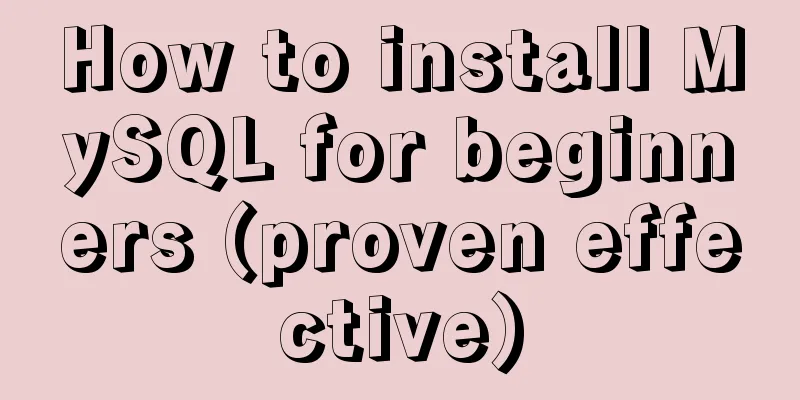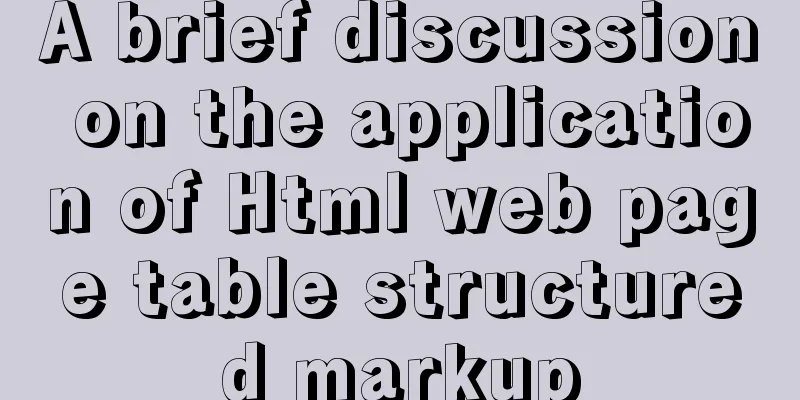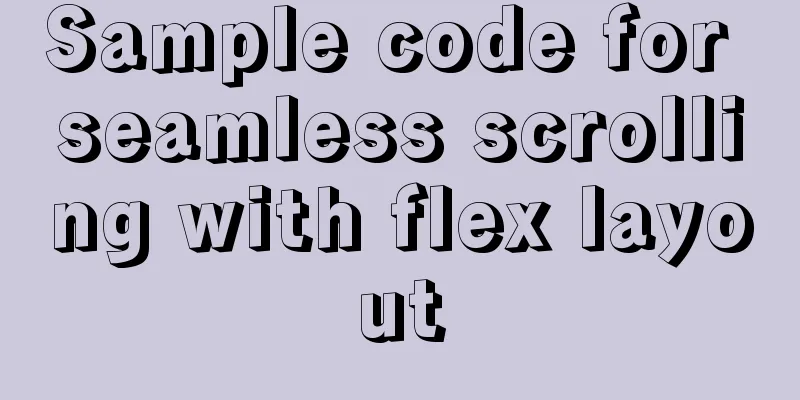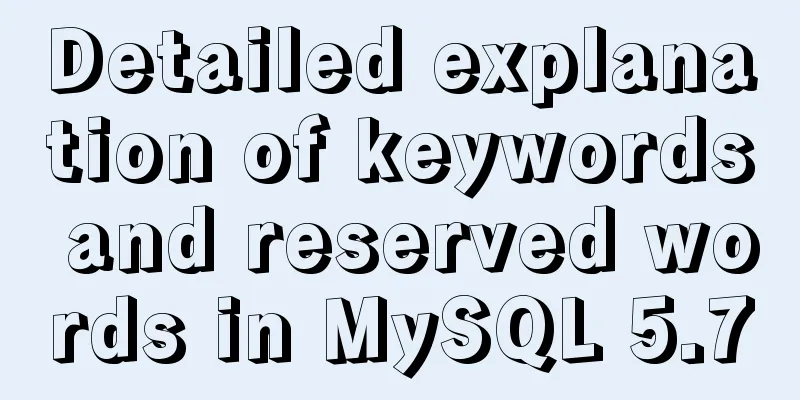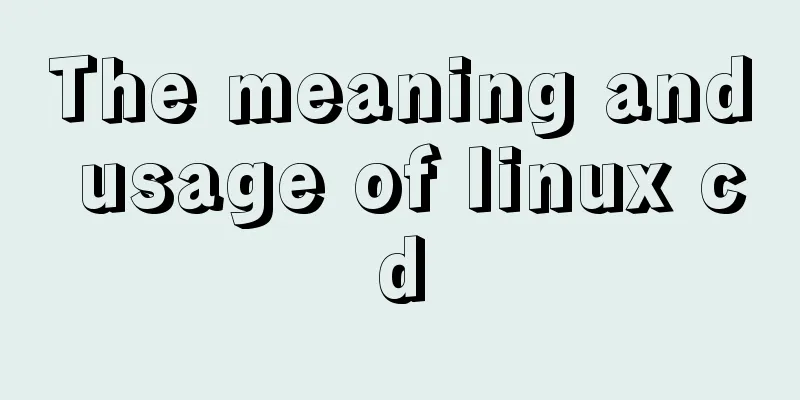Detailed graphic description of MySql8.023 installation process (first installation)
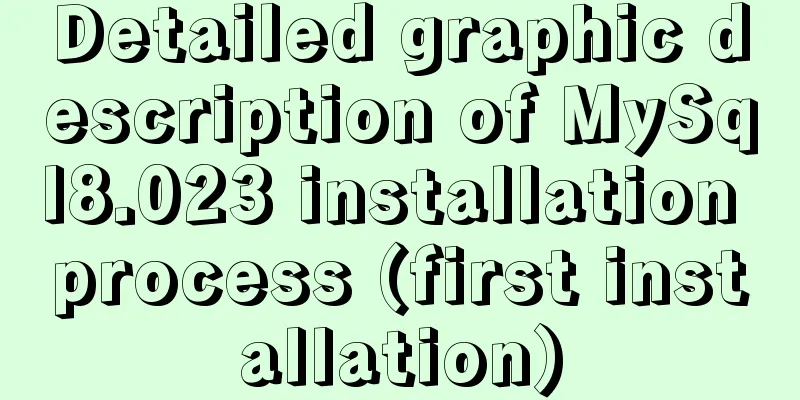
|
First, download the installation package from the MySQL official website. MySQL is open source, so just download it directly.
Then select:
For personal use, I chose this:
After downloading, unzip the downloaded installation package and put it in your favorite location, then set the environment variables: I am a win10 system, that is, this computer-properties-advanced system settings-environment variables:
Just copy the path of the unzipped bin directory into it!
Then the important step is: create a new text document file in the unzipped root directory and change the suffix to .ini
Open my.ini as a text document and write the following content [mysqld] basedir=F:\Environment\mysql-8.0.23-winx64 datadir=F:\Environment\mysql-8.0.23-winx64\data\ port=3306 As administrator again! !
Change the path to the bin directory under mysql: mysql -install After the prompt is successful, enter the data file to initialize mysql --initialize-insecure --user=mysql After success, the data folder will appear in the mysql root directory. It should not exist originally!
Bypass password authentication: mysqld --console --skip-grant-tables --shared-memory Then open another cmd window with administrator privileges. Switch to the mysql bin directory and start mysql. net start mysql Then use the command to enter the management interface mysql -u root -p After entering, use the following command to modify the root password. Please note! Mysql8.0 password modification is different from the previous one! ALTER user 'root'@'localhost' IDENTIFIED BY 'new password'; After that, refresh it and restart it to use normally: flush privileges; The commands used in the above steps should be the following: mysql -install //Install mysql mysql --initialize-insecure --user=mysql //Initialize the data file net start mysql //Start the MySQL service mysql -u root -p //Use no password to change the root password ALTER user 'root'@'localhost' IDENTIFIED BY 'new password'; //Change the root password, Mysql8.0 mode flush privileges; //Refresh the database exit //Exit the MySQL management interface net stop mysql //Shut down the MySQL service Note: For versions prior to 8.0, how to change the password if you forget it Find the bin directory: mysqld --skip-grant-tables This is the end of this article about the detailed graphic description of the MySql8.023 installation process (first installation). For more information about the MySql8.023 installation process, please search for previous articles on 123WORDPRESS.COM or continue to browse the related articles below. I hope everyone will support 123WORDPRESS.COM in the future! You may also be interested in:
|
<<: IE8 provides a good experience: Activities
>>: The w3c organization gives style recommendations for html4
Recommend
Various problems and solutions in the process of deploying Tomcat to release projects on Linux
Deploy the project to the project site test envir...
Implementation example of scan code payment in vue project (with demo)
Table of contents Demand background Thought Analy...
Solutions to common problems using Elasticsearch
1. Using it with redis will cause Netty startup c...
Detailed comparison of Ember.js and Vue.js
Table of contents Overview Why choose a framework...
Web Theory: Don't make me think Reading Notes
Chapter 1 <br />The most important principl...
Install tomcat and deploy the website under Linux (recommended)
Install jdk: Oracle official download https://www...
Python Flask WeChat applet login process and login api implementation code
1. Let’s take a look at the effect first Data ret...
Detailed explanation of two ways of Linux service management: service and systemctl
1.service command The service command actually go...
Two box models in web pages (W3C box model, IE box model)
There are two types of web page box models: 1: Sta...
The difference and reasons between the MySQL query conditions not in and in
Write a SQL first SELECT DISTINCT from_id FROM co...
Explain TypeScript enumeration types in detail
Table of contents 1. Digital Enumeration 2. Strin...
How to use history redirection in React Router
In react-router, the jump in the component can be...
Detailed steps to install MySQL on CentOS 7
In CentOS7, when we install MySQL, MariaDB will b...
CSS to achieve Tik Tok subscription button animation effect
I was watching Tik Tok some time ago and thought ...