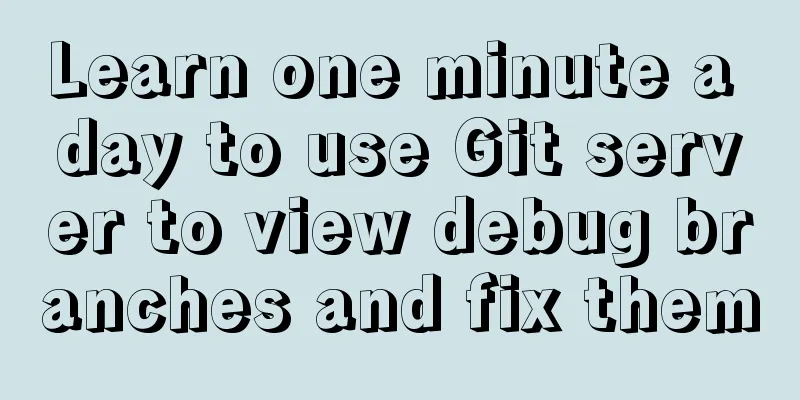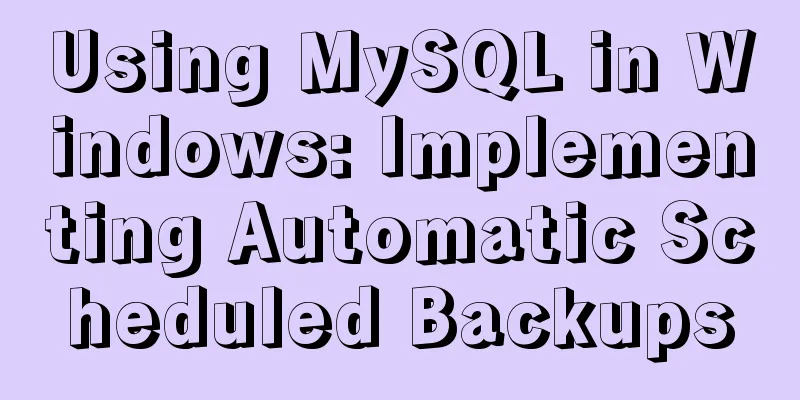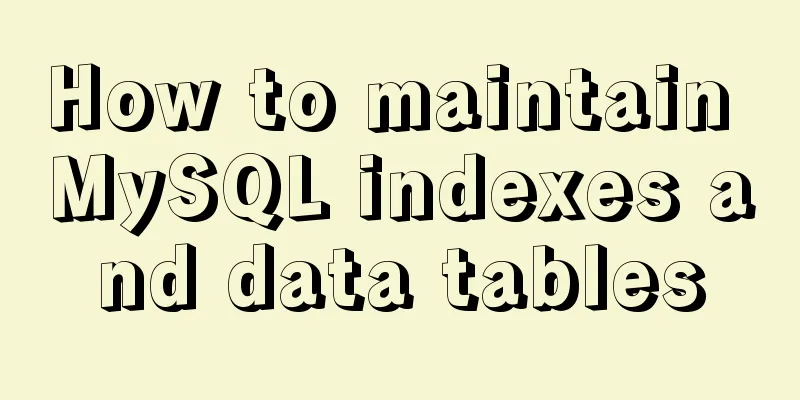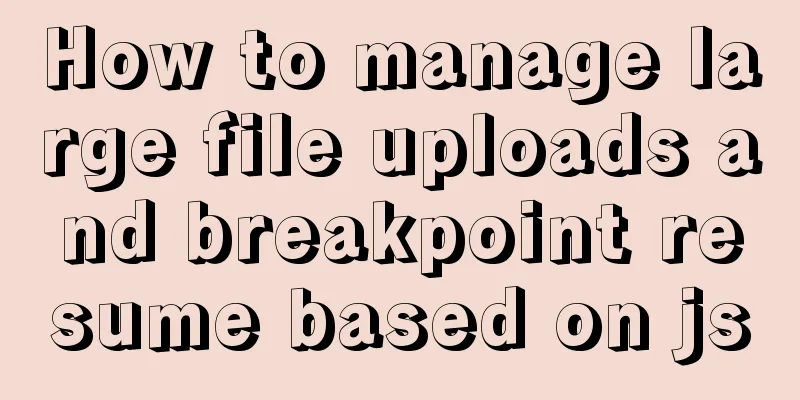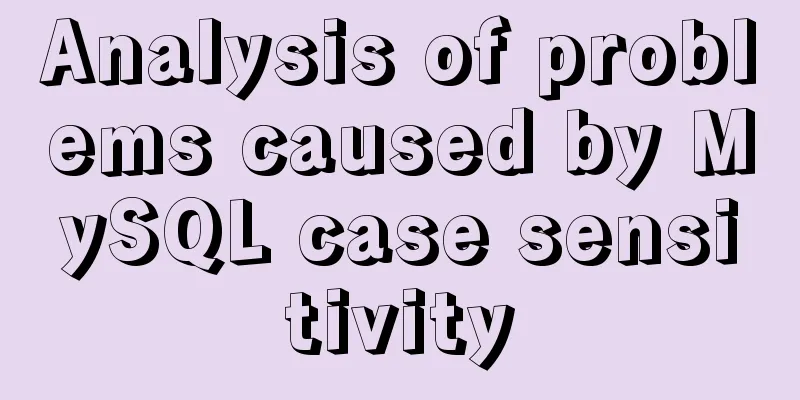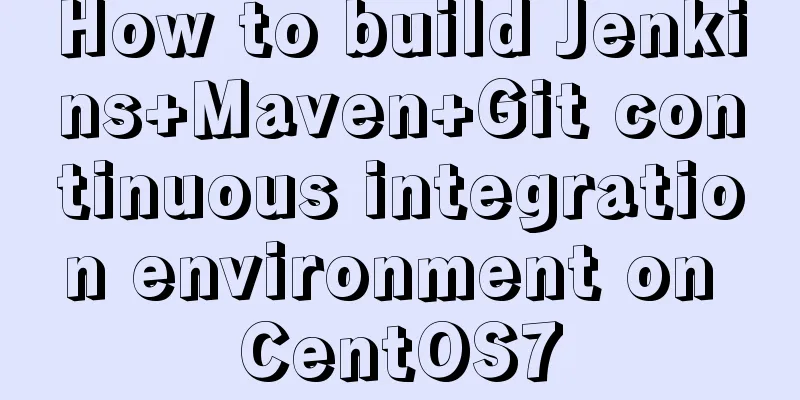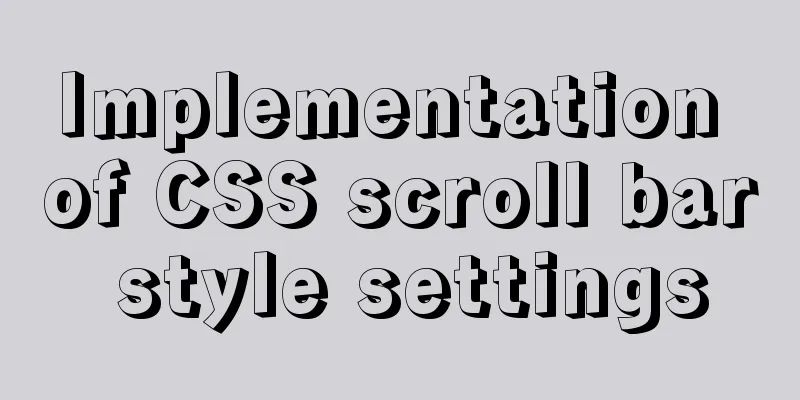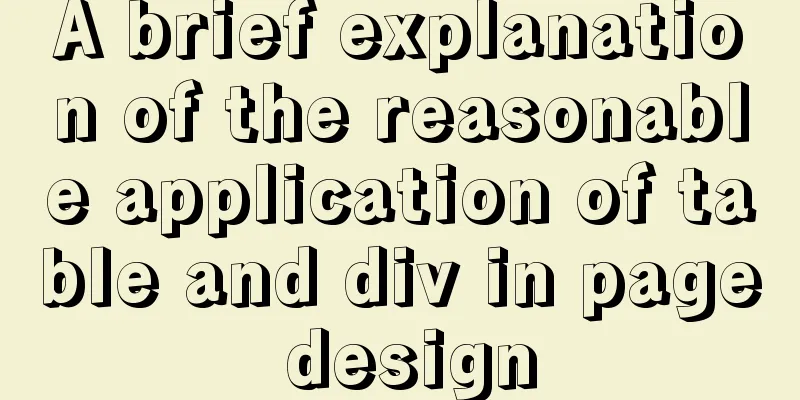Nginx uses reverse proxy to implement load balancing process analysis
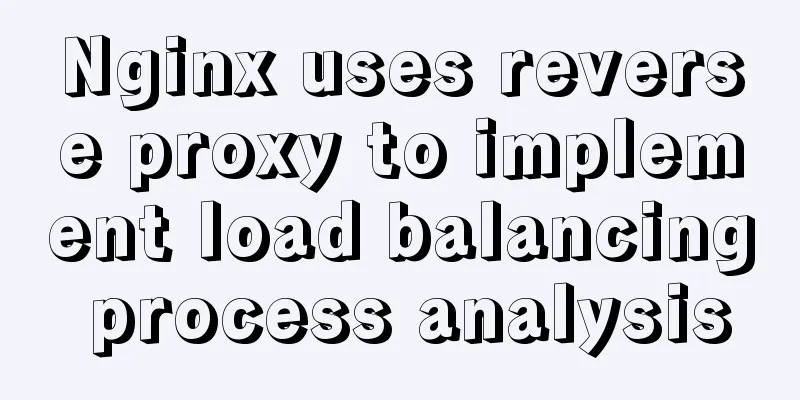
|
Introduction Based on docker container and docker-compose, you need to learn the basic use of docker in linux environment Use two tomcat as load balancing servers 1. Use docker to pull tomcat and nginx images Pull nginx reference Pull tomcat reference 2. Use docker-compose to create two tomcat services Create a new tomcat directory, create a docker-compose.yml file in the directory, and enter the following content:
version: '3'
services:
tomcat1:
image: tomcat
container_name: tomcat1
ports:
- 9090:8080
tomcat2:
image: tomcat
container_name: tomcat2
ports:
- 9091:8080 Run the following command in the same directory as the docker-compose.yml file to start the container (-d means running in the background) docker-compose up -d After success, check the docker container list Order docker ps The result example has two containers, tomcat1 and tomcat2 CONTAINER ID IMAGE COMMAND CREATED STATUS PORTS NAMES 271dd3610d1d tomcat "catalina.sh run" 58 minutes ago Up 58 minutes 0.0.0.0:9091->8080/tcp tomcat2 fa19d20f0022 tomcat "catalina.sh run" 58 minutes ago Up 58 minutes 0.0.0.0:9090->8080/tcp tomcat1 Enter the container interactively and modify the homepage content to distinguish between the two tomcats (tomcat is used as an example below) Order docker exec -it fa19d20f0022 bash Add content to the homepage echo "9090" >> webapps/ROOT/index.jsp 3. Create nginx service Create a new nginx directory, create a docker-compose.yml file in the directory, and enter the following content:
version: '3.1'
services:
nginx:
restart: always
image: nginx
container_name: nginx
ports:
- 81:80
volumes:
- ./conf/nginx.conf:/etc/nginx/nginx.confBecause docker-compose automatically treats /conf/nginx.conf as a folder, you need to create a conf directory in the nginx directory before creating the container, and create an nginx.conf file in the conf directory and enter the following content:
user nginx;
worker_processes 1;
events {
worker_connections 1024;
}
http {
upstream myapp1 {
server [server ip]:9090 weight=10;
server [server ip]:9091 weight=10;
}
server {
listen 80;
server_name [server ip];
location / {
proxy_pass http://myapp1;
}
}
} Run in the same directory as docker-compose.yml docker-compose up -d 4. Visit [server ip]:81, refresh several times, and observe the switching between the two tomcat services. The above is the full content of this article. I hope it will be helpful for everyone’s study. I also hope that everyone will support 123WORDPRESS.COM. You may also be interested in:
|
<<: JavaScript offset implements mouse coordinate acquisition and module dragging within the window
>>: MySQL 5.7.24 installation and configuration method graphic tutorial
Recommend
Detailed graphic tutorial on installation, startup and basic configuration of MySQL under Windows version
download: Step 1: Open the website (enter the off...
What is a MySQL index? Ask if you don't understand
Table of contents Overview From Binary Tree to B+...
Basic ideas and codes for implementing video players in browsers
Table of contents Preface Summary of audio and vi...
VMware vsphere 6.5 installation tutorial (picture and text)
vmware vsphere 6.5 is the classic version of vsph...
Vue development tree structure components (component recursion)
This article example shares the specific code of ...
Install and configure MySQL 5.7 under CentOS 7
This article tests the environment: CentOS 7 64-b...
How to mount a disk in Linux and set it to automatically mount on boot
Knowing that everyone's time is precious, I w...
New ideas for time formatting in JavaScript toLocaleString()
Table of contents 1. Conventional ideas for time ...
Summary of Linux Logical Volume Management (LVM) usage
Managing disk space is an important daily task fo...
MySQL 5.7.20 common download, installation and configuration methods and simple operation skills (decompression version free installation)
I just finished installing MySQL 5.7.19 in the ea...
How to modify the time in centos virtual machine
The one above shows the system time, and the one ...
Two solutions for Vue package upload server refresh 404 problem
1: nginx server solution, modify the .conf config...
Detailed explanation of Vue development website SEO optimization method
Because the data binding mechanism of Vue and oth...
Web Design Teaching or Learning Program
Section Course content Hours 1 Web Design Overvie...
Simple use of Vue vee-validate plug-in
Table of contents 1. Installation 2. Import 3. De...