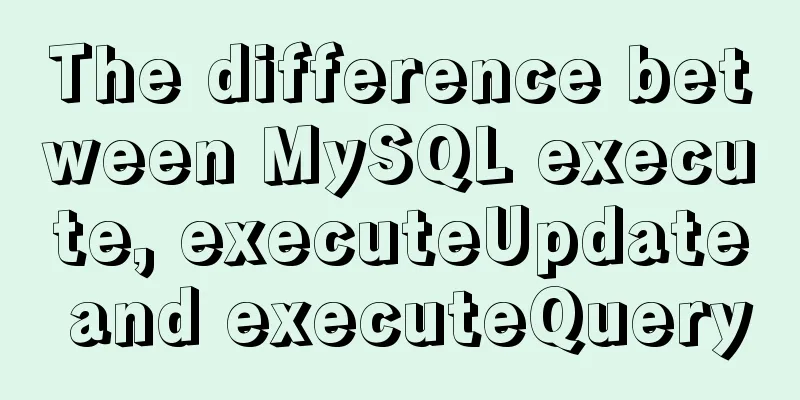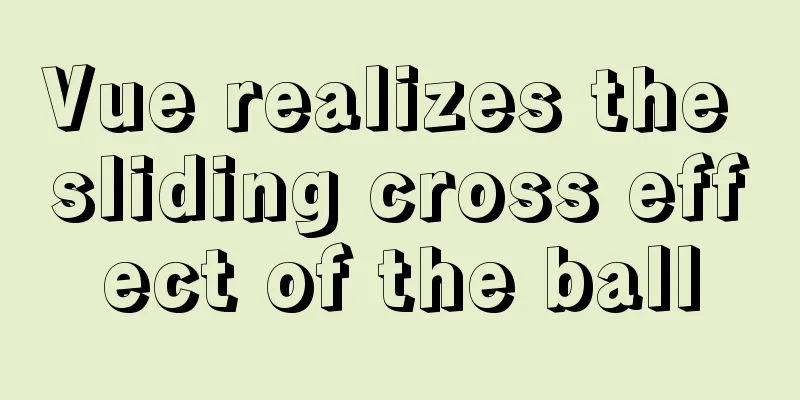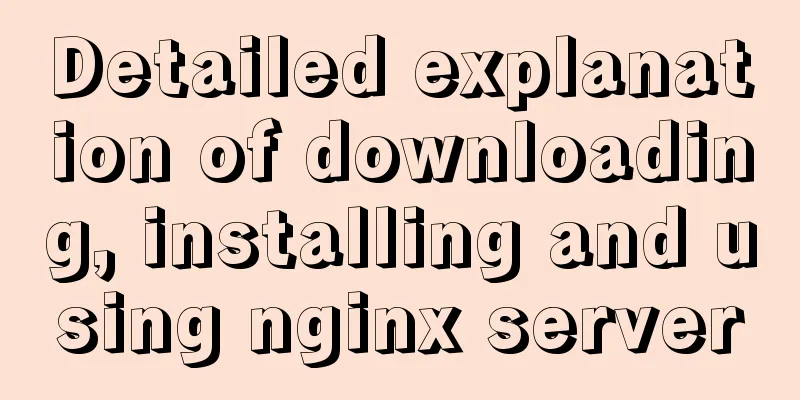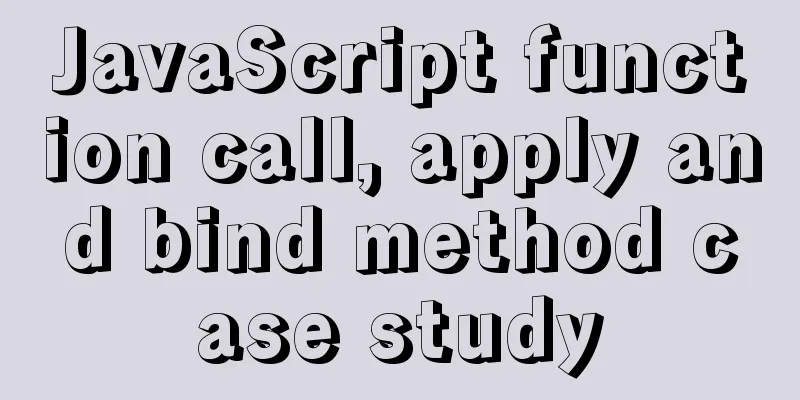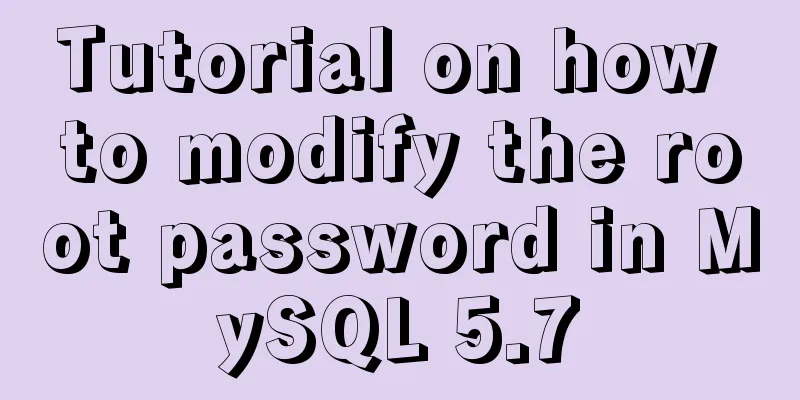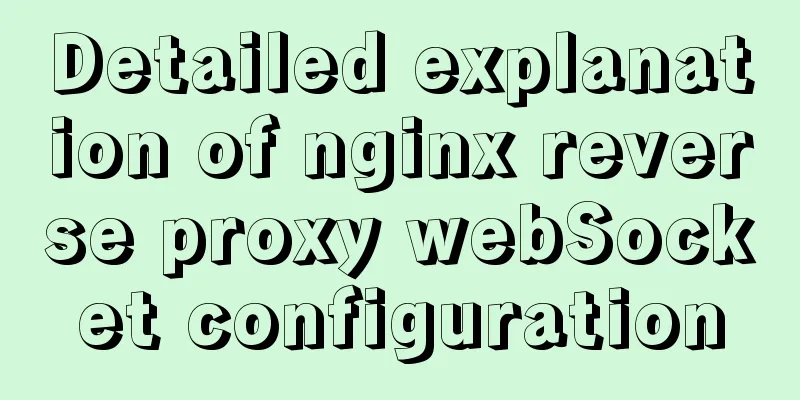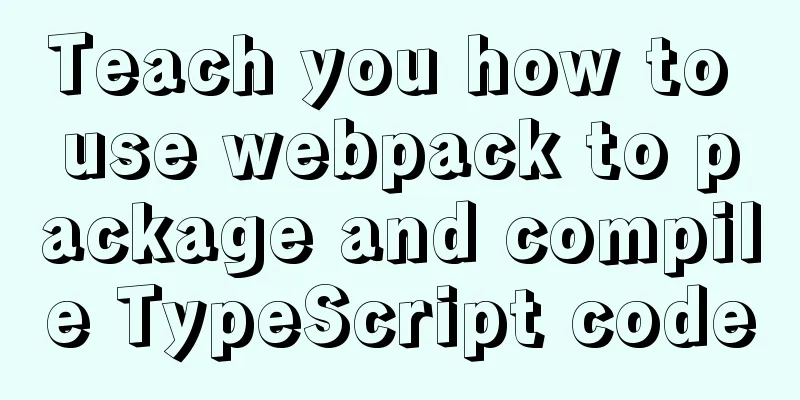The latest MySQL 5.7.23 installation and configuration graphic tutorial
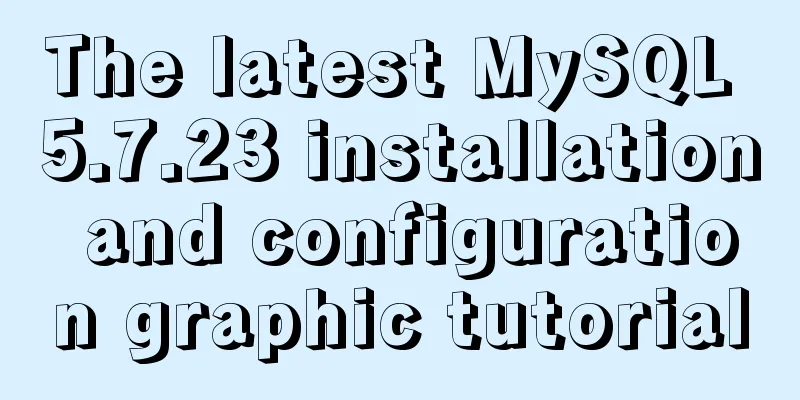
|
The detailed installation and configuration of the latest MySQL 5.7 in 2018 is divided into four steps, among which environment variable configuration is not required. 1. Download the installation package 2. Installation process 3. Environment variable configuration 4. Connection test 1. Download the MYSQL installation package from the official website 1. Go to the official website to download, the download link is: https://dev.mysql.com/downloads/installer/ 2. Choose the version suitable for your computer system to install. If there is an Internet connection, choose the online installation version. Here I choose the second one, click Download (Note: if you cannot find version 5.7, click the link on the right to search), and go to the download page.
3. Select "No thanks, just start my download"
4. Select the download location and start downloading. 2. Detailed installation steps Double-click to open mysql-installer-community-5.7.23.0.msi and check the box to agree, as shown in the figure.
Then click next all the way, check Requirement without selecting any additional components, and select yes in the pop-up box. Click where there is execute.
The port number remains the default 3306
Set password
Then there is next or execute, just click it. Do a simple check
Until the following step appears, the installation is complete and the configuration begins.
3. Environment variable configuration (optional) This step is not necessary and you don’t need to configure it. So why configure it? Because the mysql command used on the CMD command console will be reported as unrecognizable, you must go to the mysql installation path. For convenience, configure it here. Right-click "My Computer/This PC", click "Properties", and follow the steps below
Select "path", then click "Edit" and put %MYSQL_HOME%\bin; in the path. Note the semicolon ; in front.
4. Connection test Test whether the environment variable is effective. If you use mysql -u username -p password before configuring the environment variables, it will not be recognized. As shown in the figure below, the configuration is successful!
Test 2: This can be tested after completing step 3, without configuring environment variables. Use the command console that comes with MySQL to test the connection, found under All Programs. If the connection is successful, it means the installation is successful!
Test 3: Use database connection tools such as navicat, sqlyog. If the connection is successful, it means the installation is successful!
The above is the full content of this article. I hope it will be helpful for everyone’s study. I also hope that everyone will support 123WORDPRESS.COM. You may also be interested in:
|
<<: Command to remove (delete) symbolic link in Linux
>>: The whole process of implementing the summary pop-up window with Vue+Element UI
Recommend
How to write DROP TABLE in different databases
How to write DROP TABLE in different databases 1....
MySQL database Shell import_table data import
Table of contents MySQL Shell import_table data i...
JS realizes the effect of picture waterfall flow
This article shares the specific code of JS to re...
React introduces antd-mobile+postcss to build mobile terminal
Install antd-mobile Global import npm install ant...
Javascript operation mechanism Event Loop
Table of contents 1. Four concepts 1. JavaScript ...
Common naming rules for CSS classes and ids
Public name of the page: #wrapper - - The outer e...
CentOS7 uses rpm to install MySQL 5.7 tutorial diagram
1. Download 4 rpm packages mysql-community-client...
JavaScript Prototype Details
Table of contents 1. Overview 1.1 What is a proto...
Linux uses iftop to monitor network card traffic in real time
Linux uses iftop to monitor the traffic of the ne...
How to use ECharts in WeChat Mini Programs using uniapp
Today, we use uniapp to integrate Echarts to disp...
JavaScript type detection method example tutorial
Preface JavaScript is one of the widely used lang...
How to simply configure multiple servers in nginx
1: I won’t go into the details of how to install ...
Detailed explanation of docker nginx container startup and mounting to local
First, the structure inside the nginx container: ...
JavaScript to achieve fancy carousel effect
This article shares two methods of implementing t...