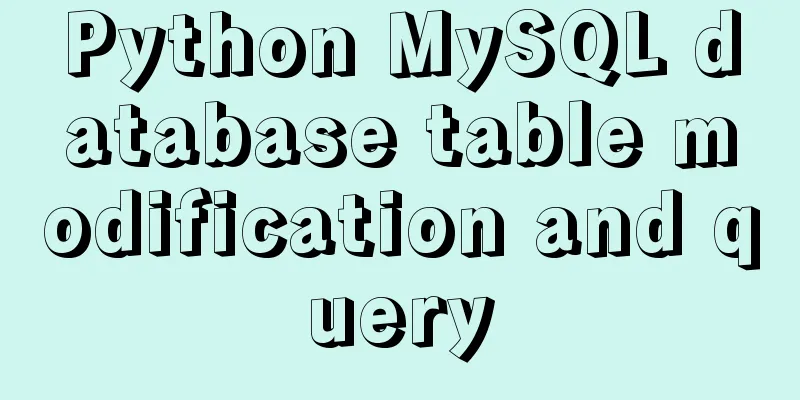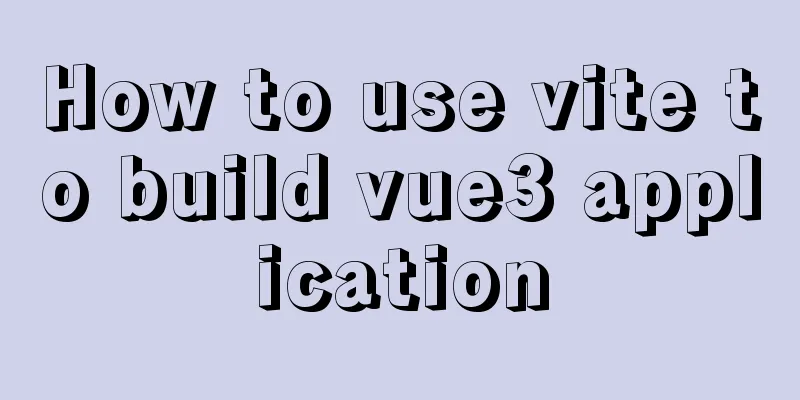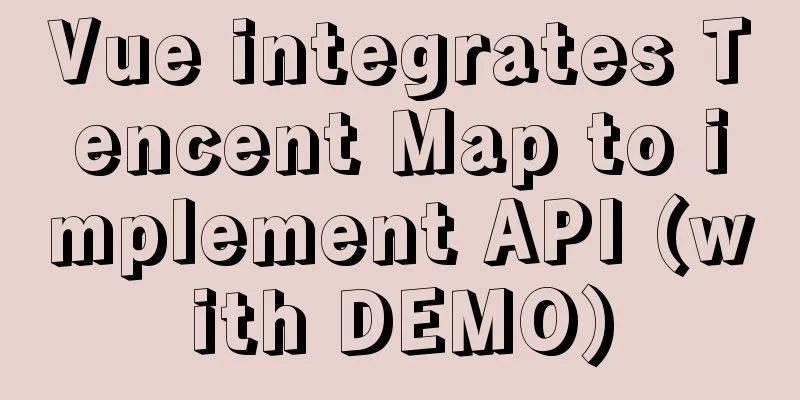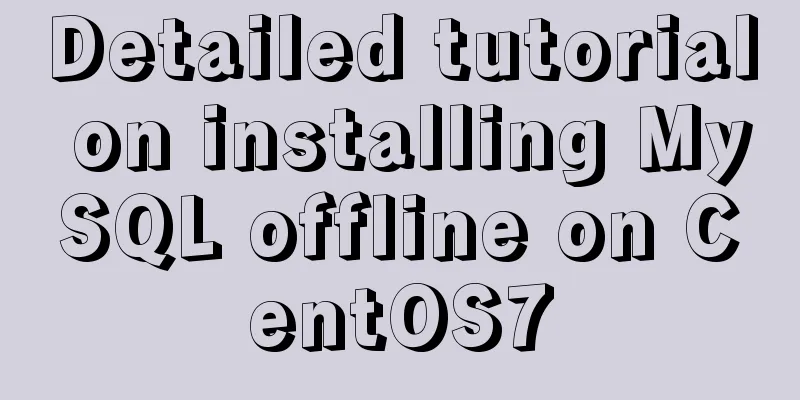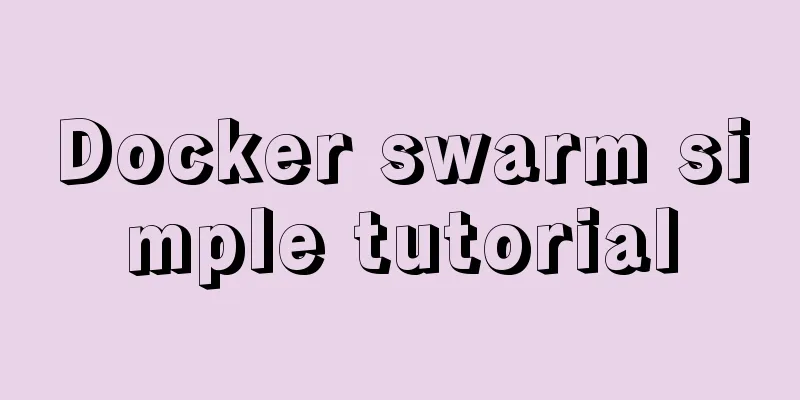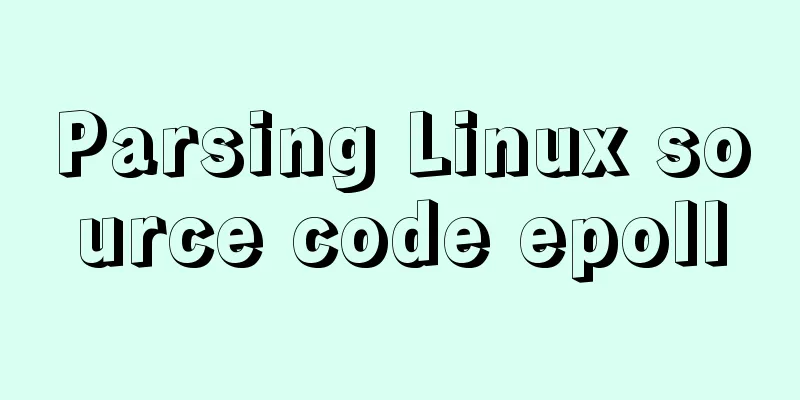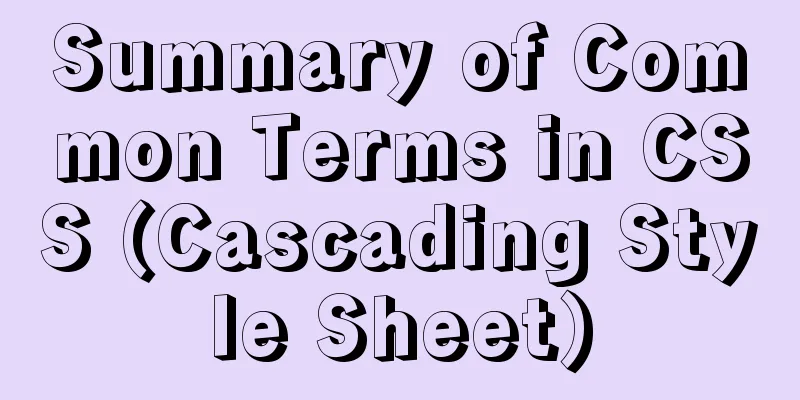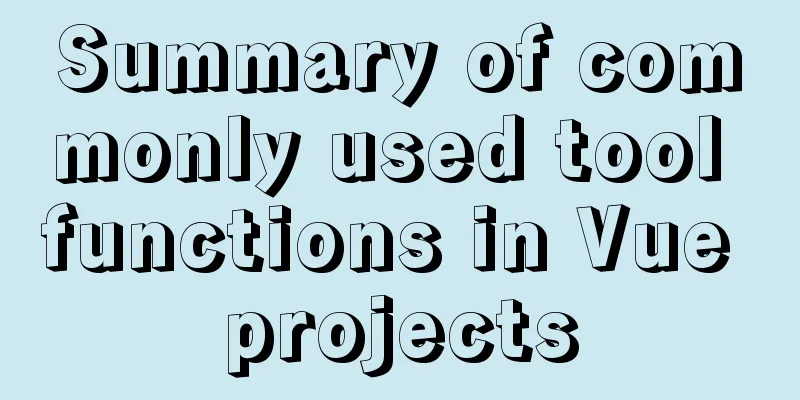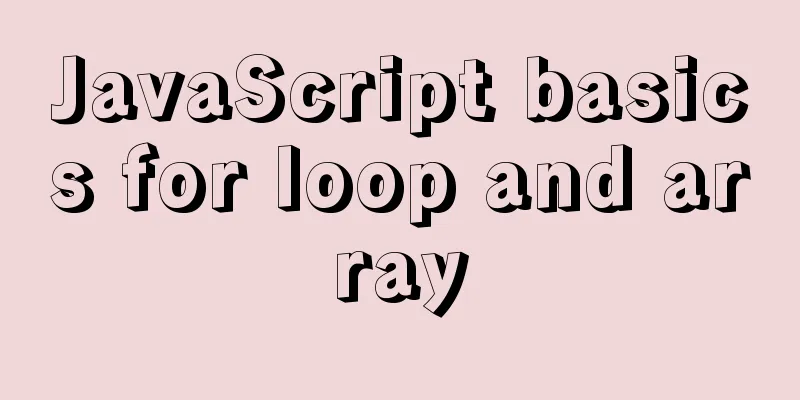Teach you how to use webpack to package and compile TypeScript code
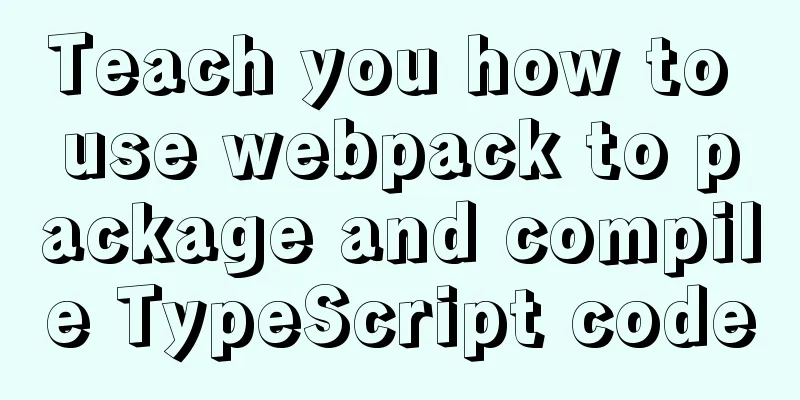
TypeScript Bundlingwebpack integrationUsually, in actual development, we need to use build tools to package the code; TS can also be used in conjunction with build tools. The following uses webpack as an example to introduce how to use TS in conjunction with build tools. Here are the steps: Initialize the project Enter the project root directory and execute the command Download the build tools The command is as follows: npm i -D webpack webpack-cli webpack-dev-server typescript ts-loader clean-webpack-plugin A total of 7 packages were installed:
Configure webpack Create the webpack configuration file
const path = require("path");
const HtmlWebpackPlugin = require("html-webpack-plugin");
const { CleanWebpackPlugin } = require("clean-webpack-plugin");
module.exports = {
optimization:
minimize: false // turn off code compression, optional},
entry: "./src/index.ts",
devtool: "inline-source-map",
devServer: {
contentBase: './dist'
},
output: {
path: path.resolve(__dirname, "dist"),
filename: "bundle.js",
environment:
arrowFunction: false // Turn off webpack's arrow function, optional}
},
resolve: {
extensions: [".ts", ".js"]
},
module: {
rules:
{
test: /\.ts$/,
use: {
loader: "ts-loader"
},
exclude: /node_modules/
}
]
},
plugins: [
new CleanWebpackPlugin(),
new HtmlWebpackPlugin({
title:'TS test'
}),
]
}Configure TS compilation options Create tsconfig.json in the root directory and configure it according to your needs
{
"compilerOptions": {
"target": "ES2015",
"module": "ES2015",
"strict": true
}
}Modify package.json configuration Modify package.json and add the following configuration
{
...
"scripts": {
"test": "echo \"Error: no test specified\" && exit 1",
"build": "webpack",
"start": "webpack serve --open chrome.exe"
},
...
}Project Usage Create a ts file under src and execute Or execute Babel In addition to webpack, babel is often needed to convert code during development; In order to make it compatible with more browsers, based on the above steps, introduce babel into the project through the following steps;
Install dependency packages: npm i -D @babel/core @babel/preset-env babel-loader core-js A total of 4 packages were installed, namely:
Modify the webpack.config.js configuration file
module: {
rules:
{
test: /\.ts$/,
use: [
{
loader: "babel-loader",
options:{
presets: [
[
"@babel/preset-env",
{
"targets":{
"chrome": "58",
"ie": "11"
},
"corejs":"3",
"useBuiltIns": "usage"
}
]
]
}
},
{
loader: "ts-loader",
}
],
exclude: /node_modules/
}
]
}In this way, the files compiled with ts will be processed by babel again; Make the code directly usable in most browsers; You can also specify the browser versions to be compatible in the targets configuration options; This is the end of this article about using webpack to package and compile TypeScript code. For more relevant webpack packaging and compiling TypeScript content, please search for previous articles on 123WORDPRESS.COM or continue to browse the following related articles. I hope everyone will support 123WORDPRESS.COM in the future! You may also be interested in:
|
<<: Detailed explanation of Zabbix installation and deployment practices
Recommend
A brief introduction to React
Table of contents 1. CDN introduction 1.1 react (...
What is the file mysql-bin.000001 in mysql? Can it be deleted?
After installing MySQL using ports, I found that ...
Solve the problem of OpenLayers 3 loading vector map source
1. Vector Map Vector graphics use straight lines ...
Using Docker+jenkins+python3 environment to build a super detailed tutorial
Preface: After the automation is written, it need...
How does JS understand data URLs?
Table of contents Overview Getting started with d...
Detailed configuration steps for installing Linux (CentOS) under VMware virtual machine
Download CentOS7 The image I downloaded is CentOS...
Complete steps to install Anaconda3 in Ubuntu environment
Table of contents Introduction to Anaconda 1. Dow...
Vue+element ui realizes anchor positioning
This article example shares the specific code of ...
MySQL password is correct but cannot log in locally -1045
MySQL password is correct but cannot log in local...
A brief talk about the diff algorithm in Vue
Table of contents Overview Virtual Dom principle ...
VMware WorkStation 14 pro installation Ubuntu 17.04 tutorial
This article records the specific method of insta...
How to generate random numbers with specified digits in MySQL and how to generate random numbers in batches
1. First introduce several commonly used MySQL fu...
An article to help you learn more about JavaScript arrays
Table of contents 1. The role of array: 2. Defini...
Implementation of converting between underline and camel case in js (multiple methods)
Table of contents Application scenarios: Method 1...
Basic concepts and common methods of Map mapping in ECMAScript6
Table of contents What is a Mapping Difference be...