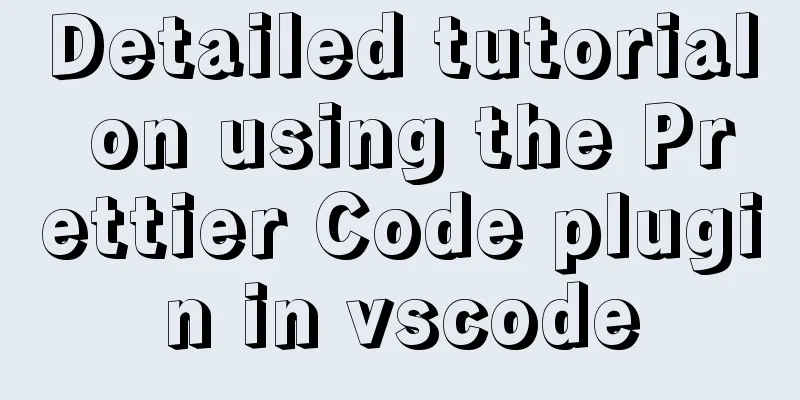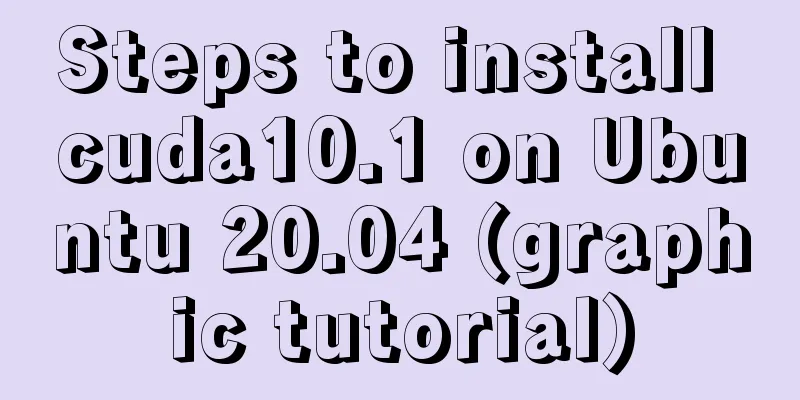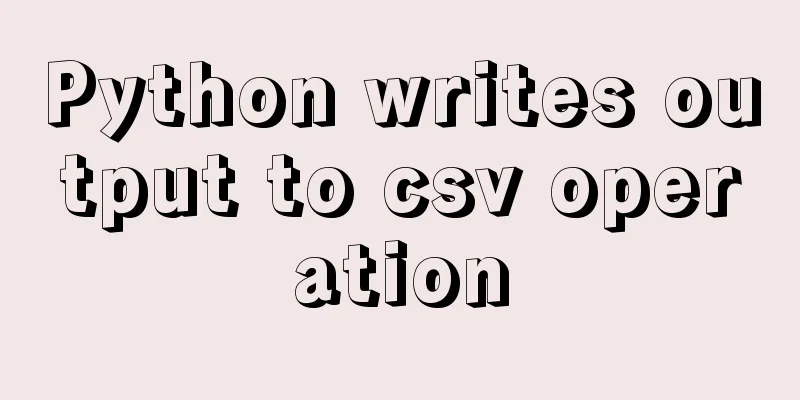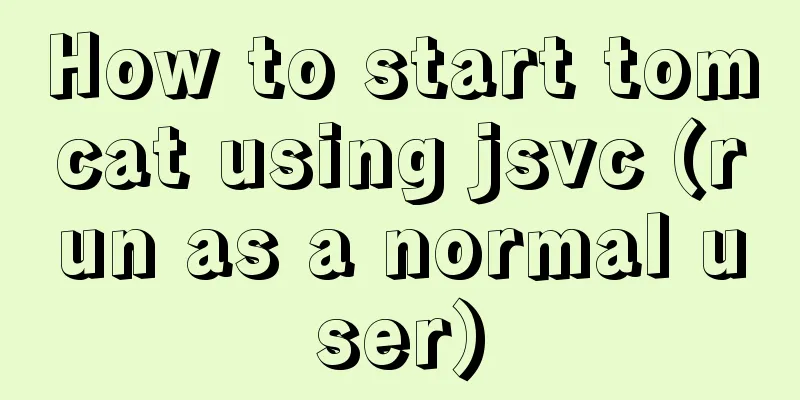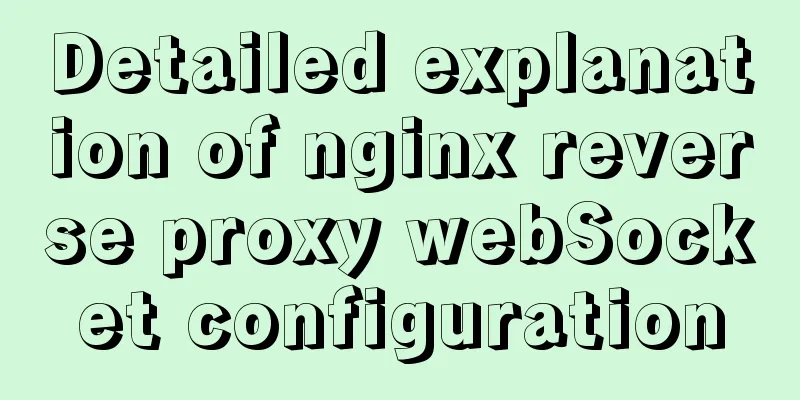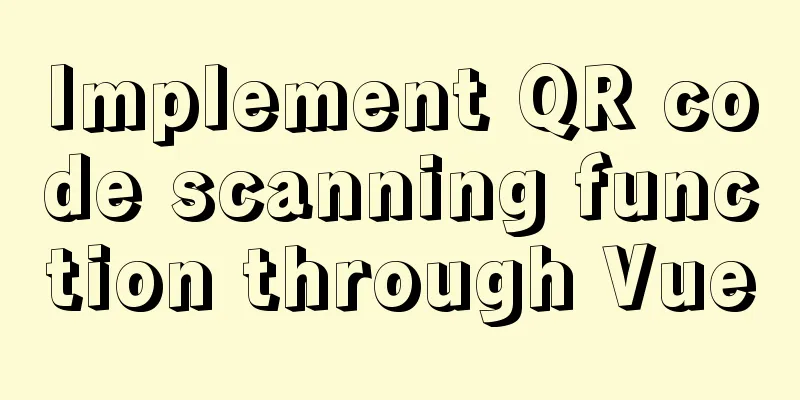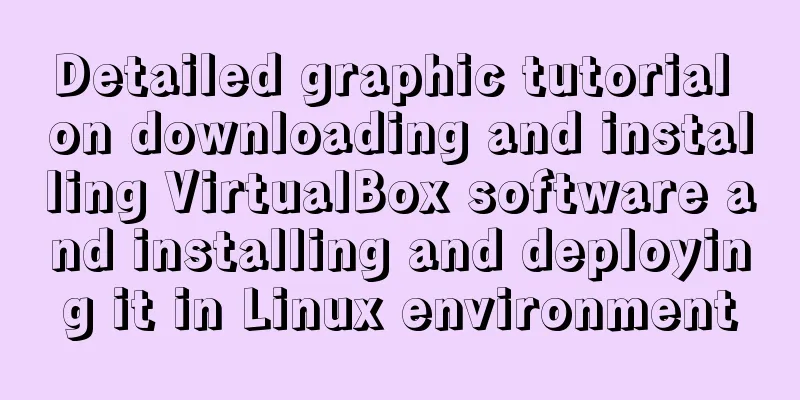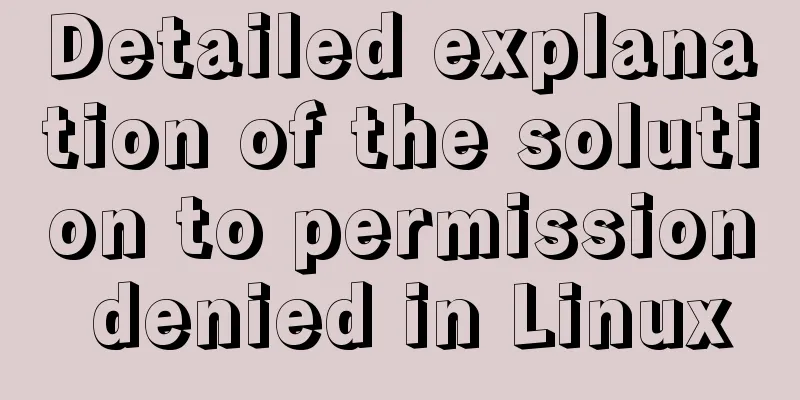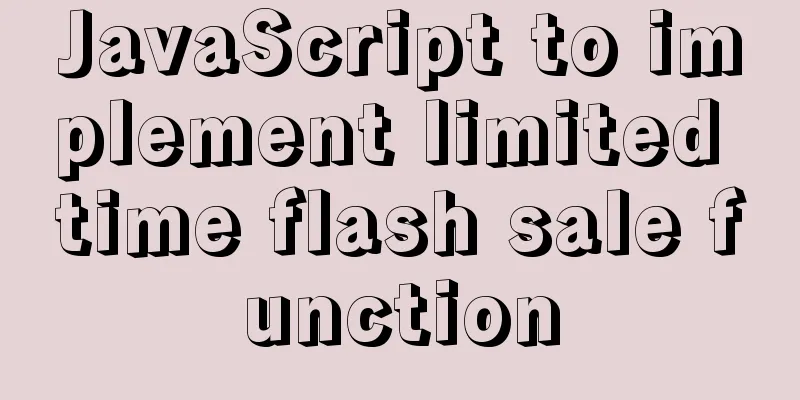VMware WorkStation 14 pro installation Ubuntu 17.04 tutorial

|
This article records the specific method of installing UBuntu17.04 on VMware Workstation14 Pro for your reference. The specific content is as follows UBuntu I used centOS before, but recently I started using Ubuntu. Here are some pictures to show you how it works.
The above is a screenshot taken on my VM. My first impression is that the UI is very friendly. Ubuntu has a desktop version, and because of performance issues, there is also a server version without a graphical interface. After all, as a server, we only need to be stable enough and have OK performance. Here is an online experience website where you can switch to Chinese. Once again, it is very friendly and official: http://tour.ubuntu.com/en/ download Official website homepage https://www.ubuntu.com/index_kylin
The Chinese official website is written in the middle of the page. It is so friendly that you must go and have a look. Click it and jump to http://cn.ubuntu.com/download/
1. I downloaded Ubuntu 17.04 64-bit version. It is said that the new desktop version does not support 32, but the server version still supports 32. Install Ubuntu 17.04 Let’s get down to business 1. Create a new virtual machine, select Custom, and click Next
2. Click Next
3. Select the operating system
You can choose to install later and install the system disk after creating the virtual machine, but be sure to reserve the option of UBuntu64/32 bit when creating it. I will take the example of directly installing the image file. 4. Set the username and password (this account is the system login account, you need to remember the username and password)
5. Virtual Machine Naming
6. Processor configuration (depending on PC configuration)
7. Allocate memory (according to PC configuration)
8. These three defaults are fine
9. Create a disk
10. The disk size is 20G, just enough to store a single file
11. Specify disk file
12. Finish
The installation is now complete, click to start this virtual machine. After the run is finished, enter the password to enter the system. The above is the full content of this article. I hope it will be helpful for everyone’s study. I also hope that everyone will support 123WORDPRESS.COM. You may also be interested in:
|
<<: Vue parent-child component mutual value transfer and call
>>: Is it necessary to create a separate index for the MySQL partition field column?
Recommend
Vue realizes the progress bar change effect
This article uses Vue to simply implement the cha...
Several ways to hide Html elements
1. Use CSS Copy code The code is as follows: style...
jQuery achieves large-screen scrolling playback effect
This article shares the specific code of jQuery t...
favico.ico---Website ico icon setting steps
1. Download the successfully generated icon file, ...
Vue Element front-end application development dynamic menu and routing association processing
Table of contents Overview 1. Menu and routing pr...
HTTP and HTTP Collaboration Web Server Access Flow Diagram
A web server can build multiple web sites with in...
Some notes on installing fastdfs image in docker
1. Prepare the Docker environment 2. Search for f...
MySQL database terminal - common operation command codes
Table of contents 1. Add users 2. Change the user...
The simplest form implementation of Flexbox layout
Flexible layout (Flexbox) is becoming increasingl...
Detailed use of Echarts in vue2 vue3
Table of contents 1. Installation 2. Use Echarts ...
Reasons and solutions for failure of dynamically added routing pages in Vue when refreshing
Table of contents Problem Description Scenario In...
Record a troubleshooting record of high CPU usage of Tomcat process
This article mainly records a tomcat process, and...
MySQL 5.7.16 free installation version graphic tutorial under Linux
This article shares the MySQL 5.7.16 free install...
Vue example code using transition component animation effect
Transition document address defines a background ...
Detailed steps to install nginx on Apple M1 chip and deploy vue project
brew install nginx Apple Mac uses brew to install...