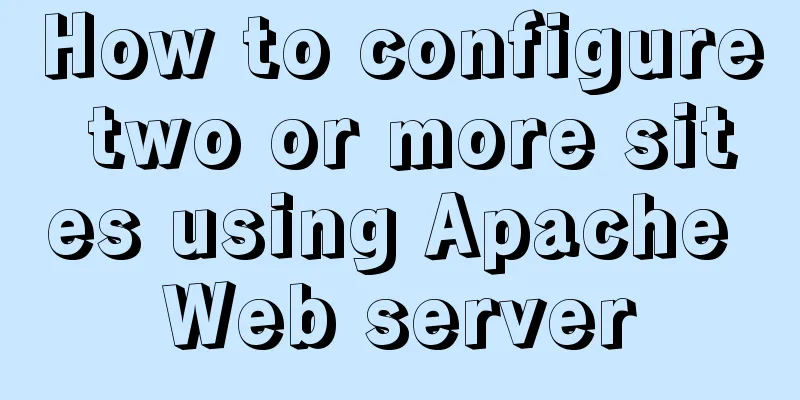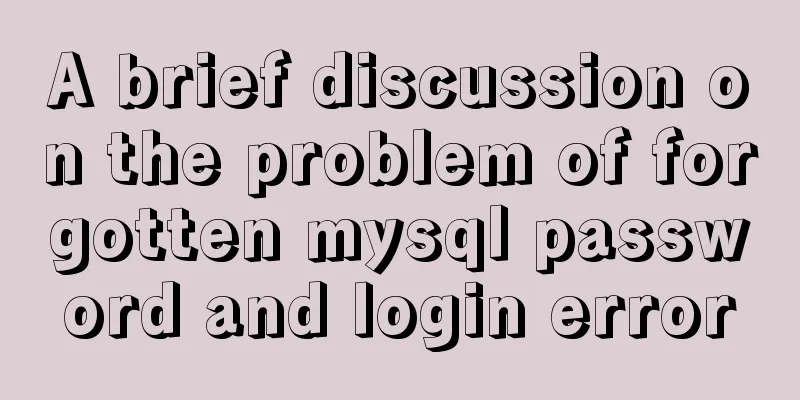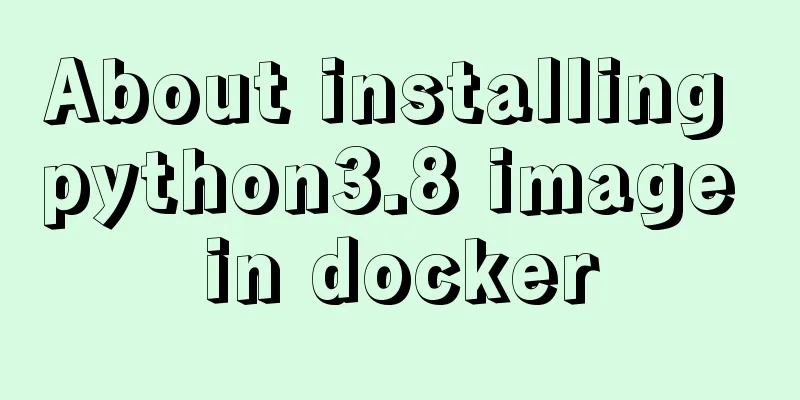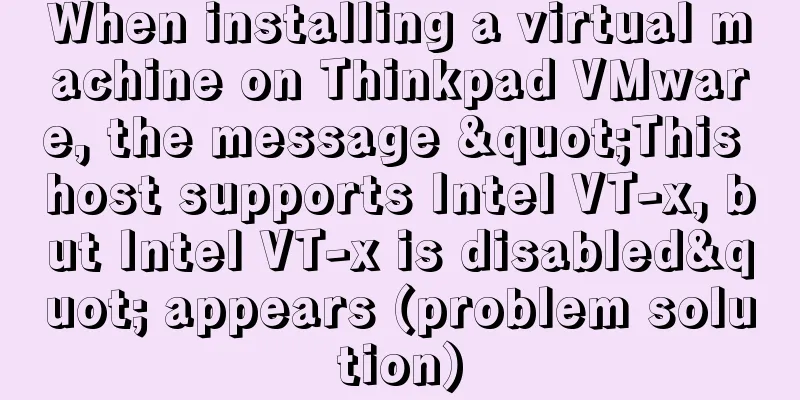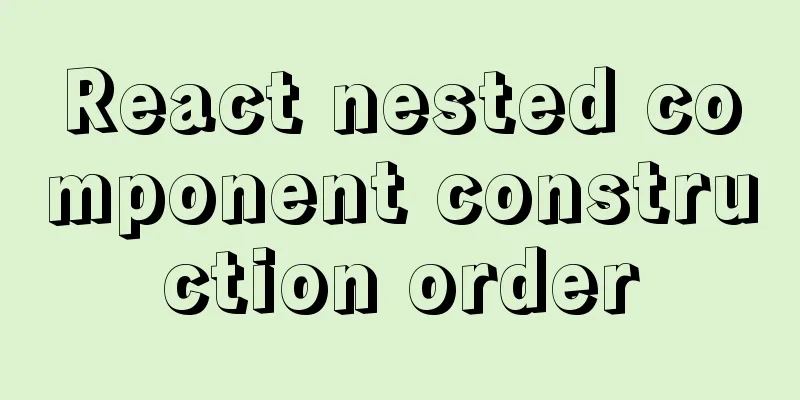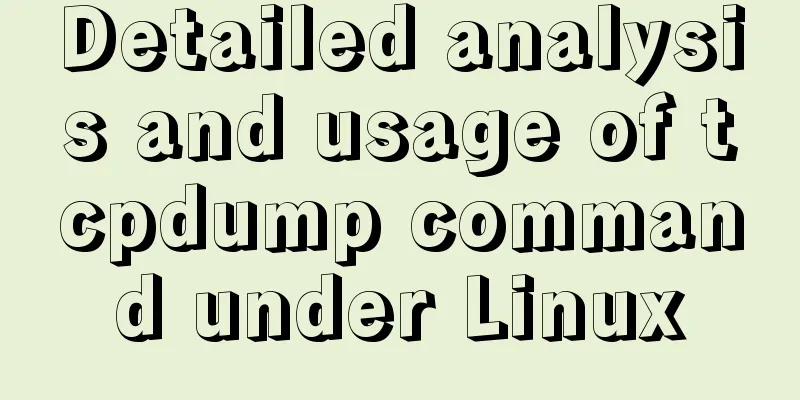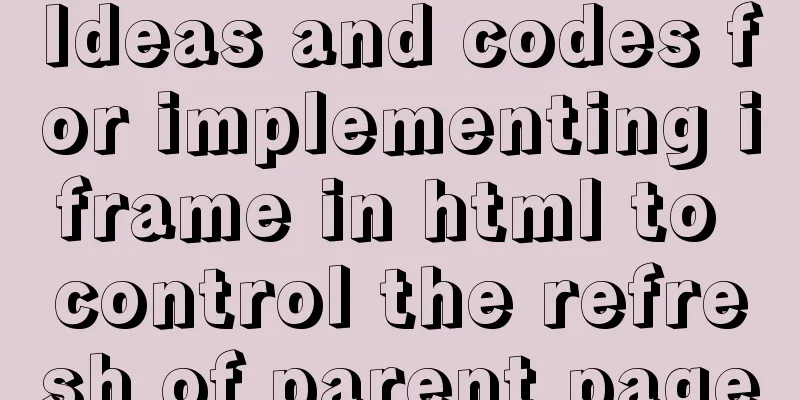MySQL 8.0.13 installation and configuration method graphic tutorial
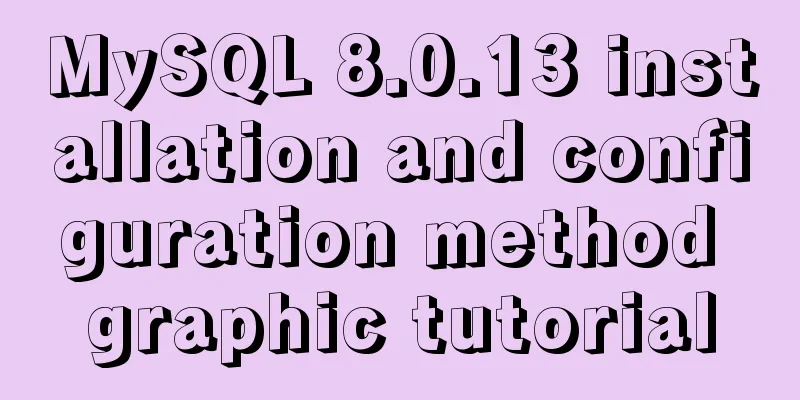
|
This article shares the installation and configuration tutorial of MySQL 8.0.13 for your reference. The specific contents are as follows download Download
Unzip
After decompression, there is no my.ini file (my port is set to 3308). The screenshot shows what I added. [client] port = 3308 default-character-set = utf8 [mysqld] port = 3308 character_set_server = utf8 basedir=D:\MySQL\mysql-8.0.13-winx64 datadir=D:\MySQL\mysql-8.0.13-winx64\data group_concat_max_len=20000 [WinMySQLAdmin] D:\MySQL\mysql-8.0.13-winx64\bin\mysqld.exe Administrator Command Line Execute the command in the bin directory of the MySQL installation directory: mysqld --initialize --console The following results are obtained D:\MySQL\mysql-8.0.13-winx64\bin>mysqld --initialize --console 2018-10-24T05:32:45.732454Z 0 [System] [MY-013169] [Server] D:\MySQL\mysql-8.0.13-winx64\bin\mysqld.exe (mysqld 8.0.13) initializing of server in progress as process 43080 2018-10-24T05:32:45.870611Z 0 [Warning] [MY-013242] [Server] --character-set-server: 'utf8' is currently an alias for the character set UTF8MB3, but will be an alias for UTF8MB4 in a future release. Please consider using UTF8MB4 in order to be unambiguous. 2018-10-24T05:33:14.879343Z 5 [Note] [MY-010454] [Server] A temporary password is generated for root@localhost: MMQP.YfCy5XY 2018-10-24T05:33:37.812581Z 0 [System] [MY-013170] [Server] D:\MySQL\mysql-8.0.13-winx64\bin\mysqld.exe (mysqld 8.0.13) initializing of server has completed D:\MySQL\mysql-8.0.13-winx64\bin> I saw a warning and checked mysql and it recommended using utf8mb4 Modify the my.ini file [client] port = 3308 default-character-set = UTF8MB4 [mysqld] port = 3308 character-set-server = UTF8MB4 basedir=D:\MySQL\mysql-8.0.13-winx64 datadir=D:\MySQL\mysql-8.0.13-winx64\data group_concat_max_len=20000 [WinMySQLAdmin] D:\MySQL\mysql-8.0.13-winx64\bin\mysqld.exe Warning no more D:\MySQL\mysql-8.0.13-winx64\bin>mysqld --initialize --console 2018-10-24T06:06:51.100372Z 0 [System] [MY-013169] [Server] D:\MySQL\mysql-8.0.13-winx64\bin\mysqld.exe (mysqld 8.0.13) initializing of server in progress as process 47804 2018-10-24T06:07:18.372699Z 5 [Note] [MY-010454] [Server] A temporary password is generated for root@localhost: nj>uUJkpH4/I 2018-10-24T06:07:36.024435Z 0 [System] [MY-013170] [Server] D:\MySQL\mysql-8.0.13-winx64\bin\mysqld.exe (mysqld 8.0.13) initializing of server has completed D:\MySQL\mysql-8.0.13-winx64\bin> The default password is printed above: nj>uUJkpH4/I Installation Services mysqld --install MySQL8.0 Because this is the second MySQL on the computer, the service name is changed to MySQL8.0
Start the service net start MySQL8.0
Change the initial password After logging in to mysql, execute ALTER USER 'root'@'localhost' IDENTIFIED WITH mysql_native_password BY '123456';
Wonderful topic sharing: MySQL different versions installation tutorial MySQL 5.7 installation tutorials for various versions MySQL 5.6 installation tutorials for various versions mysql8.0 installation tutorials for various versions The above is the full content of this article. I hope it will be helpful for everyone’s study. I also hope that everyone will support 123WORDPRESS.COM. You may also be interested in:
|
<<: WeChat Mini Program Basic Tutorial: Use of Echart
>>: How to build a multi-node Elastic stack cluster on RHEL8 /CentOS8
Recommend
How to solve the problem that Docker container has no vim command
Find the problem Today, when I tried to modify th...
How to set the default value of a MySQL field
Table of contents Preface: 1. Default value relat...
Detailed process of deploying Docker to WSL2 in IDEA
The local environment is Windows 10 + WSL2 (Ubunt...
express project file directory description and detailed function description
app.js: startup file, or entry file package.json:...
A line of CSS code that crashes Chrome
General CSS code will only cause minor issues wit...
Detailed explanation of how to use Vue to load weather components
This article shares with you how to use Vue to lo...
VMware configuration hadoop to achieve pseudo-distributed graphic tutorial
1. Experimental Environment serial number project...
Detailed explanation of Vue advanced construction properties
Table of contents 1. Directive custom directive 2...
Implementation of HTML to PDF screenshot saving function
Using Technology itext.jar: Convert byte file inp...
In-depth explanation of special permissions SUID, SGID and SBIT in Linux
Preface For the permissions of files or directori...
PostgreSQL materialized view process analysis
This article mainly introduces the process analys...
An article to understand the usage of typeof in js
Table of contents Base Return Type String and Boo...
Implementation of sharing data between Docker Volume containers
What is volume? Volume means capacity in English,...
JavaScript method to delete or extract specified characters from a string (very commonly used)
Table of contents 1. substring() 2. substr() 3.in...
A detailed introduction to the netstat command in Linux
Table of contents 1. Introduction 2. Output Infor...