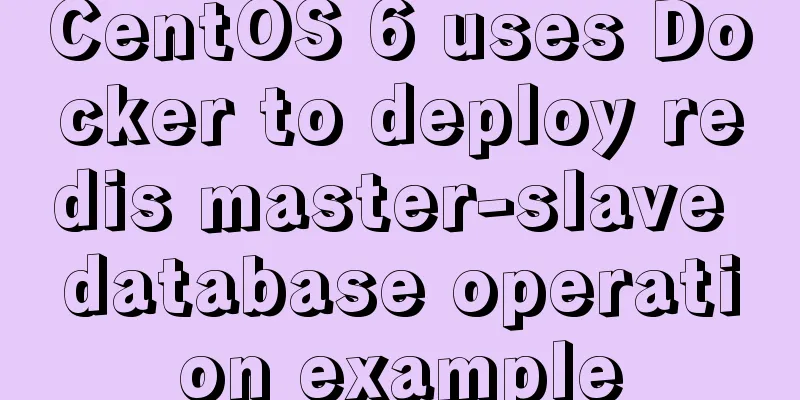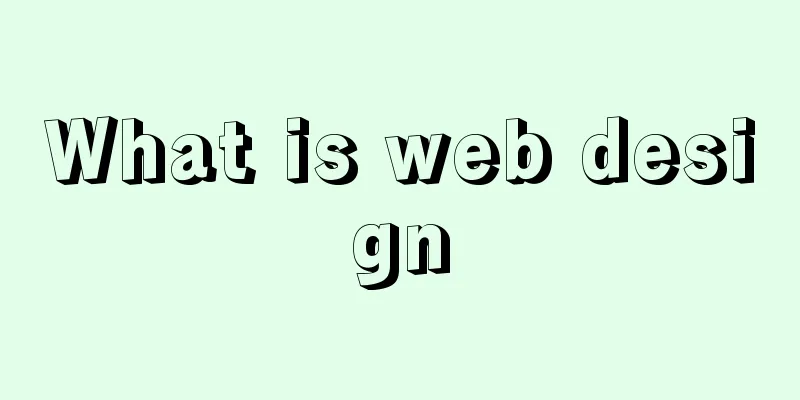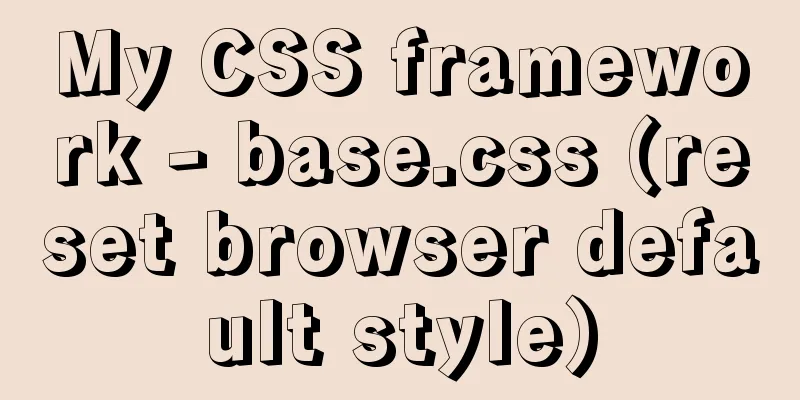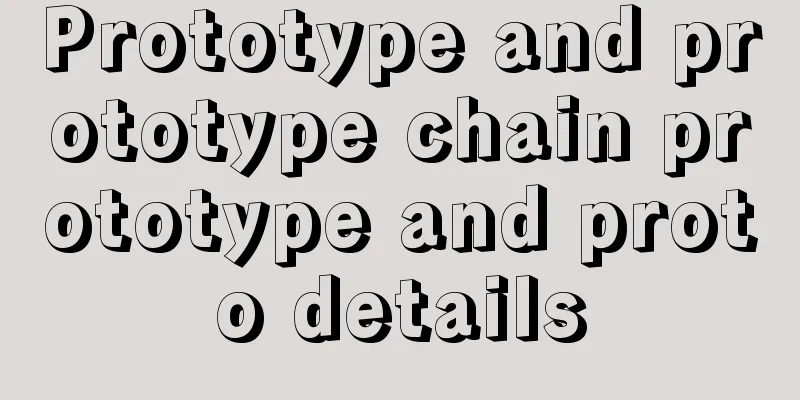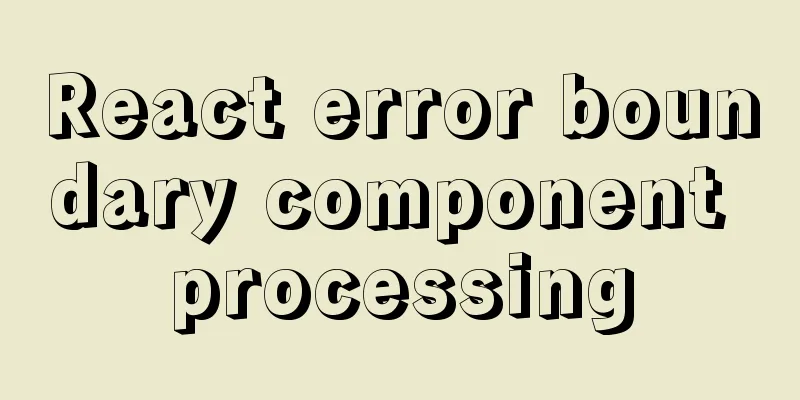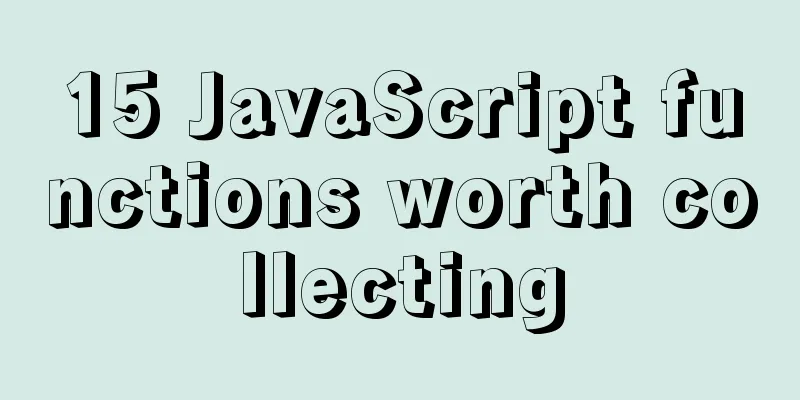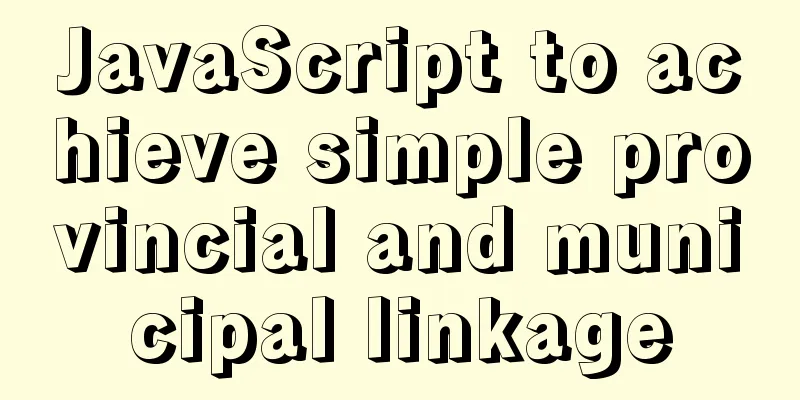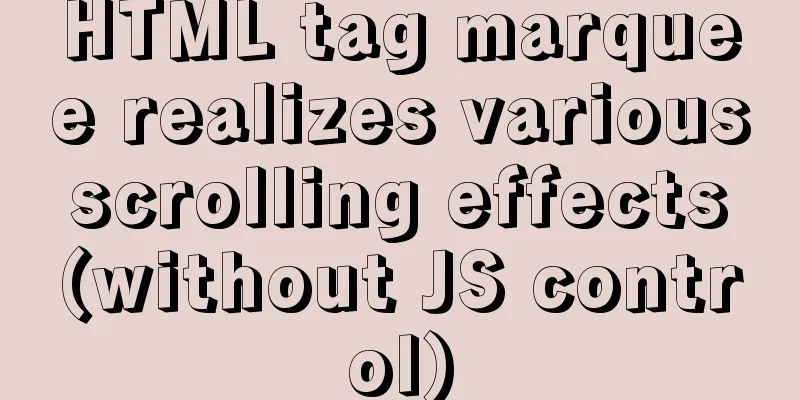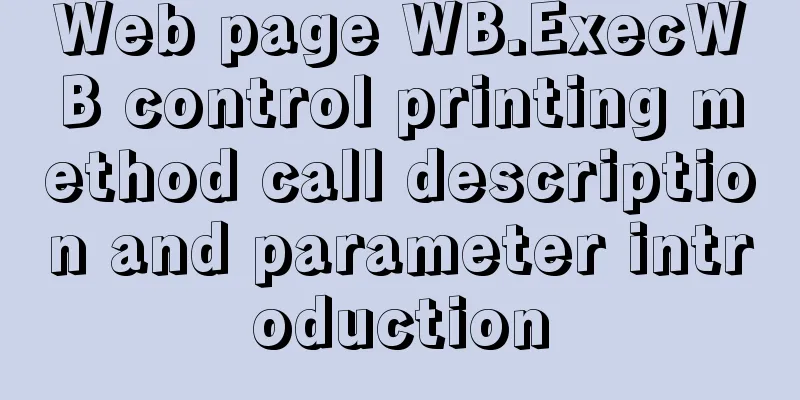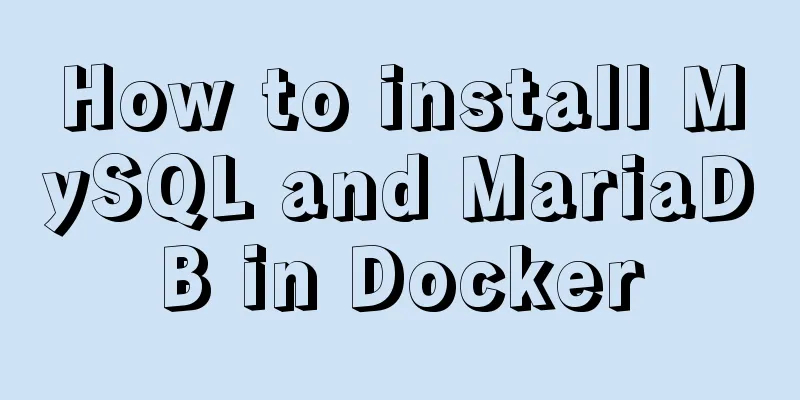Installation and configuration tutorial of Linux virtual machine under Windows operating system
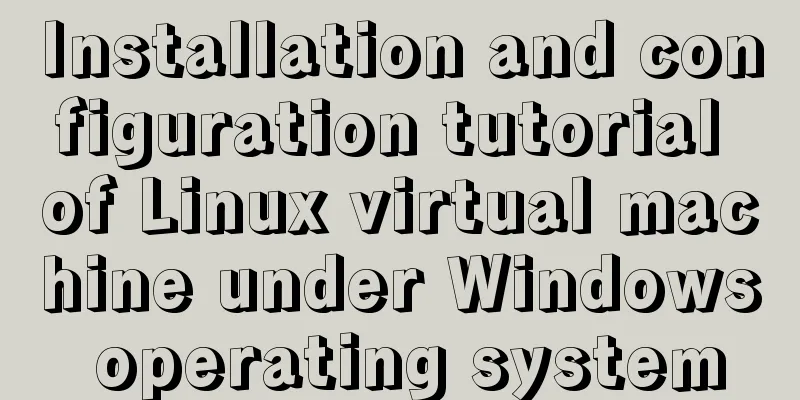
PrefaceAt work, we often need to operate in a Linux environment. Here is the process of creating, installing and configuring the Linux operating system in the win10 system. Resource Downloads1. Virtual Machine VMware VMware can be downloaded from the official website. The VMware-player-15.5.0 version is used here. After downloading, install it on the computer. Link: https://pan.baidu.com/s/1LWhDtRsYMIWGUs91xp-vlQ Extraction code: kkrt 2. Mirror system Ubuntu The image can also be downloaded from the Ubuntu official website. The Ubuntu 18.04 64-bit operating system is used here. Ubuntu is more suitable for beginners and the installation process is relatively simple. Link: https://pan.baidu.com/s/19KqOnYxF1wcw9Y-RfpErzQ Extraction code: 89qx Create a new virtual machine1. Open the installed virtual machine and click Create a new virtual machine
2. Choose to install the operating system later
3. Select the operating system Linux, version Ubuntu, and click Next
4. Fill in the virtual machine name, select the save location, and click Next
5. Customize the disk size, which can be modified later. Click Next
6. It shows that the virtual machine is ready to be created. Select Custom Operation, add the downloaded image file, click OK, and click Next.
7. After hardware configuration is completed, click Play Virtual Machine
8. Select the language and click Install Ubuntu
9. Select keyboard layout
10. Next, select the default normal installation and clear disk, click Continue
11. Select the location and click Continue
12. Fill in basic information such as computer name, user, password, etc., and click Continue
13. Install automatically and restart the virtual machine after the installation is complete. At this point, the Linux system installation is complete.
Summarize The above is the installation and configuration tutorial of Linux virtual machine under Windows operating system introduced by the editor. I hope it will be helpful to everyone. If you have any questions, please leave me a message and the editor will reply to you in time. I would also like to thank everyone for their support of the 123WORDPRESS.COM website! You may also be interested in:
|
<<: Vue ElementUI implements asynchronous loading tree
>>: Analysis of the difference between placing on and where in MySQL query conditions
Recommend
MySQL not null constraint case explanation
Table of contents Set a not null constraint when ...
Introduction to HTML for front-end developers
1 Introduction to HTML 1.1 First experience with ...
Implementation example of uploading multiple attachments in Vue
Table of contents Preface Core code File shows pa...
Let's talk about parameters in MySQL
Preface: In some previous articles, we often see ...
Undo log in MySQL
Concept introduction: We know that the redo log i...
Example of using Docker to build an ELK log system
The following installations all use the ~/ direct...
Detailed explanation of vue simple notepad development
This article example shares the specific code of ...
Teach you how to build Tencent Cloud Server (graphic tutorial)
This article was originally written by blogger We...
How to deal with garbled characters in Mysql database
In MySQL, database garbled characters can general...
Implementing a web calculator based on JavaScript
This article shares the specific code of JavaScri...
How to use ES6 class inheritance to achieve a gorgeous ball effect
Table of contents introduce Implementation steps ...
25 Ways and Tips to Increase Web Page Loading Speed
Introduction <br />Not everyone has access t...
Summary of JS tips for creating or filling arrays of arbitrary length
Table of contents Preface Direct filling method f...
Use of js optional chaining operator
Preface The optional chaining operator (?.) allow...
Docker installs mysql and solves the Chinese garbled problem
Table of contents 1. Pull the mysql image 2. Chec...