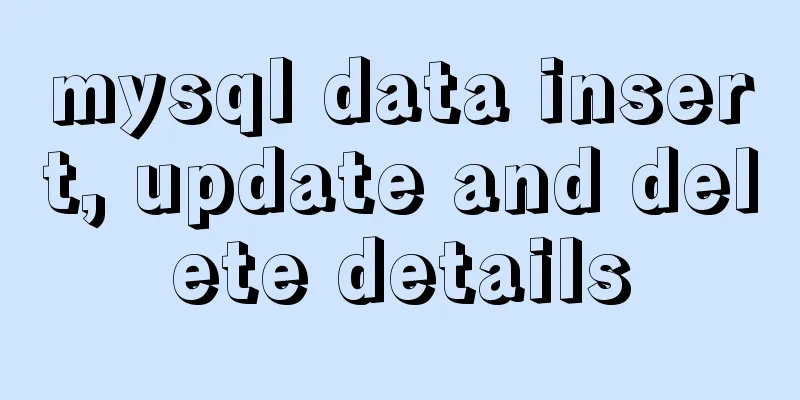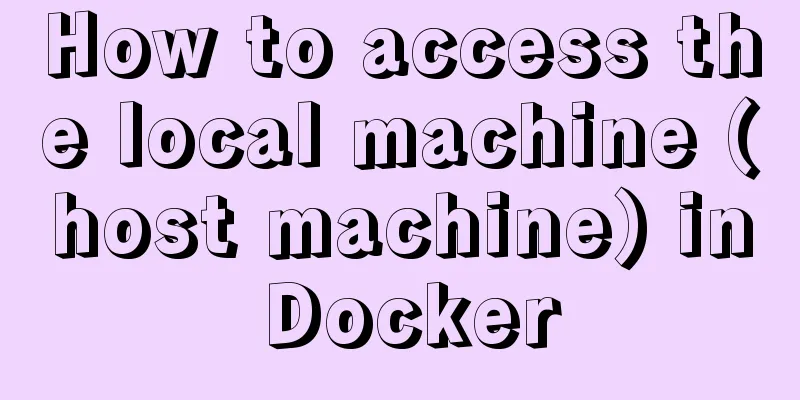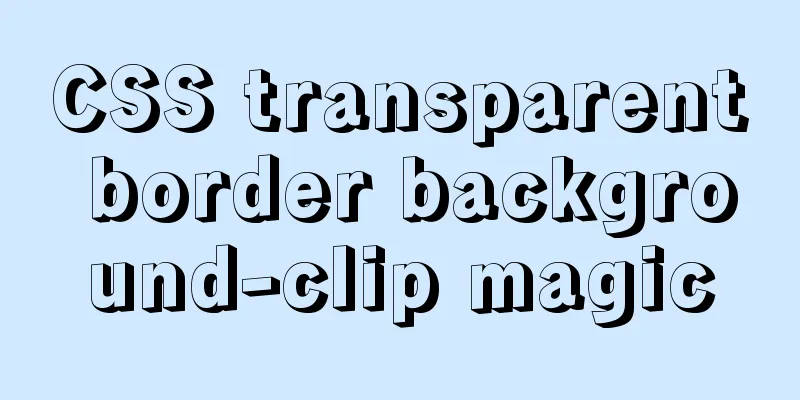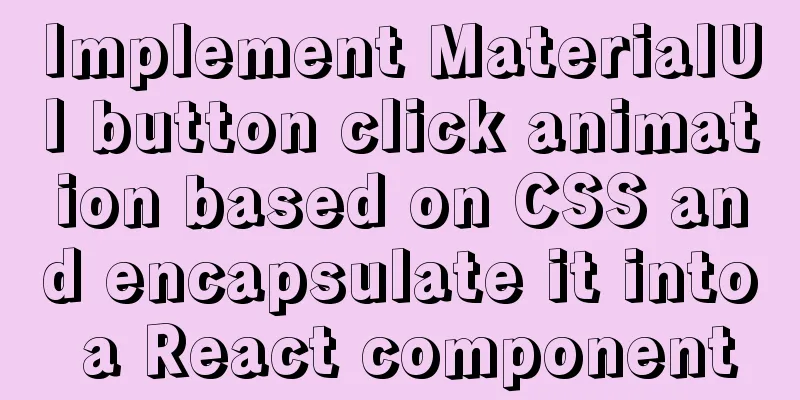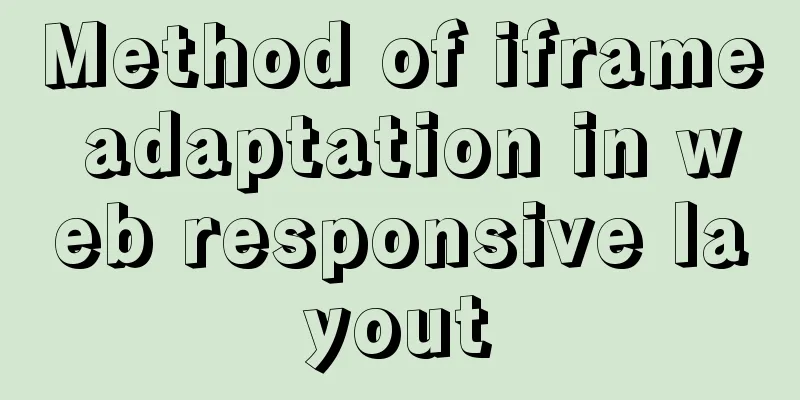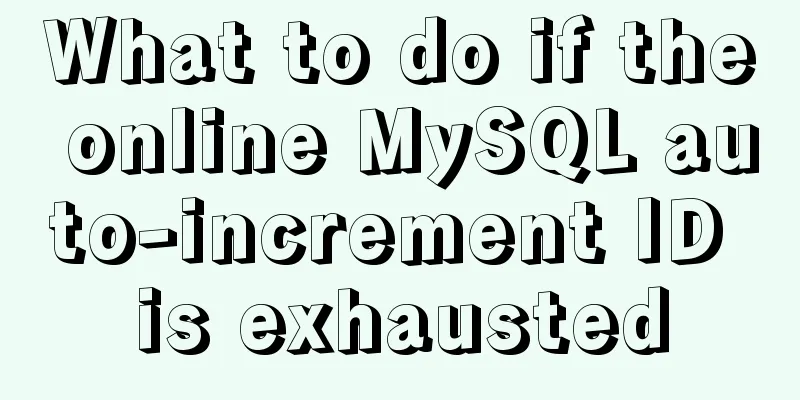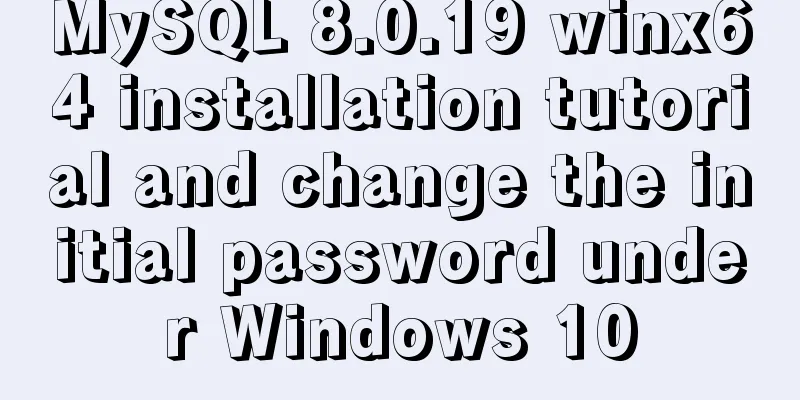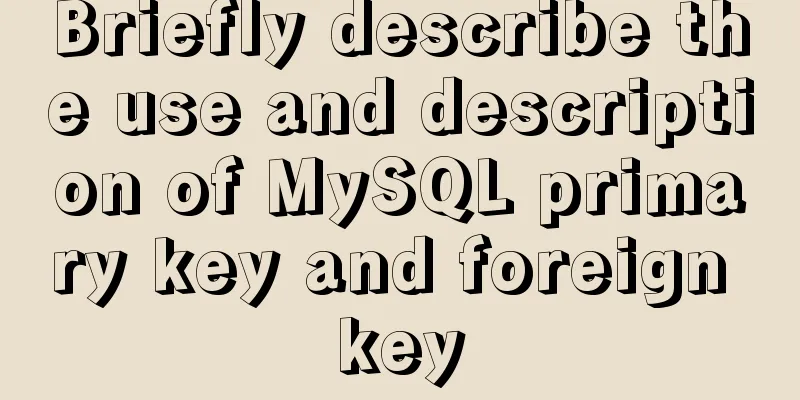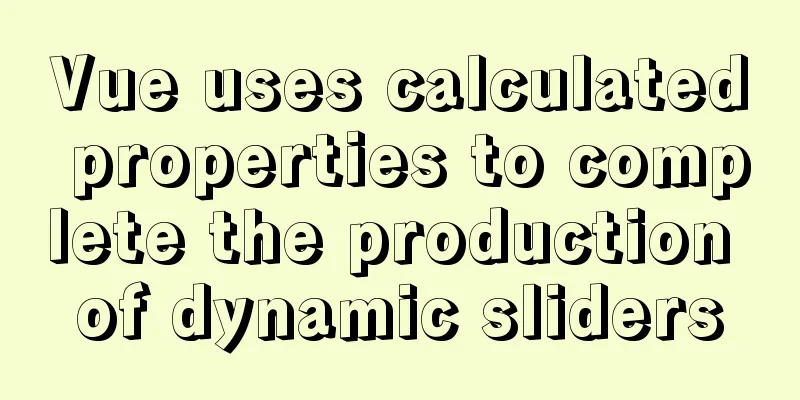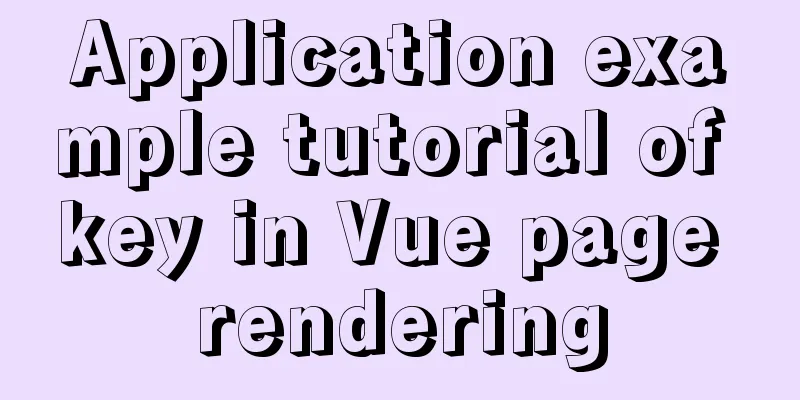Windows uses VMware to create a Linux virtual machine and install the CentOS7.2 operating system
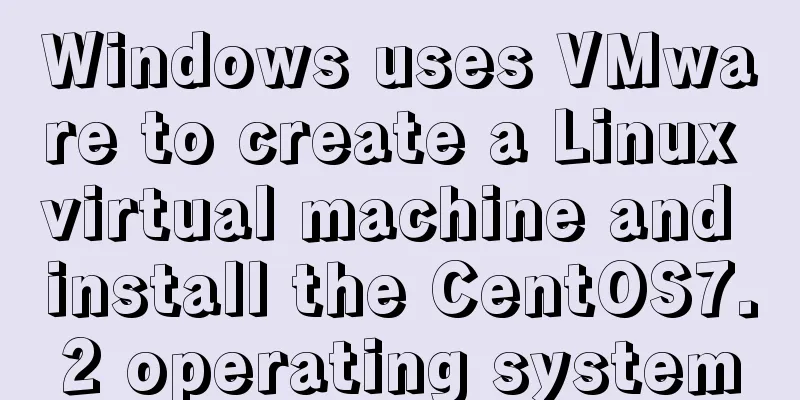
1. Follow the wizard to create a virtual machineThe following are the steps to install a virtual machine. If there is nothing written, go to the next step. 【1】Homepage-Create a new virtual machine
【2】Select Custom (Advanced)
【3】Choose to install the operating system later
【4】Name the virtual machine and specify its location
【5】Configure the processor: 4 cores
【6】Give the virtual machine memory: 2G
【7】Select network type: Bridged network
【8】Specify the virtual disk size: 20G, store the virtual disk as a single file
【9】Finally check the virtual machine configuration
2. Install the operating system (taking CentOS7.2 as an example)【1】Prepare the ISO image file Download website: http://isoredirect.centos.org/centos/7/isos/x86_64
【2】Configure the ISO image path
【3】Start installing the operating system 1) Start the virtual machine and automatically enter the installation
2) Select language
3) Select the disk
4) Select the graphical desktop
If you have already installed the operating system but forgot to select the graphical desktop, you can install it using the following steps: (1) Install rz (2) Install the graphical interface (3) Install the interface component package (4) Restart reboot 5) Set user name and password
After the above settings are completed, wait for the installation. After the installation is complete, restart and you can use it. 6) Reboot After entering, you need to enter and agree to the terms and conditions, enter in order: 2cc
3. Use a virtual machine【1】Configure IP Before configuration:
vi /etc/sysconfig/network-scripts/ifcfg-eno16777736
service network restart After configuration:
【2】Connect the local CRT to the virtual machine
【3】Networking configuration 1) An error message is displayed when installing the tool
2) Check the Internet connection
3) Configure DNS
service network restart
4) Check nameserver
【4】Install the required software
Summarize The above is what I introduced to you about using VMware to create a Linux virtual machine on Windows and install the CentOS7.2 operating system. I hope it will be helpful to you. If you have any questions, please leave me a message and I will reply to you in time. I would also like to thank everyone for their support of the 123WORDPRESS.COM website! You may also be interested in:
|
<<: Vue Element-ui table realizes tree structure table
Recommend
A brief understanding of several scheduling algorithms for Nginx seven-layer load balancing
This article mainly introduces several scheduling...
Detailed graphic tutorial on installing centos7 virtual machine in Virtualbox
1. Download centos7 Download address: https://mir...
A detailed introduction to JavaScript execution mechanism
Table of contents 1. The concept of process and t...
Will MySQL execute the update statement again if it has the same data as the original one?
background This article mainly tests whether the ...
Example of implementing a virtual list in WeChat Mini Program
Table of contents Preface analyze Initial Renderi...
MySQL online deadlock analysis practice
Preface I believe that everyone has had a simple ...
MySQL Series 11 Logging
Tutorial Series MySQL series: Basic concepts of M...
Superficial Web Design
<br />I have always believed that Yahoo'...
mysql show simple operation example
This article describes the mysql show operation w...
React's reconciliation algorithm Diffing algorithm strategy detailed explanation
Table of contents Algorithmic Strategy Single-nod...
Native JS implementation of loading progress bar
This article shares a dynamic loading progress ba...
Detailed description of ffmpeg Chinese parameters
FFMPEG 3.4.1 version parameter details Usage: ffm...
Detailed explanation of samba + OPENldap to build a file sharing server
Here I use samba (file sharing service) v4.9.1 + ...
Detailed explanation of the use of docker tag and docker push
Docker tag detailed explanation The use of the do...
TinyEditor is a simple and easy-to-use HTML WYSIWYG editor
A few days ago, I introduced to you a domestic xh...


























 \
\