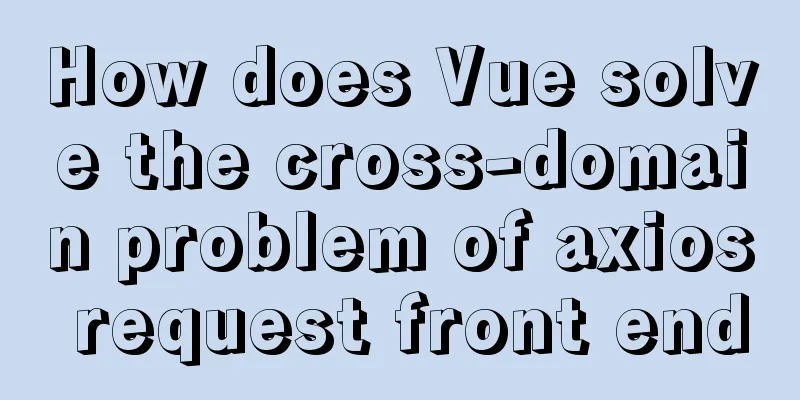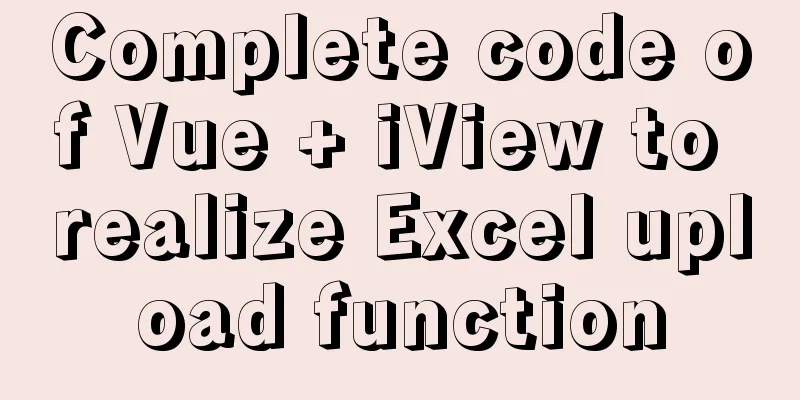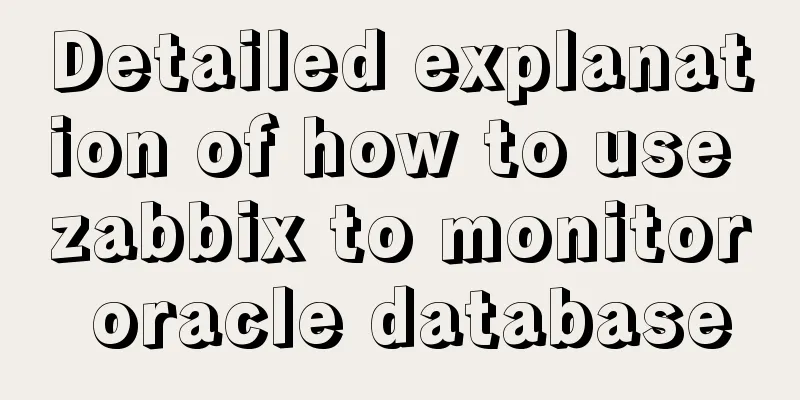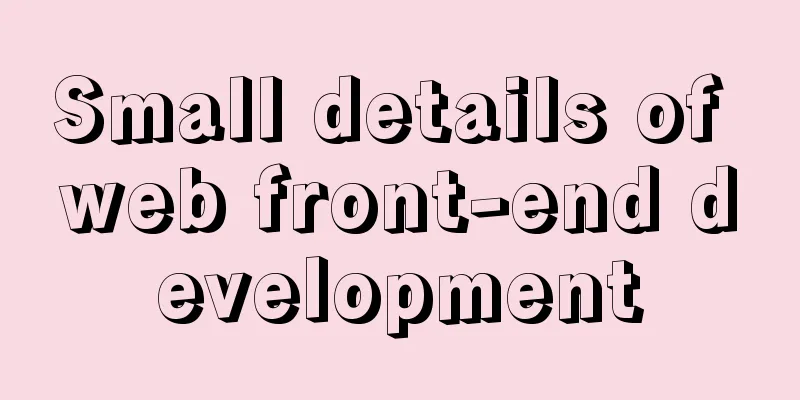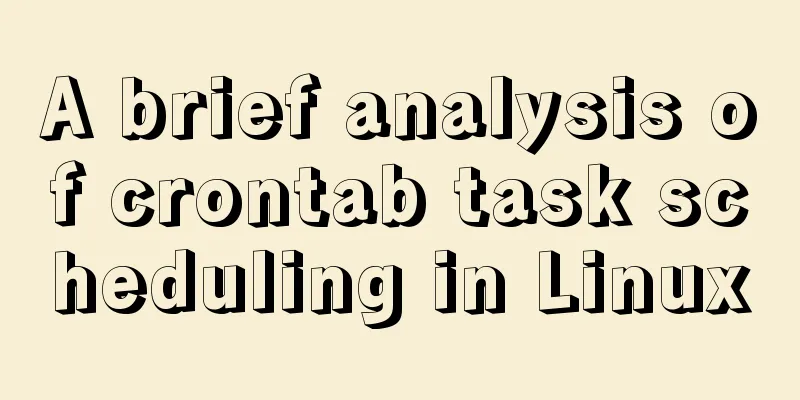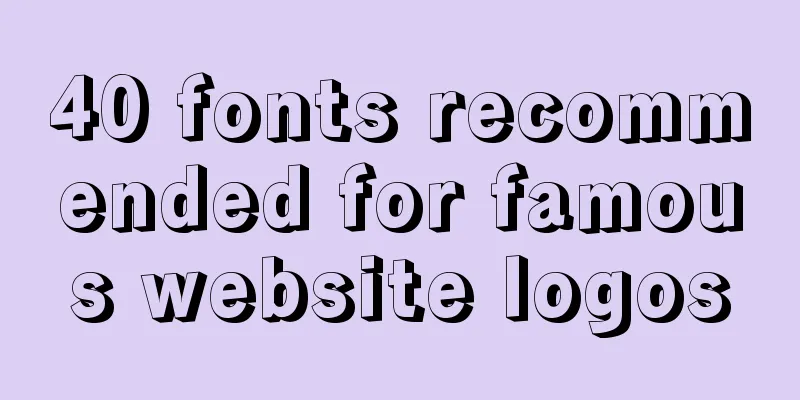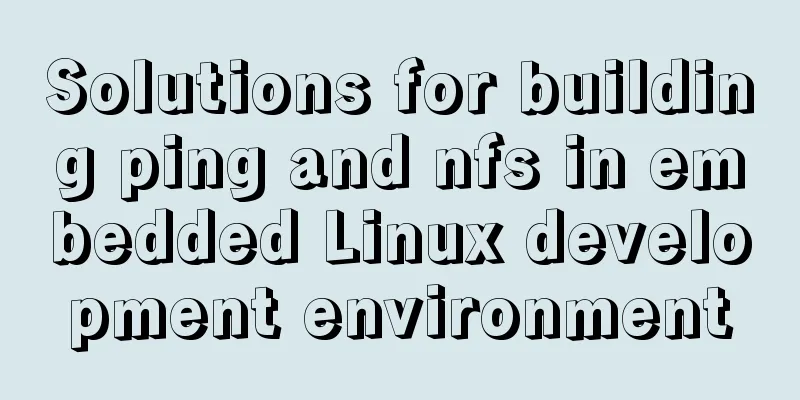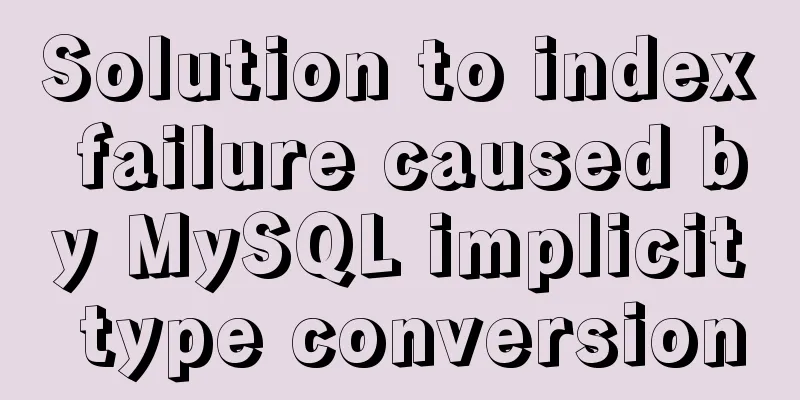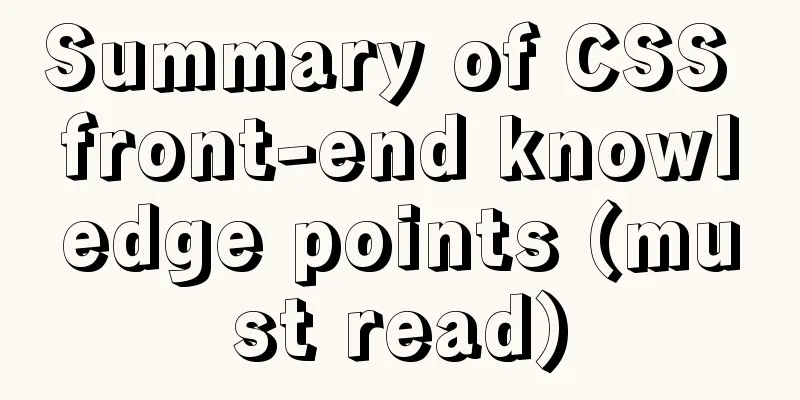MySQL 8.0.15 compressed version installation graphic tutorial
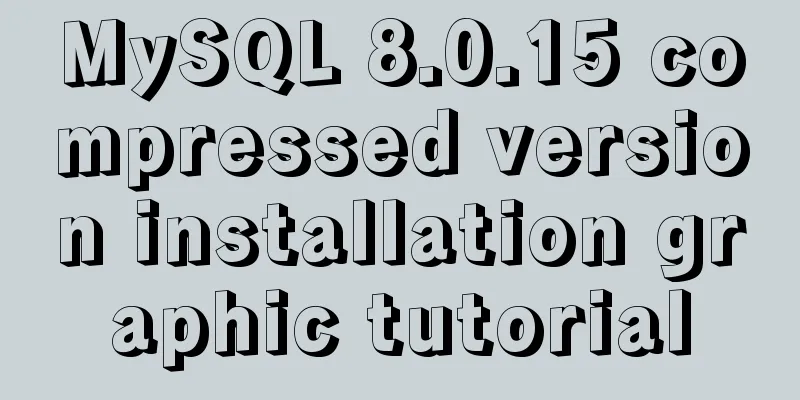
|
This article shares the installation method of MySQL 8.0.15 compressed version for your reference. The specific content is as follows 1. Download the mysql8.0.15.zip file 2. Add a configuration file named my.ini in the mysql directory: the content is: [mysqld] # Set port 3306 port=3306 # Set the installation directory of mysql basedir=D:\Program Files\mysql\mysql-8.0.15-winx64 # Set the storage directory of mysql database data datadir=D:\Program Files\mysql\Data # Maximum number of connections allowed max_connections=200 # The number of connection failures allowed. max_connect_errors=10 # The default character set used by the server is UTF8 character-set-server=utf8 # The default storage engine that will be used when creating a new table default-storage-engine=INNODB #Default authentication is done with the "mysql_native_password" plugin #mysql_native_password default_authentication_plugin=mysql_native_password [mysql] # Set the default character set of the mysql client to default-character-set=utf8 [client] # Set the default port used by the mysql client to connect to the server port = 3306 default-character-set=utf8 Among them: When setting the MySQL data storage directory, it depends on your own installation path. 3. Open cmd as an administrator and enter the bin directory in mysql:
4. MySQL initialization: Execute: mysqld --initialize --console The content in the red box in the figure, and write down the temporary password (in the green box): do not count the first space;
5. MySQL installation service: Re-enter cmd and execute: mysqld --install. If the following situation occurs, execute sc delete mysql and then execute mysqld --install
6. Start the mysql service: execute net start mysql
7. You can change the initial password of MySQL according to your personal situation: It is recommended to use the Navicat tool to change the password. When you use the Navicat tool to connect to the MySQL database for the first time, the test passes and Navicat will prompt you to reset the password:
Wonderful topic sharing: MySQL different versions installation tutorial MySQL 5.7 installation tutorials for various versions MySQL 5.6 installation tutorials for various versions mysql8.0 installation tutorials for various versions The above is the full content of this article. I hope it will be helpful for everyone’s study. I also hope that everyone will support 123WORDPRESS.COM. You may also be interested in:
|
<<: Samba server configuration under Centos7 (actual combat)
>>: Docker installation tutorial in Linux environment
Recommend
Implementation of Docker deployment of Nuxt.js project
Docker official documentation: https://docs.docke...
vite2.x implements on-demand loading of ant-design-vue@next components
1. Use version vite:2.0 ant-design-vue: 2.0.0-rc....
Detailed explanation of the basic usage of SSH's ssh-keygen command
SSH public key authentication is one of the SSH a...
Detailed explanation of flex layout in CSS
Flex layout is also called elastic layout. Any co...
Detailed explanation of Vue component reuse and expansion
Table of contents Overview Is the extension neces...
js to achieve simple product screening function
This article example shares the specific code of ...
CSS beginner tutorial: background image fills the entire screen
If you want the entire interface to have a backgr...
Let's talk about parameters in MySQL
Preface: In some previous articles, we often see ...
Nginx improves access speed based on gzip compression
1. Why does nginx use gzip? 1. The role of compre...
Installation and use of Linux operation and maintenance tool Supervisor (process management tool)
1. Introduction Supervisor is a general process m...
Detailed explanation of the implementation example of group ranking in Mysql tutorial
Table of contents 1. Data Source 2. Overall ranki...
The magic of tbody tag speeds up the display of table content
You must have saved other people’s web pages and l...
How to fix the width of table in ie8 and chrome
When the above settings are used in IE8 and Chrome...
How to display the border when td is empty
Previously, I summarized how to use CSS to achieve...
Detailed explanation of Vue project optimization and packaging
Table of contents Preface 1. Routing lazy loading...