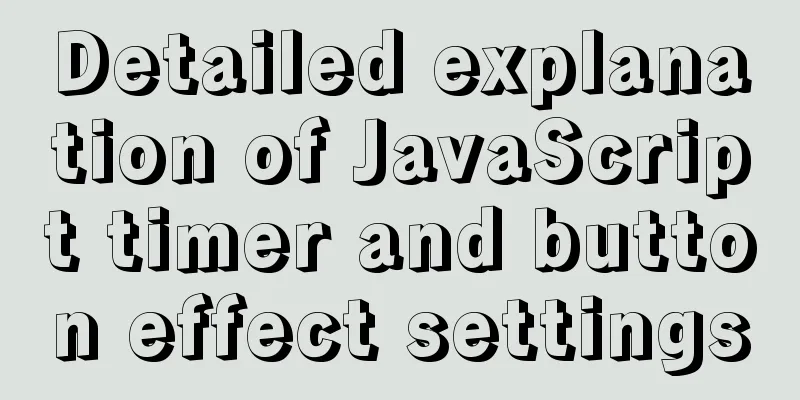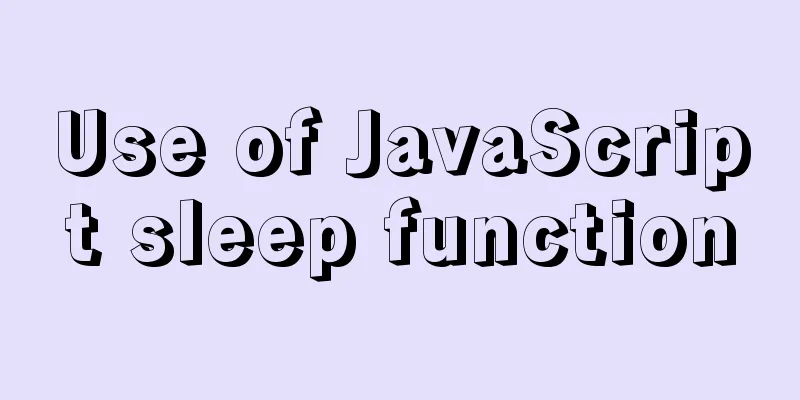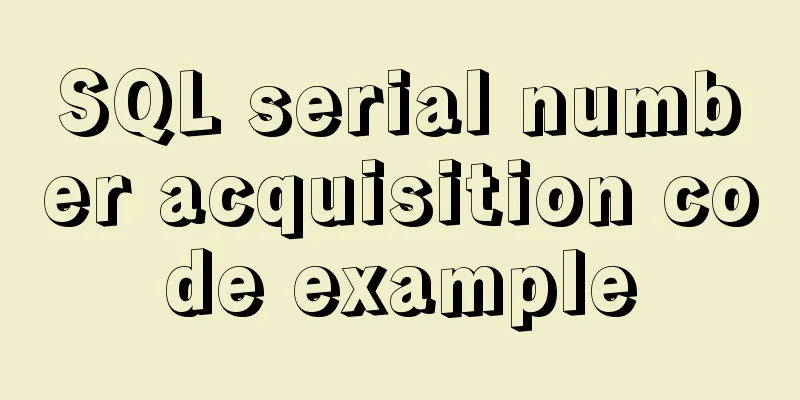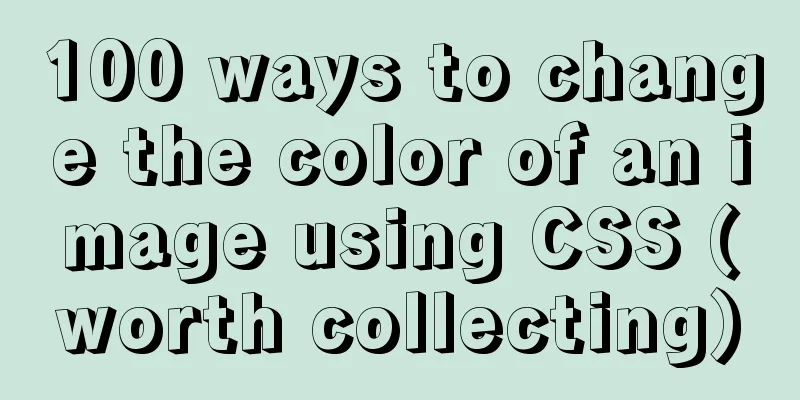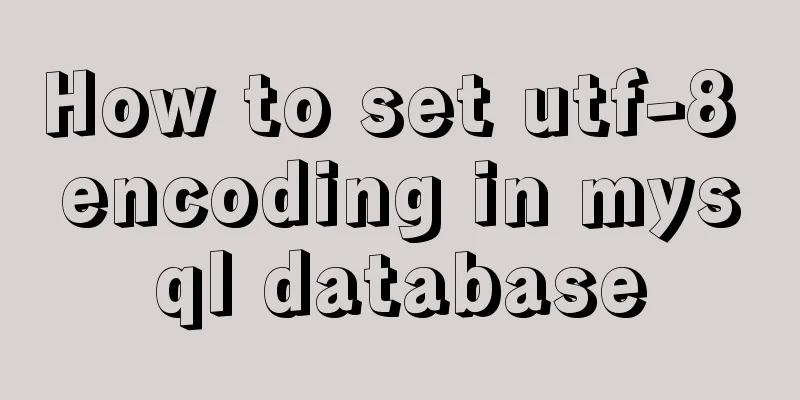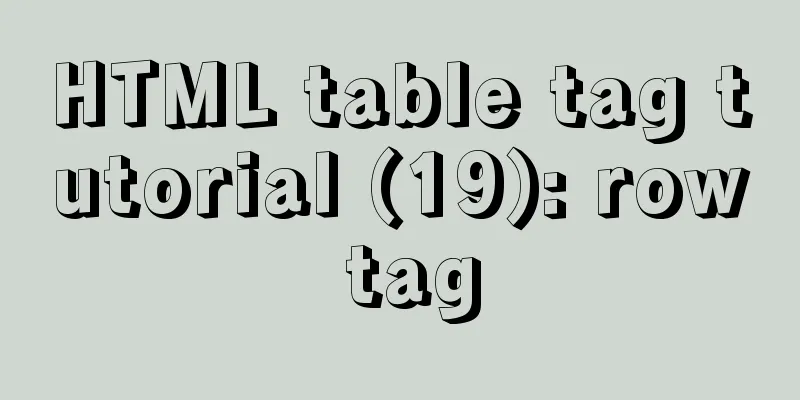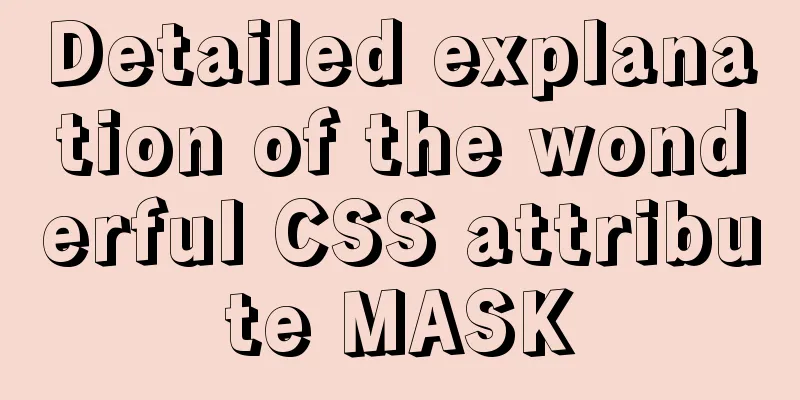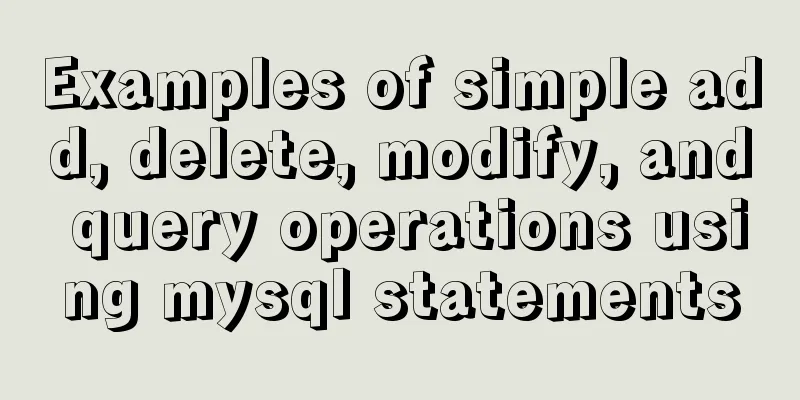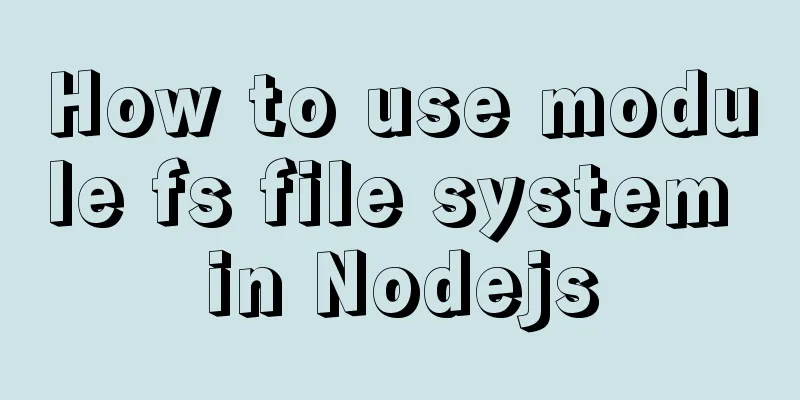Create a virtual machine and install the Redhat Linux operating system on VMware (graphic tutorial)
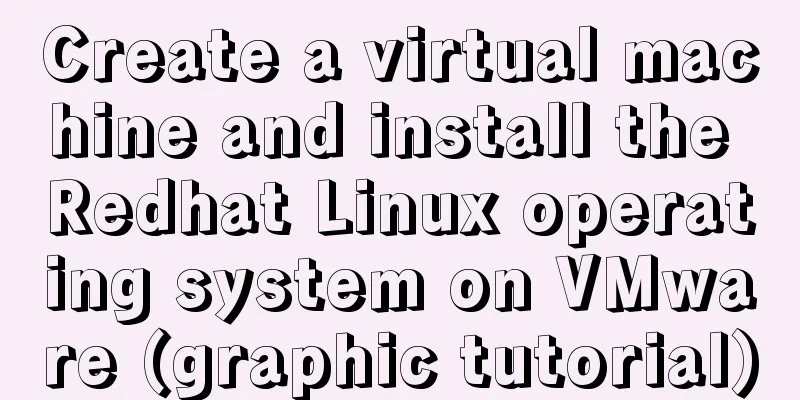
|
How to create a virtual machine on VMware and install the Redhat Linux operating system to create a virtual machine (I use VMware pro 15) 1) Click Create a New Virtual Machine
(2) Select Customize and click Next.
(3) The following interface appears. Do not make any changes and click Next.
(4) Select Install operating system(s) later and click Next
(5) Select Linux as the client operating system and Red Hat Enterprise Linux 7 64-bit as the version (you can select the appropriate version based on your actual image file version), then click Next.
(6) Select the installation location. It is not recommended to install it on the C drive. Choose to install it on a disk with a larger capacity. Click Next.
(7) Select the number of processor cores according to your PC configuration and click Next.
(8) Select the memory size according to the configuration of your personal computer. Generally, 2G (2028M) is sufficient. Click Next.
(9) NAT is selected by default. Other methods will be explained in detail below. Click next
(10) Select the default recommended settings and click Next.
(11) Select the default recommended settings and click Next.
(12) Select Create a new virtual disk and click Next.
(13) Select as shown below and click Next
(14) Click next
(15) Click Finish (to complete the installation of the virtual machine)
(16) Click Edit virtual machine settings
(17) Select CD/DVD (SATA) and Use ISO image file (select the image file you downloaded), and click OK
(18) Select Start this virtual machine (19) Select the first option and press Enter (then wait)
(20) It is recommended to select English (Chinese is prone to garbled characters), click continue
(21) Select DATE&TIME and set the time
(22) Select the picture below;
(23) Select as shown below
(24) Perform partition operations in the order shown in the figure below.
Waiting for installation
25. Subsequent operations should resolve themselves! 26. After the installation is complete, take a snapshot of the virtual machine (very important) Summarize The above is what I introduced to you about creating a virtual machine on VMware and installing the Redhat Linux operating system. I hope it will be helpful to you. If you have any questions, please leave me a message and I will reply to you in time. I would also like to thank everyone for their support of the 123WORDPRESS.COM website! You may also be interested in:
|
<<: mysql-8.0.15-winx64 decompression version installation tutorial and three ways to exit
Recommend
CSS code for arranging photos in Moments
First, you can open Moments and observe several l...
What are the benefits of semantic HTML structure?
one: 1. Semantic tags are just HTML, there is no ...
Detailed explanation of how to solve the conflict of project URLs caused by setting the default path of Tomcat
Preface Tomcat is an excellent Java container, bu...
A quick solution to the problem that there is no data directory and my-default.ini in the unzipped package of Windows 64-bit MySQL 5.7 or above, and the service cannot be started (problem summary)
I am a beginner in SQL and thought that the insta...
TypeScript uses vscode to monitor the code compilation process
Install Install ts command globally npm install -...
Compilation process analysis of Remax framework for writing small programs using React (recommended)
Remax is an open source framework developed by An...
Node.js+express+socket realizes online real-time multi-person chat room
This article shares the specific code of Node.js+...
Detailed explanation of the use of title tags and paragraph tags in XHTML
XHTML Headings Overview When we write Word docume...
Detailed process of getting started with docker compose helloworld
Prerequisites Compose is a tool for orchestrating...
WeChat applet selects the image control
This article example shares the specific code for...
Detailed explanation of common MySQL operation commands in Linux terminal
Serve: # chkconfig --list List all system service...
Example of implementing text wrapping in html (mixed text and images in html)
1. Text around the image If we use the normal one...
A brief discussion of 12 classic problems in Angular
Table of contents 1. Please explain what are the ...
Research on the value of position attribute in CSS (summary)
The CSS position attribute specifies the element&...
Several common methods for passing additional parameters when submitting a form
When submitting a form, you may encounter situatio...