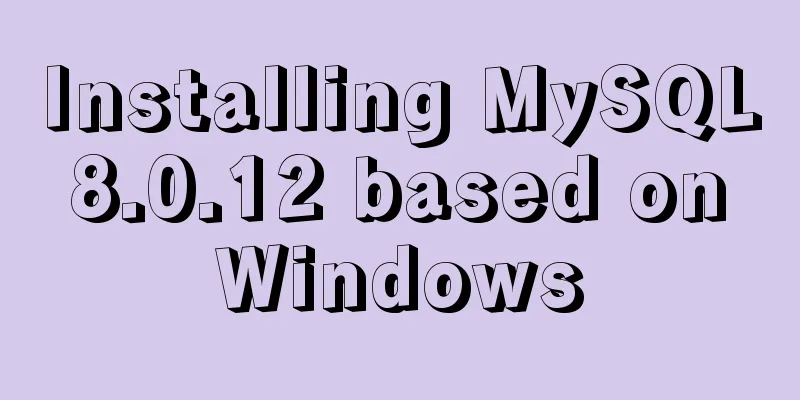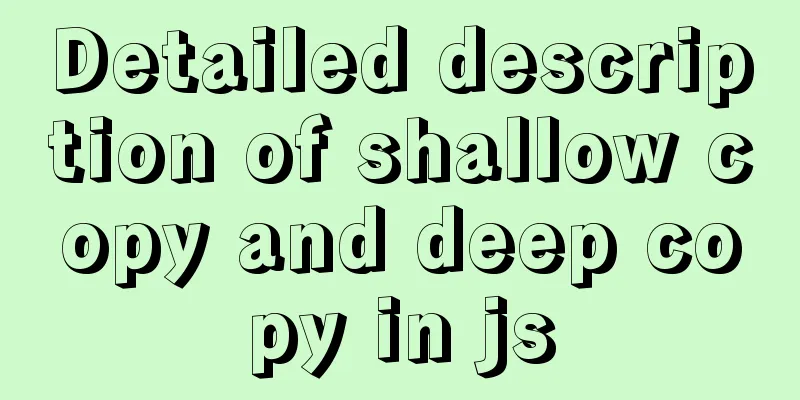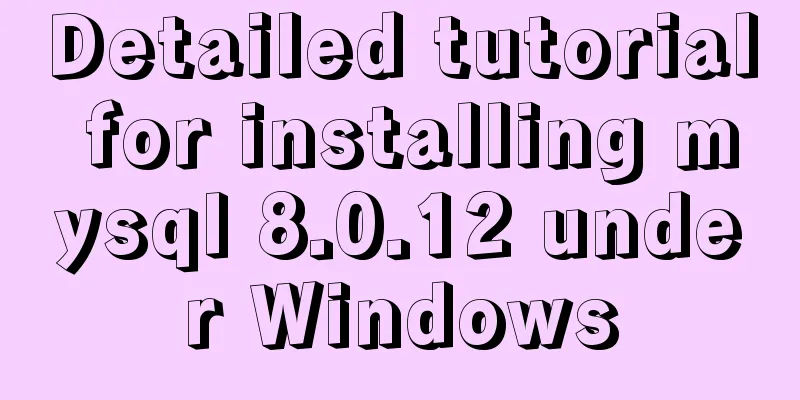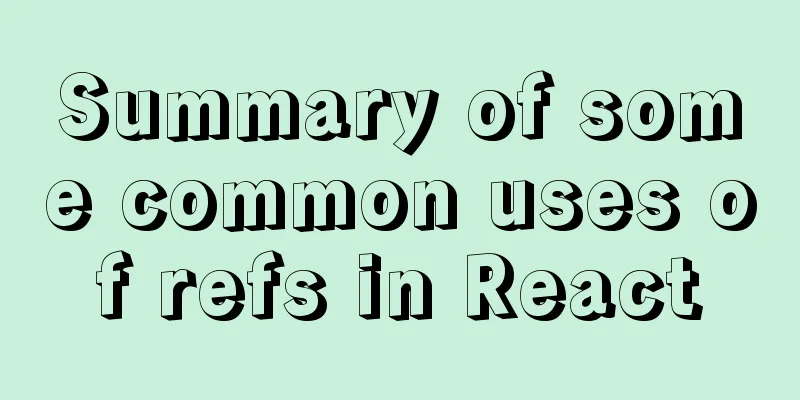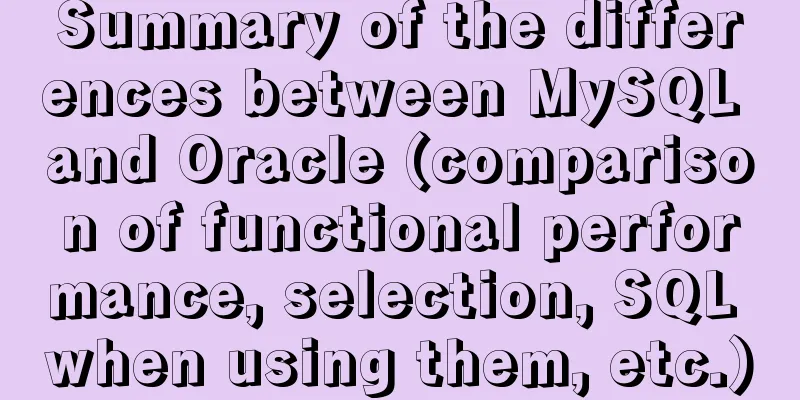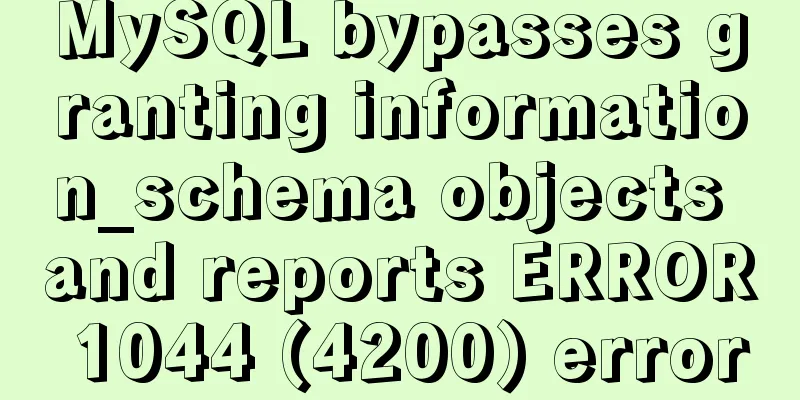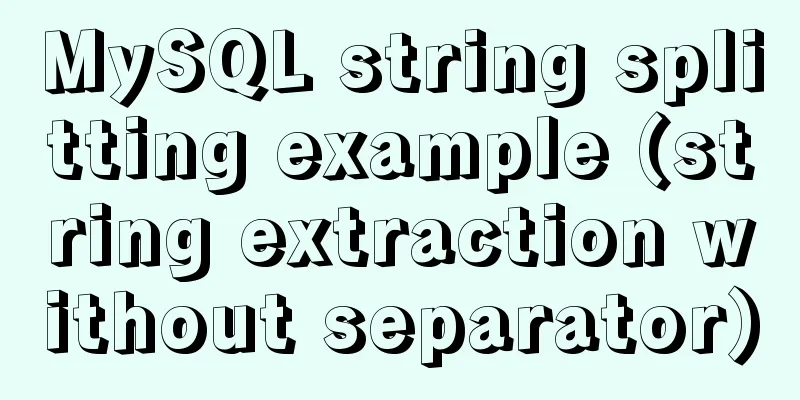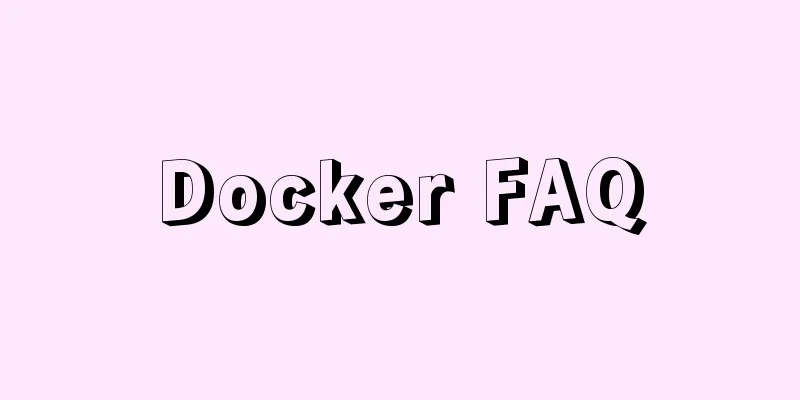Detailed tutorial on installing phpMyAdmin on Ubuntu 18.04
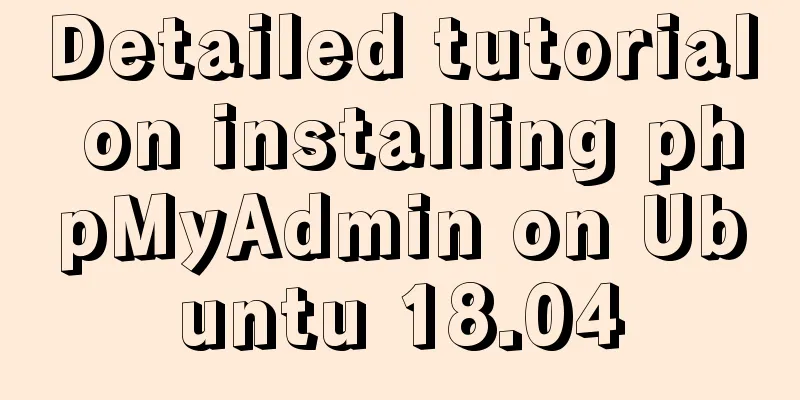
|
We will install phpMyAdmin to work with Apache on Ubuntu 18.04. Before installing phpMyAdmin you need to have installed the LAMP stack and provided the web page. If it is not installed, you can refer to the installation of Apache, MySQL, PHP on Ubuntu 18.04 to install it first. 1. Install phpMyAdmin Let's start by updating the package lists and installing phpMyAdmin on Ubuntu 18.04. Below we have two commands separated by &&. The first command will update the package lists to ensure you get the latest version of phpMyAdmin and its dependencies. The second command will download and install phpMyAdmin. When asked to continue, press y and hit enter. $ sudo apt update && sudo apt install phpmyadmin Depending on your setup, the order of the following screens in the phpMyAdmin package configuration may differ.
If you are prompted to select a web server, press the SPACE key to place an asterisk [*] next to apache2, then press the TAB key to highlight OK and press ENTER. This should look like the following:
After entering, it is as follows:
Select Yes and press ENTER to install and configure the database.
The MySQL application password is only used internally by phpMyAdmin to communicate with MySQL. You can leave this blank and a password will be automatically generated. Press Enter to continue. 2. Testing phpMyAdmin You should now be able to access the phpMyAdmin web interface by visiting your server’s domain name or public IP address and /phpMyAdmin. For example: http://example.com/phpmyadmin or http://192.168.1.10 phpmyadmin $ sudo service apache2 status
When you first install MySQL, you need to set up a root user and password. However, remote login may be disabled for the root user. 3. Create MySQL User If you are unable to log in as the root user above, you can now create a superuser account for phpMyAdmin. $ sudo mysql -p -u root
Now add a new MySQL user with a username of your choice. In this example, we will call it pmauser (php my admin user). CREATE USER 'pmauser'@'%' IDENTIFIED BY 'password_here';
The password I set here is 123456. This is a weak password (it is easy to guess), and it is not recommended for everyone to use this password. Now, we will grant superuser privileges to the new user pmauser. GRANT ALL PRIVILEGES ON *.* TO 'pmauser'@'%' WITH GRANT OPTION; Now exit MySQL. exit You should now be able to access phpMyAdmin using this new user account.
4. Obfuscate phpMyAdmin URL Bots and attackers are constantly scanning web servers looking for the default phpMyAdmin login page, so it is recommended that you change the URL to something else.
$ sudo ifconfig | grep -Eo 'inet (addr:)?([0-9]*\.){3}[0-9]*' | grep -Eo '([0-9]*\.){3}[0-9]*' | grep -v '127.0.0.1'Change the Alias from /phpmyadmin to /pmahidden - you can change it to anything you want.
Save and exit vi. $ sudo vi /etc/apache2/conf-available/phpmyadmin.conf You should now be able to access phpMyAdmin at example.com/pmahidden
5. Protect with .htpasswd We can further protect the phpMyAdmin login page using .htpasswd. This adds another line of defense against bots and hackers.
5.1 Allow .htaccess overrides To set up .htpasswd, we must first change the phpMyadmin Apache configuration file to allow .htaccess to override it. $ sudo vi /etc/apache2/conf-available/phpmyadmin.conf Add AllowOverride All below DirectoryIndex index.php as shown below:
Save and exit vi $ sudo service apache2 reload 5.2 Setting .htpasswd We will use the gedit text editor to create a new .htaccess file in the phpMyAdmin installation directory. $ sudo gedit /usr/share/phpmyadmin/.htaccess Paste the following content into your .htaccess file. AuthType Basic AuthName "Restricted Access" AuthUserFile /etc/phpmyadmin/.htpasswd Require valid-user
Click the Save button to save, and click the Close button to exit. In this example, we created a new user called pmauser (php my admin user), although you can change it to anything you want. $ sudo htpasswd -c /etc/phpmyadmin/.htpasswd pmauser You will be asked to enter a new password twice (Generate a Password). Reference: Installing phpMyAdmin for Apache on Ubuntu 18.04 Summarize The above is a detailed tutorial on how to install phpMyAdmin on Ubuntu 18.04. I hope it will be helpful to you. If you have any questions, please leave me a message and I will reply to you in time. I would also like to thank everyone for their support of the 123WORDPRESS.COM website! You may also be interested in:
|
<<: Detailed analysis of the difference between Ref and Reactive in Vue3.0
>>: mysql 8.0.15 winx64 decompression version graphic installation tutorial
Recommend
About the problem of offline installation of Docker package on CentOS 8.4
The virtual machine used is CentOS 8.4, which sim...
VSCode configuration Git method steps
Git is integrated in vscode, and many operations ...
Detailed explanation of how to deploy and install the Chinese version of Redash in Docker
1. Installation Instructions Compared with local ...
Detailed explanation of the idea of using mysqldump+expect+crontab to implement mysql periodic cold backup in linux
Table of contents 1. Problems encountered 2. Idea...
Some suggestions for improving Nginx performance
If your web application runs on only one machine,...
Analysis of Linux kernel scheduler source code initialization
Table of contents 1. Introduction 2. Basic Concep...
How to use docker+devpi to build local pypi source
Some time ago, I needed to use pip downloads freq...
Implementation of MySQL scheduled database backup (full database backup)
Table of contents 1. MySQL data backup 1.1, mysql...
How to create LVM for XFS file system in Ubuntu
Preface lvm (Logical Volume Manager) logical volu...
Vue implements file upload and download functions
This article example shares the specific code of ...
Beginners learn some HTML tags (2)
Related article: Beginners learn some HTML tags (1...
Detailed explanation of Javascript basics
Table of contents variable Data Types Extension P...
Summary and practice of javascript prototype chain diagram
Table of contents Prototype chain We can implemen...
MYSQL uses Union to merge the data of two tables and display them
Using the UNION Operator union : Used to connect ...
The specific use and difference between attribute and property in Vue
Table of contents As attribute and property value...