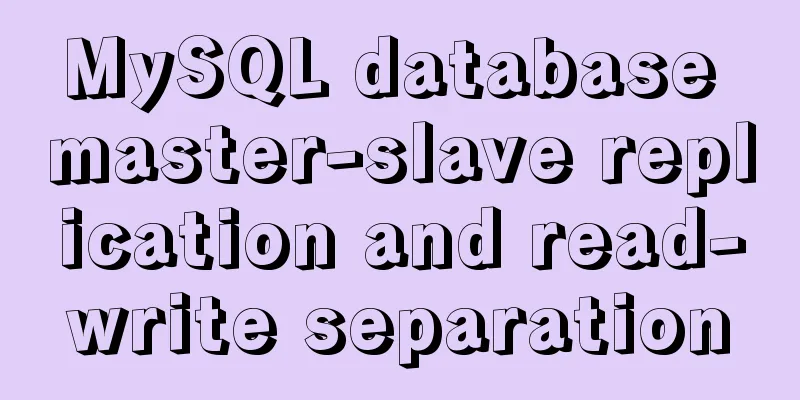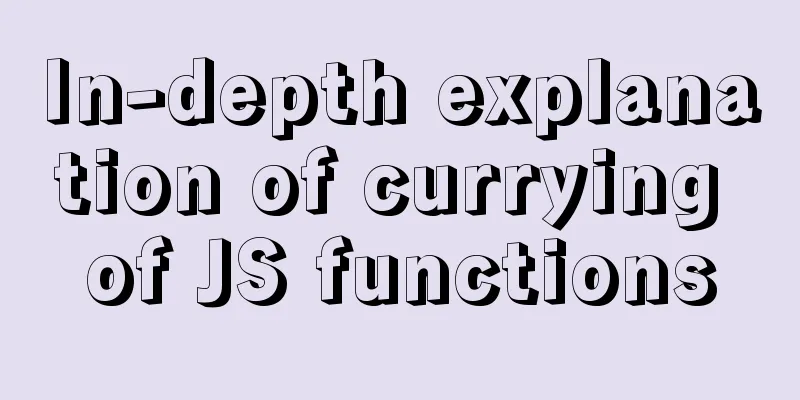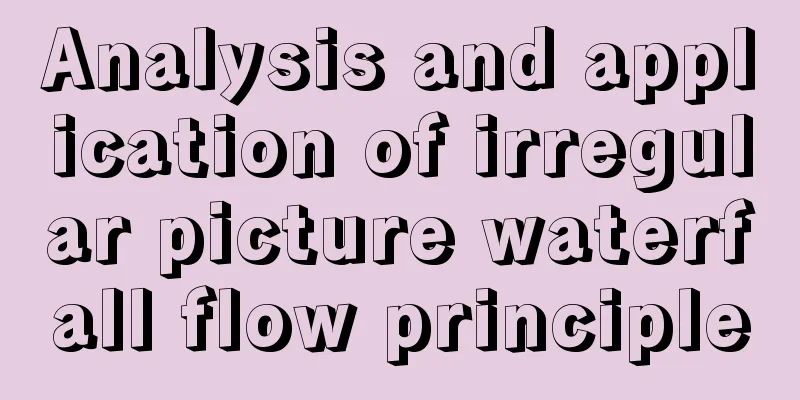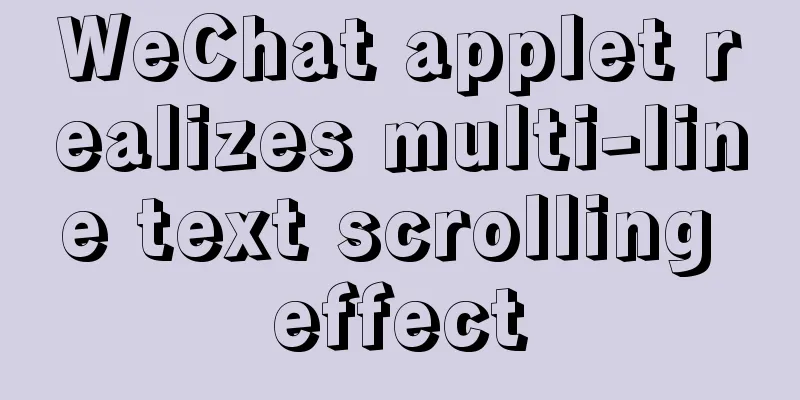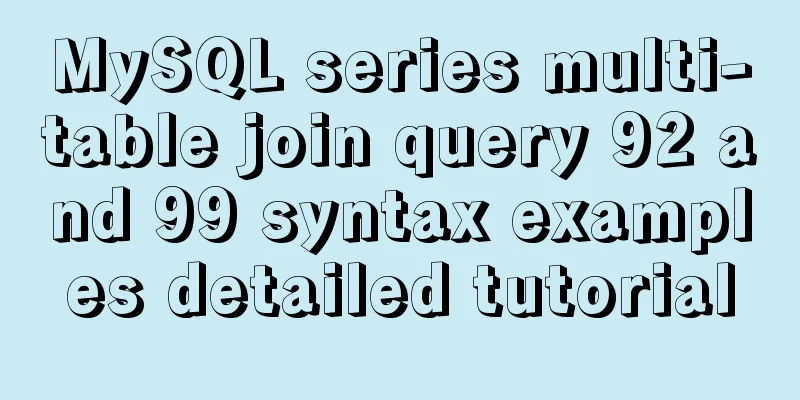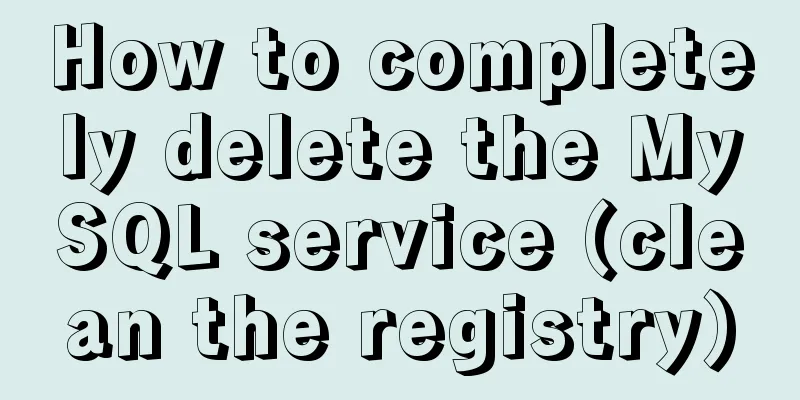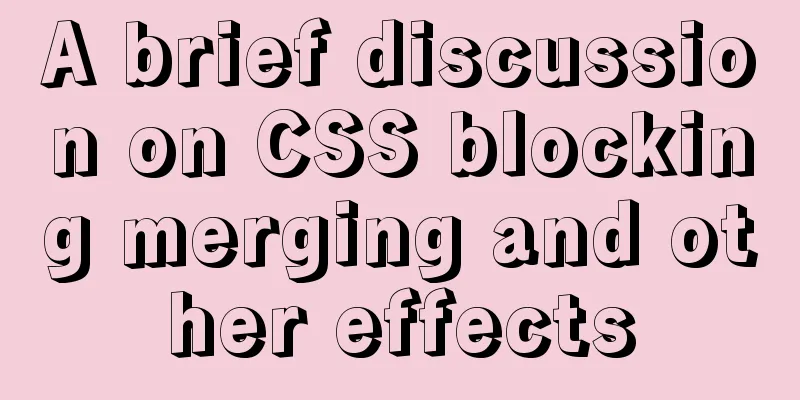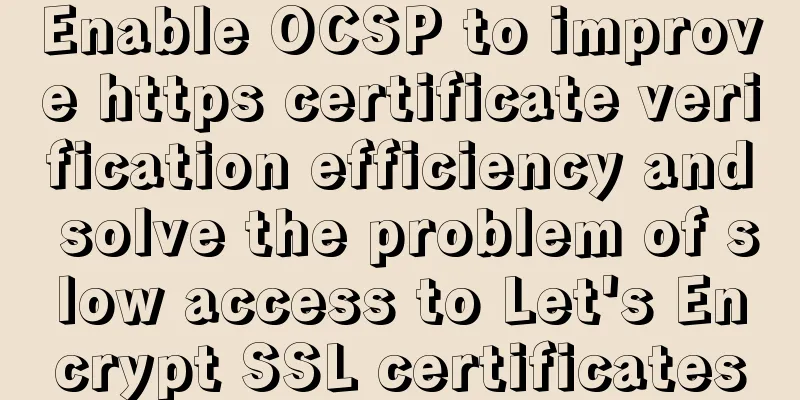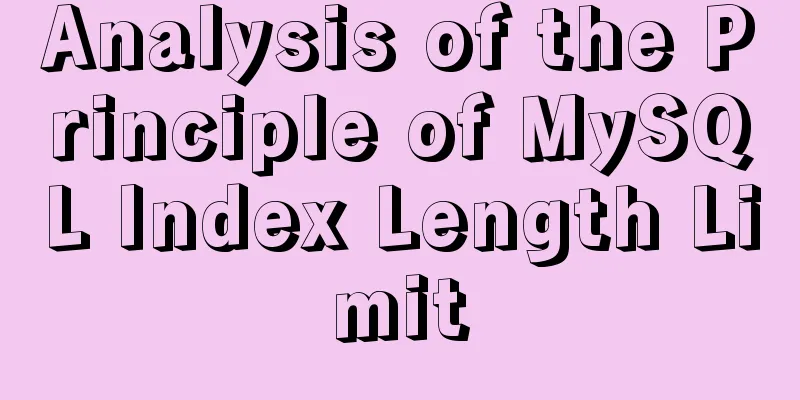mysql 8.0.15 winx64 decompression version graphic installation tutorial
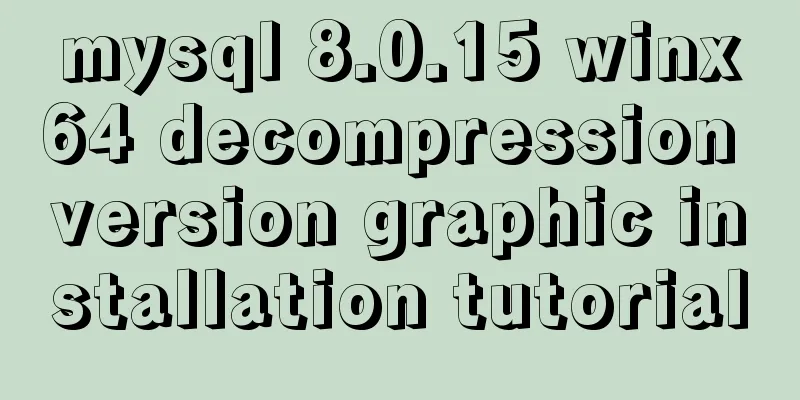
|
Every time after installing the system, I have to reinstall some software. When installing the software, I have to search for installation tutorials on the Internet, which is troublesome. So I sorted out the installation method of the decompressed version of mysql-8.0.15-winx64 for later installation and viewing. 1. First, you need to download the unzipped version of MySQL. Download address: https://www.mysql.com/downloads/, diagram:
2. Unzip the installation package and choose the path according to your preference. The path I chose is D:\MySQL\, so the full path of MySQL is: D:\MySQL\mysql-8.0.15-winx64
3. Configure environment variables Add new system environment variables: Key Name: MYSQL_HOME The value is: D:\MySQL\mysql-8.0.15-winx64 Add %MYSQL_HOME%\bin in Path . Note that the " ; " symbol between different values in Path cannot be omitted.
4. Prepare the my.ini file. You can create a new my.txt file first, and then rename the file to .ini. The previous version may have a my-default.ini file after decompression, but the 5.7.21 version does not have it, so you need to create the file manually. The content of the file is as follows: [mysqld] port = 3306 basedir=D:/MySQL/mysql-8.0.15-winx64 datadir=D:/MySQL/mysql-8.0.15-winx64/data max_connections=200 character-set-server=utf8 default-storage-engine=INNODB sql_mode=NO_ENGINE_SUBSTITUTION,STRICT_TRANS_TABLES [mysql] default-character-set=utf8
Please note that the red box is the installation path of MySQL, and use "/" instead of "\" between folders, otherwise errors may occur in the following operations. After editing the my.ini file, put the my.ini file in the D:/MySQL/mysql-8.0.15-winx64 directory
5. Open the cmd command window as an administrator and switch the directory to the bin directory of the MySQL installation directory Administrator body! Administrator identity! Administrator identity!
6. Execute the following statement to install MySQL mysqld -install After running the command, it prompts: Service successfully installed. This means the installation is successful. 7. Execute the following statement to initialize MySQL mysqld --initialize-insecure --user=mysql After executing the command, a data directory will be generated under the MySQL installation directory and a root user will be created. 8. Execute the following command to start the mysql service net start mysql After execution, the following prompt will appear:
9. After starting MySQL, the root user's password is blank. Set the password with the following command: mysqladmin -u root -p password new password Enter password: old password
When you need to enter the old password, since the old password is empty, just press Enter. At this point, the mysql-8.0.15-winx64 decompression version has been installed. The above is the full content of this article. I hope it will be helpful for everyone’s study. I also hope that everyone will support 123WORDPRESS.COM. You may also be interested in:
|
<<: Detailed tutorial on installing phpMyAdmin on Ubuntu 18.04
>>: JavaScript array reduce() method syntax and example analysis
Recommend
CSS positioning layout (position, positioning layout skills)
1. What is positioning? The position attribute in...
About the IE label LI text wrapping problem
I struggled with this for a long time, and after s...
Top 10 Time-Saving Tips to Shorten Web App Development (Graphical Tutorial)
In today's development environment, fast is b...
Cross-browser local storage Ⅰ
Original text: http://www.planabc.net/2008/08/05/...
Summary of how to use bootstrap Table
This article shares with you how to use bootstrap...
Comparison of efficiency between single-table query and multi-table join query in MySql database
During this period of time, while working on a pr...
A detailed introduction to seata docker high availability deployment
Version 1.4.2 Official Documentation dockerhub st...
Linux operation and maintenance basic swap partition and lvm management tutorial
Table of contents 1. Swap partition SWAP 1.1 Crea...
Solution to 404 error when downloading apk file from IIS server
Recently, when using IIS as a server, the apk fil...
Meta viewport makes the web page full screen display control on iPhone
In desperation, I suddenly thought, how is the Sin...
Detailed steps to configure MySQL remote connection under Alibaba Cloud
Preface As we all know, by default, the MySQL ins...
The difference between absolute path and relative path in web page creation
1. Absolute path First of all, on the local compu...
The concept and characteristics of MySQL custom variables
A MySQL custom value is a temporary container for...
SQL fuzzy query report: ORA-00909: invalid number of parameters solution
When using Oracle database for fuzzy query, The c...
MySql grouping and randomly getting one piece of data from each group
Idea: Just sort randomly first and then group. 1....