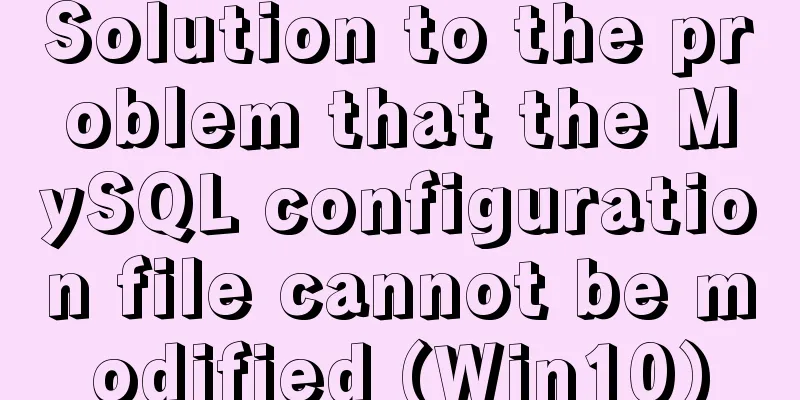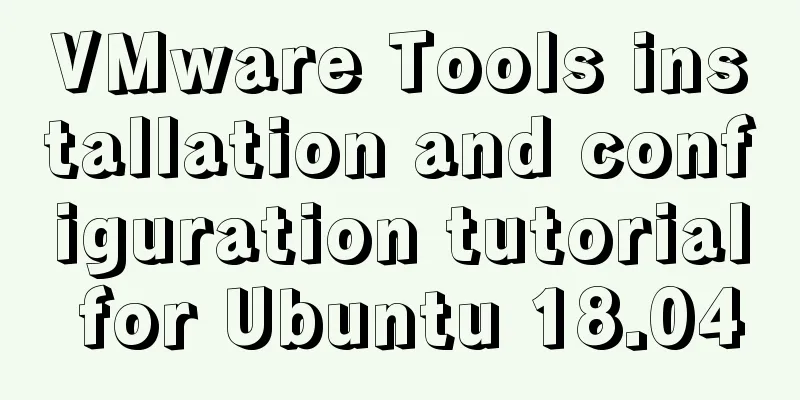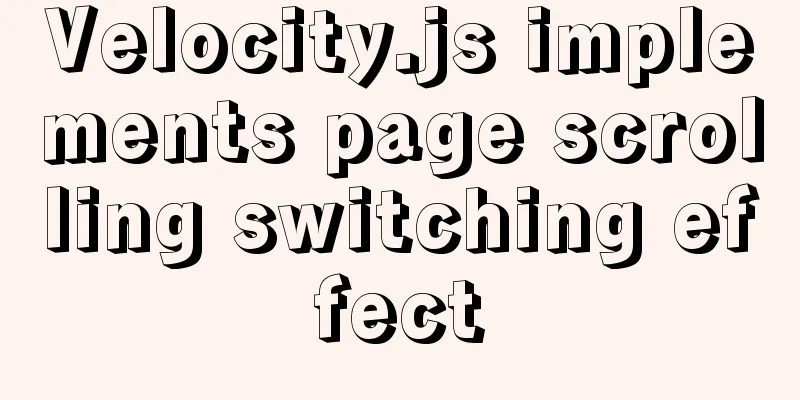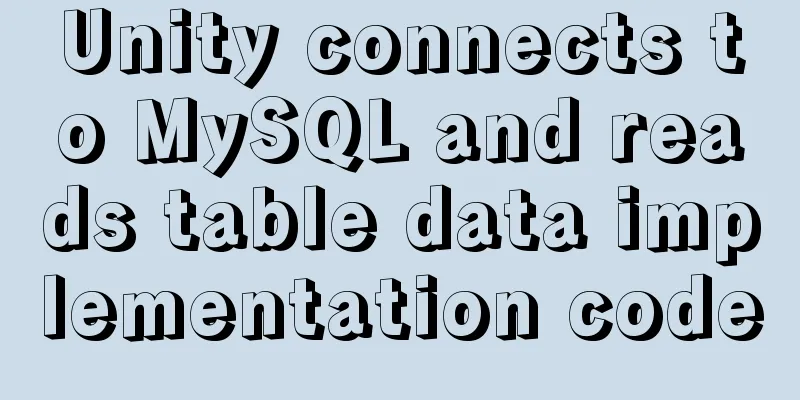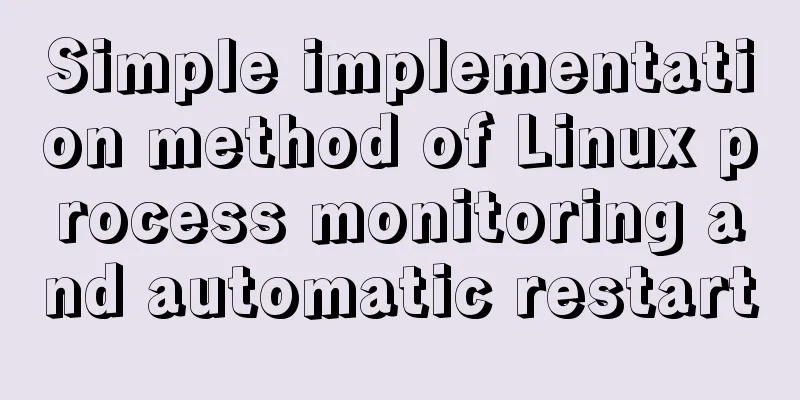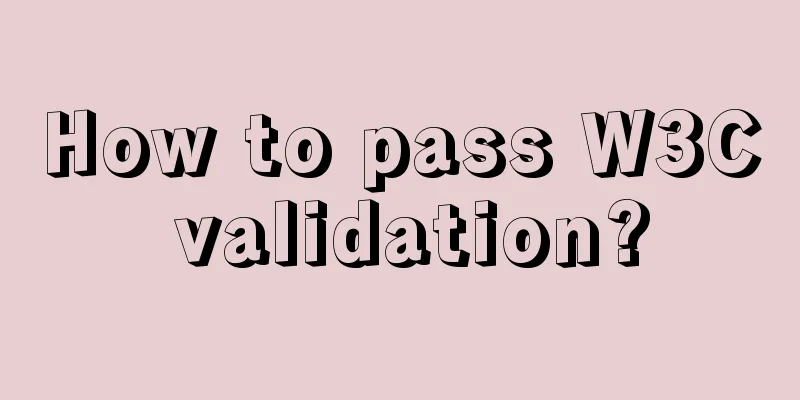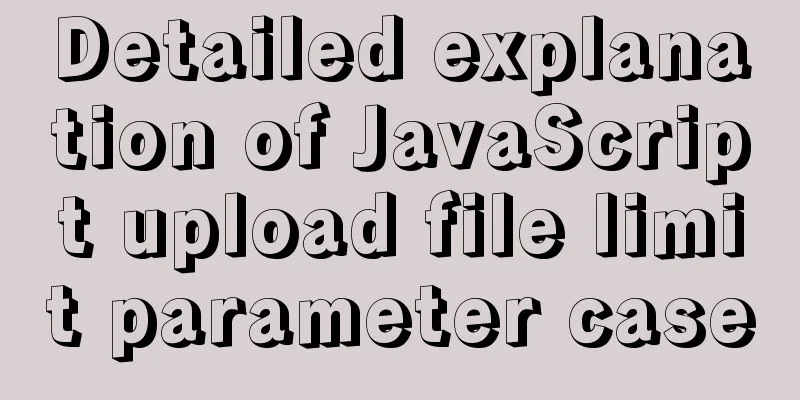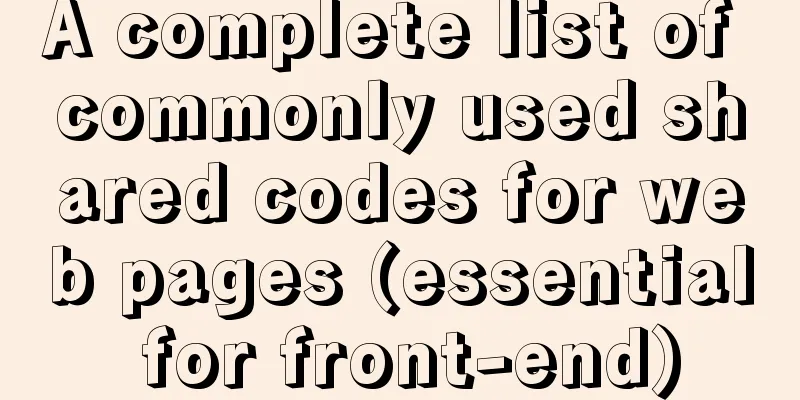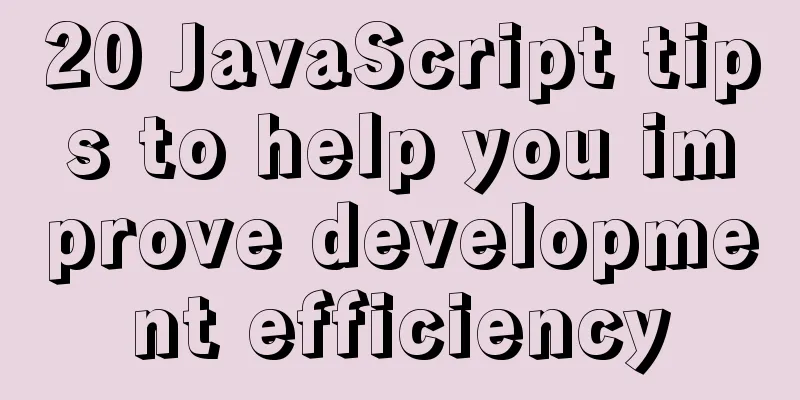MySQL 5.7.17 installation and configuration method graphic tutorial
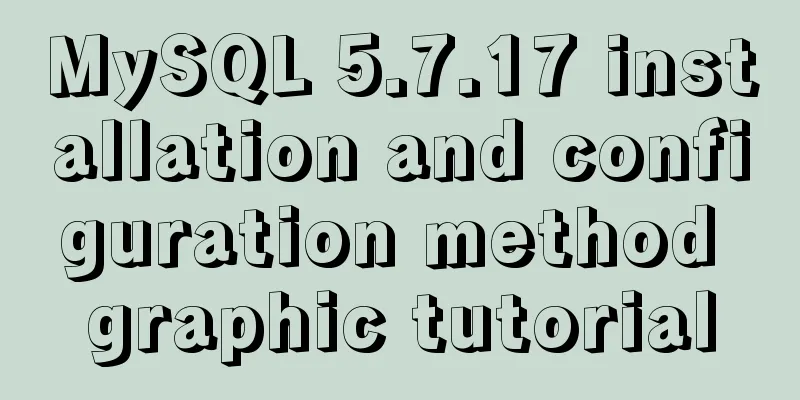
|
This article shares the installation and configuration method of MySQL 5.7.17 for your reference. The specific content is as follows 1. Download the installation package of MySQL database: mysql-5.7.17.msi. After downloading, double-click to open this msi file and enter the following interface:
Note 1: Install all products required by MySQL database; Note 2: Use only the server of MySQL database; Note 3: Use only the client of MySQL database; Note 4: Install all products including MySQL database; Note 5: Manually select the MySQL database products to be installed. Here, we just need to select Server only as shown in label 2 , and then click Next to enter the following interface:
As shown in the figure above, this is the installation prompt interface, just click Execute:
Label 1: indicates the current status; Label 2: indicates the current upgrade progress; Label 3: shows or hides the upgrade information. As shown in the figure above, this interface displays the current status, progress and upgrade information. When the upgrade progress reaches
As shown in the figure above, this is a sign that the MySQL database upgrade is successful. Click
As shown in the figure above, it prompts us that we have entered the product configuration stage, just click
Note 1: Configure the server type; Note 2: Select TCP/IP protocol; Note 3: Select port number 3306. As shown in the figure above, select the default configuration and click Next:
As shown in the figure above, this interface is for setting accounts and roles. Here, we only need to set the password of the
Note 1: Since we are using MySQL-5.7.17 version, the default server name is MySQL57; Note 2: Select Standard System Account by default. As shown in the figure above, select the default configuration and click Next:
As shown in the figure above, this is to configure Plugins and Extension, that is, to configure plug-ins and extended applications. Don't worry about it, just click
As shown in the figure above, this interface allows us to confirm the server configuration that needs to be applied. After confirming that it is correct, click
As shown in the figure above, the server configuration is in progress. At this time, if a prompt box pops up on the computer, displaying a prompt message such as "Danger", ignore it. This is just the security software automatically alerting you when the configuration is modified. Just click "Agree".
As shown in the figure above, the server configuration is complete, click Finish:
As shown in the figure above, further configuration is completed, just click
Open the command line interface (cmd), enter mysql -uroot -p, enter the password you set, and you can enter the mysql interface, which means the installation is successful! !
Wonderful topic sharing: MySQL different versions installation tutorial MySQL 5.7 installation tutorials for various versions MySQL 5.6 installation tutorials for various versions mysql8.0 installation tutorials for various versions The above is the full content of this article. I hope it will be helpful for everyone’s study. I also hope that everyone will support 123WORDPRESS.COM. You may also be interested in:
|
<<: How to install PHP7.4 and Nginx on Centos
>>: WeChat applet implements simple chat room
Recommend
JavaScript macrotasks and microtasks
Macrotasks and Microtasks JavaScript is a single-...
How to write a Node.JS version of a game
Table of contents Overview Build Process Related ...
Enabling and configuring MySQL slow query log
Introduction MySQL slow query log is an important...
5 Reasons Why Responsive Web Design Isn’t Worth It
This article is from Tom Ewer's Managewp blog,...
Docker image loading principle
Table of contents Docker images What is a mirror?...
mysql three tables connected to create a view
Three tables are connected. Field a of table A co...
Linux redis-Sentinel configuration details
download Download address: https://redis.io/downl...
Implementation of nginx multiple locations forwarding any request or accessing static resource files
This article mainly introduces the implementation...
How to install OpenSuse on virtualbox
The virtual machine is installed on the host mach...
Optimized implementation of count() for large MySQL tables
The following is my judgment based on the data st...
MySQL installation tutorial under Linux centos7 environment
Detailed introduction to the steps of installing ...
Detailed explanation of invisible indexes in MySQL 8.0
Word MySQL 8.0 has been released for four years s...
Detailed explanation of various practical uses of virtual device files in Linux system
Hello everyone, I am Liang Xu. As we all know, in...
Implementation of MySQL joint index (composite index)
Joint Index The definition of the joint index in ...
Detailed explanation of the use of MySQL select cache mechanism
MySQL Query Cache is on by default. To some exten...