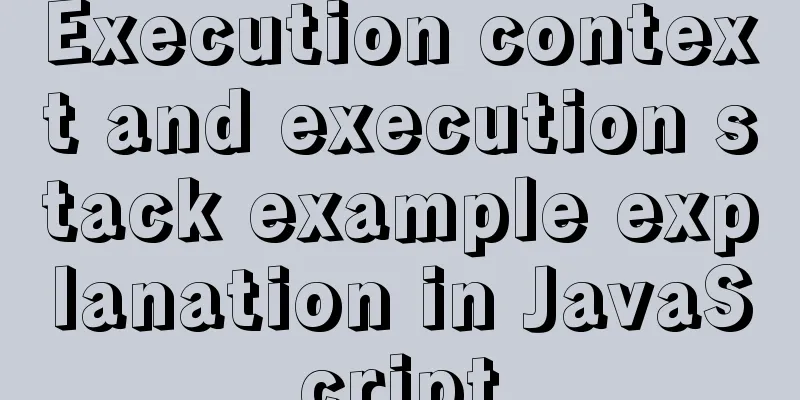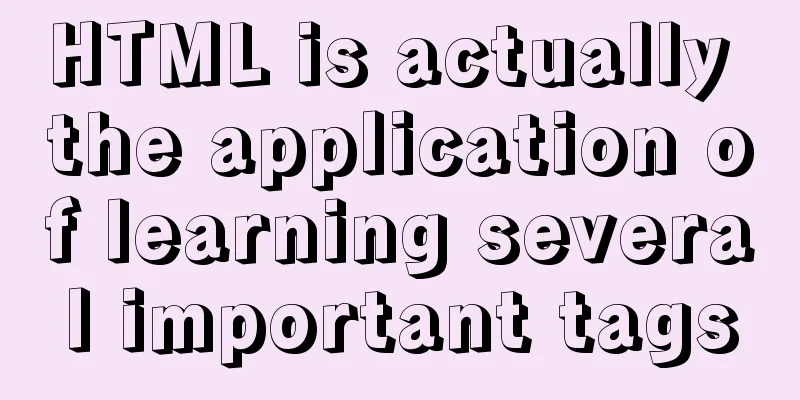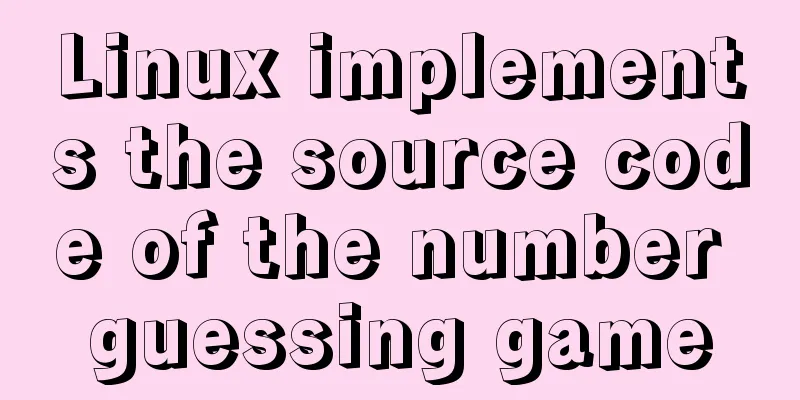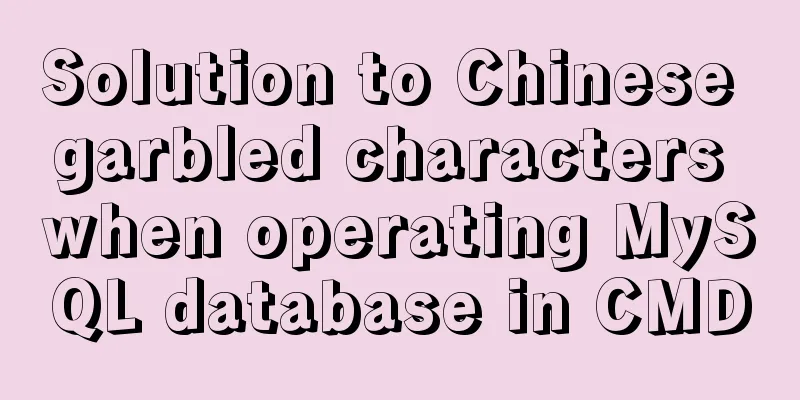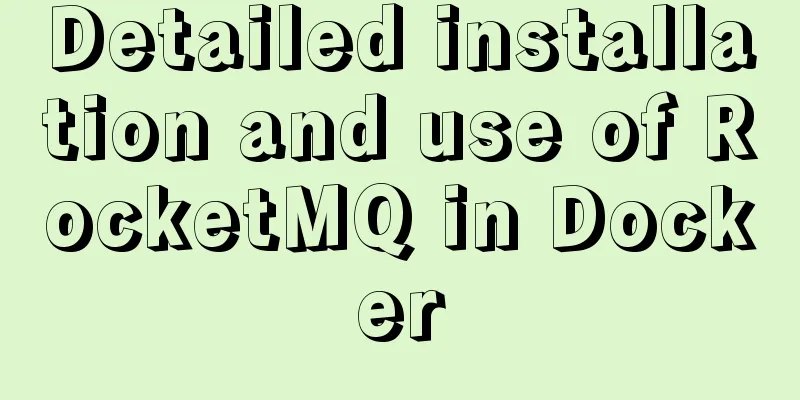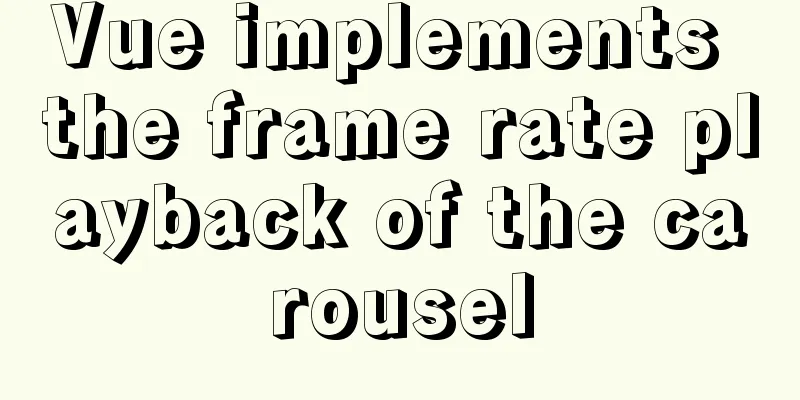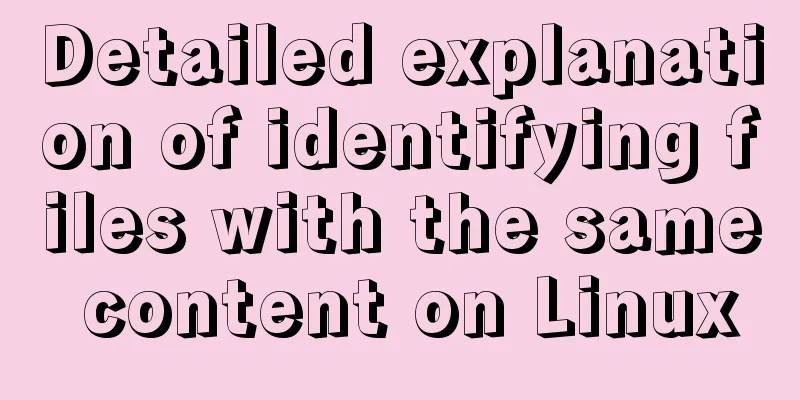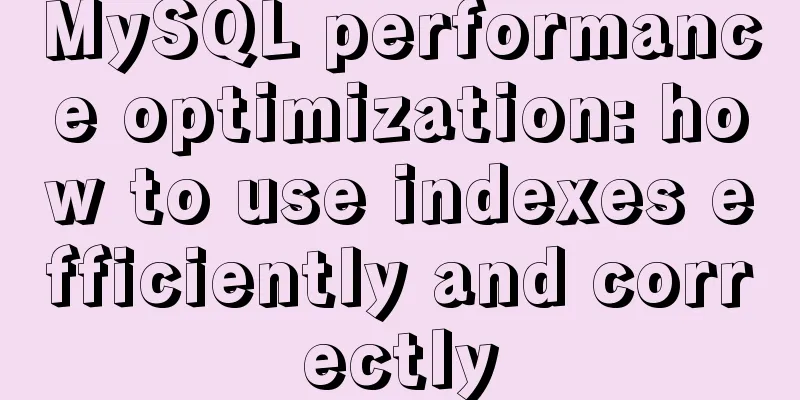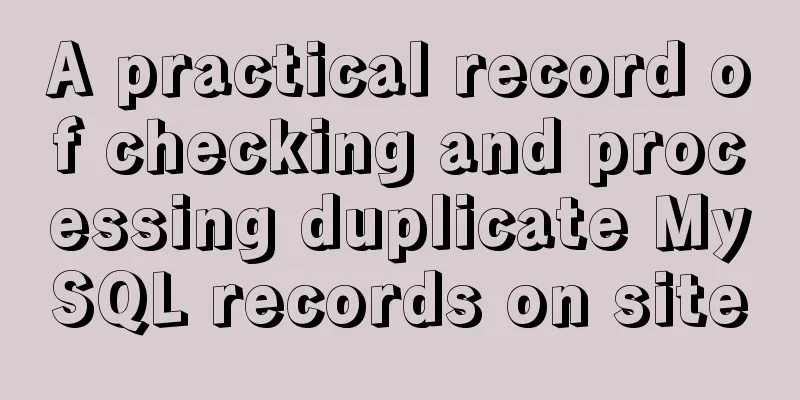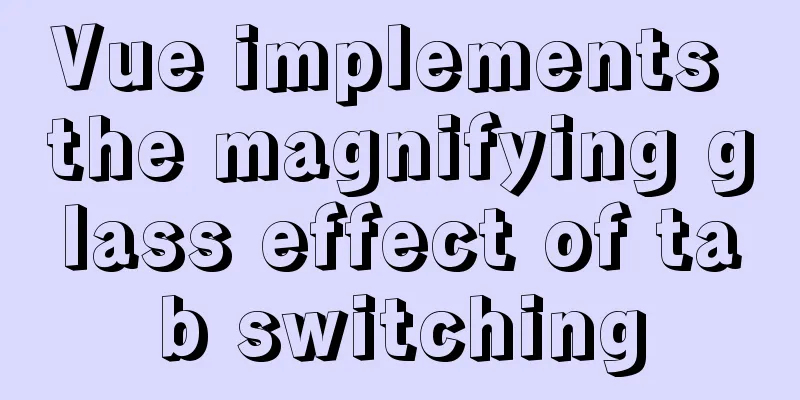How to configure Openbox for Linux desktop (recommended)
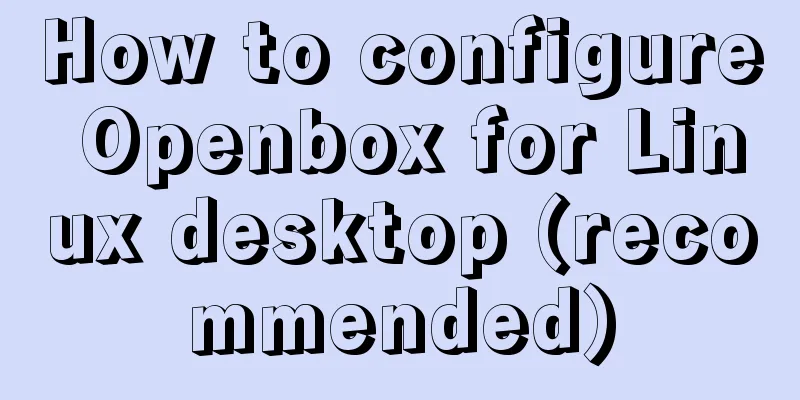
|
This article is part of a special series on the 24 Days of Linux Desktop. The Openbox window manager is light on system resources, easy to configure, and a pleasure to use. You might not know that you've used the Openbox desktop: Although an excellent window manager in its own right, Openbox is the window manager "engine" for desktop environments like LXDE and LXQT, and it can even manage KDE and GNOME. Besides being the basis for multiple desktops, Openbox is arguably one of the simplest window managers to configure for those who don't want to learn so many configuration options. By using obconf's menu-based configuration application, you can set all common preferences as easily as in a full desktop like GNOME or KDE. Install Openbox You may find Openbox in your Linux distribution's software repository, or you may find it at Openbox.org. If you're already running another desktop, you can safely install Openbox on the same system because Openbox doesn't include any bundled applications other than a few configuration panels. After installation, log out of your current desktop session so that you can log into the Openbox desktop. By default, your session manager (KDM, GDM, LightDM, or XDM, depending on your setup) will continue to log you in to your previous desktop, so you must override that choice before logging in. To override it using GDM:
To overwrite it using SDDM:
Configuring the Openbox Desktop By default, Openbox includes the obconf application, which you can use to select and install themes, modify mouse behavior, set desktop preferences, and more. You may find other configuration applications in the repository, such as obmenu, for configuring other parts of the window manager.
Building your own desktop environment is relatively easy. It has all the usual desktop components like stalonetray for the system tray, Tint2 for the taskbar or Xfce4-panel for almost anything you can think of. Combine applications in any way you want until you have the open source desktop of your dreams.
Why use Openbox Openbox has a light footprint, is easy to configure, and is a pleasure to use. It will hardly feel like an obstacle and will be a system that is easy to get familiar with. You'd never know that the desktop environment you're sitting in front of you secretly uses Openbox as its window manager (wouldn't it be nice to know how to customize it?). If open source appeals to you, then give Openbox a try. Summarize The above is my introduction on how to configure Openbox for Linux desktop. I hope it will be helpful to you. If you have any questions, please leave me a message and I will reply to you in time. I would also like to thank everyone for their support of the 123WORDPRESS.COM website! You may also be interested in:
|
<<: Tutorial on installing MySQL database and using Navicat for MySQL
>>: js basic syntax and maven project configuration tutorial case
Recommend
How to install docker using YUM
As shown in the following figure: If the version ...
How to install Linux flash
How to install flash in Linux 1. Visit the flash ...
Analysis of the process of building a cluster environment with Apache and Tomcat
In fact, it is not difficult to build an Apache c...
Solve the problem of case sensitivity of Linux+Apache server URL
I encountered a problem today. When entering the ...
MySQL advanced features - detailed explanation of the concept and mechanism of data table partitioning
Table of contents Partitioning mechanism SELECT q...
How to find and delete duplicate rows in MySQL
Table of contents 1. How to find duplicate rows 2...
Remove the a label and button and add the background image dotted line/shadow perfect solution
When a user registers, they will click on a label...
MySQL GTID comprehensive summary
Table of contents 01 Introduction to GTID 02 How ...
5 Simple XHTML Web Forms for Web Design
Simple XHTML web form in web design 5. Technique ...
Analysis of MySQL multi-table joint query operation examples
This article describes the MySQL multi-table join...
The best explanation of HTTPS
Good morning everyone, I haven’t updated my artic...
Analysis of the implementation of MySQL statement locking
Abstract: Analysis of two MySQL SQL statement loc...
Install MySQL in Ubuntu 18.04 (Graphical Tutorial)
Tip: The following operations are all performed u...
Vue's new partner TypeScript quick start practice record
Table of contents 1. Build using the official sca...
Analysis of examples of using anti-shake and throttling in Vue components
Be careful when listening for events that are tri...