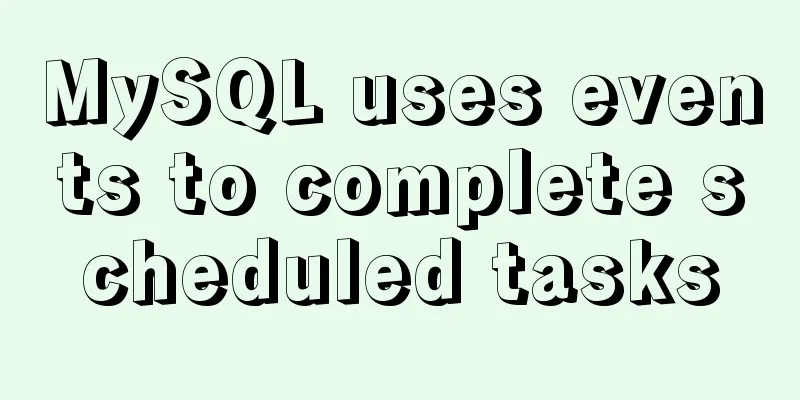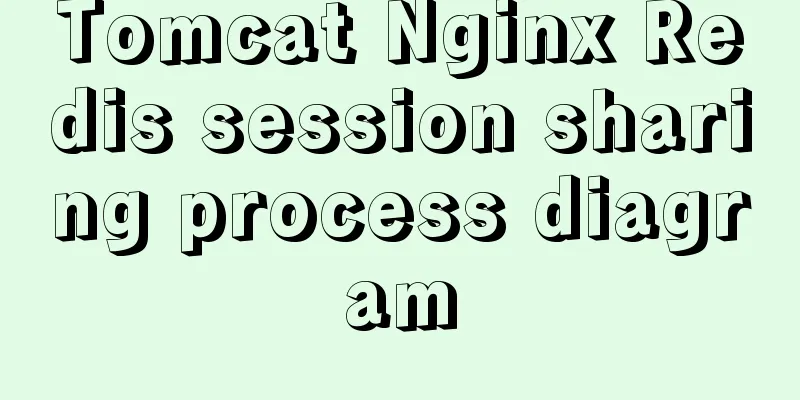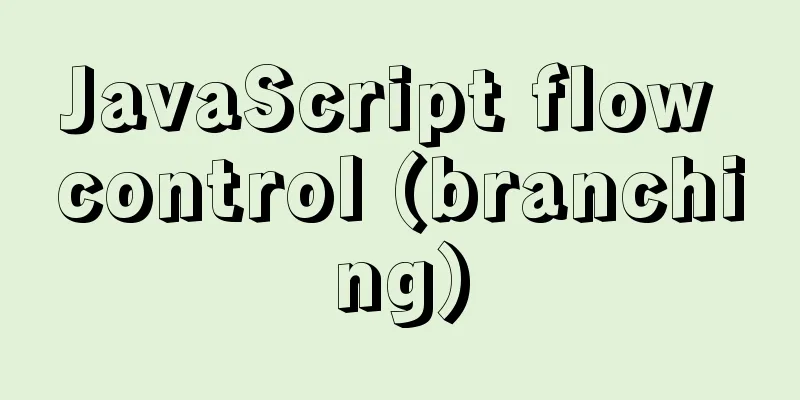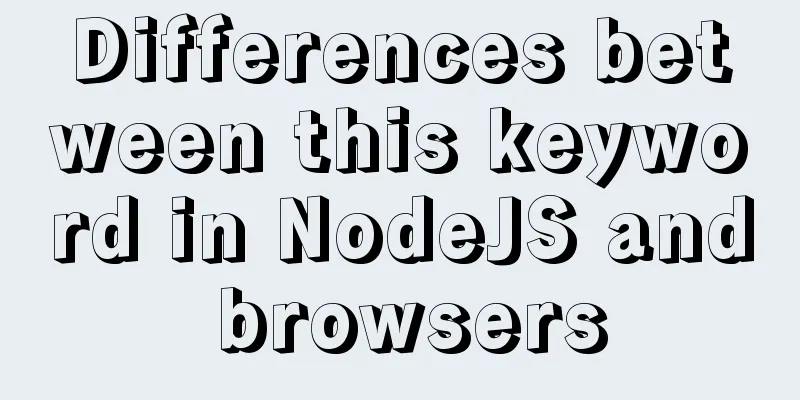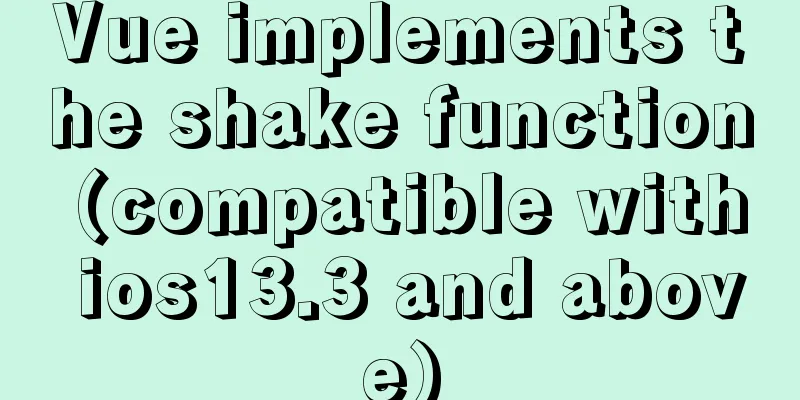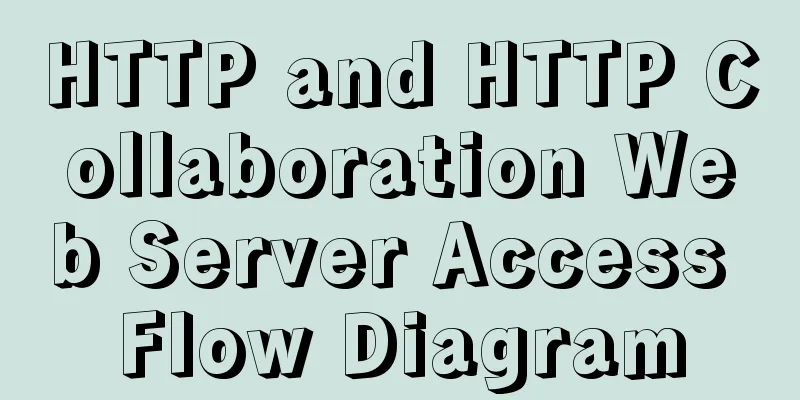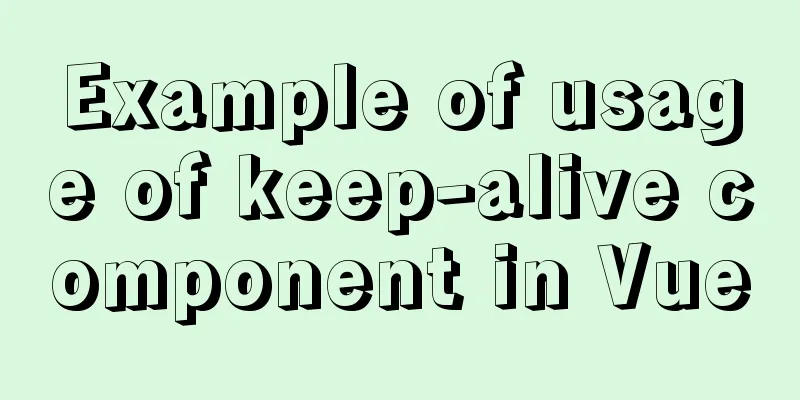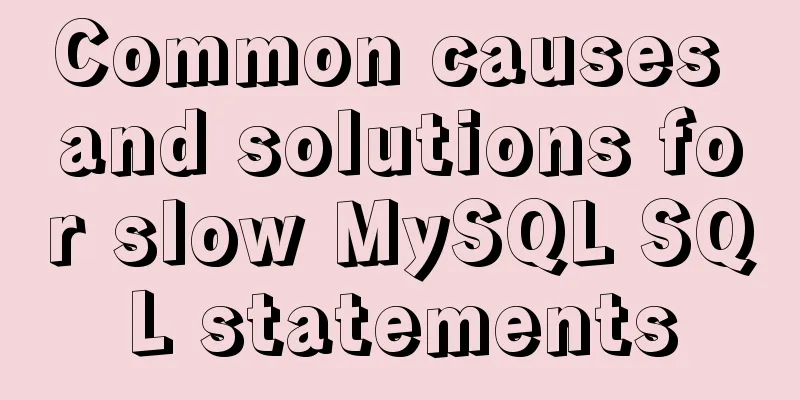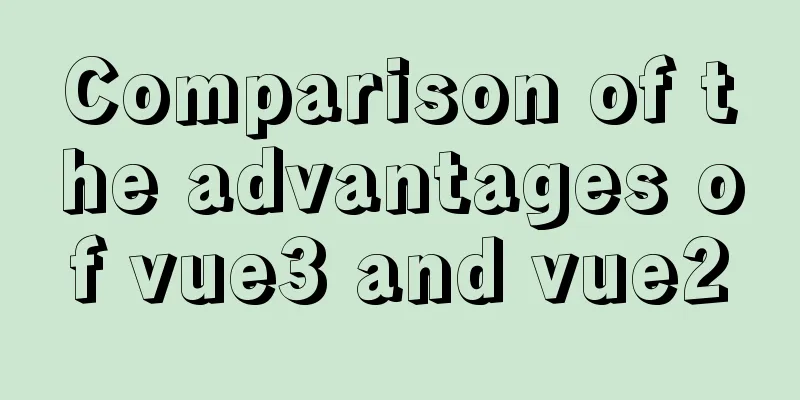MySQL5.7.27-winx64 version win10 download and installation tutorial diagram
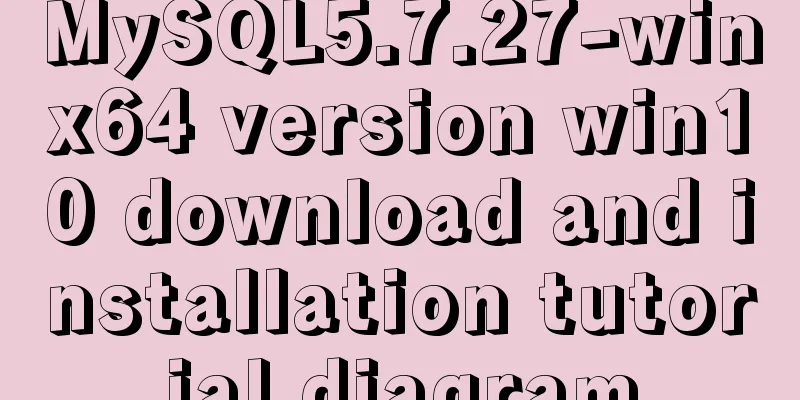
|
MySQL 5.7 installation We are learning MySQL database at school. The teacher asked us to install it ourselves. I thought it could be done quickly, but it took me a whole night. It was really annoying. I recorded how I installed it and the solutions to some problems I encountered. 1. Download : https://dev.mysql.com/downloads/mysql/
Download and unzip to your favorite location, the path is in English (for example, I unzip directly to E:\mysql) 2. Edit a my.ini text [mysqld] port = 3306 #mysql-5.7.27-winx64 path basedir=E:\mysql #mysql-5.7.27-winx64\data path datadir=E:\mysql\data max_connections=200 character-set-server=utf8 default-storage-engine=INNODB sql_mode=NO_ENGINE_SUBSTITUTION,STRICT_TRANS_TABLES [mysql] default-character-set=utf8 Put it in the unzipped path
(If you cannot write my.ini configuration, you can use notepad++ to write it. Download address: https://notepad-plus-plus.org/downloads/v7.7.1/ 3. Add new environment variables
Variable Name: MYSQL_HOME
Variable value: Mysql decompression directory, for example, E:\mysql
Append path
%MYSQL_HOME%\bin;Right click on this computer and click Properties, and then do the following:
Append path
Add %MYSQL_HOME%\bin; and then confirm and save.
4. Open the command prompt as an administrator. Search for cmd in the lower left corner of the status bar in win10, then right-click and run as an administrator to perform the following operations.
Note: If you have installed MySQL before but failed, completely delete the MySQL service before proceeding. Ignore this for the first time and go directly to (1). I spent an entire night here. Method: * 1. Start Task Manager->Services->Open Services->MySQL->Right click to stop running
* 2. Search for "regedit" in the lower left corner of the status bar and run it, then open the following in turn and find MySQL HKEY_LOCAL_MACHINE\SYSTEM\ControlSet001\Services\Eventlog\Application\MySQL HKEY_LOCAL_MACHINE\SYSTEM\ControlSet002\Services\Eventlog\Application\MySQL HKEY_LOCAL_MACHINE\SYSTEM\CurrentControlSet\Services\Eventlog\Application\MySQL
Right click and delete MySQL one by one. *3. Open the cmd command window with administrator privileges, then enter the command: sc delete mysql and press Enter. (1) Initialization: (2) Installation: mysqld install prompts Install/Remove of the Service Denied, indicating that the command prompt was not entered as an administrator. Re-enter the command prompt as an administrator. If Service successfully installed is displayed, the installation is successful. If the message "Service successfully exists!" appears, it means that it has been installed before. If there is any problem with the next step 4, go back to the previous notes . (3) Start the service net start mysql. If the service cannot be started, enter: (4) Log in to
Input: use mysql to enter the database and input: update user set authentication_string=password(“xxxxxx”) where user=“root”; xxxxxx is the new password you set. Press Enter and Query ok will appear, indicating that it is done. When you log in again, you must enter the password you set. (5) Enter select now() and press Enter to display your computer’s time.
(6) Enter quit to exit (7) Enter net stop mysql to stop the service. Summarize The above is the MySQL5.7.27-winx64 version win10 download and installation tutorial introduced by the editor. I hope it will be helpful to everyone. If you have any questions, please leave me a message and the editor will reply to you in time. I would also like to thank everyone for their support of the 123WORDPRESS.COM website! You may also be interested in:
|
<<: WeChat applet custom tabBar step record
>>: VMware Workstation 15 Pro Installation Guide (for Beginners)
Recommend
Detailed steps to install Sogou input method on Ubuntu 20.04
1. Install Fcitx input framework Related dependen...
CentOS 7.x deployment of master and slave DNS servers
1. Preparation Example: Two machines: 192.168.219...
How to solve the problem that the website does not allow direct copying of page content or information
Nowadays, many websites do not allow direct copyin...
Installation and use of Ubuntu 18.04 Server version (picture and text)
1 System Installation Steps OS Version:1804 Image...
Analysis of the process of deploying nGrinder performance testing platform with Docker
What is nGrinder? nGrinder is a platform for stre...
Several ways for Vue to achieve communication between components (multiple scenarios)
Table of contents 1. Props Parent >>> Ch...
Detailed explanation of json file writing format
Table of contents What is JSON Why this technolog...
Linux Centos8 Create CA Certificate Tutorial
Install Required Files Yum install openssl-* -y C...
Solve the problem of data synchronization when vue-seamless-scroll scrolls and likes
VUE uses vue-seamless-scroll to automatically scr...
Best Practices for MySQL Upgrades
MySQL 5.7 adds many new features, such as: Online...
How to handle the loss of parameters when refreshing the page when passing parameters to vue router
Table of contents Overview Method 1: Pass paramet...
Tips for implementing list loop scrolling based on jQuery (super simple)
I saw a good idea and recorded it. I have used jQ...
MySQL implements increasing or decreasing the specified time interval for all times in the current data table (recommended)
The DATE_ADD() function adds a specified time int...
How to mount a new disk on a Linux cloud server
background A new server was added in the company,...
MySQL installation diagram summary
MySQL 5.5 installation and configuration method g...