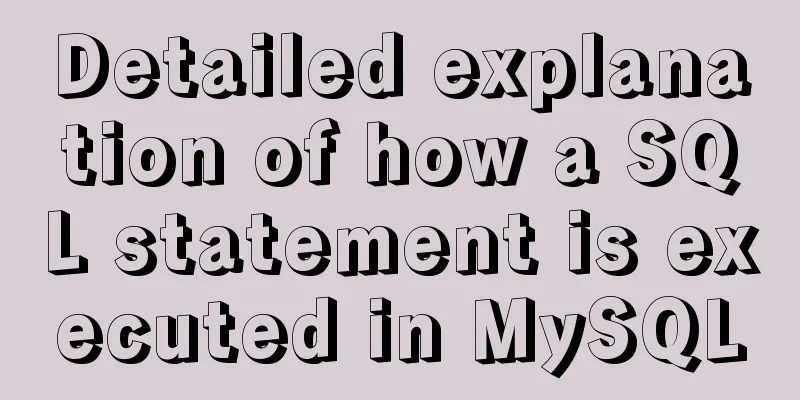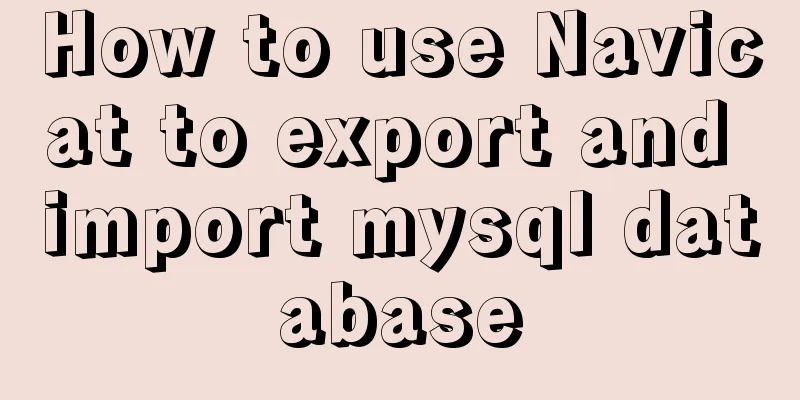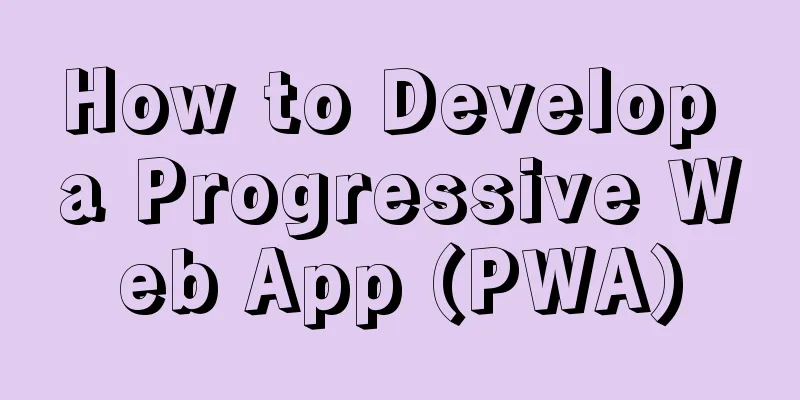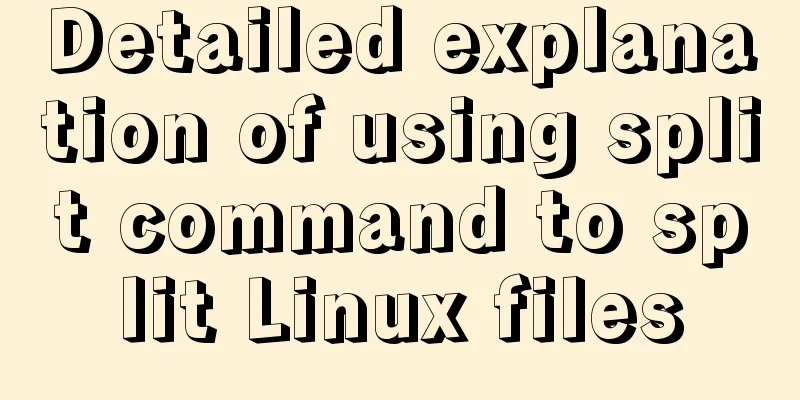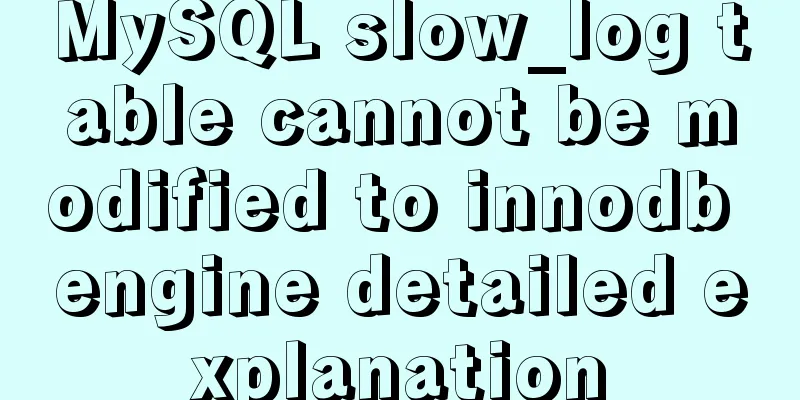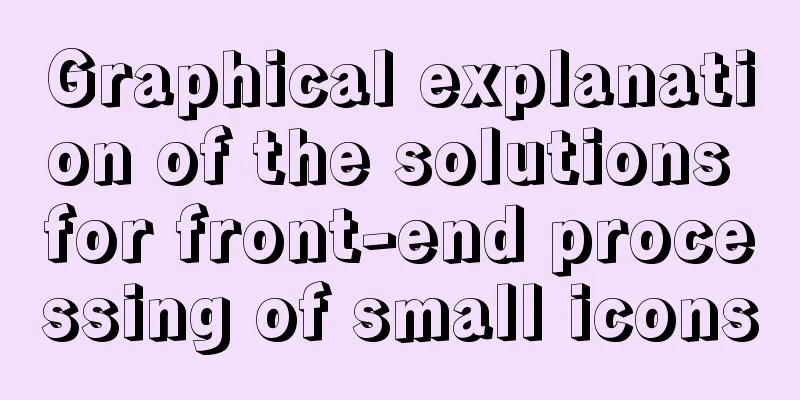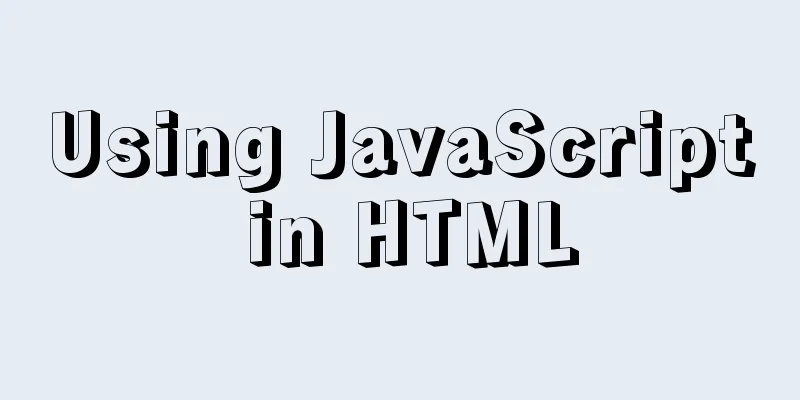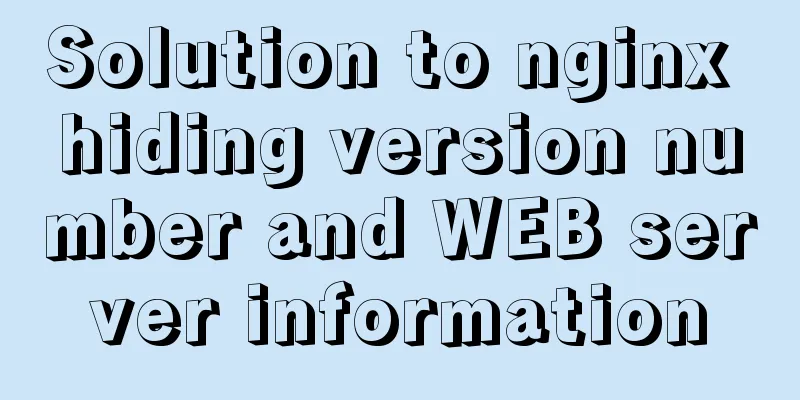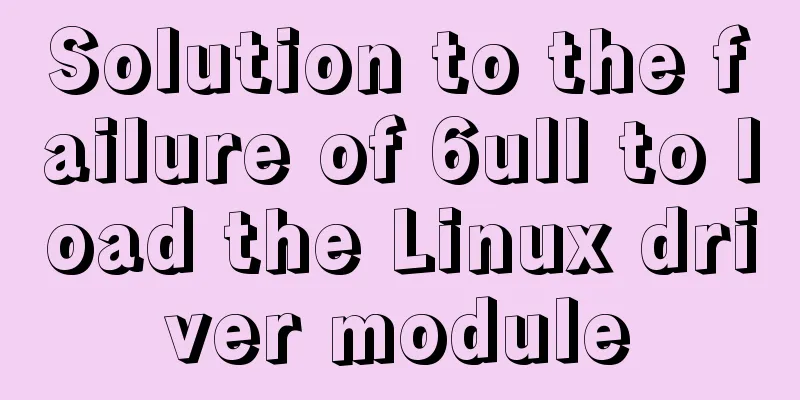Detailed explanation of permission management commands in Linux (chmod/chown/chgrp/unmask)
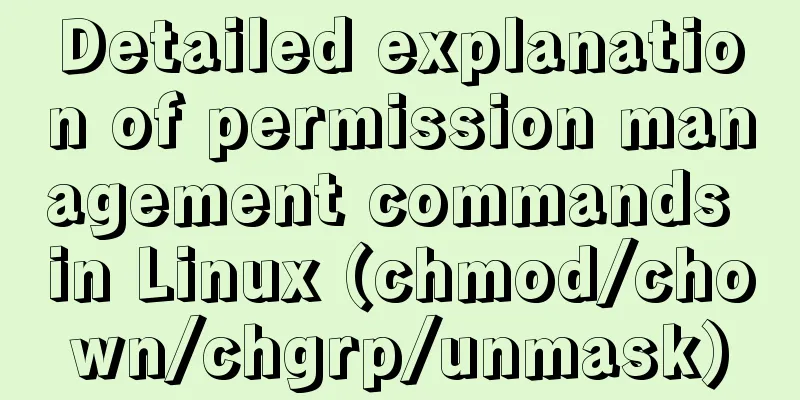
|
The management of multiple users in the Linux operating system is very cumbersome, so it becomes simple to manage users using the concept of groups. Each user can be in an independent group, and each group can have zero or multiple users. This article introduces the detailed explanation of the permission management commands in Linux (chmod/chown/chgrp/unmask). The specific contents are as follows: chmodexplain
grammar
chmod [{ugoa}{+-=}{rwx}] [file or directory]
chmod [mode=421] [file or directory]
-R recursive modification # The first modification method chmod [{ugoa}{+-=}{rwx}] [file or directory]
ugoa:
u: Owner g: Group o: Others a: Everyone +-=:
+: Add a permission to a file or directory -: Reduce a permission to a file or directory =: Give a file or directory new permissions, based on the current permissions # The second modification method chmod [mode=421] [file or directory]
rwx:
r:4
w:2
x:1
rwxrw-r--
Permission: 764 (4+2+1=7/4+2=6/4)Example# The first way to increase permissions chmod g+x test.txt [root@izm5e2q95pbpe1hh0kkwoiz tmp]# ls -l test.txt -rw-r--r-- 1 root root 11 Nov 28 15:39 test.txt [root@izm5e2q95pbpe1hh0kkwoiz tmp]# chmod g+x test.txt [root@izm5e2q95pbpe1hh0kkwoiz tmp]# ls -l test.txt -rw-r-xr-- 1 root root 11 Nov 28 15:39 test.txt # The second way to increase permissions: chmod 777 test.txt [root@izm5e2q95pbpe1hh0kkwoiz tmp]# ls -l test.txt -rw-r-xr-- 1 root root 11 Nov 28 15:39 test.txt [root@izm5e2q95pbpe1hh0kkwoiz tmp]# chmod 777 test.txt [root@izm5e2q95pbpe1hh0kkwoiz tmp]# ls -l test.txt -rwxrwxrwx 1 root root 11 Nov 28 15:39 test.txt Special attention to permissions# Create a new folder test under /tmp [root@izm5e2q95pbpe1hh0kkwoiz tmp]# mkdir test # Create a new test.txt in the /tmp/test folder [root@izm5e2q95pbpe1hh0kkwoiz tmp]# touch test/test.txt # View the files under the test file [root@izm5e2q95pbpe1hh0kkwoiz tmp]# ls -l test total 0 -rw-r--r-- 1 root root 0 Nov 28 17:54 test.txt # Check the permissions of the /tmp/test folder [root@izm5e2q95pbpe1hh0kkwoiz tmp]# ls -ld test drwxr-xr-x 2 root root 4096 Nov 28 17:54 test # Grant full permissions to the /tmp/test folder [root@izm5e2q95pbpe1hh0kkwoiz tmp]# chmod 777 test [root@izm5e2q95pbpe1hh0kkwoiz tmp]# ls -ld test drwxrwxrwx 2 root root 4096 Nov 28 17:54 test [root@izm5e2q95pbpe1hh0kkwoiz tmp]# ls -l test/test.txt -rw-r--r-- 1 root root 0 Nov 28 17:54 test/test.txt # Add a new ordinary user and change the password [root@izm5e2q95pbpe1hh0kkwoiz tmp]# useradd eternity [root@izm5e2q95pbpe1hh0kkwoiz tmp]# passwd eternity # Use the eternity account and password 123456 to log in to the server # View the current directory [eternity@izm5e2q95pbpe1hh0kkwoiz ~]$ pwd /home/eternity # Enter the /tmp directory [eternity@izm5e2q95pbpe1hh0kkwoiz ~]$ cd /tmp # Check the permissions of the /tmp/test directory, which has all permissions [eternity@izm5e2q95pbpe1hh0kkwoiz tmp]$ ls -ld test drwxrwxrwx 2 root root 4096 Nov 28 17:54 test # test.txt exists in the /tmp/test directory and has read permission [eternity@izm5e2q95pbpe1hh0kkwoiz tmp]$ ls -l test/test.txt -rw-r--r-- 1 root root 0 Nov 28 17:54 test/test.txt # Delete the test.txt file under /tmp/test [eternity@izm5e2q95pbpe1hh0kkwoiz tmp]$ rm test/test.txt rm: remove write-protected regular empty file 'test/test.txt'? y # Deletion is successful. At this time, test.txt no longer exists in the /tmp/test directory [eternity@izm5e2q95pbpe1hh0kkwoiz tmp]$ ls -l test/test.txt ls: cannot access test/test.txt: No such file or directory Only the administrator has rw read and write permissions, and the group and others have only read permissions. However, at this time, ordinary users deleted the file with only r read permissions. Why???? Summary of file directory permissions
analyze
chownexplain
grammar
In Linux, only root can change the file owner, not even the creator. Example # Change the file owner (change the owner of test.txt from eternity to root) chown root /tmp/test/test.txt [root@izm5e2q95pbpe1hh0kkwoiz ~]# pwd /root [root@izm5e2q95pbpe1hh0kkwoiz ~]# ls -l /tmp/test/test.txt -rw-r--r-- 1 eternity eternity 7 Nov 28 18:15 /tmp/test/test.txt [root@izm5e2q95pbpe1hh0kkwoiz ~]# chown root /tmp/test/test.txt [root@izm5e2q95pbpe1hh0kkwoiz ~]# ls -l /tmp/test/test.txt -rw-r--r-- 1 root eternity 7 Nov 28 18:15 /tmp/test/test.txt chgrpexplain Command name: chgrp The original meaning of the command in English: change file group ownership Command path:/bin/chgrp Execution permission: All users Function description: Change the group to which a file or directory belongs grammar
Example # Change the group to which the file belongs (change the group to which test.txt belongs from eternity to eternityz) chgrp eternityz /tmp/test/test.txt # Current directory [root@izm5e2q95pbpe1hh0kkwoiz ~]# pwd /root # View detailed information [root@izm5e2q95pbpe1hh0kkwoiz ~]# ls -l /tmp/test/test.txt -rw-r--r-- 1 root eternity 7 Nov 28 18:15 /tmp/test/test.txt # Add eternityz group [root@izm5e2q95pbpe1hh0kkwoiz ~]# groupadd eternityz # Change the group [root@izm5e2q95pbpe1hh0kkwoiz ~]# chgrp eternityz /tmp/test/test.txt [root@izm5e2q95pbpe1hh0kkwoiz ~]# ls -l /tmp/test/test.txt -rw-r--r-- 1 root eternityz 7 Nov 28 18:15 /tmp/test/test.txt umaskexplain
grammar
Example # View the default permissions of the file umask -S # Check umask umask [root@izm5e2q95pbpe1hh0kkwoiz ~]# umask 0022 0022 in 0 Special permissions 022 ----w--w- # Perform an XOR operation on all permissions 777 and 022 to get the default permission 777 rwx rwx rwx 022 --- -w- -w- ================ Directory rwx rx rx File rwx r-- r-- # Change the umask value to change the default permission umask 077 # After changing the umask value, the default permissions become 777 rwx rwx rwx 077 --- rwx rwx ================ Directory rwx --- --- File rw- --- --- # The following experiment complies with the setting of changing the default permissions [root@izm5e2q95pbpe1hh0kkwoiz ~]# umask 077 [root@izm5e2q95pbpe1hh0kkwoiz ~]# mkdir /tmp/lyf [root@izm5e2q95pbpe1hh0kkwoiz ~]# ls -ld /tmp/lyf drwx------ 2 root root 4096 Nov 29 10:55 /tmp/lyf [root@izm5e2q95pbpe1hh0kkwoiz ~]# touch /tmp/lyf/lyf [root@izm5e2q95pbpe1hh0kkwoiz ~]# ls -l /tmp/lyf/lyf -rw------ 1 root root 0 Nov 29 10:56 /tmp/lyf/lyf In Linux, only root can change the file owner. Even the creator cannot set the file creator as the default owner. In this case, the default group is also the file creator. The default permissions for folders in Linux are rwxr-xr-x, and the default permissions for files are rw-r--r--. New files do not have executable permissions. This is the end of this article about the detailed explanation of permission management commands in Linux (chmod/chown/chgrp/unmask). For more relevant Linux permission management command content, please search 123WORDPRESS.COM's previous articles or continue to browse the following related articles. I hope everyone will support 123WORDPRESS.COM in the future! You may also be interested in:
|
<<: Vue Router loads different components according to background data
>>: Solution to MySQL server login error ERROR 1820 (HY000)
Recommend
Docker enables seamless calling of shell commands between container and host
As shown below: nsenter -t 1 -m -u -n -i sh -c &q...
JavaScript function encapsulates random color verification code (complete code)
An n-digit verification code consisting of number...
Detailed explanation of mysql basic operation statement commands
1. Connect to MySQL Format: mysql -h host address...
Navicat for MySQL 15 Registration and Activation Detailed Tutorial
1. Download Navicat for MySQL 15 https://www.navi...
Automatically install the Linux system based on cobbler
1. Install components yum install epel-rpm-macros...
Writing a web calculator using javascript
This article mainly records the effect of using j...
Use of filter() array filter in JS
Table of contents 1. Introduction 2. Introduction...
Search optimization knowledge to pay attention to in web design
1. Link layout of the new site homepage 1. The loc...
Time zone issues with Django deployed in Docker container
Table of contents Time zone configuration in Djan...
User Experience Summary
Nowadays, whether you are working on software or w...
Detailed explanation of MySQL 8.0 password expiration policy
Starting from MySQL 8.0.16, you can set a passwor...
Font Treasure House 50 exquisite free English font resources Part 1
Designers have their own font library, which allo...
Antdesign-vue combined with sortablejs to achieve the function of dragging and sorting two tables
Table of contents Achieve results Introduction to...
Implementing a simple carousel based on JavaScript
This article shares the specific code of JavaScri...
React+Typescript implements countdown hook method
First, setInterval is encapsulated as a Hook 👇 im...