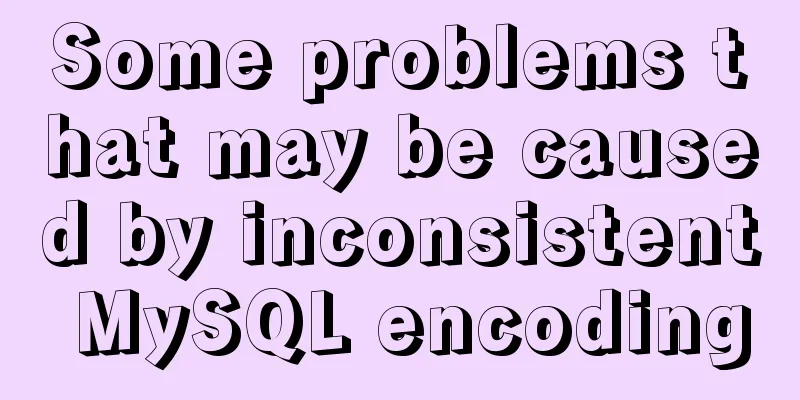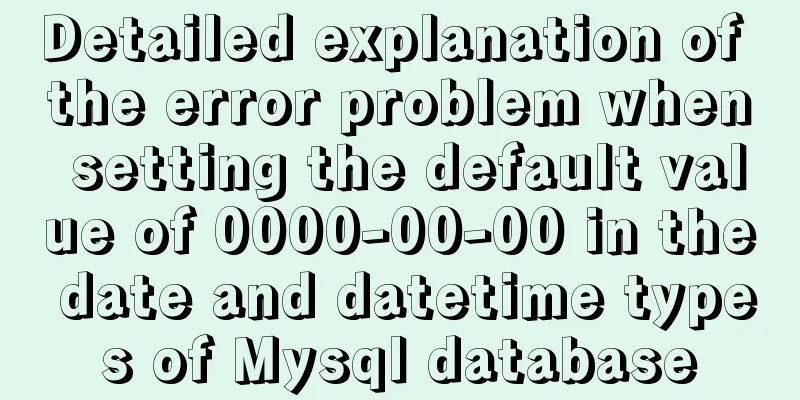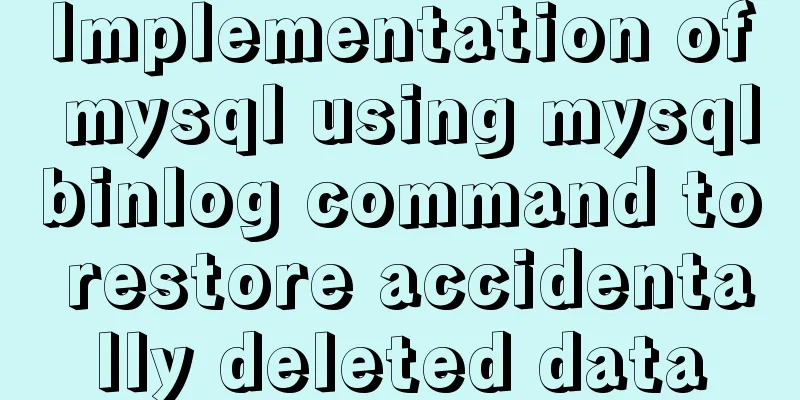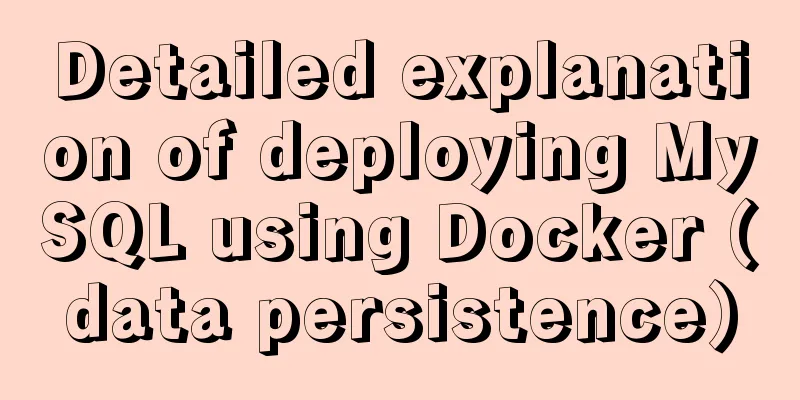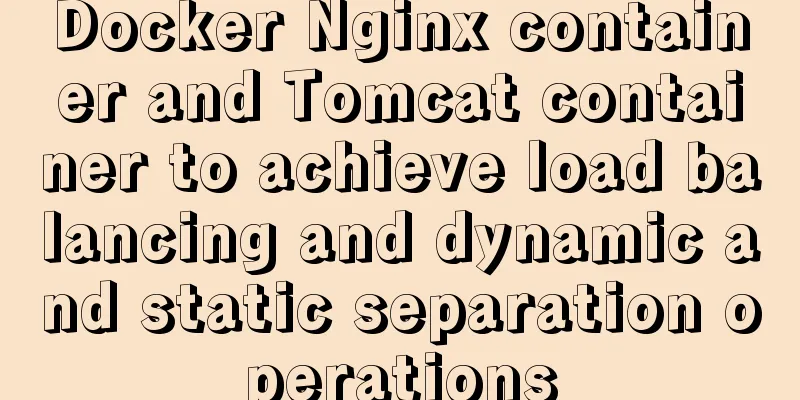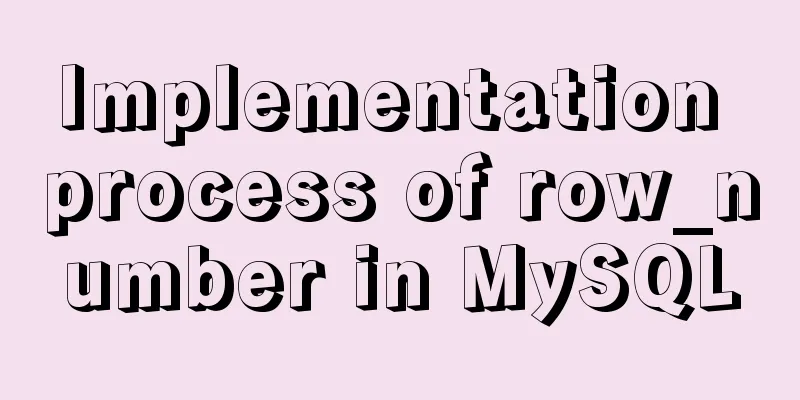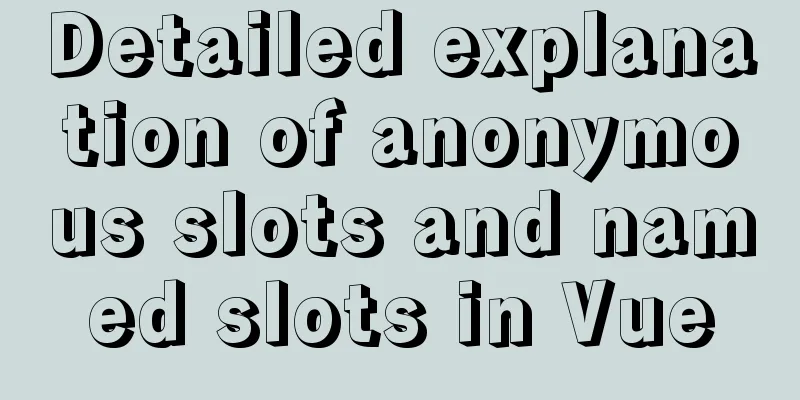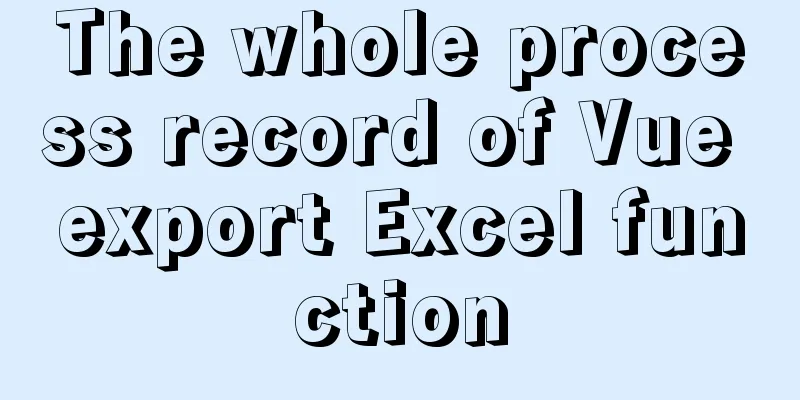Tutorial on installing Tomcat server under Windows

|
1 Download and prepare First, we need to download Tomcat from the official website. Download the Tomcat Windows zip file to your local computer:
Next, we unzip the downloaded zip file as follows:
2 Installation Open a Windows terminal and go to Tomcat's bin directory:
Install the service using the following command:
The output should be similar to the following: Installing the service 'Tomcat8' ... Using CATALINA_HOME: "D:\soft\tomcats\apache-tomcat-8.5.51" Using CATALINA_BASE: "D:\soft\tomcats\apache-tomcat-8.5.51" Using JAVA_HOME: "C:\Program Files\Java\jdk1.8.0_31" Using JRE_HOME: "C:\Program Files\Java\jdk1.8.0_31\jre" Using JVM: "C:\Program Files\Java\jdk1.8.0_31\jre\bin\server\jvm.dll" The service 'Tomcat8' has been installed. 3 Start the Tomcat service Start the service using the following command:
The console output is as follows:
SERVICE_NAME: Tomcat8
TYPE: 10 WIN32_OWN_PROCESS
STATE : 2 START_PENDING
(NOT_STOPPABLE, NOT_PAUSABLE, IGNORES_SHUTDOWN)
WIN32_EXIT_CODE : 0 (0x0)
SERVICE_EXIT_CODE : 0 (0x0)
CHECKPOINT : 0x0
WAIT_HINT : 0x7d0
PID : 18232
FLAGS :Note: If the following prompts appear, you need to start the command line as an administrator.
The specified service is not installed. 4 Access Test Open your browser and enter the following URL: http://localhost:8080 Seeing the following welcome interface indicates successful startup:
Summarize This is the end of this article about installing Tomcat server under Windows. For more information about installing Tomcat server under Windows, please search for previous articles on 123WORDPRESS.COM or continue to browse the following related articles. I hope you will support 123WORDPRESS.COM in the future! You may also be interested in:
|
<<: Play and save WeChat public account recording files (convert amr files to mp3)
>>: MySQL 8.X installation tutorial under Windows
Recommend
Use of Vue3 table component
Table of contents 1. Ant Design Vue 1. Official w...
Implementation steps for building a local web server on Centos8
1 Overview System centos8, use httpd to build a l...
How to isolate users in docker containers
In the previous article "Understanding UID a...
HTML4.0 element default style arrangement
Copy code The code is as follows: html, address, ...
Standard summary for analyzing the performance of a SQL statement
This article will introduce how to use explain to...
Detailed explanation of nginx server installation and load balancing configuration on Linux system
nginx (engine x) is a high-performance HTTP and r...
Detailed explanation of how to upgrade software package versions under Linux
In the Linux environment, you want to check wheth...
How to build your own Nexus private server in Linux
This article describes how to build a Nexus priva...
Analysis of the Neglected DOCTYPE Description
doctype is one of them: <!DOCTYPE HTML PUBLIC &...
JS object copying (deep copy and shallow copy)
Table of contents 1. Shallow copy 1. Object.assig...
The principle and basic use of Vue.use() in Vue
Table of contents Preface 1. Understanding with e...
Use SWFObject to perfectly solve the browser compatibility problem of inserting Flash into HTML
Let’s learn together 1. Traditional methods Copy ...
Mysql aggregate function nested use operation
Purpose: Nested use of MySQL aggregate functions ...
CSS3 uses transform to create a moving 2D clock
Now that we have finished the transform course, l...