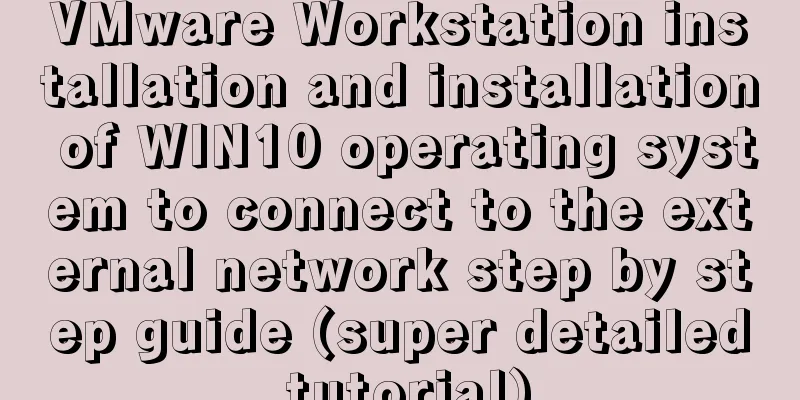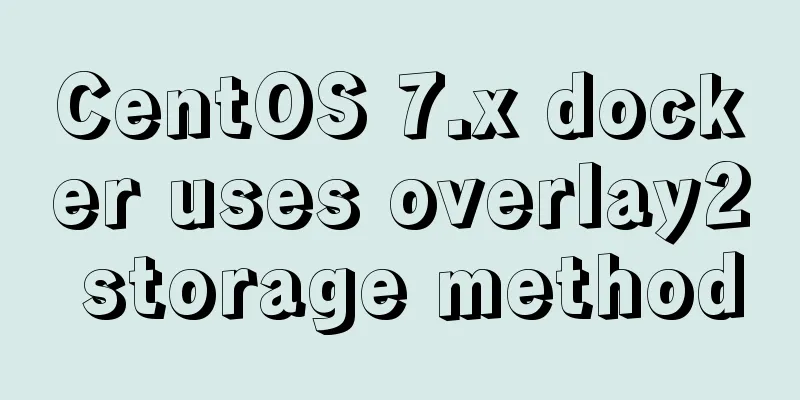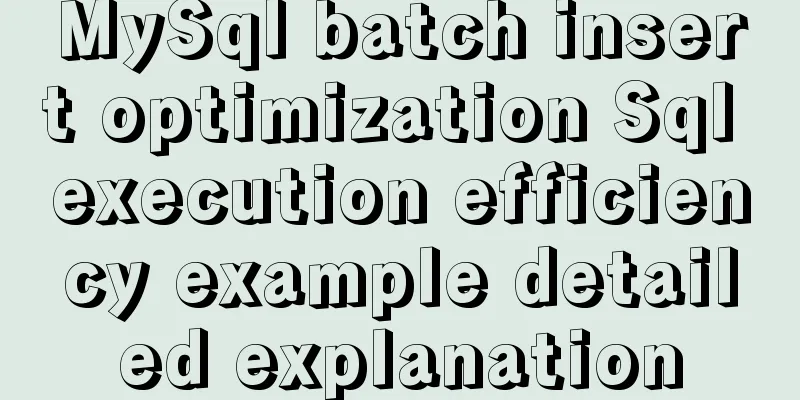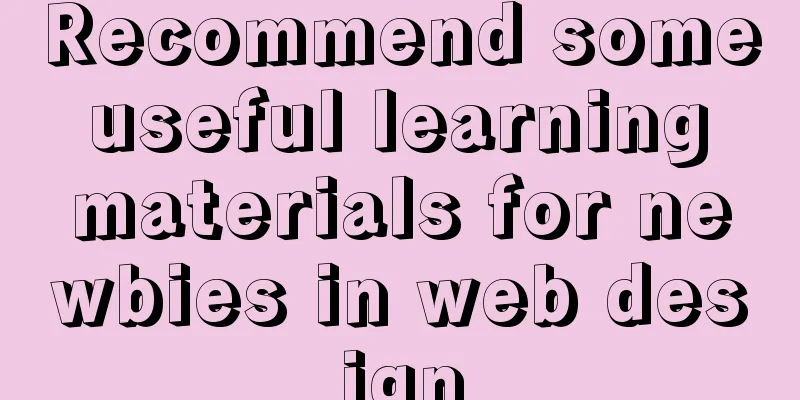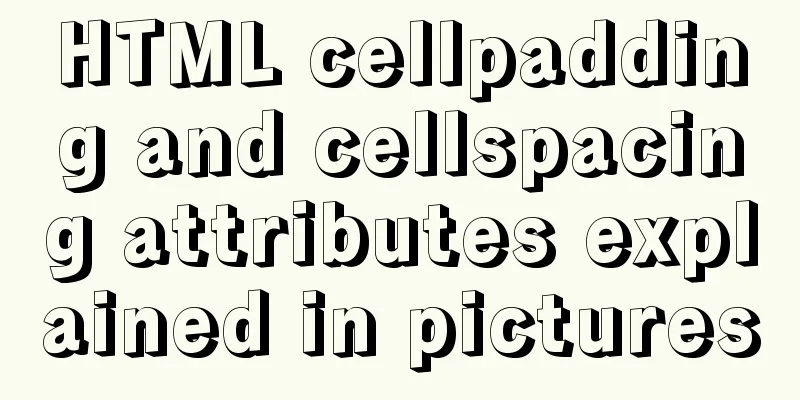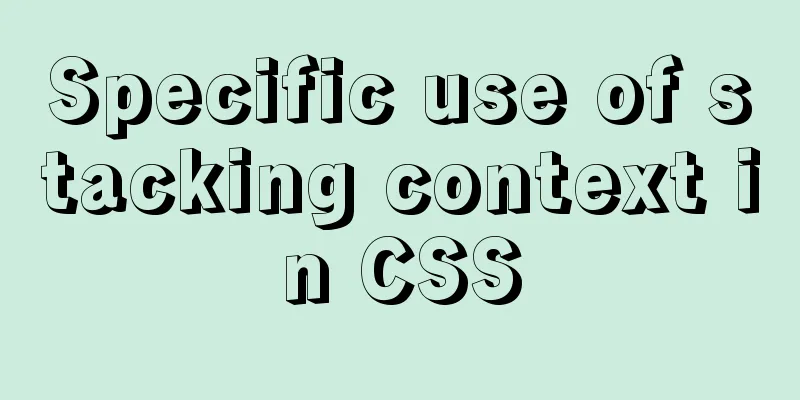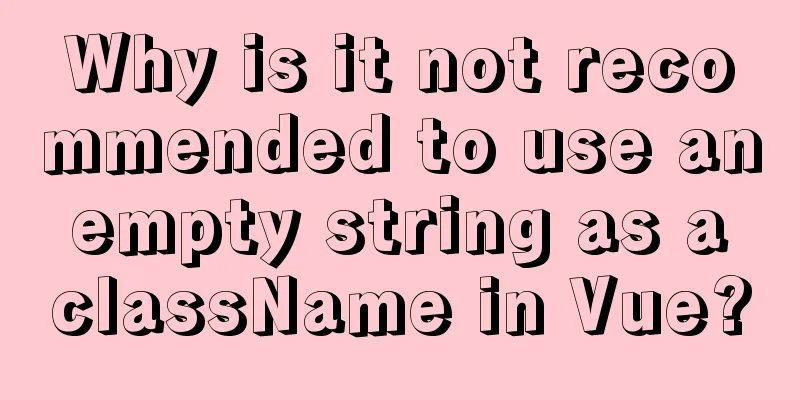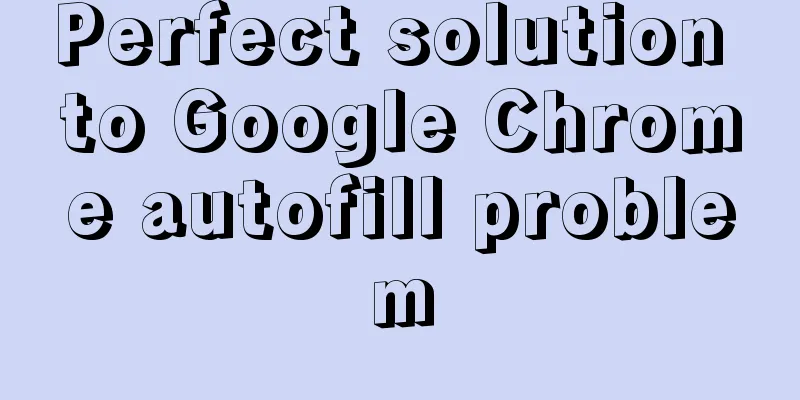Vue implements the magnifying glass function of the product details page

|
This article shares the specific code of Vue to implement the magnifying glass of the product details page for your reference. The specific content is as follows Contents in templates
<div class="productLeft">
<!-- Middle left image -->
<div class="mdImg">
<img :src="require('../assets/imgs/details/'+mdImgUrl)" alt="">
</div>
<!-- Mask layer-->
<div v-show="isShow" class="marks" :style="{top:top+'px',left:left+'px'}"></div>
<!-- Mask layer glass superMarks-->
<div @mouseenter="enter" @mouseleave="leave" @mousemove="marks" class="superMarks" ></div>
<!--Small picture on the left-->
<div class="smImg" >
<!--Left button-->
<div @click="prev" class="button-prev">
<img src="../assets/icon/prev.png" >
</div>
<div class="smImgUl">
<ul :style="{'margin-left':marginLeft+'px'}">
<li @mouseenter="enterLi(index)" v-for="(item,index) of list" :key="index">
< img :src="require('../assets/imgs/details/'+item.sm)" alt="">
</li>
</ul>
</div>
<!-- Right Button -->
<div @click="next" class="button-next">
<img src="../assets/icon/next.png" >
</div>
</div>
<!-- Large image on the left -->
<div v-show="isShow" class="lgImg">
<img :src="require('../assets/imgs/details/'+lgImgUrl)" alt="" :style="{top:topLgImg+'px',left:leftLgImg+'px'}">
</div>
</div>js:
< script >
import headerT from "./common/headerT.vue"
import header from "./common/Header.vue"
export default {
data() {
return {
list:[{"sm":"s1.png","md":"s1.png","lg":"s1.png"},
{"sm":"s2.png","md":"s2.png","lg":"s2.png"},
{"sm":"s3.png","md":"s3.png","lg":"s3.png"},
{"sm":"s4.png","md":"s4.png","lg":"s4.png"},
{"sm":"s5.png","md":"s5.png","lg":"s5.png"},
{"sm":"s6.png","md":"s6.png","lg":"s6.png"},
{"sm":"s7.png","md":"s7.png","lg":"s7.png"},
{"sm":"s8.png","md":"s8.png","lg":"s8.png"}],
mdImgUrl:"s1.png",
lgImgUrl:"s1.png",
ulIndex:0, //Move a few li to the left
marginLeft:0, //The distance to move left and right isShow:false, //Controls whether the mask layer marks and large images are displayed"
left:0, //marks left position top:0, //marks down position leftLgImg:0, //large image lgImg move position topLgImg:0 //large image lgImg move position }
},
methods: {
//When the mouse enters the small picture, the corresponding middle picture is displayed enterLi(e){
//e is the corresponding subscript//console.log(e);
this.mdImgUrl=this.list[e].md;
this.lgImgUrl=this.list[e].lg;
},
//Click the left and right buttons to move the li in ul. Each li is 74px wide and ul is 370px wide to display 5 li.
prev(){
//Move left -
if(this.ulIndex>-(this.list.length-5)){
this.ulIndex--;
this.marginLeft=this.ulIndex*74;
//console.log(this.ulIndex)
}
},
next(){
//Move right++
if(this.ulIndex<0){
this.ulIndex++;
this.marginLeft=this.ulIndex*74;
//console.log(this.ulIndex)
}
},
//Mouse enters and leaves enter(){
this.isShow=true
},
leave(){
this.isShow=false
},
//Mask layer magnifying glass marks(e){
//console.log(e.offsetX,e.offsetY) //The position of the mouse when it moves in
var marksWidth=200;//marks width var marksHeight=200;//marks height this.left=e.offsetX-marksWidth/2;
this.top=e.offsetY-marksHeight/2;
//console.log(this.left,this.top)
if(this.left<0){
this.left=0;
}else if(this.left>250){
this.left=250;
}
if(this.top<0){
this.top=0;
}else if(this.top>250){
this.top=250;
}
//console.log(this.left,this.top)
//The width and height of the medium image div is 450, and the width and height of the large image div is 800
this.leftLgImg=-this.left*800/450;
this.topLgImg=-this.top*800/450;
}
},
computed: {
},
components:{
"headerone":headerT,
"headertwo":header
},
watch:
},
}
</script>CSS:
<style scoped>
.content{
width:1200px;
margin:0 auto;
}
.content>.product{
display: flex;
justify-content: space-between;
}
/* Left side size image style*/
.productLeft{
width:450px;
position: relative;
}
/* Middle image on the left */
.mdImg,.mdImg>img{
width:450px;
height:450px;
}
/*Mask layer superMarks */
.superMarks{
width:450px;
height:450px;
background-color:rgba(220, 220, 220, 0);
position:absolute;
top:0px;
left:0px;
}
/* Mask layer*/
.marks{
width:200px;
height:200px;
position:absolute;
background-color:rgba(220, 220, 220, 0.5);
/*top:0px; //Inline sets dynamic top and left
left:0px;*/
}
/* Small image on the left */
.smImg{
display:flex;
align-items: center;
justify-content: space-between;
overflow:hidden;
}
.smImgUl{
overflow:hidden;
width:370px;
}
.smImg ul{
display: flex;
width:370px;
margin:0;
padding:0;
}
.smImg ul>li{
padding:0 3px;
}
.smImg img{
height:60px;
margin:4px;
}
/*Hide the large image on the left*/
.lgImg{
width:400px;
height:400px;
overflow: hidden;
position:absolute;
top:0px;
left:450px;
border:2px solid #aaa;
background-color:#fff;
}
.lgImg img{
width:800px;
height:800px;
position:absolute;
/*top:100px;
left:100px;*/
}
/* product right side */
.productRight{
width:700px;
}
/* Left and right buttons */
.button-prev,.button-next{
width:35px;
height:35px;
line-height: 30px;
border:1px solid #ddd;
border-radius:50%;
text-align:center;
}
.button-prev:hover,.button-next:hover{
background-color:#eee;
}
.button-prev>img,.button-next>img{
width:20px;
height:20px;
}
</style>The above is the full content of this article. I hope it will be helpful for everyone’s study. I also hope that everyone will support 123WORDPRESS.COM. You may also be interested in:
|
<<: How to implement scheduled backup and incremental backup of uploaded files in Linux
>>: How to implement scheduled automatic backup of MySQL under CentOS7
Recommend
Detailed explanation of mandatory and implicit conversion of types in JavaScript
Table of contents 1. Implicit conversion Conversi...
What are the file attributes of crw, brw, lrw, etc. in Linux?
What is a file? All files are actually a string o...
The principle and application of MySQL connection query
Overview One of the most powerful features of MyS...
Detailed explanation of the meaning of N and M in the MySQL data type DECIMAL(N,M)
A colleague asked me what N and M mean in the MyS...
How to use pdf.js to preview pdf files in Vue
When we preview PDF on the page, some files canno...
Detailed steps for installing MinIO on Docker
Table of contents 1. Check whether the docker env...
How to use JS to check if an element is within the viewport
Preface Share two methods to monitor whether an e...
JS realizes the scrolling effect of announcement online
This article shares the specific code of JS to ac...
Problems and solutions of using TweenMax animation library in angular
I have nothing to do recently, so I tinker with C...
Box-shadow and drop-shadow to achieve irregular projection example code
When we want to add a shadow to a rectangle or ot...
Javascript uses the integrity attribute for security verification
Table of contents 1. Import files using script ta...
Modify the jvm encoding problem when Tomcat is running
question: Recently, garbled data appeared when de...
Nine advanced methods for deduplicating JS arrays (proven and effective)
Preface The general methods are not listed here, ...
Summary of various forms of applying CSS styles in web pages
1. Inline style, placed in <body></body&g...
Detailed explanation of CocosCreator optimization DrawCall
Table of contents Preface What is DrawCall How do...