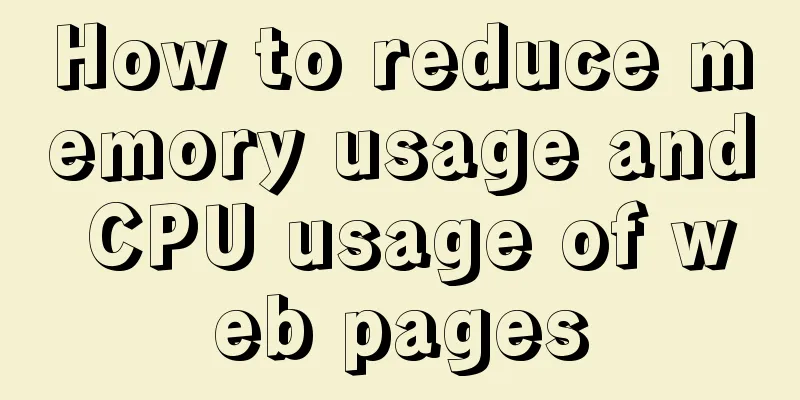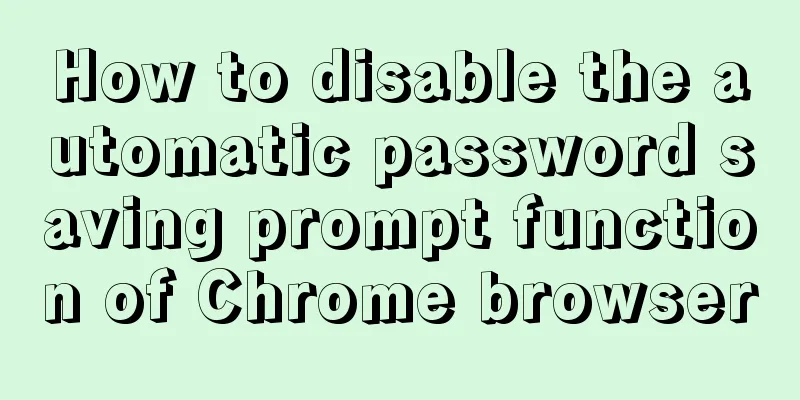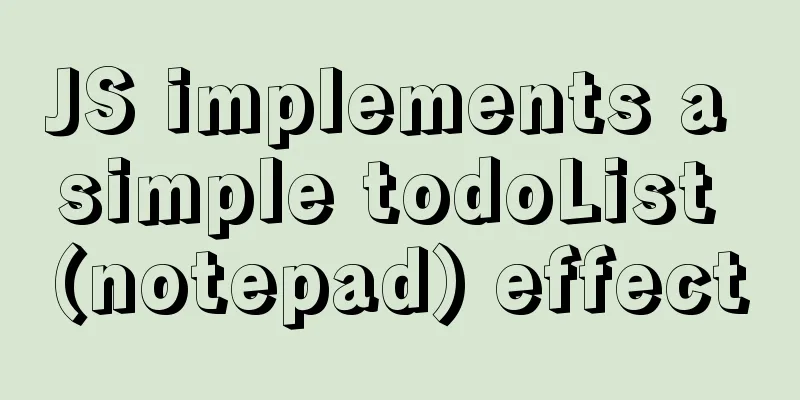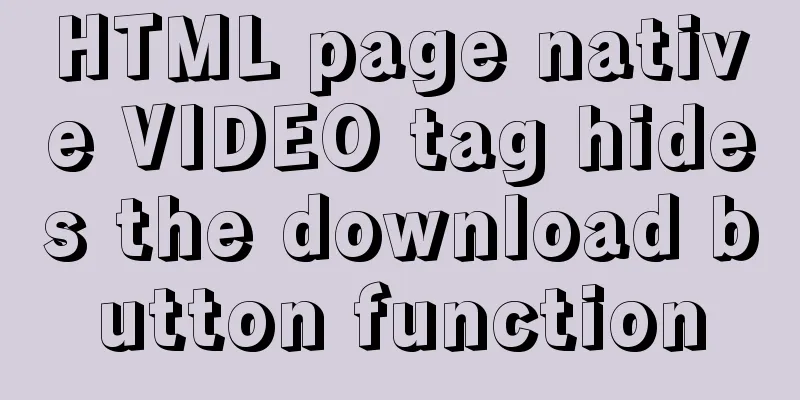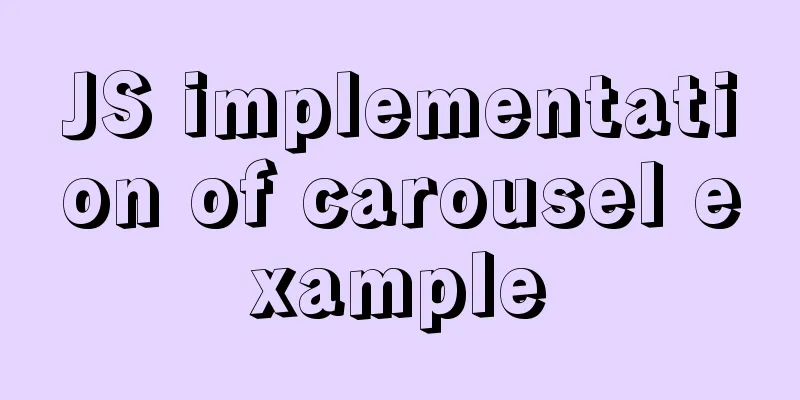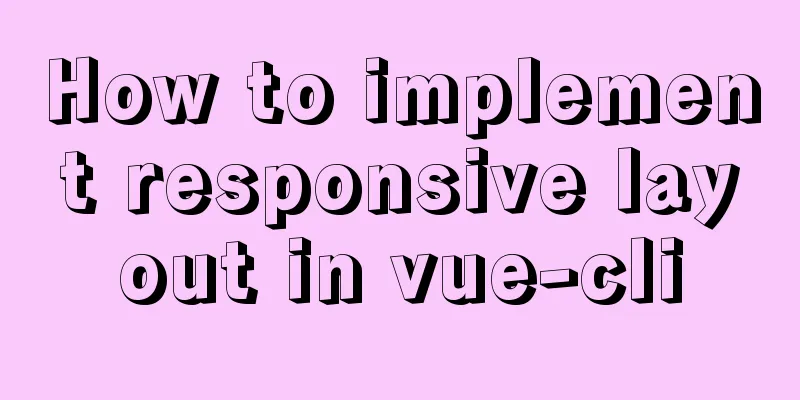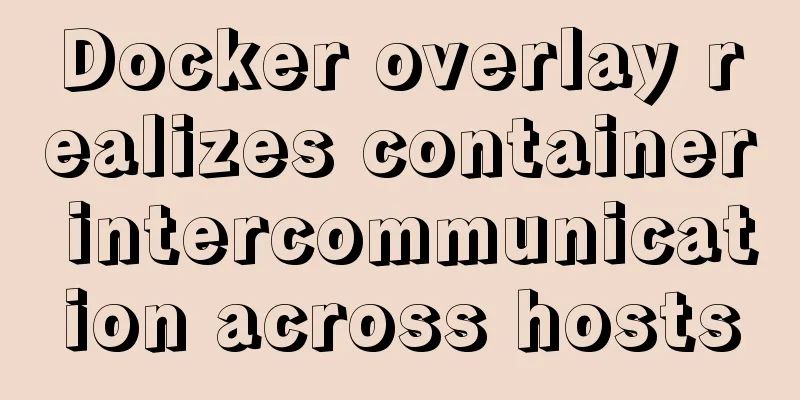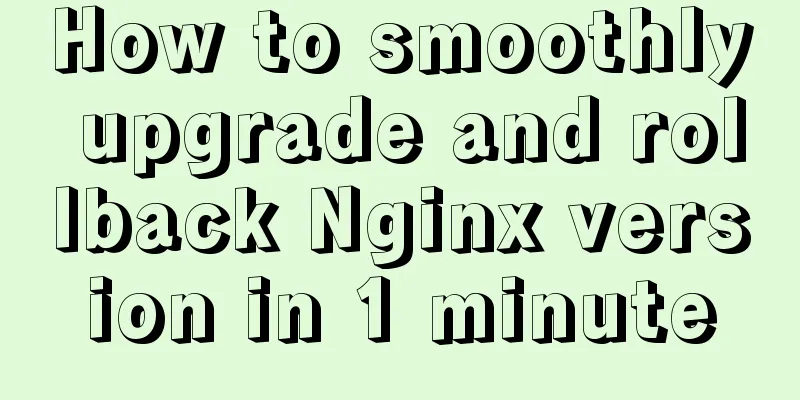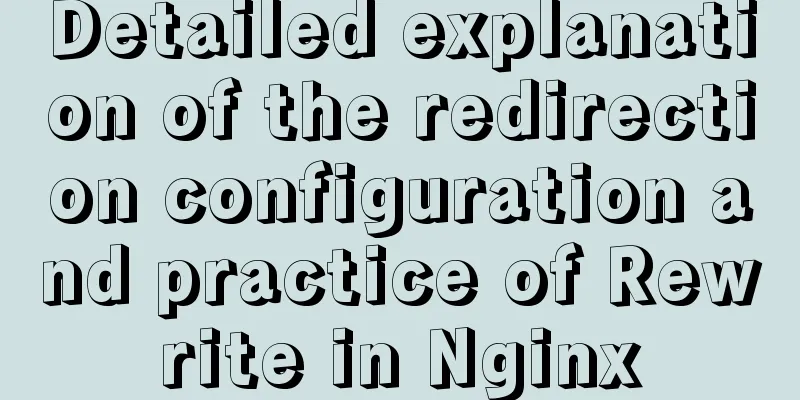VMware installation of Ubuntu 20.04 operating system tutorial diagram

|
Memo: Just experience it. 1. Open VMware and create a new virtual machine
2. Custom Installation
3. Virtual machine hardware compatibility selection
4. Choose to install the operating system later
5. Select the operating system to install
6. Virtual Machine Naming and Location
7. Processor Configuration
8. Memory Configuration
9. Network Type
10.I/O controller type
11. Disk Type
12. Select Disk
13. Disk capacity
14. Disk storage location
15. Creation completed
16. Edit virtual machine settings
17. Edit virtual machine settings
18. Turn on this virtual machine
19. Installation page
20. Language
21. Installation Selection
22. Installation Type
23. Default
24. Select Region
25. User Settings
26. Installation page 1
27. Installation page 2
28. Installation Complete
29. Modify the virtual machine name. The default is a very long string, which takes up too much space. You can also change it during installation.
30. Change the root password. After the installation is complete, root has no password. Set a password and switch to root under the learn user. However, you cannot use root to log in to the graphical interface.
32. Install ssh
Check whether the installation is successful
Use customer single sign-on
33. Firewall Information Start the firewall Summarize This is the end of this tutorial on how to install Ubuntu 20.04 operating system with VMware. For more information about installing Ubuntu 20.04 with VMware, please search for previous articles on 123WORDPRESS.COM or continue to browse the following related articles. I hope you will support 123WORDPRESS.COM in the future! You may also be interested in:
|
<<: MySQL DML language operation example
>>: Vue uses canvas to realize image compression upload
Recommend
Implementation of select multiple data loading optimization in Element
Table of contents Scenario Code Implementation Su...
Using HTML+CSS to track mouse movement
As users become more privacy-conscious and take m...
Detailed explanation of Navicat's slow remote connection to MySQL
The final solution is in the last picture If you ...
Solution to the inconsistency between crontab execution time and system time
Preface In LINUX, periodic tasks are usually hand...
Javascript design pattern prototype mode details
Table of contents 1. Prototype mode Example 1 Exa...
MySQL Basic Tutorial: Detailed Explanation of DML Statements
Table of contents DML statements 1. Insert record...
Chrome 4.0 supports GreaseMonkey scripts
GreaseMokey (Chinese people call it Grease Monkey...
Detailed explanation of Strict mode in JavaScript
Table of contents Introduction Using Strict mode ...
Tips for viewing History records and adding timestamps in Linux
Tips for viewing History records and adding times...
JS uses the reduce() method to process tree structure data
Table of contents definition grammar Examples 1. ...
JS realizes special effects of web page navigation bar
This article shares with you a practical web navi...
Solve the error "Can't locate ExtUtils/MakeMaker.pm in @INC"
When installing mha4mysql, the steps are roughly:...
Vue implements real-time refresh of the time display in the upper right corner
This article example shares the specific code of ...
How to set static IP in CentOS7 on VirtualBox6 and what to note
Install CentOS 7 after installing VirtualBox. I w...
MySQL trigger definition and usage simple example
This article describes the definition and usage o...