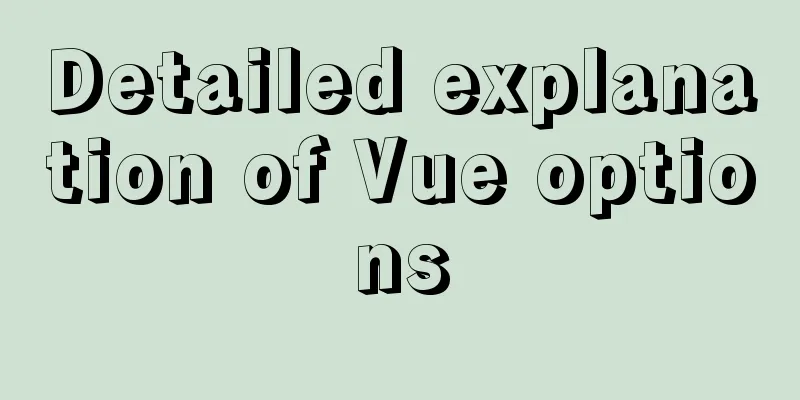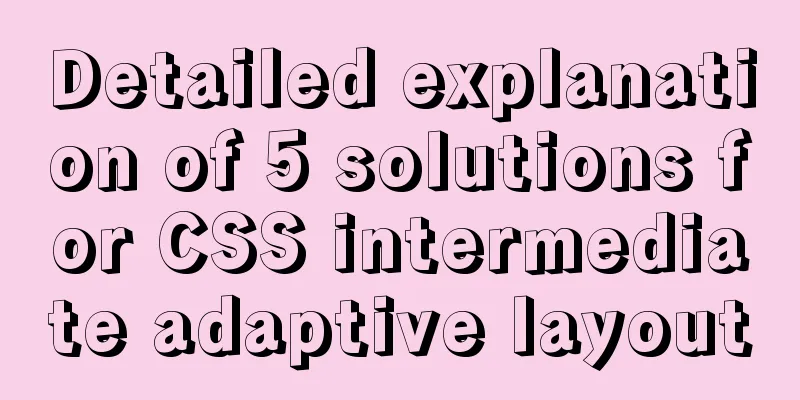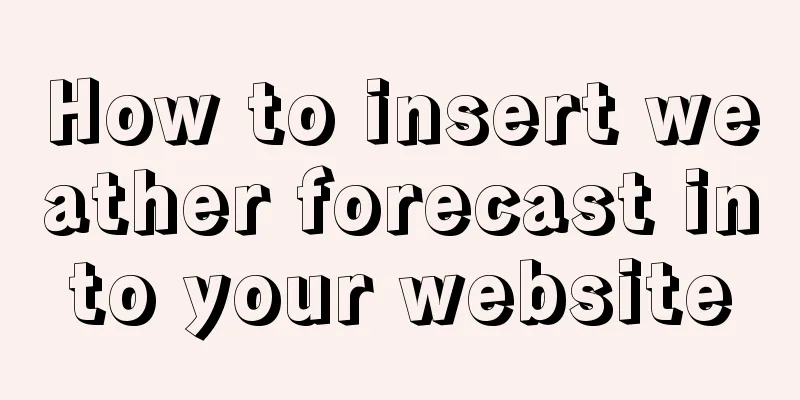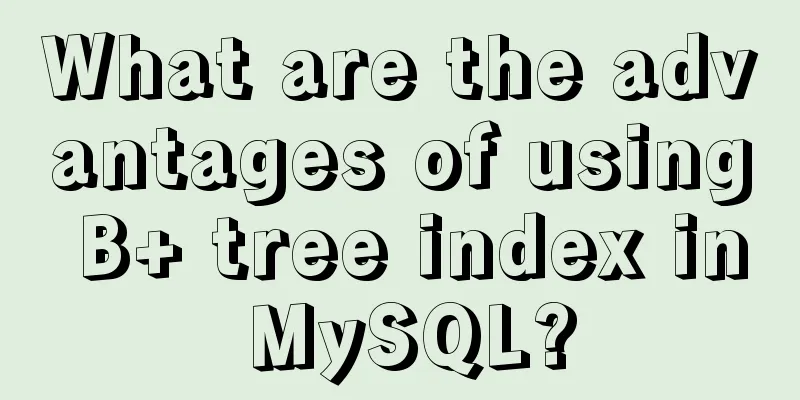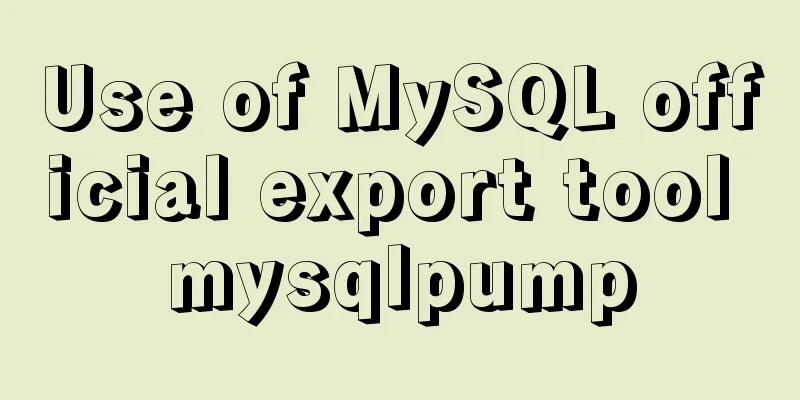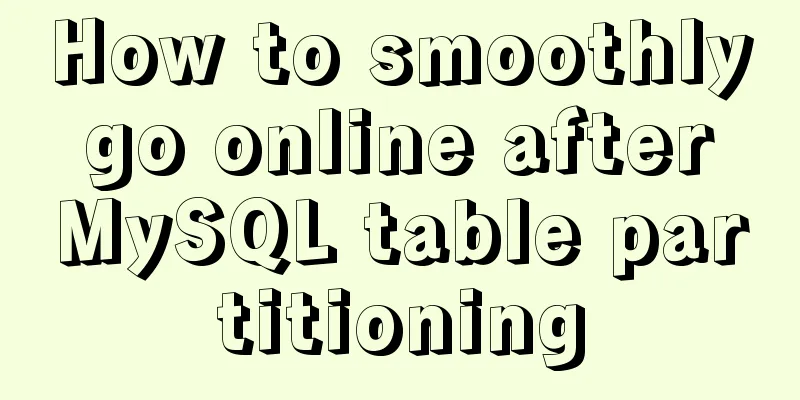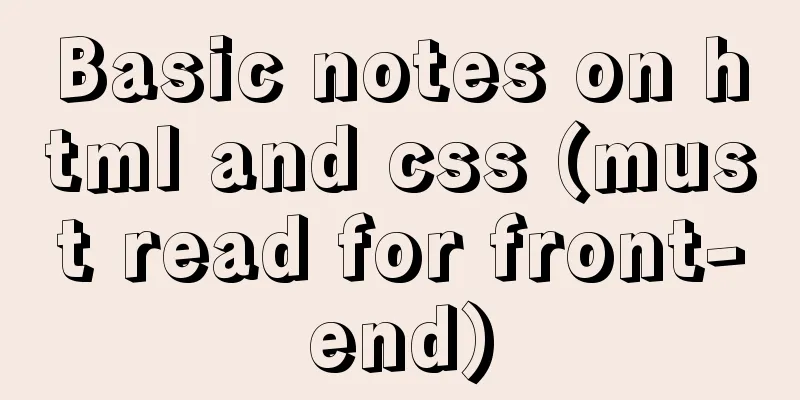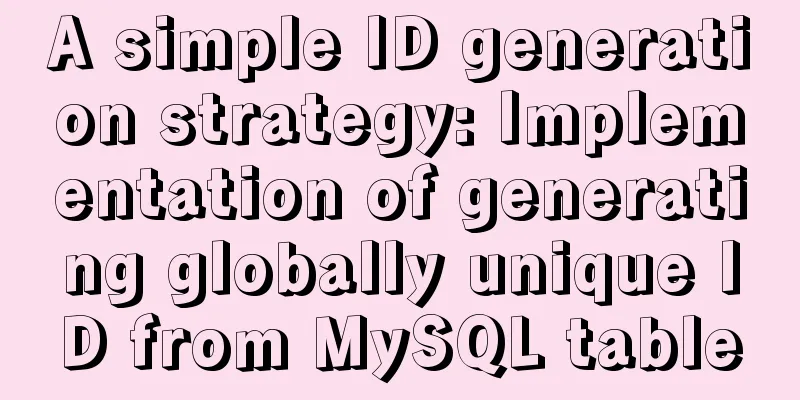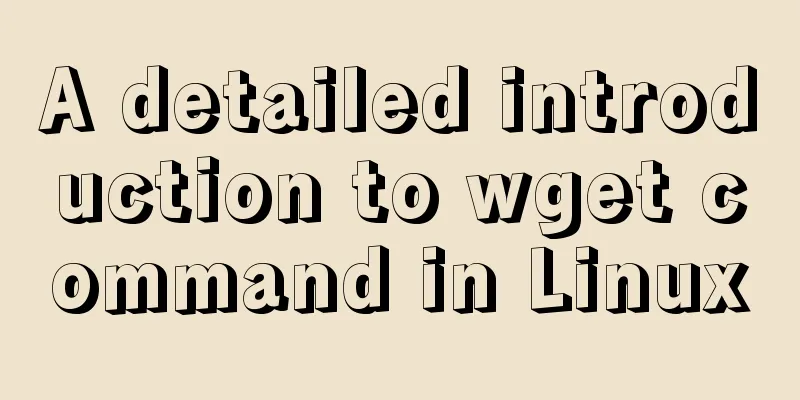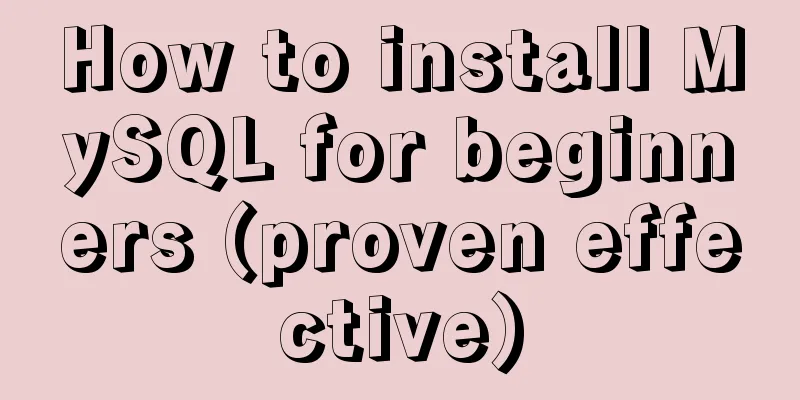A tutorial for beginners to install and log in to mysql-8.0.19-winx64 (must-read for beginners)

1. Download the installation package (64-bit)MySQL official website download link: https://www.mysql.com/cn/ Click to download
Scroll down and find the link below
Click on the above link and find the link below
Select the version shown in the picture and click Download.
2. Install MySQL databaseUnzip the installation package. Here I unzip the installation package to the MySQL folder on drive D.
Configuring environment variables (1) Right-click My Computer -> Properties -> Advanced System Settings -> Environment Variables. (2) Select New in System Variables.
(3) Enter the content in the figure below (the variable value changes according to the decompression path of your installation package).
(4) Find Path in the system variables and select Edit.
(5) Click New and enter %MYSQL_HOME%\bin.
3. Configure and initialize the my.ini file (1) Create a new text document in the folder after unzipping the installation package and rename it to my.ini.
(2) Write the following configuration into the my.ini file. [mysqld] # Set port 3306 port=3306 # Customize the installation directory of MySQL, that is, the directory where you unzip the MySQL compressed package basedir=D:\MySQL\mysql-8.0.19-winx64 # Customize the data storage directory of the MySQL database datadir=D:\MySQL\mysql-8.0.19-winx64\data # Maximum number of connections allowed max_connections=200 # The number of connection failures allowed is to prevent someone from trying to attack the database system from this host max_connect_errors=10 # The default character set used by the server is UTF8 character-set-server=utf8 (The basedir and datadir paths are written according to their actual paths.) 4. (1) Run the command prompt as an administrator
(2) Execute the following command in the bin directory of the MySQL installation directory: mysqld --initialize --console
The second box contains the default initial password, which you need to remember as it will be used later. (3) Enter the following command:
(4) Enter the following command to start MySQL.
(5) Change the initial password. Enter the following command:
Enter the password in the box above. The password is the initial password noted in step (2) above. Enter the following command to change the password to your own:
The second arrow points to your password. You can modify csdncsdn in the above command to your own password according to your actual situation. (6) Enter exit to exit MySQL and re-enter your password to verify whether the login is successful.
(7) Log out and terminate the MySQL service.
Summarize This is the end of this article about the illustrated tutorial for beginners to install and log in to mysql-8.0.19-winx64 (a must-read for novices). For more relevant mysql-8.0.19-winx64 installation and login content, please search for previous articles on 123WORDPRESS.COM or continue to browse the related articles below. I hope everyone will support 123WORDPRESS.COM in the future! You may also be interested in:
|
<<: Download and install VSCode on Linux and use programming to output the current time
>>: JavaScript function call, apply and bind method case study
Recommend
Vue backend management system implementation of paging function example
This article mainly introduces the implementation...
Detailed graphic tutorial on downloading and installing VirtualBox software and installing and deploying it in Linux environment
1. Download and install VirtualBox software First...
Use of LRU algorithm in Vue built-in component keep-alive
Table of contents The use of Vue's keep-alive...
How to use CSS custom variables in Vue
Table of contents The CSS custom variable functio...
Two methods of restoring MySQL data
1. Introduction Some time ago, there were a serie...
How to create (CREATE PROCEDURE) and call (CALL) a MySQL stored procedure and how to create (DECLARE) and assign (SET) a variable
This article uses examples to describe how to cre...
Take you to a thorough understanding of the prototype object in JavaScript
Table of contents 1. What is a prototype? 1.1 Fun...
Create an SSL certificate that can be used in nginx and IIS
Table of contents Creating an SSL Certificate 1. ...
How to manage large file uploads and breakpoint resume based on js
Table of contents Preface Front-end structure Bac...
How to restore a database and a table from a MySQL full database backup
In the official MySQL dump tool, how can I restor...
Write a dynamic clock on a web page in HTML
Use HTML to write a dynamic web clock. The code i...
vmware installation error VMware Workstation failed to start VMware Authorization Service
Background: I want to install a SAP ECC server an...
Introduction and use of five controllers in K8S
Table of contents Controller type of k8s Relation...
Web Design Experience: Self-righteous Web Designers
1. Trash or Classic? Web technology updates very ...
Tutorial diagram of building a Hadoop high-availability cluster based on ZooKeeper
Table of contents 1. Introduction to High Availab...