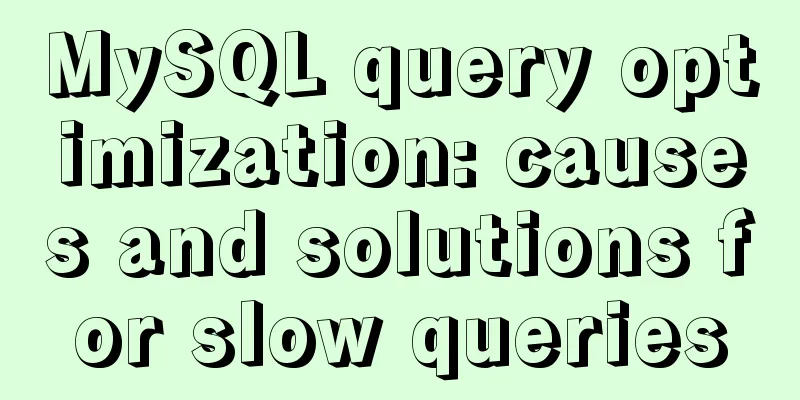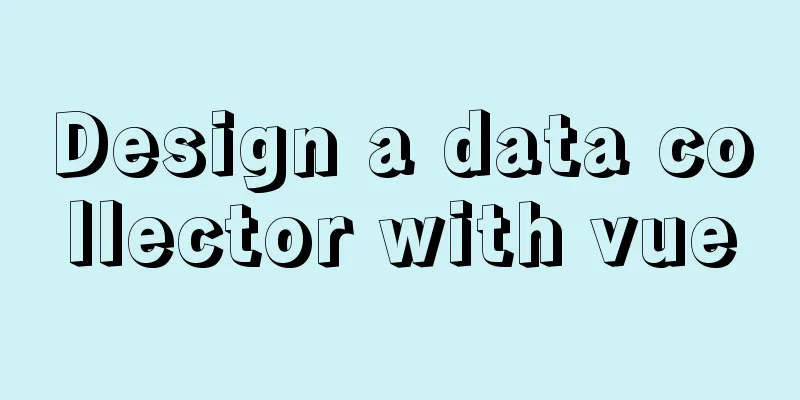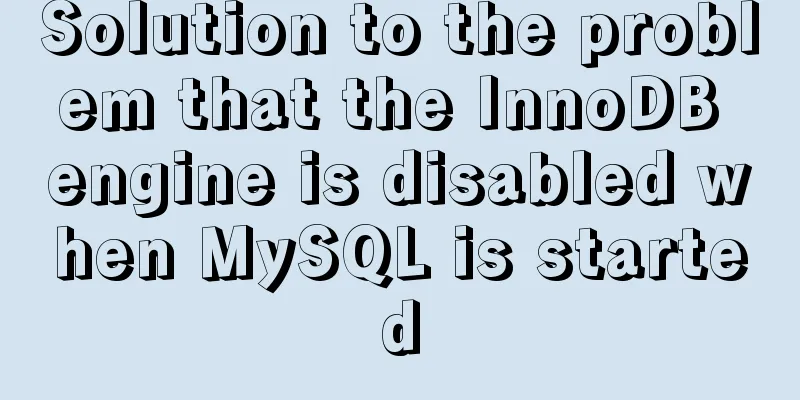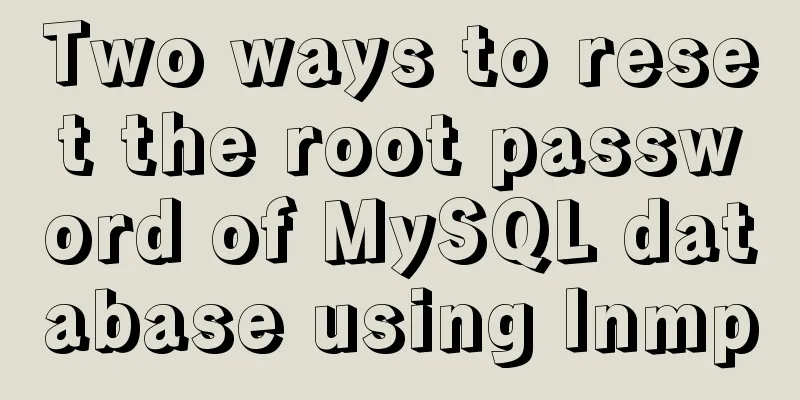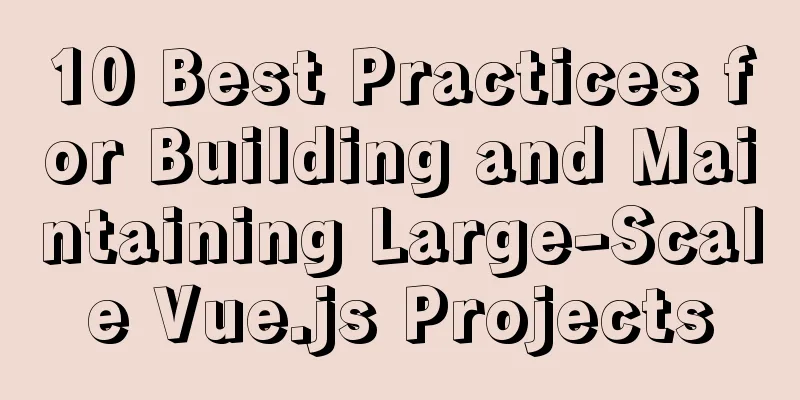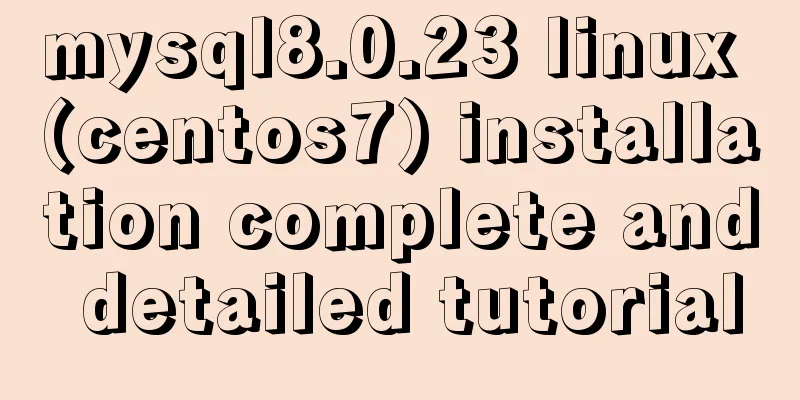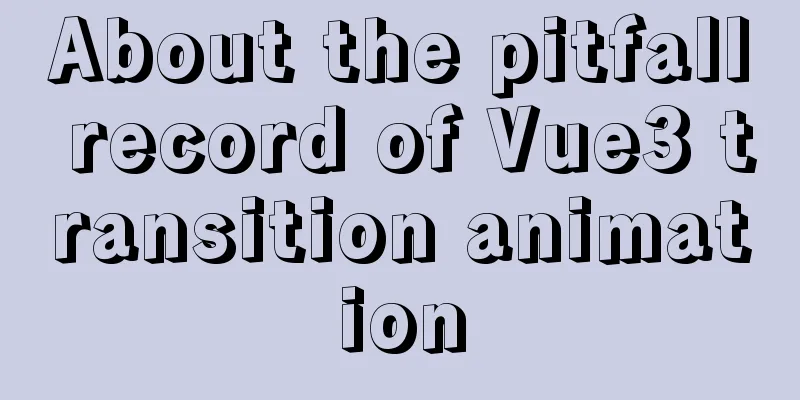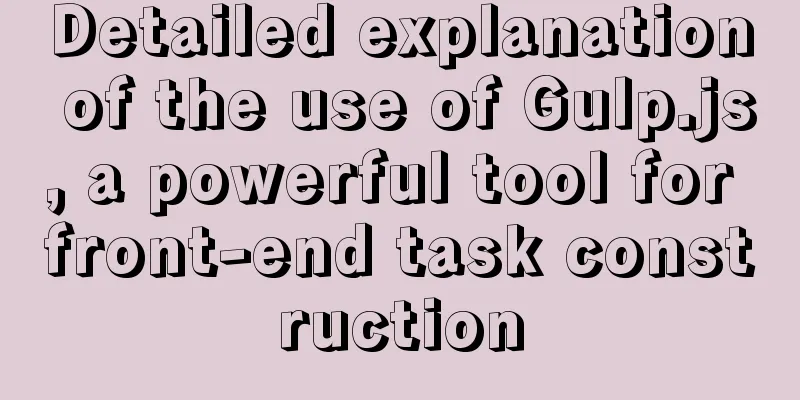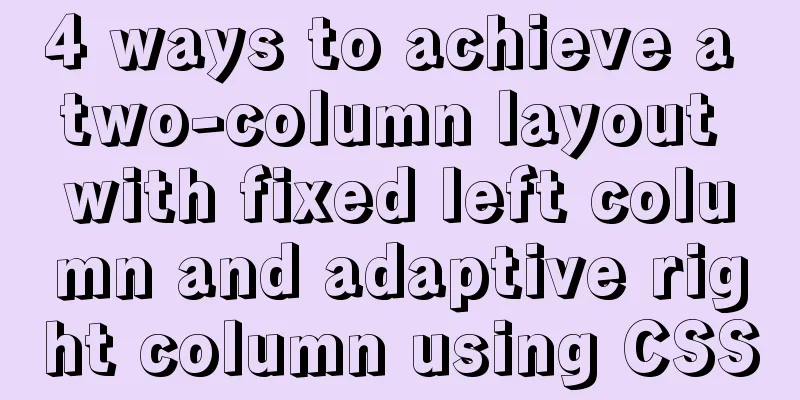Two ways to install the Linux subsystem in Windows 10 (with pictures and text)
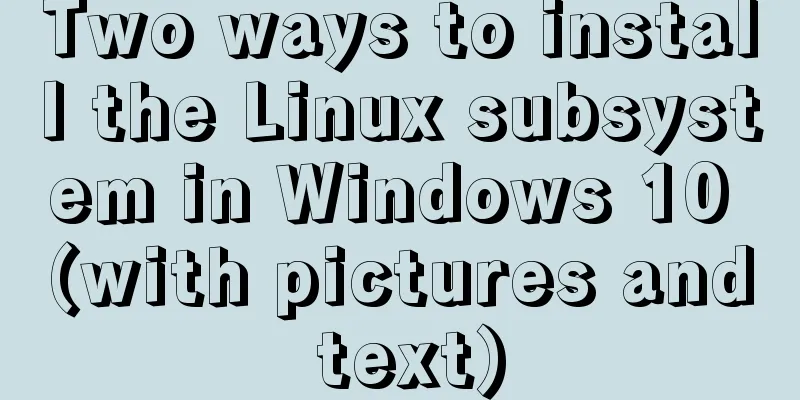
|
Windows 10 now supports Linux subsystem, saying goodbye to cumbersome dual-system and virtual machine installations, and native installation is convenient and fast. Windows Subsystem for Linux is referred to as WSL. Here are 2 installation methods, there is always one that suits you. Graphical installation Enable Developer Mode Press the
Settings --> Update & Security --> Developer options --> Developer mode
Open the Windows Subsystem for Linux. Press
Open
Install Ubuntu Press the
Search for
After the installation is complete, click Start and set your username and password
Congratulations on your successful installation! ! ! Install using PowerShell Enable Windows Subsystem for Linux Press the
Enter the following command, then enter Enable-WindowsOptionalFeature -Online -FeatureName Microsoft-Windows-Subsystem-Linux
Download the Ubuntu installation file After restarting the machine, start cd D:\wsl\ // Choose a directory you like, if not, create it yourself Invoke-WebRequest -Uri https://aka.ms/wsl-ubuntu-1804 -OutFile Ubuntu1804.appx -UseBasicParsing
While waiting for the download, you might as well have a cup of coffee~ PS: https://docs.microsoft.com/en-us/windows/wsl/install-manual There are various versions here, you can choose by yourself and replace the link above
Installing the system Install it using the following command Add-AppxPackage .\Ubuntu1804.appx
There is no information reminder, congratulations on your successful installation, No Response is OK! Start the Linux subsystem Press
Set up your username and password
Uninstalling the Linux Subsystem Run Get-AppxPackage *ubuntu* Get-AppxPackage CanonicalGroupLimited.Ubuntu18.04onWindows | Remove-AppxPackage
Disable Linux Subsystem Disable-WindowsOptionalFeature -Online -FeatureName Microsoft-Windows-Subsystem-Linux
That’s all for today’s article. The next article will introduce how to configure acceleration services to make your Linux subsystem fly! This is the end of this article about two ways to install the Linux subsystem in Windows 10 (with pictures and text). For more information about installing the Linux subsystem in Windows 10, please search for previous articles on 123WORDPRESS.COM or continue to browse the related articles below. I hope you will support 123WORDPRESS.COM in the future! You may also be interested in:
|
<<: Advanced crawler - Use of Scrapy_splash component for JS automatic rendering
>>: Detailed explanation of the principle and usage of MySQL views
Recommend
Detailed deployment of Alibaba Cloud Server (graphic tutorial)
I have recently learned web development front-end...
How to automatically delete records before a specified time in Mysql
About Event: MySQL 5.1 began to introduce the con...
Detailed explanation of formatting numbers in MySQL
Recently, due to work needs, I need to format num...
Write a formal blog using XHTML CSS
The full name of Blog should be Web log, which mea...
Detailed graphic tutorial on installation, startup and basic configuration of MySQL under Windows version
download: Step 1: Open the website (enter the off...
How to connect to Alibaba Cloud Ubuntu 16.04 server from local Windows remote desktop
Local Windows remote desktop connects to Alibaba ...
Detailed explanation of the characteristics, differences and conversion of px, em, rem and pt in CSS
Concept introduction : 1. px (pixel): It is a vir...
WeChat applet custom scroll-view example code
Mini Program Custom Scroll-View Scroll Bar Withou...
docker-maven-plugin packages the image and uploads it to a private warehouse
Table of contents 1. Introduction to docker-maven...
How to smoothly upgrade and rollback Nginx version in 1 minute
Today, let's talk about a situation that is o...
JS implements a stopwatch timer
This article example shares the specific code of ...
Summary of MySQL date and time functions (MySQL 5.X)
1. MySQL gets the current date and time function ...
MySQL uses the truncate command to quickly clear all tables in a database
1. Execute the select statement first to generate...
A practical record of restoring a MySQL Slave library
Description of the situation: Today, I logged int...
Analysis of the Principles of MySQL Slow Query Related Parameters
MySQL slow query, whose full name is slow query l...