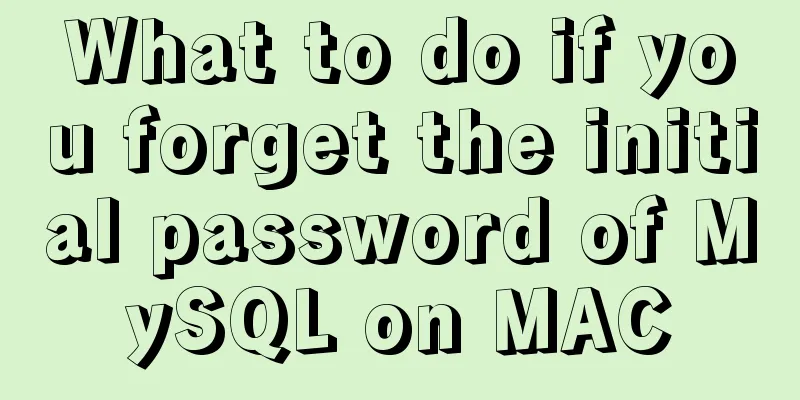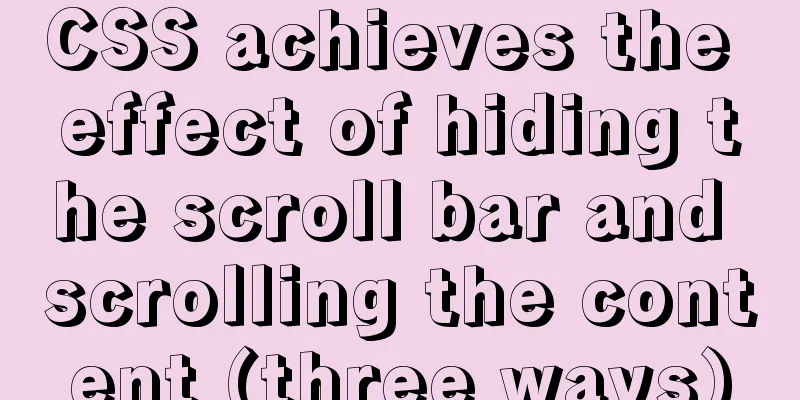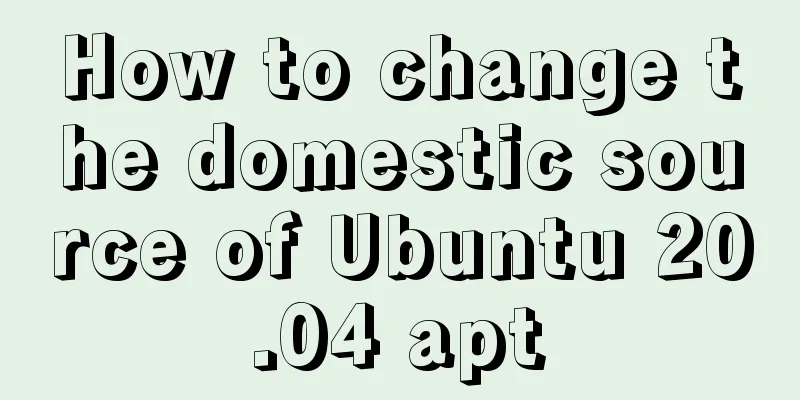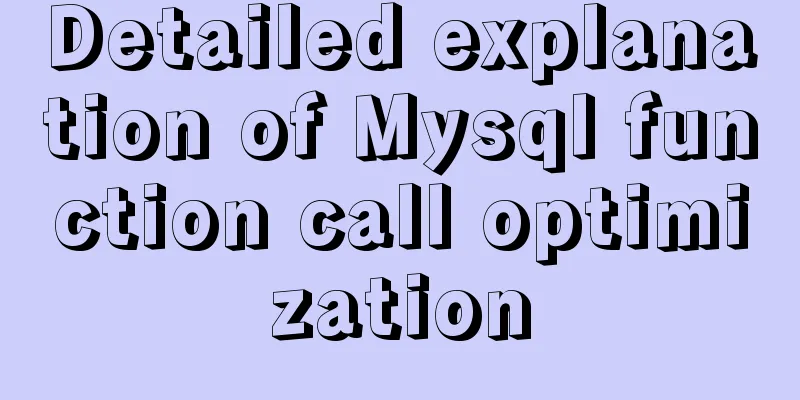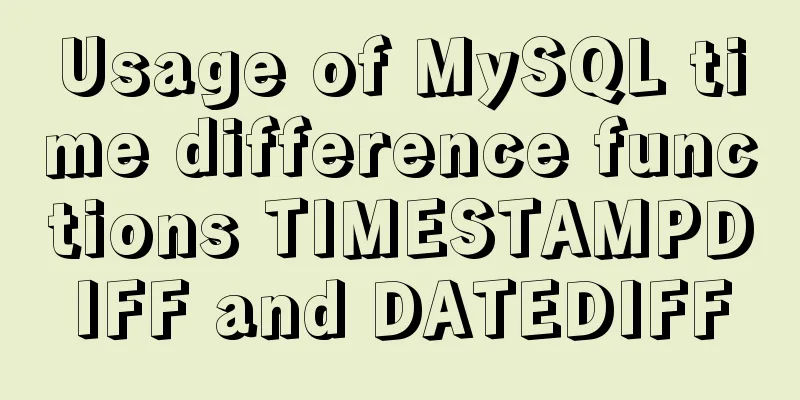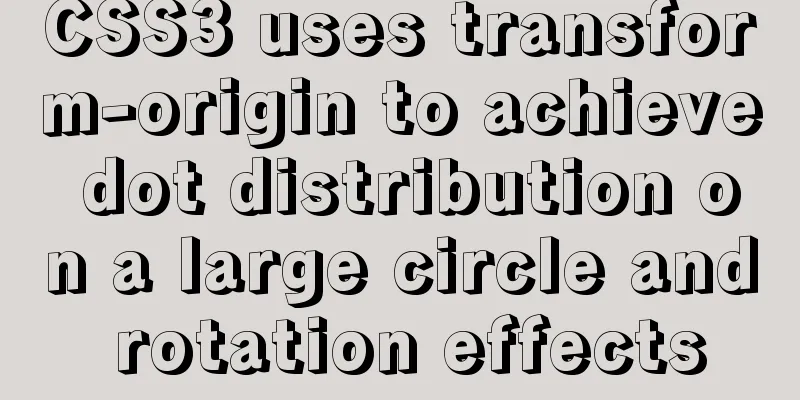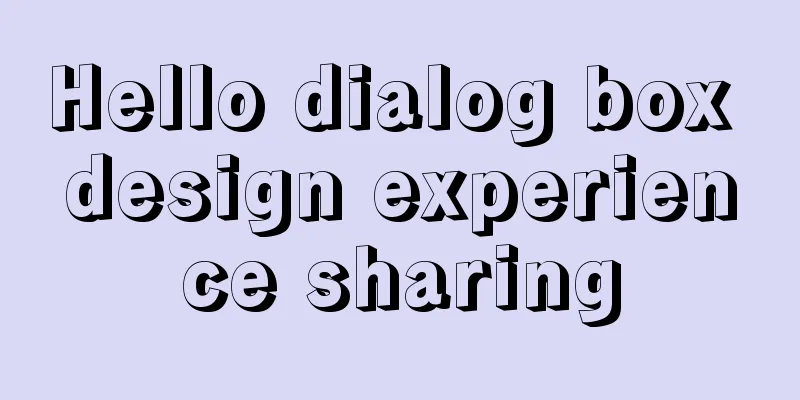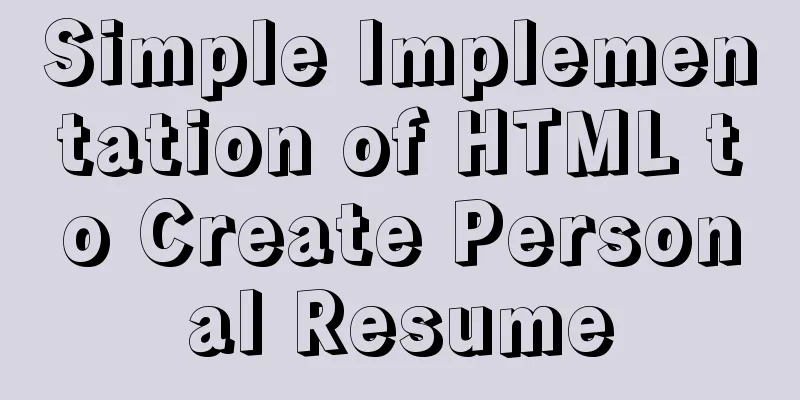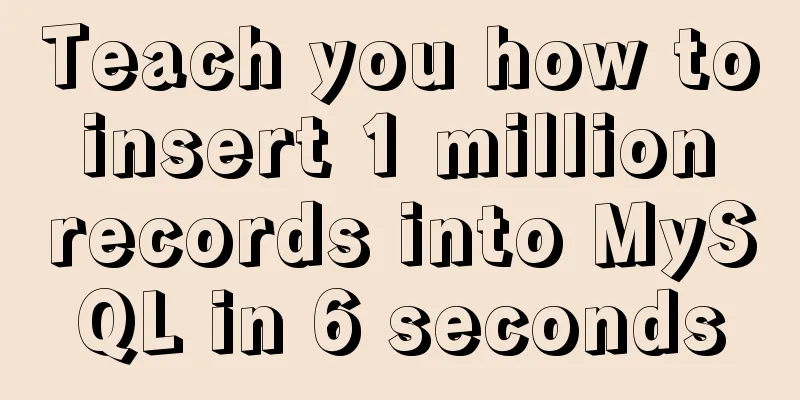Complete steps to implement face recognition login in Ubuntu
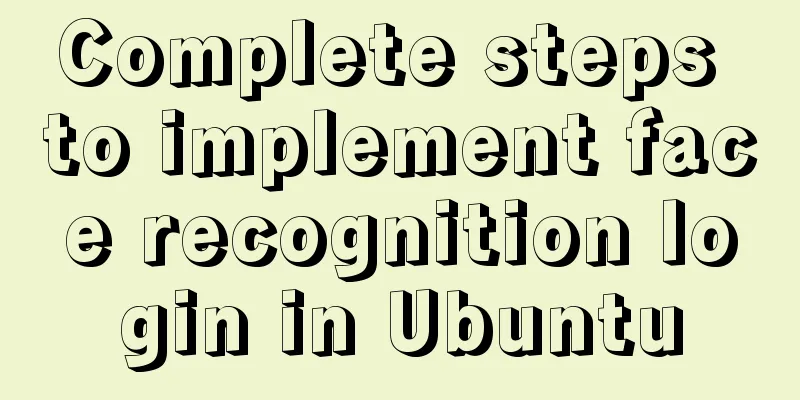
|
1. Install Howdy: howdy project address sudo add-apt-repository ppa:boltgolt/howdy sudo apt update sudo apt install howdy 2. Add your own face sudo howdy add Error: Enter a label for this new model [Initial model] (max 24 characters): tiger Camera path is not configured correctly, please edit the 'device_path' config value. Exception ignored in: <bound method VideoCapture.__del__ of <recorders.video_capture.VideoCapture object at 0x7f6bc5be02b0>> Traceback (most recent call last): File "/lib/security/howdy/recorders/video_capture.py", line 55, in __del__ self.internal.release() AttributeError: 'VideoCapture' object has no attribute 'internal' Solution: $ sudo apt-get install v4l-utils # View the camera path $ v4l2-ctl --list-devices USB 2.0 Camera: USB Camera (usb-0000:03:00.0-14): /dev/video0 $ sudo howdy config # Next, change the device_path in config = /dev/video0 $ sudo howdy add Adding face model for the user tiger Enter a label for this new model [Initial model] (max 24 characters): tiger Please look straight into the camera Scan complete Added a new model to tiger 3. Testing Open a terminal $ sudo -i Identified face as tiger $ sudo howdy test Opening a window with a test feed Press ctrl+C in this terminal to quit Click on the image to enable or disable slow mode Closing window 4. After the screen is locked, press enter to enter the password input interface, the program will recognize the person and unlock it directly. 5. Other commands Usage: howdy [-U user] [-y] command [argument]
Summarize This is the end of this article about implementing face recognition login in Ubuntu. For more relevant Ubuntu face recognition login content, please search 123WORDPRESS.COM’s previous articles or continue to browse the following related articles. I hope everyone will support 123WORDPRESS.COM in the future! You may also be interested in:
|
<<: Analysis of MySQL data backup and recovery implementation methods
>>: An article teaches you to write clean JavaScript code
Recommend
Detailed explanation of Json format
Table of contents A JSON is built on two structur...
Method for comparing the size of varchar type numbers in MySQL database
Create a test table -- --------------------------...
JavaScript navigator.userAgent obtains browser information case explanation
The browser is probably the most familiar tool fo...
Robots.txt detailed introduction
Robots.txt is a plain text file in which website ...
Summary of CSS gradient effects (linear-gradient and radial-gradient)
Linear-gradient background-image: linear-gradient...
Detailed explanation of Linux netstat command
Table of contents Linux netstat command 1. Detail...
Analysis of the problems and solutions encountered in importing large amounts of data into MySQL
In the project, we often encounter the problem of...
When you enter a URL, what exactly happens in the background?
As a software developer, you must have a complete...
Detailed introduction to logs in Linux system
Table of contents 1. Log related services 2. Comm...
MySQL single table query example detailed explanation
1. Prepare data The following operations will be ...
The perfect solution for highlighting keywords in HTML
I recently encountered a feature while working on...
Several ways to implement inheritance in JavaScript
Table of contents Structural inheritance (impleme...
How to implement interception of URI in nginx location
illustrate: Root and alias in location The root d...
HTML+CSS to create heartbeat special effects
Today we are going to create a simple heartbeat e...
How to set PATH environment variable in Linux system (3 methods)
1. In Windows system, many software installations...