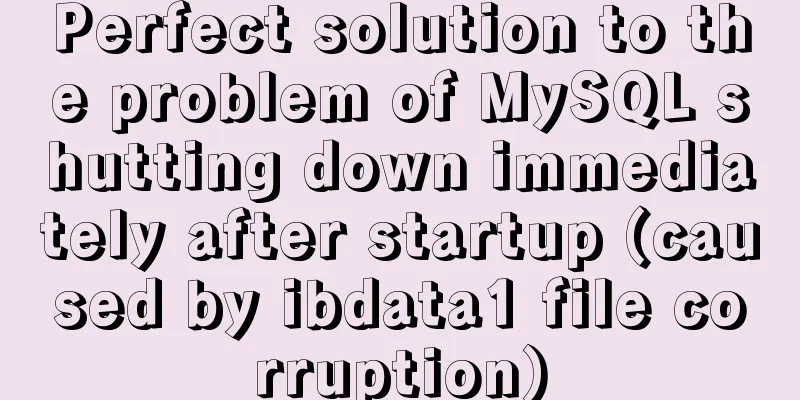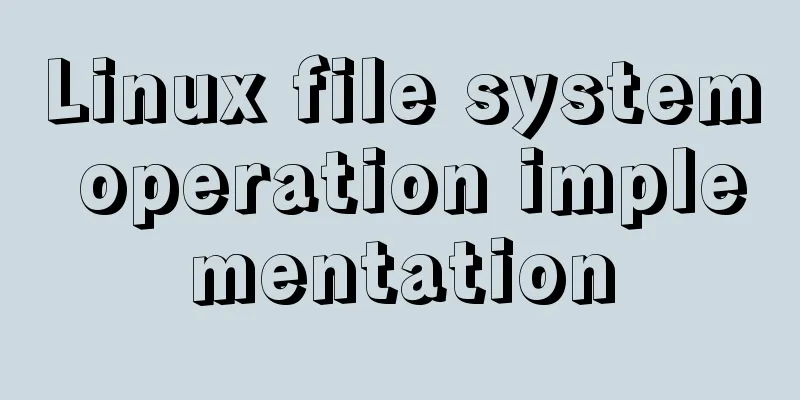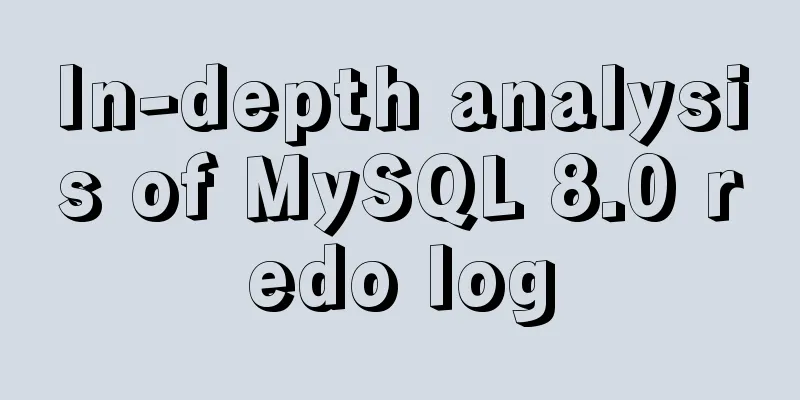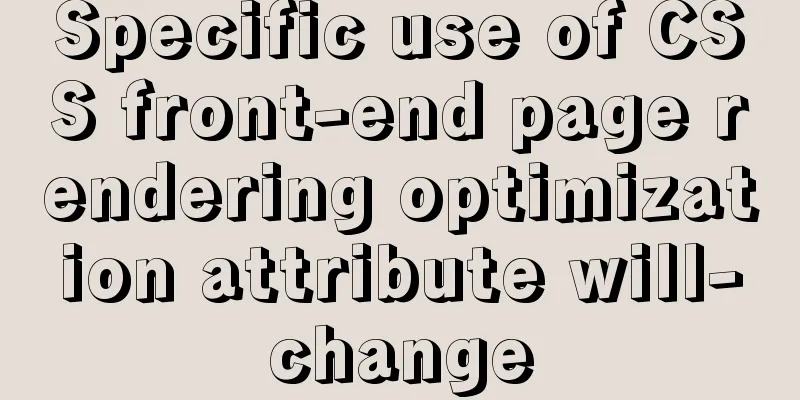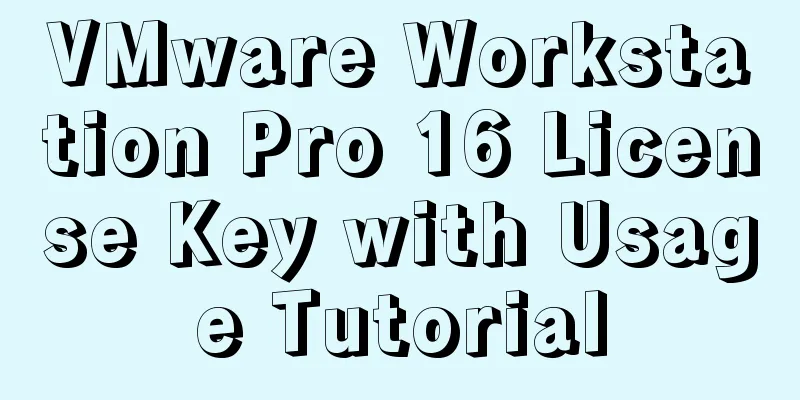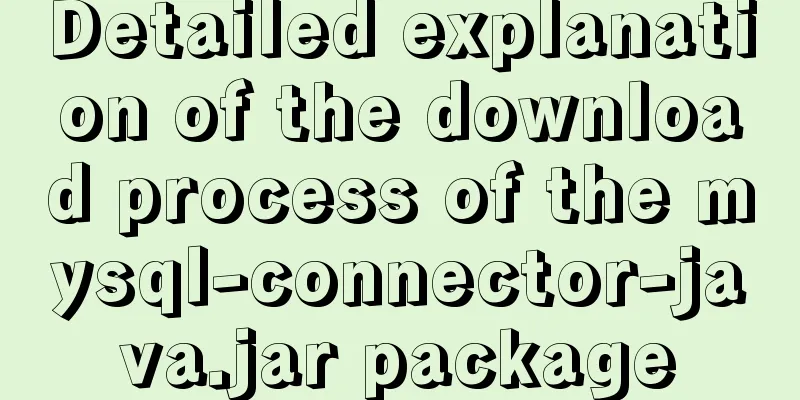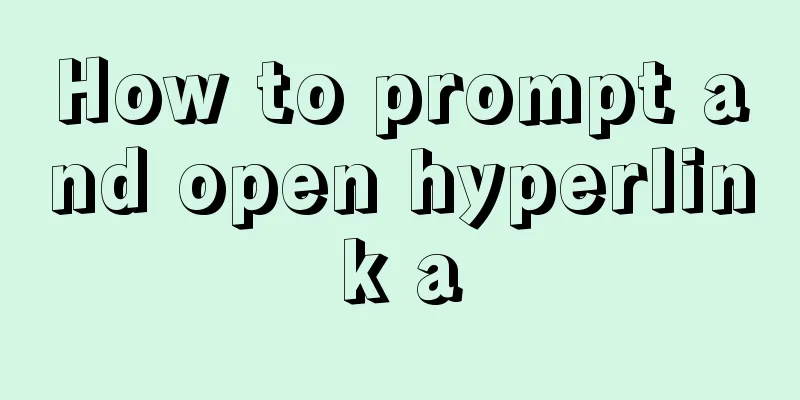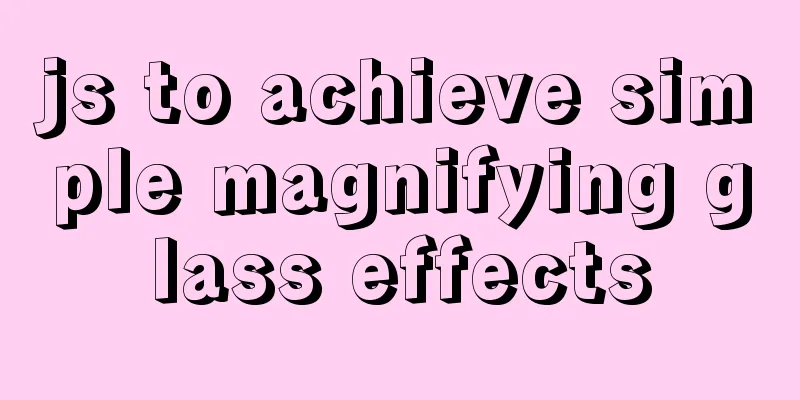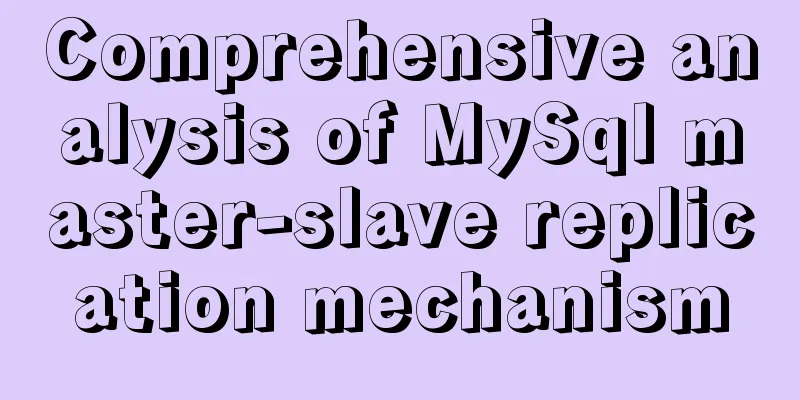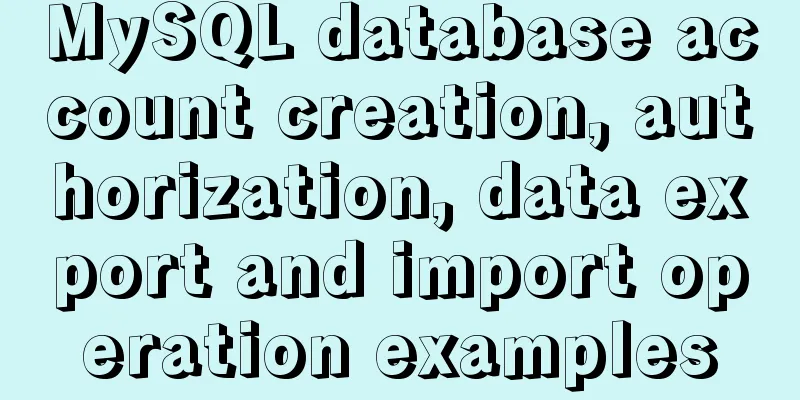mysql 8.0.20 winx64.zip compressed version installation and configuration method graphic tutorial
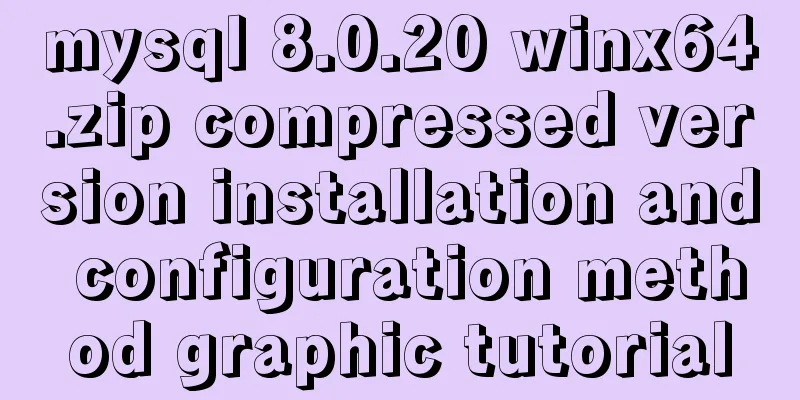
|
The installation tutorial of mysql 8.0.20 winx64.zip compressed version is recorded as follows and shared with everyone 1. Download MySQL official website: link You can also download it by clicking the link directly: mysql 8.0.20
2. Create a new mysql directory on drive F, create a new MySQL folder under mysql, and unzip the compressed package into the MySQL folder.
3. Create a new my.ini in the root directory of the zip file. (Create a new text document and change the suffix to .ini)
5. Then we edit my.ini, set the MySQL root directory, the directory where the database data is stored, etc. [mysqld] # Set port 3306 port=3306 # Set the installation directory of MySQL basedir=F:\mysql\MySQL # Set the storage directory of mysql database data datadir=F:\mysql\Data # Maximum number of connections allowed max_connections=200 # The number of connection failures allowed. This is to prevent someone from trying to attack the database system from this host max_connect_errors = 10 # The default character set used by the server is UTF8MB4 character-set-server=UTF8MB4 # The default storage engine that will be used when creating a new table default-storage-engine=INNODB # By default, the "mysql_native_password" plug-in is used for authentication. default_authentication_plugin=mysql_native_password [mysql] # Set the default character set of the mysql client to default-character-set=UTF8MB4 [client] # Set the default port used by the mysql client to connect to the server port = 3306 default-character-set=UTF8MB4
6. To avoid errors caused by permission issues, we try to run CMD as an administrator, otherwise an error will be reported during installation, resulting in installation failure. Open the command line as an administrator and enter the unzipped root directory/bin directory
7. Initialize the database, instructions: mysqld --initialize
8. Get a random password to initialize the database. After executing the previous step, there is a .err file generated in the Data directory, which contains the initialization password. We edit and open this file to find the password. The file naming rule is [computer user name.err] as shown below
(Note that the password does not include the leading space. If there is an error in starting the following service, you can also check this file, such as port 3306 being occupied, etc.) 9. Install MySQL service mysqld --install mysql80
If you need to uninstall the service, command: mysqld --remove mysql80 10. Start the service net start mysql80
11. Change password mysql -u root -p Press Enter to enter the temporary password just generated:
Revise: ALTER user 'root'@'localhost' IDENTIFIED BY '123456';
12. Navicat connection test Wonderful topic sharing: MySQL different versions installation tutorial MySQL 5.7 installation tutorials for various versions MySQL 5.6 installation tutorials for various versions mysql8.0 installation tutorials for various versions The above is the full content of this article. I hope it will be helpful for everyone’s study. I also hope that everyone will support 123WORDPRESS.COM. You may also be interested in:
|
<<: Vue implements adding watermark effect to the page
>>: Detailed explanation of how to use the calendar plugin implemented in Vue.js
Recommend
Detailed explanation of Linux file operation knowledge points
Related system calls for file operations create i...
Notes on matching MySql 8.0 and corresponding driver packages
MySql 8.0 corresponding driver package matching A...
MySQL Query Cache Graphical Explanation
Table of contents 1. Principle Overview Query Cac...
How to quickly paginate MySQL data volumes of tens of millions
Preface In backend development, in order to preve...
Detailed explanation of four types of MySQL connections and multi-table queries
Table of contents MySQL inner join, left join, ri...
Detailed explanation of the use of Vue.js render function
Vue recommends using templates to create your HTM...
MySQL paging query optimization techniques
In applications with paging queries, queries that...
MySQL Server IO 100% Analysis and Optimization Solution
Preface During the stress test, if the most direc...
js implements mouse in and out card switching content
This article shares the specific code of js to re...
Solution to MySQL replication failure caused by disk fullness
Table of contents Case scenario Solving the probl...
Detailed explanation of Tomcat directory structure
Table of contents Directory Structure bin directo...
MySQL database optimization: index implementation principle and usage analysis
This article uses examples to illustrate the prin...
Problems and solutions of error 08001 when linking to MySQL in IDEA and no table display after successful connection
Error: Connection to blog0@localhost failed. [080...
Examples of using html unordered list tags and ordered list tags
1. Upper and lower list tags: <dl>..</dl...
CSS code abbreviation div+css layout code abbreviation specification
Using abbreviations can help reduce the size of yo...