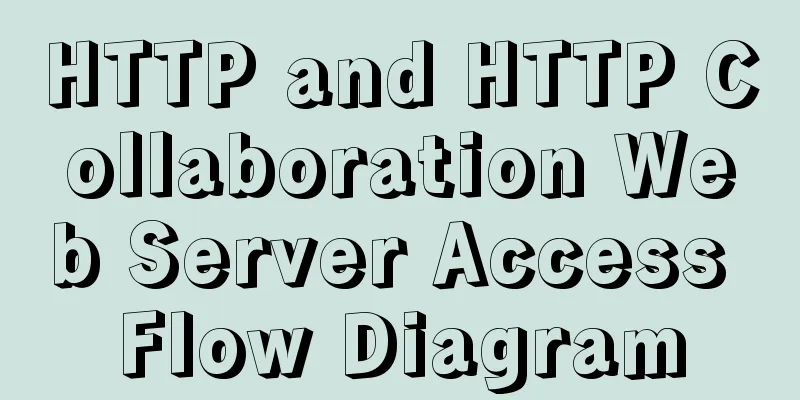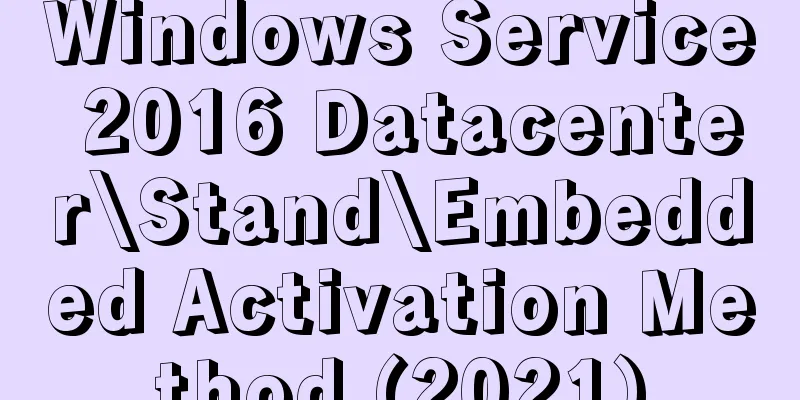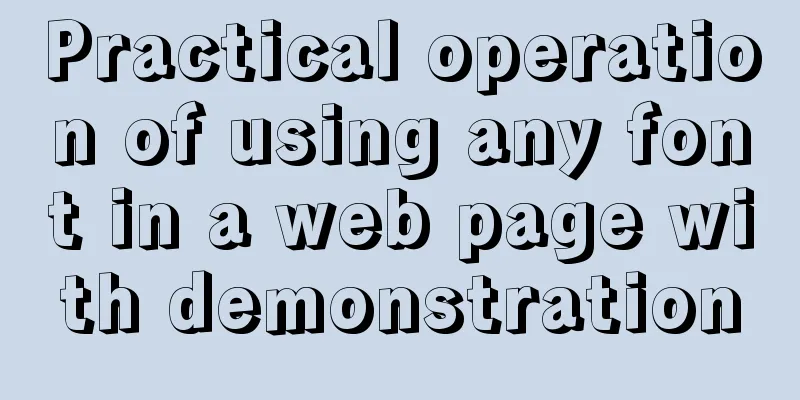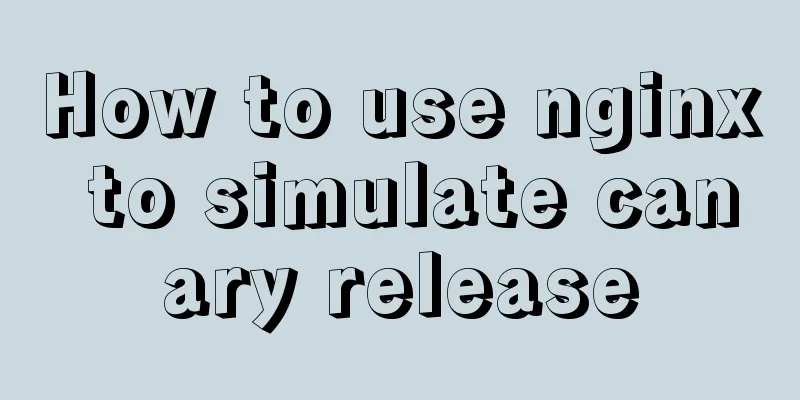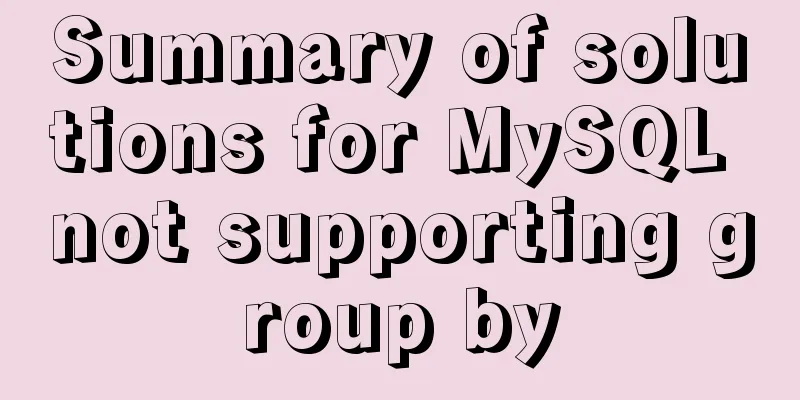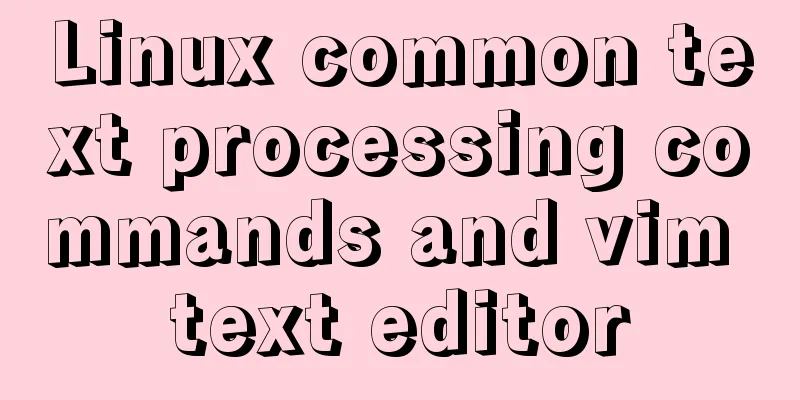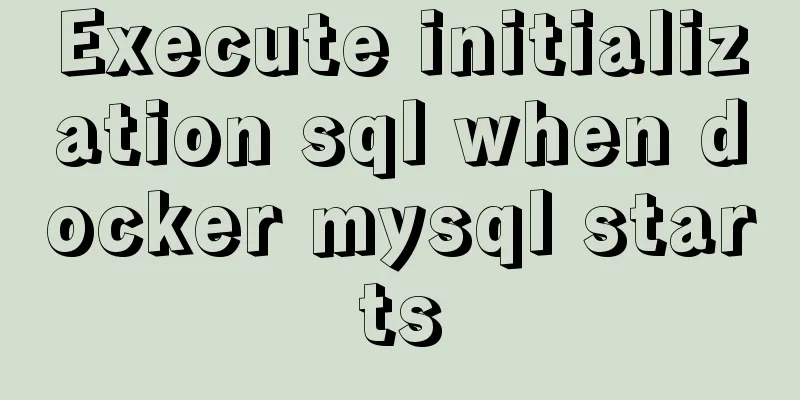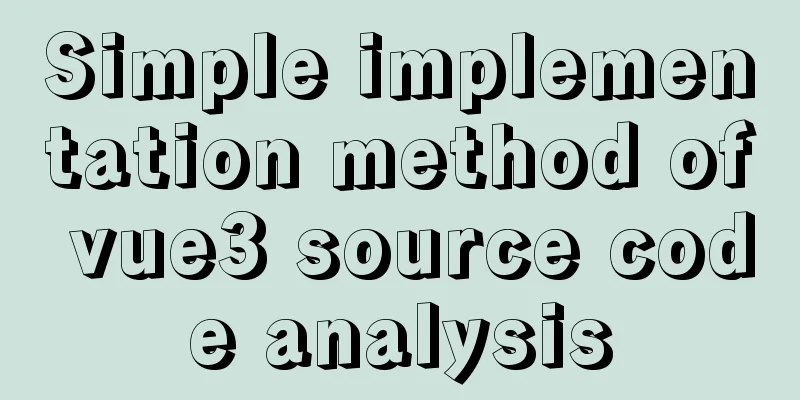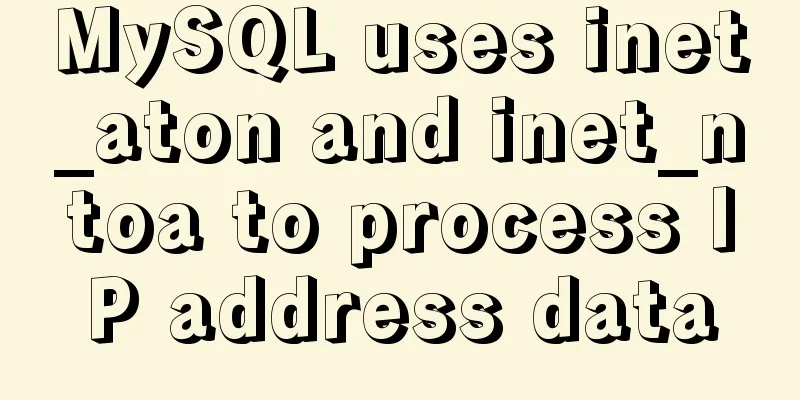How to configure VMware multi-node environment
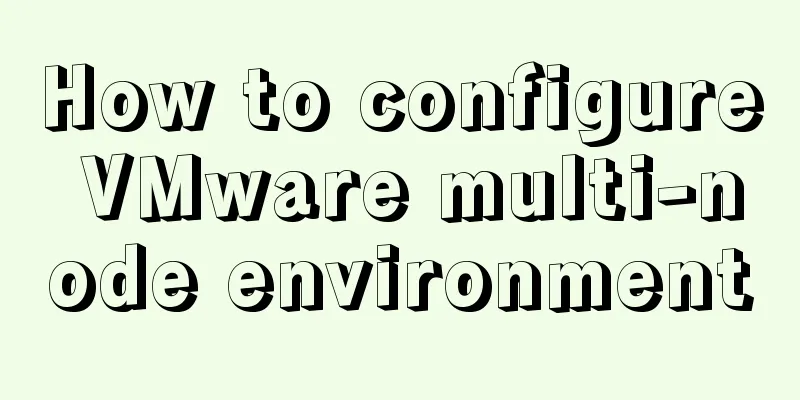
|
This tutorial uses CentOS 7 64-bit. Allocate 2GB of memory and 20G of hard disk space to each virtual machine. Please allocate memory and hard disk space as needed. Use bridge mode for network connection.
Start the virtual machine and use the dhclient tool to automatically assign an available IP address to the virtual machine (dhclient is a DHCP protocol client that uses the DHCP protocol or BOOTP protocol or uses static addresses to configure one or more network interfaces when both protocols are unavailable.). You can see that the IP address assigned to the virtual machine by the tool is 192.168.0.103.
Fixed IP address: Edit the network configuration file vim /etc/sysconfig/network-scripts/ifcfg-ens33, change the value of BOOTPROTO from dhcp to static, indicating the use of static IP, and add the value of the field IPADDR at the end of the configuration file with the IP address obtained by executing the dhclient command just now, add the value of the subnet mask field NETMASK with 255.255.255.0, the value of the gateway GATWAY with the host gateway address, and add a DNS server value of 119.29.29.29 (Tencent DNS)
Save and exit, restart the network card: systemctl restart network.service Repeat the above steps to configure other nodes. Use the SSH tool to test whether the host and nodes, nodes and nodes, and nodes and the external network can ping each other, and use the FTP tool to test whether files can be uploaded to the node server normally.
Note: The network mode of the virtual machine is bridge mode: Bridge mode is to use the virtual bridge to communicate between the host network card and the virtual network card of the virtual machine. It is similar to virtualizing a physical host into a switch, so that they can access each other without interfering with each other. In bridge mode, the virtual machine's IP address needs to be in the same network segment as the host. If networking is required, the gateway and DNS need to be consistent with the host's network card. NAT (Address Translation Mode): In NAT mode, the host network card is directly connected to the virtual NAT device, and the virtual NAT device and virtual DHCP server are used to connect the virtual machine to the external network. Host-only mode: Host-only mode is actually NAT mode without the virtual NAT device, which separates the virtual machine from the external network, making the virtual machine an independent system that only communicates with the host. Summarize This is the end of this article about how to configure a multi-node environment with VMware. For more information about configuring a multi-node environment with VMware, please search for previous articles on 123WORDPRESS.COM or continue to browse the following related articles. I hope you will support 123WORDPRESS.COM in the future! You may also be interested in:
|
<<: VS2019 connects to mysql8.0 database tutorial with pictures and text
>>: JS+AJAX realizes the linkage of province, city and district drop-down lists
Recommend
Vue implements upload component
Table of contents 1. Introduction 2. Ideas Two wa...
Linux loading vmlinux debugging
Loading kernel symbols using gdb arm-eabi-gdb out...
Solution to CSS anchor positioning being blocked by the top fixed navigation bar
Many websites have a navigation bar fixed at the ...
Front-end vue+express file upload and download example
Create a new server.js yarn init -y yarn add expr...
mysql group_concat method example to write group fields into one row
This article uses an example to describe how to u...
Understand the usage of Vue2.x and Vue3.x custom instructions and the principle of hook functions
Table of contents Vue2.x Usage Global Registratio...
Development details of Vue3 components
Table of contents 1. Introduction 2. Component De...
How to hide and remove scroll bars in HTML
1. HTML tags with attributes XML/HTML CodeCopy co...
Getting Started Tutorial for Beginners⑧: Easily Create an Article Site
In my last post I talked about how to make a web p...
Teach you to create custom hooks in react
1. What are custom hooks Logic reuse Simply put, ...
Tips and precautions for using MySQL index
1. The role of index In general application syste...
React + Threejs + Swiper complete code to achieve panoramic effect
Let’s take a look at the panoramic view effect: D...
Problems encountered when installing mysql8.0.15 winx64 on Win10 and connecting to the server
1. Download, install and configure mysql-8.0.15 1...
How to connect to MySQL visualization tool Navicat
After installing Navicat The following error may ...
HTML solves the problem of invalid table width setting
If you set the table-layer:fixed style for a tabl...