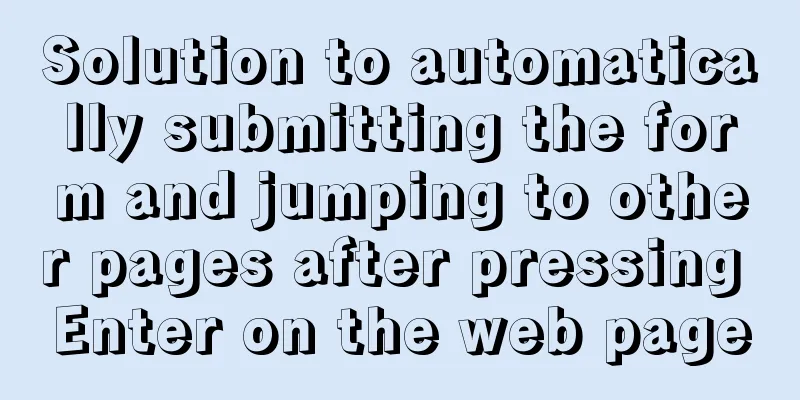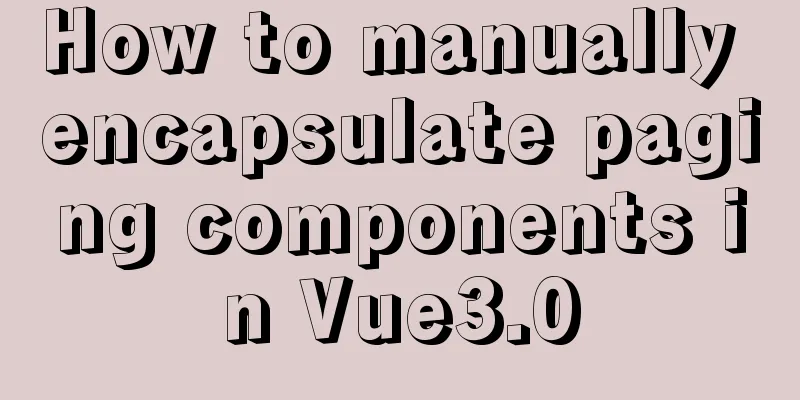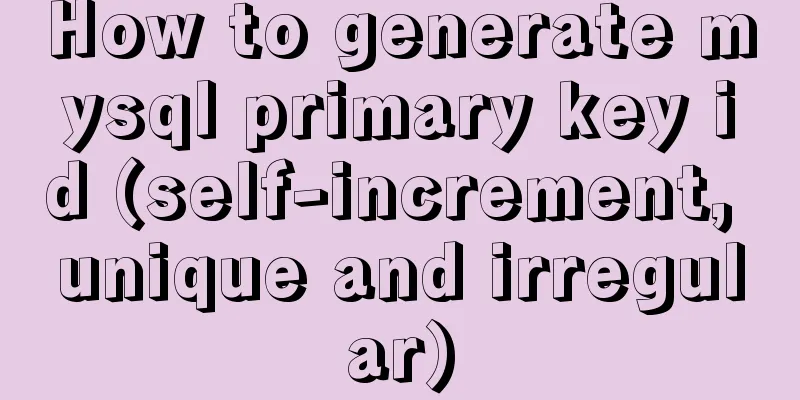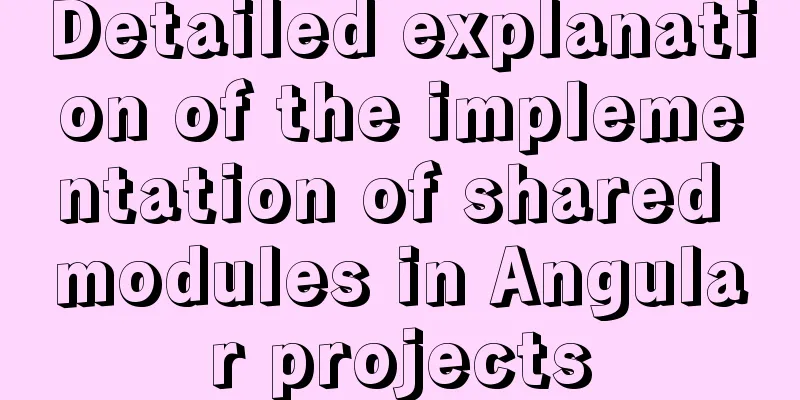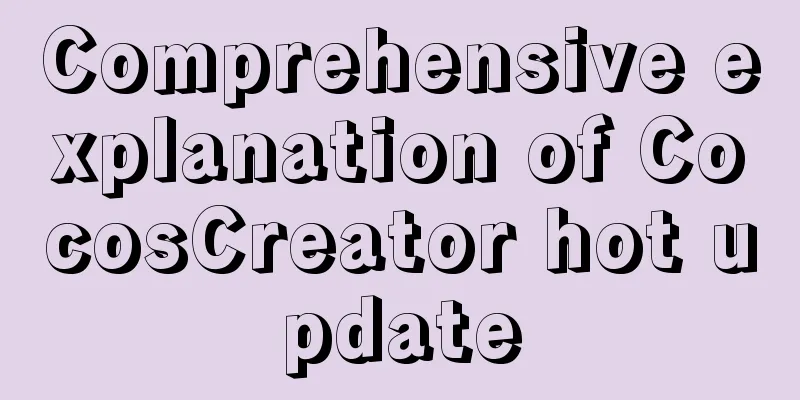MySQL 8.0.20 Window10 free installation version configuration and Navicat management tutorial graphic detailed explanation

|
1. Download and decompress MySQL 8.0.20 Download link: https://dev.mysql.com/downloads/mysql/
2. Create a new configuration file my.ini and place it in the D:\mysql-8.0.20-winx64 directory [client] # Set the default character set of the mysql client to default-character-set=utf8 [mysqld] # Set port 3306 port = 3306 # Set the installation directory of mysql basedir=D:\\mysql-8.0.20-winx64 # Set the storage directory for the MySQL database data. MySQL 8+ does not require the following configuration, the system can generate it by itself, otherwise an error may be reported # datadir=D:\\mysql-8.0.20-winx64 # Maximum number of connections allowed max_connections=20 # The default character set used by the server is the 8-bit latin1 character set character-set-server=utf8 # The default storage engine that will be used when creating a new table default-storage-engine=INNODB 3. Initialize MYSQL configuration Open cmd as an administrator and enter the D:\mysql-8.0.20-winx64\bin directory. Execute the following command: mysqld --initialize --console. After successful execution, the following figure is shown: Among them, [Note] [MY-010454] [Server] A temporary password is generated for root@localhost: is followed by the initialization password, that is, diK3i1dH=k8b ( be sure to save it ). After initializing the Mysql configuration, related files will be generated in the data directory. 4. Install the MySQL service and start the service The command to install the service is: mysqld --install service name (the service name can be named at will). Since my computer has already configured and installed the mysql service, I use mysql8 as the service name here, as shown below: mysqld --install mysql8 5. Log in to MySQL and change the root password Log in using the default assigned password (i.e. diK3i1dH=k8b) Enter mysql -u root -p, and then enter the password ( the initial password in step 2 ) to log in. alter user 'root'@'localhost' IDENTIFIED BY 'password'; flush privileges; 6. Log in again After logging out, you can log in successfully with the new password! Configuration database supports Navicat software management 1.2059 Authentication plugin
Change the root account password verification plug-in type to mysql_native_password. This is a problem after mysql8: ALTER USER 'root'@'localhost' IDENTIFIED BY 'password' PASSWORD EXPIRE NEVER; #Modify the encryption rule password is your own password ALTER USER 'root'@'localhost' IDENTIFIED WITH mysql_native_password BY 'password'; #Update the user's password FLUSH PRIVILEGES; #Refresh permissions Re-check the authentication information at this time SELECT `user`, `host`, `authentication_string`, `plugin` FROM mysql.user;
At this time, you can successfully connect using Navicat, as follows
refer to: 1. https://www.jb51.net/article/163319.htm Summarize This is the end of this article about MySQL 8.0.20 Window10 free installation version configuration and Navicat management tutorial with pictures and text. For more relevant MySQL 8.0.20 Window10 free installation version configuration content, please search 123WORDPRESS.COM's previous articles or continue to browse the following related articles. I hope everyone will support 123WORDPRESS.COM in the future! You may also be interested in:
|
<<: Vue echarts realizes horizontal bar chart
>>: Vue axios interceptor commonly used repeated request cancellation
Recommend
In MySQL database, datetime, bigint, and timestamp are used to represent time selection. Which one is the most efficient for storing time?
Table of contents # Post-data preparation # SQL q...
React example showing file upload progress
Table of contents React upload file display progr...
MySQL randomly extracts a certain number of records
In the past, I used to directly order by rand() t...
Windows 2016 Server Security Settings
Table of contents System update configuration Cha...
How to use ssh tunnel to connect to mysql server
Preface In some cases, we only know the intranet ...
How to redraw Button as a circle in XAML
When using XAML layout, sometimes in order to make...
Introduction to the steps of deploying redis in docker container
Table of contents 1 redis configuration file 2 Do...
How to use a field in one table to update a field in another table in MySQL
1. Modify 1 column update student s, city c set s...
Detailed tutorial on installing PHP and Nginx on Centos7
As the application of centos on the server side b...
Linux bridge method steps to bridge two VirtualBox virtual networks
This article originated from my complaints about ...
How to solve the error of connecting to the database when ServerManager starts
Servermanager startup connection database error R...
MySQL Server 8.0.3 Installation and Configuration Methods Graphic Tutorial
This document records the installation and config...
Detailed explanation of the implementation steps of MySQL dual-machine hot standby and load balancing
The MySQL database does not have an incremental b...
Pure CSS to hide the scroll bar but still have the scrolling effect (mobile and PC)
Mobile Mobile pages only need to be compatible wi...
21 MySQL standardization and optimization best practices!
Preface Every good habit is a treasure. This arti...