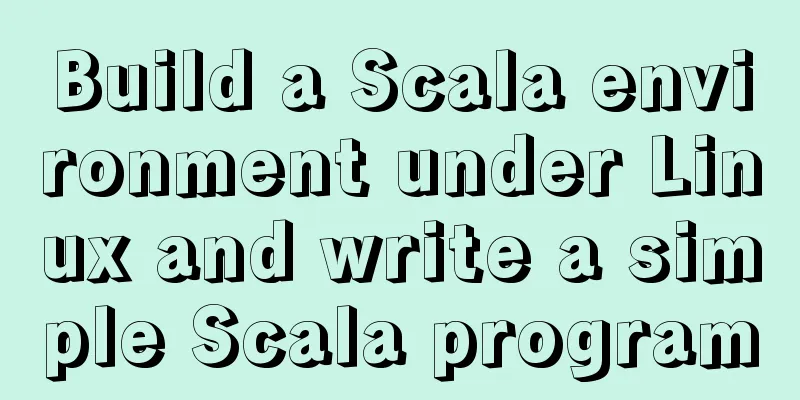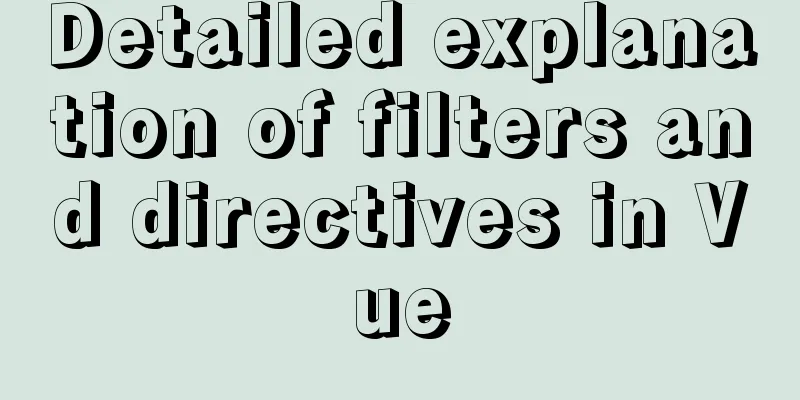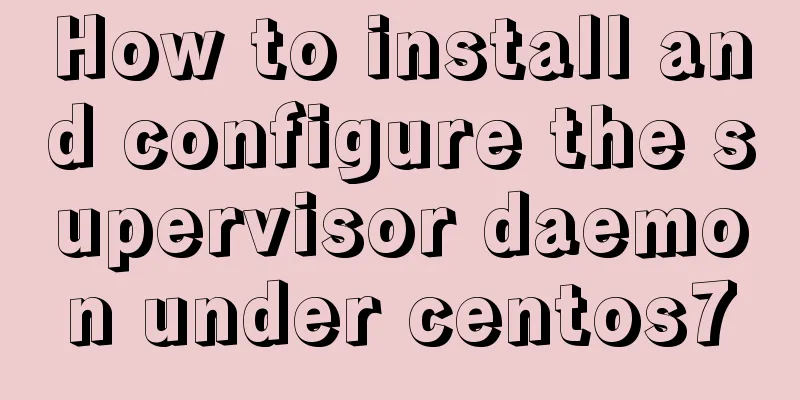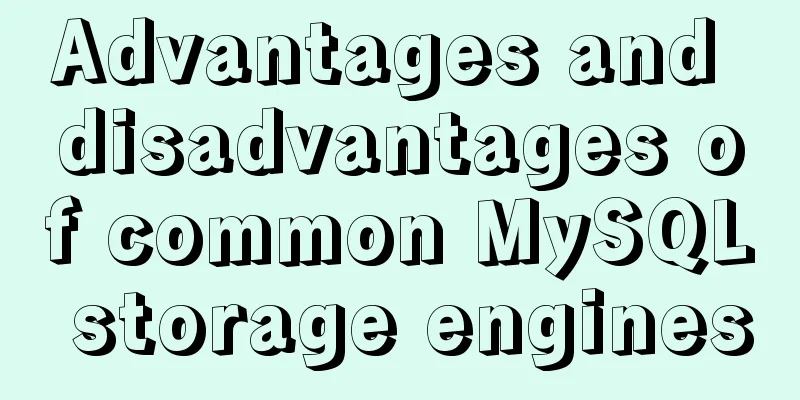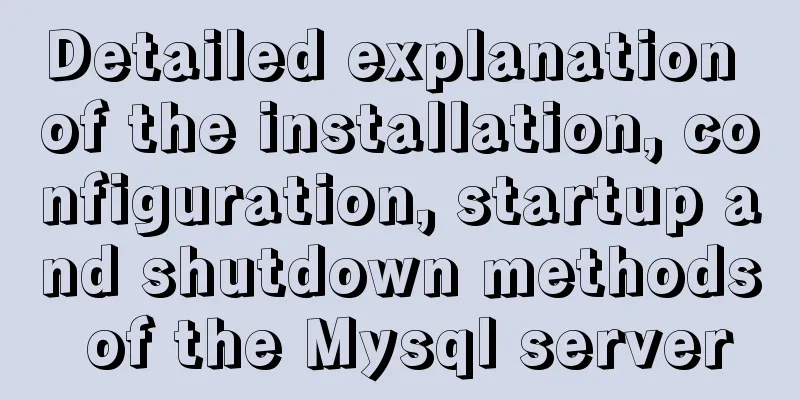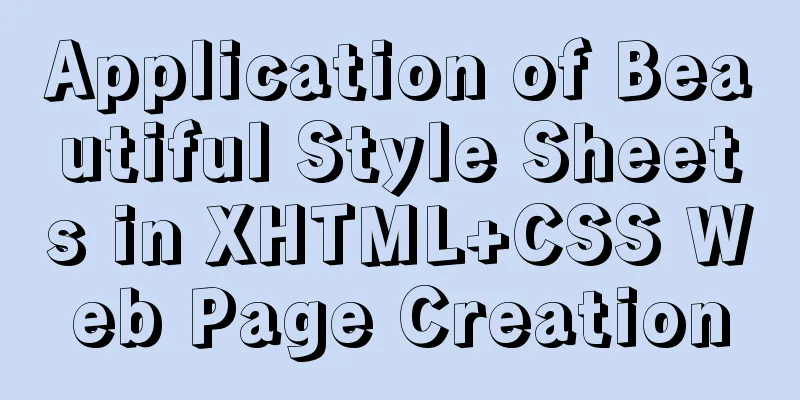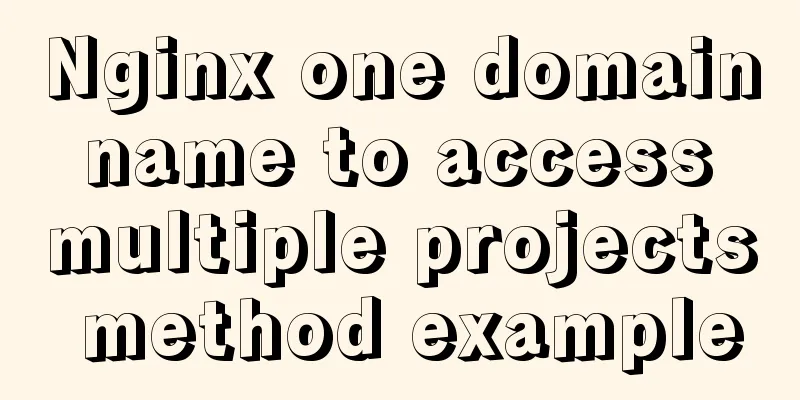MySQL 8.0.21 installation and configuration method graphic tutorial
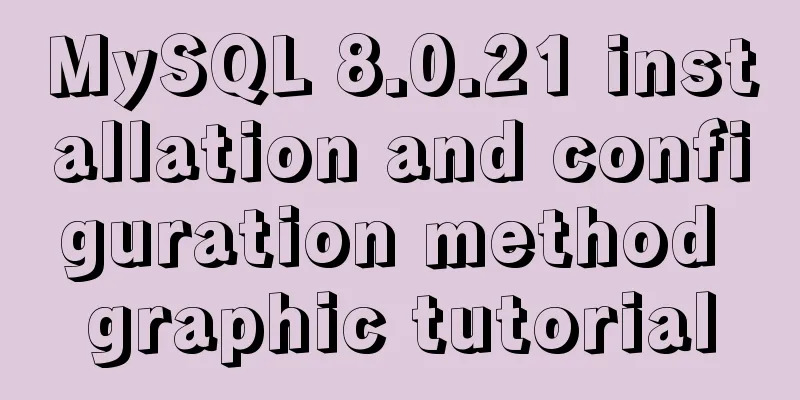
|
Record the installation and configuration method of MySQL 8.0.21 and share it with everyone. 1. Download 1. Download the installation package mysql download path You can also download it by clicking the link directly: mysql 8.0.21
2. Unzip the compressed package Unzip to the installation directory:
3. Create a new my.ini configuration file in this directory [mysqld] # Set port 3306 port=3306 # Set the installation directory of mysql basedir=D:\environment\mysql\mysql-8.0.21-winx64 # Set the storage directory of mysql database data datadir=D:\environment\mysql\mysql-8.0.21-winx64\data # Maximum number of connections allowed max_connections=200 # The number of connection failures allowed. This is to prevent someone from trying to attack the database system from this host max_connect_errors = 10 # The default character set used by the server is UTF8 character-set-server=utf8 # The default storage engine that will be used when creating a new table default-storage-engine=INNODB # By default, the "mysql_native_password" plug-in is used for authentication. default_authentication_plugin=mysql_native_password [mysql] # Set the default character set of the mysql client to default-character-set=utf8 [client] # Set the default port used by the mysql client to connect to the server. port=3306 default-character-set=utf8 Please note that you need to replace basedir and datadir with your own directories. 4. Configure environment variables This computer->Properties->Advanced system settings->Environment variables->System variables->Path The bin folder address under the mysql installation directory
5. Create data folder and initialize Window+R Enter cmd and execute: mysqld --initialize-insecure
The first pitfall: VC++2015 (Microsoft Visual C++ 2015 Redistributable) was not installed. Download vc_redist.x64 and run the program, then install it directly. The second pitfall:
Since the computer lacks this file, just download it and drop it under C:\Windows\System32.
At this time, execute the command: mysqld --initialize-insecure There will be an additional data folder in the installation directory 6. Execute initialization statements mysqld --defaults-file=D:\environment\mysql\mysql-8.0.21-winx64\my.ini --initialize –console 7. Install MySQL mysqld install Report another error:
Solution: Select "Open as administrator" when opening the cmd.exe program. Here is a little extra knowledge: How to run cmd.exe as an administrator in Windows; open drive C->Windows->System32->find cmd.exe, right-click and run as administrator. Then execute mysqld install, and it will display
8. Initialize MySQL and create the root user after execution mysqld --initialize-insecure --user=mysql 9. Start MySQL service net start mysql
10. Set the root account and password mysqladmin -u root -p password 123456 After startup, your root user password is empty. Press Enter and “Enter password” will appear. Do not enter any information. Press Enter for the next step. The password is 123456. Do not fill in enter password. Login User mysql -u root -p (After pressing Enter, enter the password. The previously set password is 123456)
At this point, the login is successful and the installation is complete. Wonderful topic sharing: MySQL different versions installation tutorial MySQL 5.7 installation tutorials for various versions MySQL 5.6 installation tutorials for various versions mysql8.0 installation tutorials for various versions The above is the full content of this article. I hope it will be helpful for everyone’s study. I also hope that everyone will support 123WORDPRESS.COM. You may also be interested in:
|
<<: A brief analysis of the use of zero copy technology in Linux
>>: JS achieves five-star praise case
Recommend
How to install MySQL database on Debian 9 system
Preface Seeing the title, everyone should be thin...
IE6/7 is going to be a mess: empty text node height issue
Preface: Use debugbar to view document code in iet...
Detailed explanation of the front-end method of passing parameters between HTML pages
A situation that often occurs in a project is tha...
Docker uses root to enter the container
First run the docker container Run the command as...
JS operation object array to achieve add, delete, modify and query example code
1. Introduction Recently, I helped a friend to ma...
Vue commonly used high-order functions and comprehensive examples
1. Commonly used high-order functions of arrays S...
MySQL database implements MMM high availability cluster architecture
concept MMM (Master-Master replication manager fo...
MySQL encoding utf8 and utf8mb4 utf8mb4_unicode_ci and utf8mb4_general_ci
Reference: MySQL character set summary utf8mb4 ha...
Detailed explanation of the usage of image tags in HTML
In HTML, the <img> tag is used to define an...
Implementation and optimization of MySql subquery IN
Table of contents Why is IN slow? Which is faster...
Talk about important subdirectory issues in Linux system
/etc/fstab Automatically mount partitions/disks, ...
Modify the default color of the input box placeholder text -webkit-input-placeholder method
HTML5 adds a native placeholder attribute for inp...
A summary of the reasons why Mysql does not use date field index
Table of contents background explore Summarize ba...
js returns to the previous page and refreshes the code
1. Javascript returns to the previous page history...
React handwriting tab switching problem
Parent File import React, { useState } from '...