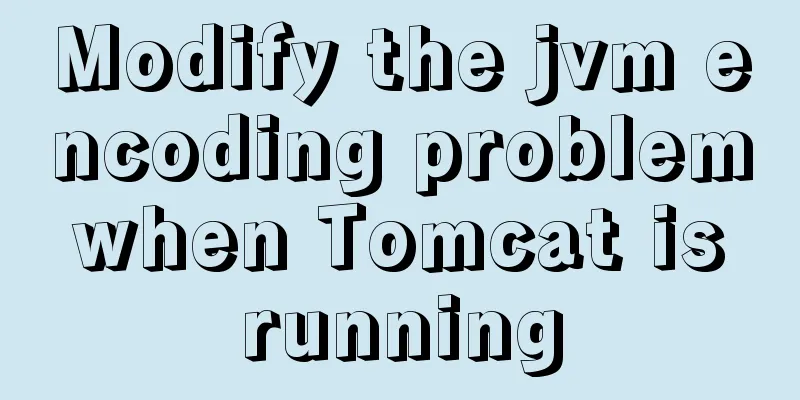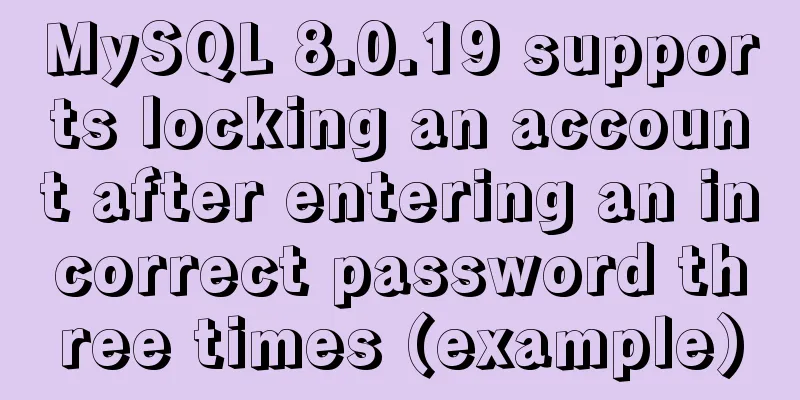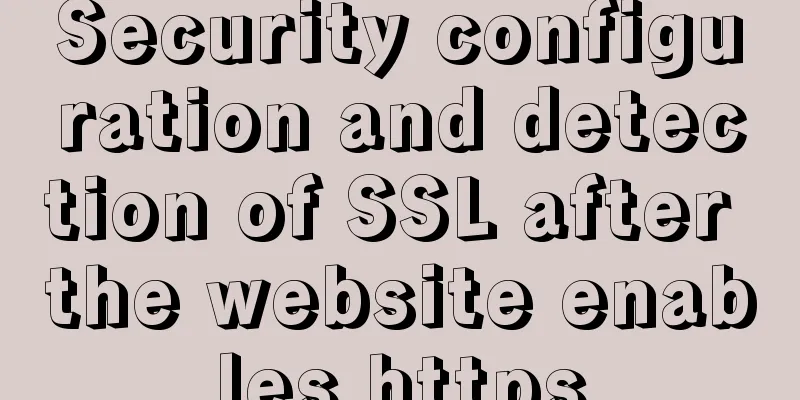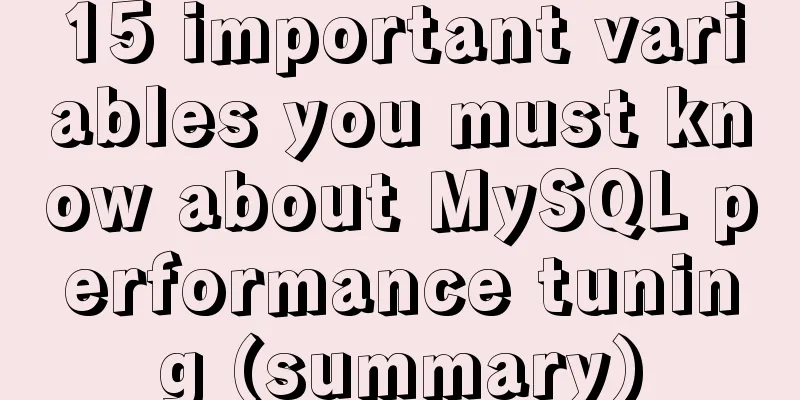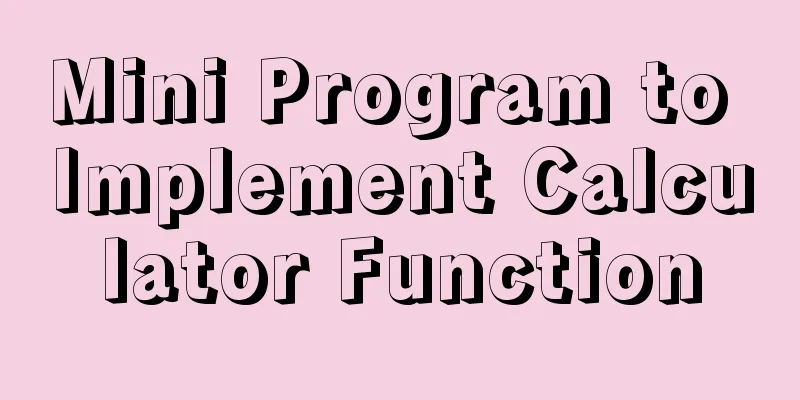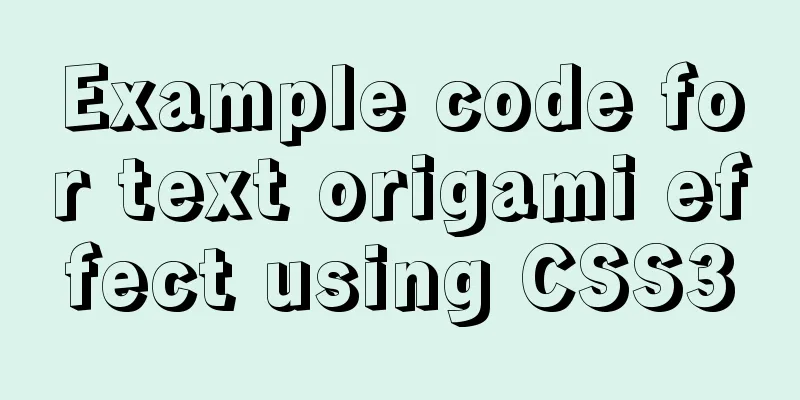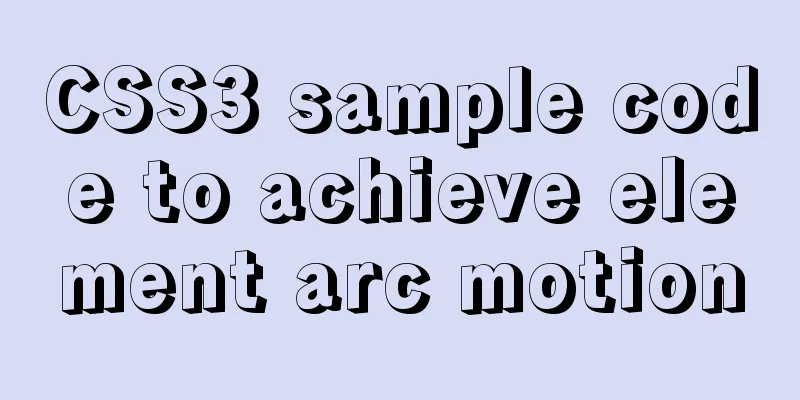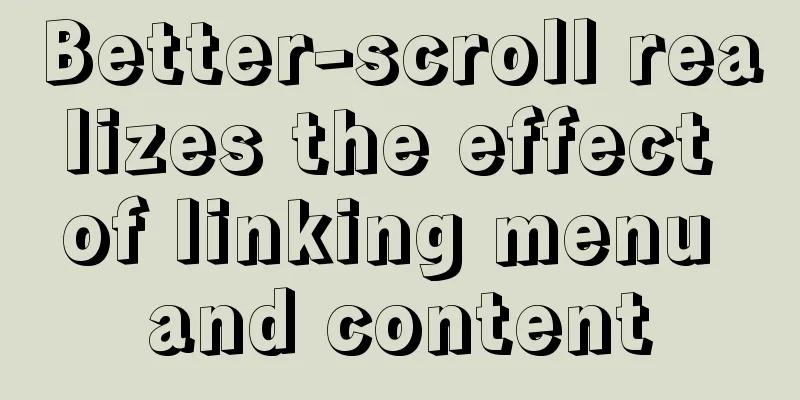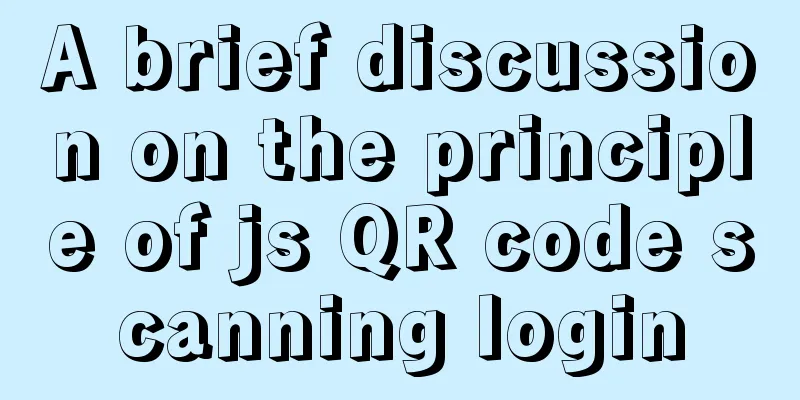Tomcat9 download, installation and configuration + detailed tutorial on integrating into eclipse
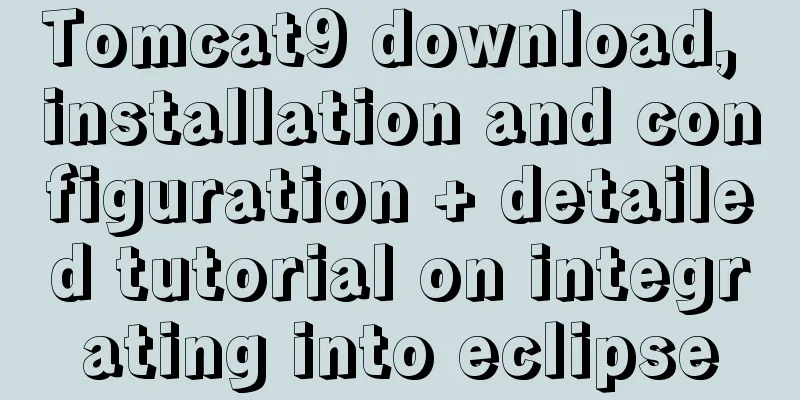
|
tomcat official website tomcat is equivalent to a local server and can open web pages
Download to the set location. Download is now complete. Install 1. Unzip the downloaded installation package
2. To configure environment variables, select My Computer, right-click Properties –> Advanced –> Environment Variables –> System Variables, and add the CATALINA_HOME variable.
Add variable value to the Path system variable
3. Add a user, enter the D:\tomcat\apache-tomcat-9.0.37\conf directory, and open it with Notepad
Add the following code before the last line of the file <role rolename="manager-gui"/> <role rolename="admin-gui"/> <user username="admin" password="admin" roles="admin-gui"/> <user username="tomcat" password="admin" roles="manager-gui"/> Then save it.
4. Enter D:\tomcat\apache-tomcat-9.0.37\bin and double-click
Or enter startup.bat through the command line
Start tomcat, and an English prompt will appear in the command line window.
Open the browser and enter http://localhost:8080 or http://127.0.0.1:8080 to enter the Tomcat welcome page.
At this point, the tomcat installation and configuration is complete. Garbled solution: Enter the D:\tomcat\apache-tomcat-9.0.37\conf path (according to the installation path to the conf file) and open it with Notepad
document
Then save it.
The garbled code problem is solved here. Integration into Eclipse 1. Open eclipse, left-click Windows–》preferences
2. Select the path of Tomcat on this machine
3. Tomcat has its own default deployment path, but in order to facilitate the management of files in the future, we can set a deployment path as the Tomcat installation path
Check and save as shown to complete the integration of Tomcat.
This is the end of this article about tomcat9 download, installation and configuration + integration into eclipse tutorial. For more relevant tomcat download, installation and configuration content, please search 123WORDPRESS.COM's previous articles or continue to browse the following related articles. I hope everyone will support 123WORDPRESS.COM in the future! You may also be interested in:
|
<<: JS achieves five-star praise case
>>: A brief discussion on the implementation of fuzzy query using wildcards in MySQL
Recommend
Solve the problem of ifconfig being unavailable in docker
Recently, when I was learning docker, I found tha...
MySQL million-level data paging query optimization solution
When there are tens of thousands of records in th...
How to show or hide common icons on the desktop in Windows Server 2012
Windows Server 2012 and Windows Server 2008 diffe...
Blog Design Web Design Debut
The first web page I designed is as follows: I ha...
Beautiful checkbox style (multiple selection box) perfectly compatible with IE8/9/10, FF, etc.
It's embarrassing to say that I had to search ...
How to backup and restore the mysql database if it is too large
Command: mysqlhotcopy This command will lock the ...
Implementation of element multiple form validation
In the project, form testing is often encountered...
Pure CSS allows child elements to break through the width limit of parent elements
In writing styles, we can often see this situatio...
Web Design TabIndex Element
TabIndex is to press the Tab key to sequentially o...
Detailed explanation of SRIOV pass-through configuration and performance testing based on KVM
SRIOV introduction, VF pass-through configuration...
How to solve the problem that the website does not allow direct copying of page content or information
Nowadays, many websites do not allow direct copyin...
Seven solutions for classic distributed transactions between MySQL and Golan
Table of contents 1. Basic theory 1.1 Transaction...
Summary of several implementations of returning to the top in HTML pages
Recently, I need to make a back-to-top button whe...
Tomcat parses XML and creates objects through reflection
The following example code introduces the princip...
JavaScript object-oriented implementation of magnifying glass case
This article shares the specific code of JavaScri...