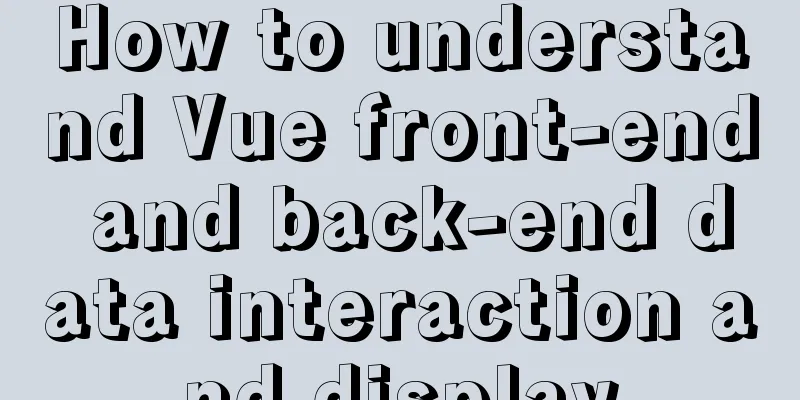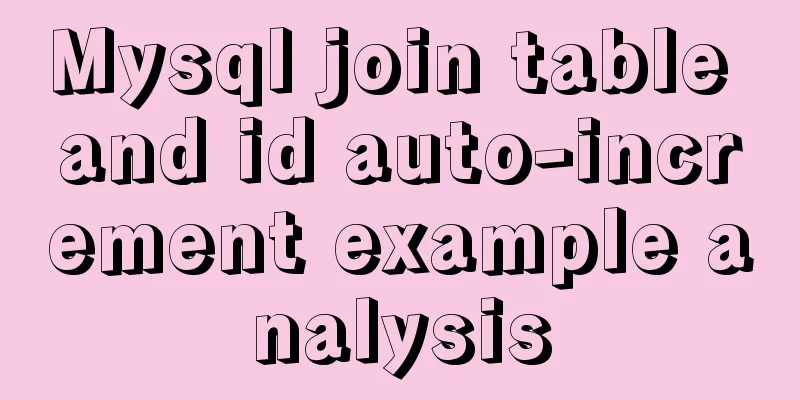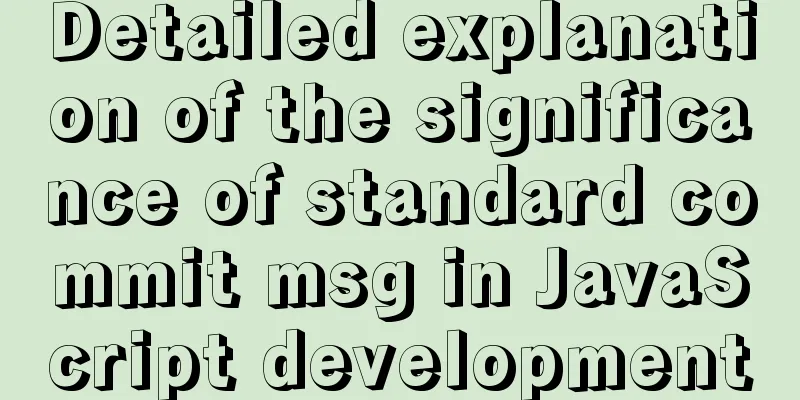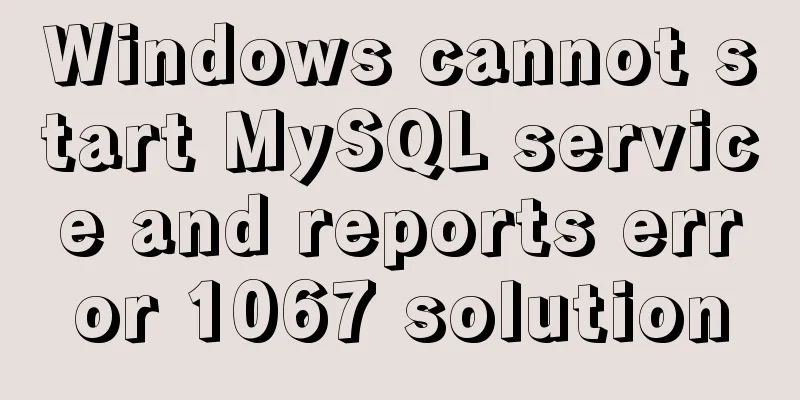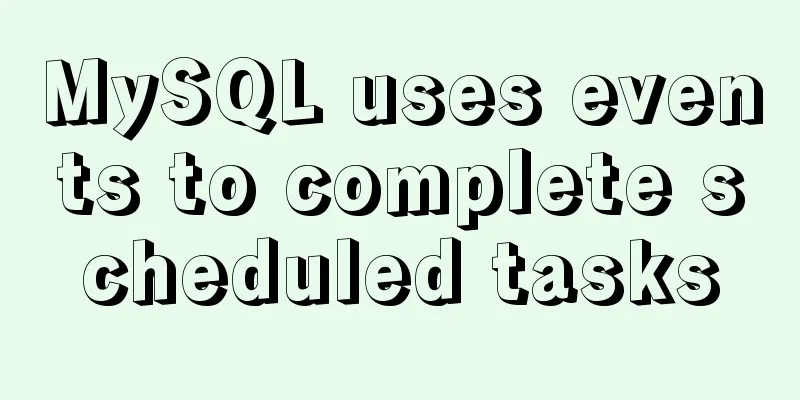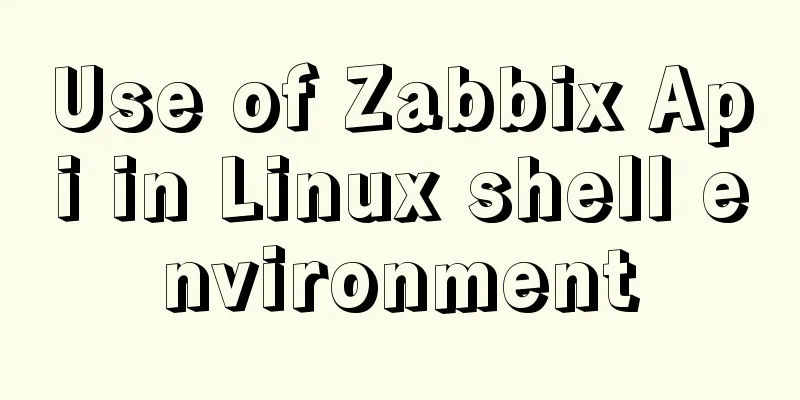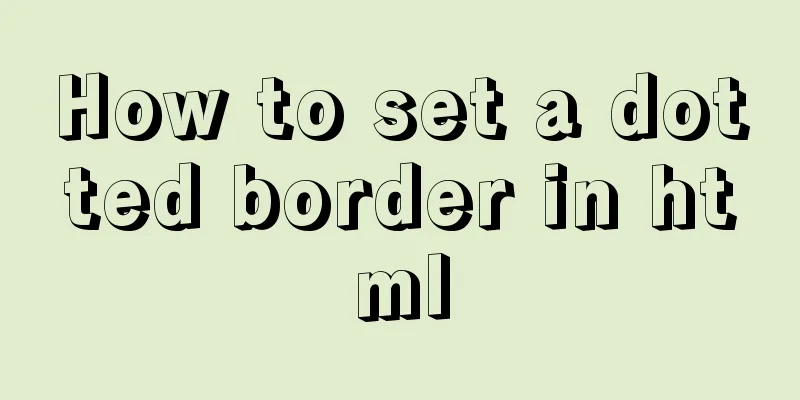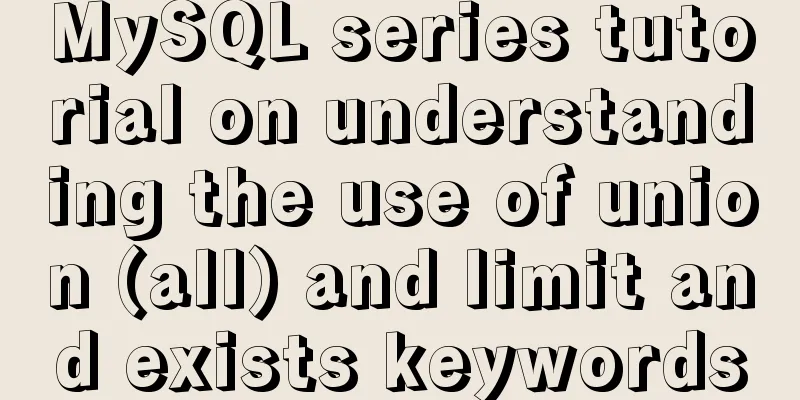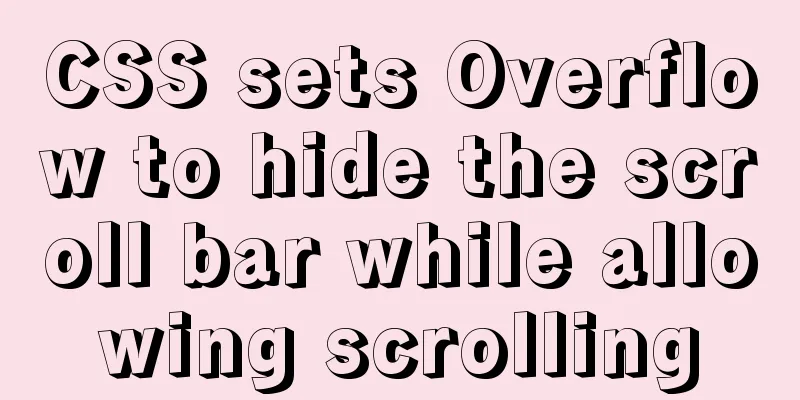Tutorial on installing Nvidia graphics card driver in Ubuntu 18.04 (with pictures and text)
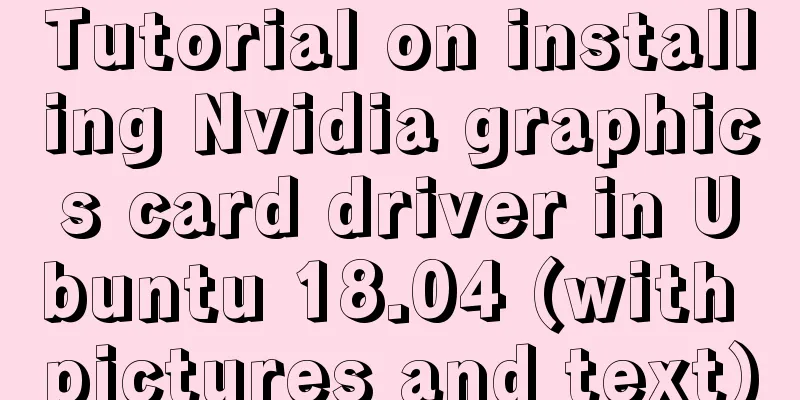
|
0. Preliminary preparation Disable secure boot in BIOS. If it is not disabled, the graphics card driver installed using a third-party source will not be usable after installation. 1. Disable nouveau 1. Create a file. If you have not downloaded the vim editor, replace vim with gedit. $ sudo vim /etc/modprobe.d/blacklist-nouveau.conf 2. Insert the following content into the file to add nouveau to the blacklist, which is not enabled by default. blacklist nouveau options nouveau modeset=0 3. Enter the following command to make the disablement effective and then restart $ sudo update-initramfs -u $ sudo reboot 4. Verify after restart lsmod | grep nouveau If there is no response after pressing Enter, the function is disabled successfully. 2. Install the graphics card driver First completely uninstall the previously installed graphics driver: $ sudo apt-get remove --purge nvidia* Runfile source file uninstallation: $ sudo ./NVIDIA-Linux-x86_64-384.59.run --uninstall Now let me introduce the simplest installation method - ppa source driver installation to query the most suitable graphics driver version for your computer ubuntu-drivers devices
As shown in the figure, the best graphics driver version for my computer is nvidia-driver-435 $ sudo add-apt-repository ppa:graphics-drivers/ppa $ sudo apt-get update $ sudo apt-get install nvidia-driver-435 #The number here should correspond to the version number queried above$ sudo apt-get install mesa-common-dev Note: If secure boot is not disabled before, you will be prompted to set a password during the installation process. You will need to enter the password to disable secure boot when restarting. A blue screen will appear after restarting. At this time, you cannot directly select continue. Instead, you should press the button and select Enroll MOK. After confirmation, select continue in the next option, then enter the password set when installing the driver and start the computer. Restart after installation is complete $ sudo reboot Verify in terminal after restart $ nvidia-smi If a GPU list appears, the installation is successful.
This is the end of this article about the tutorial (pictures and text) on installing Nvidia graphics driver in Ubuntu 18.04. For more information about installing Nvidia graphics driver in Ubuntu 18.04, please search for previous articles on 123WORDPRESS.COM or continue to browse the related articles below. I hope you will support 123WORDPRESS.COM in the future! You may also be interested in:
|
<<: Detailed explanation of query examples within subqueries in MySql
>>: Example of disabling browser cache configuration in Vue project
Recommend
Detailed explanation of the solution to the problem that the font in HTML cannot be vertically centered even with line-height
by Take the effect shown in the picture as an exa...
Faint: "Use web2.0 to create standard-compliant pages"
Today someone talked to me about a website develo...
Practical method of deleting files from Linux command line
rm Command The rm command is a command that most ...
Detailed explanation of the whole process of building a personal blog with nginx+WordPress
0x00 Introduction WordPress is the most popular C...
CSS tips for implementing Chrome tab bar
This time let’s look at a navigation bar layout w...
Solution to incomplete text display in el-tree
Table of contents Method 1: The simplest way to s...
MySQL tutorial DML data manipulation language example detailed explanation
Table of contents 1. Data Manipulation Language (...
Running PostgreSQL in Docker and recommending several connection tools
1 Introduction PostgreSQL is a free software obje...
Detailed explanation of the difference between run/cmd/entrypoint in docker
In Dockerfile, run, cmd, and entrypoint can all b...
Markup Language - Image Replacement
Click here to return to the 123WORDPRESS.COM HTML ...
Detailed explanation of the difference between JavaScript onclick and click
Table of contents Why is addEventListener needed?...
How to limit the number of concurrent connection requests in nginx
Introduction The module that limits the number of...
Summary of common MySQL commands
Set change mysqlroot password Enter the MySQL dat...
Example of setting up and using the html floating frame (iframe loading html)
Copy code The code is as follows: <!DOCTYPE ht...
How to delete all contents in a directory using Ansible
Students who use Ansible know that Ansible only s...