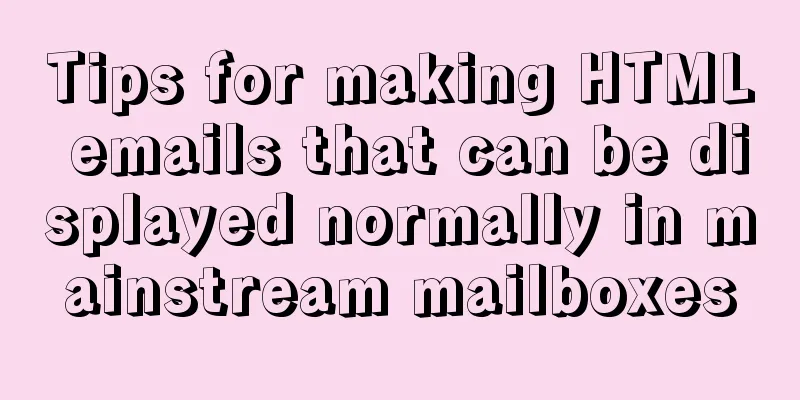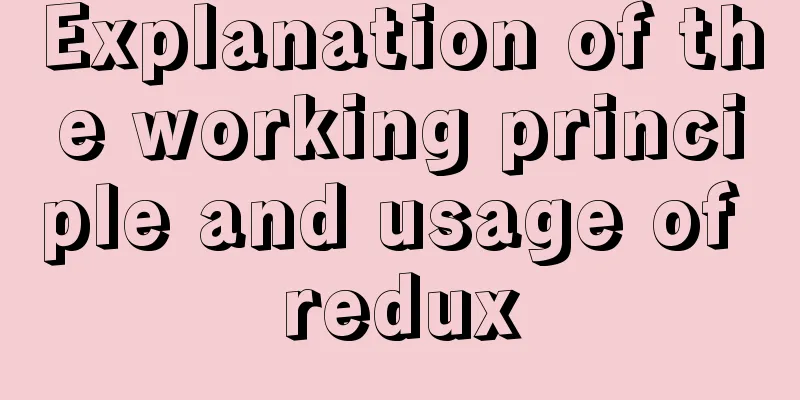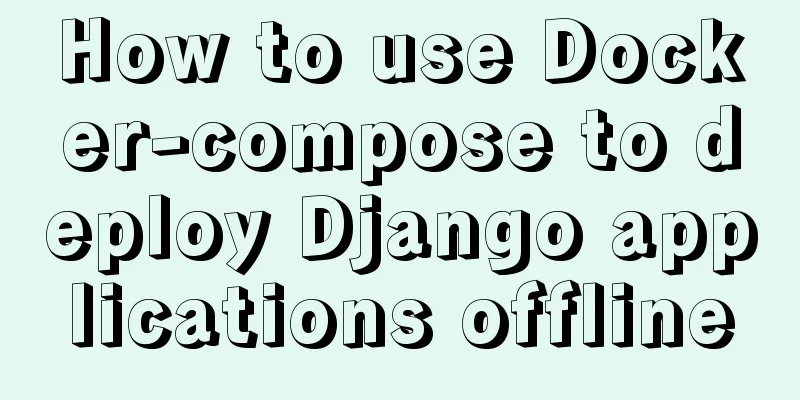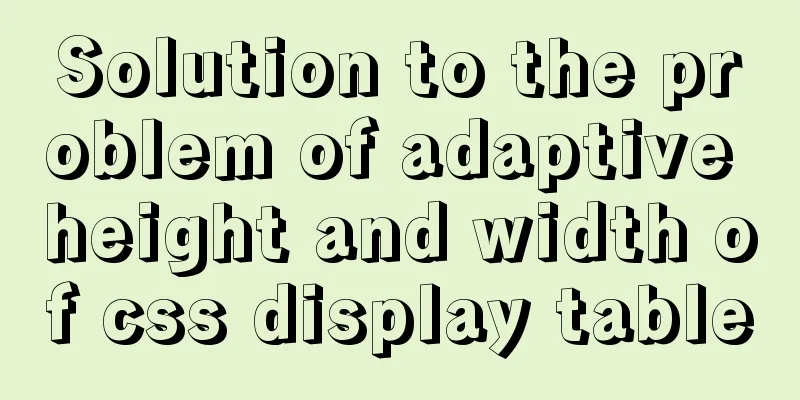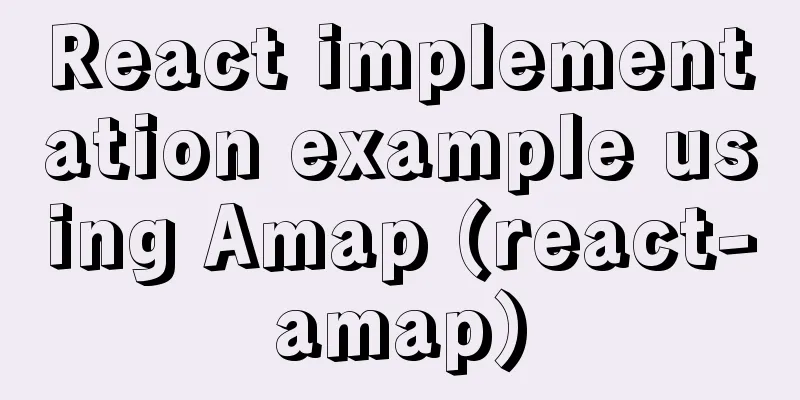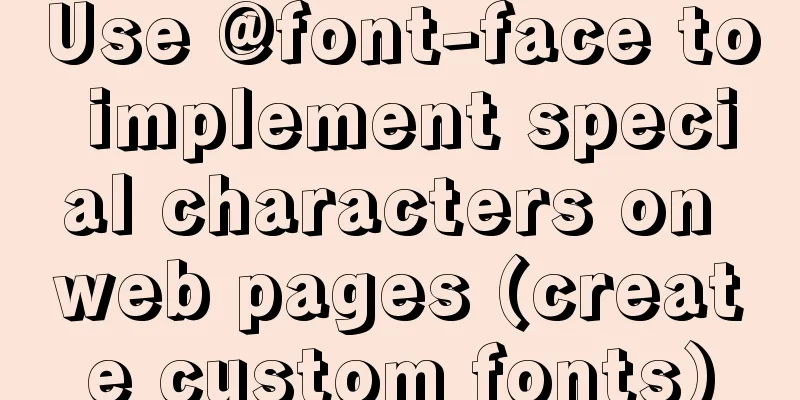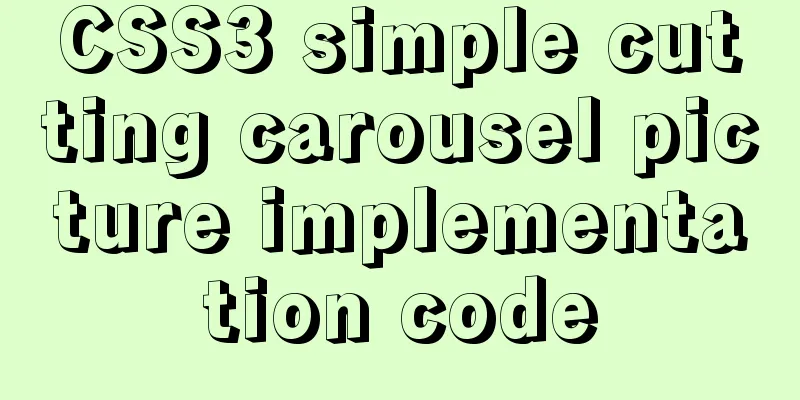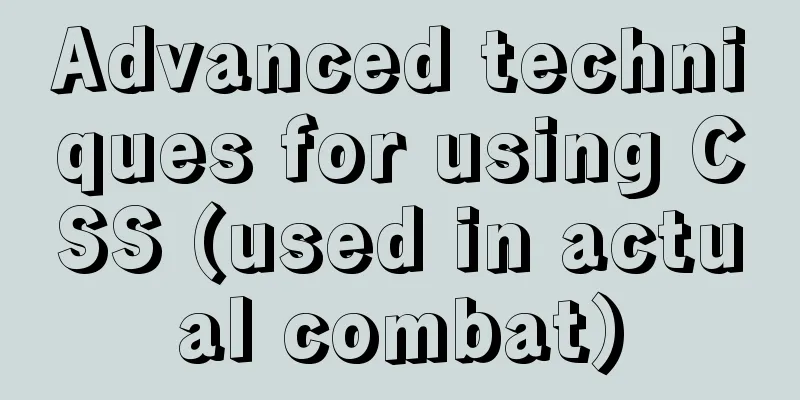MySQL 8.0.21.0 Community Edition Installation Tutorial (Detailed Illustrations)
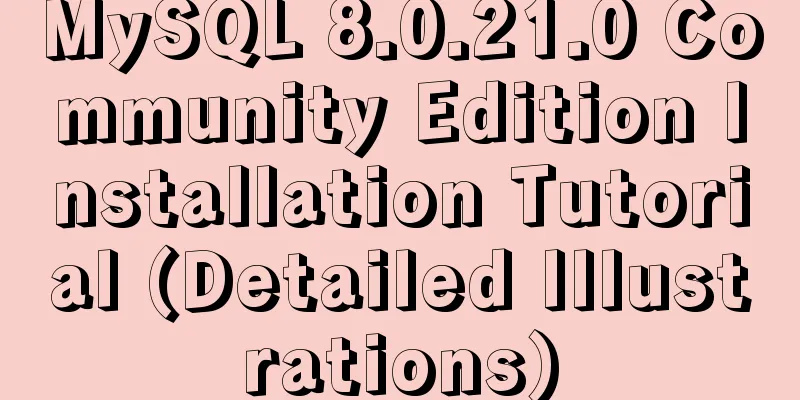
|
1. Download MySQL Log in to the MySQL official website and download the MSI Installer:
Click "Dnownload"
Click “No thanks, just start my download.” 2. Install MySQL Step 1: Select the installation type
Choose one of the installation types based on your needs: Step 2: Select the products and content to be installed
All product contents are listed in “Available Products”; Click “Next” Step 3: Execute the installation
Click "Execute" and wait for the installation to complete
After the installation is complete, click "Next" Step 4: Configure MySQL
Click "Next" to configure MySQL
Select a data storage engine. Select the configuration type and database connection method.
Select "Development Computer" for the configuration type; leave the connection method as default, and remember the "Port" number (3306 by default, which can be modified if a conflict occurs). Select an authentication method
The first "Use Strong Password Encryption for Authentication" password encryption authentication is more secure; Set account password
Enter the Root password. This password is very important and you will use it frequently in the future. Write it down in a notebook! Configure Windows Service and configure MySQL Server as Windows Service.
You can change the "Windows Service Name", the default is "MySQL80"; choose whether to start automatically at boot, etc. Apply configuration.
Click "Execute" and wait for completion.
Complete the configuration. Click “Finish”
Configure other products. Click “Next” The only installation content selected in Step 2 that needs to be configured is MySQL Server, so all configurations are now complete. Step 5: Installation Complete
Click "Finish" to complete the installation 3. Configure environment variables When you install MySQL for the first time, the default installation path is usually "C:\ProgramFiles\MySQL\MySQL Server 8.0", and the default data storage path is "C:\ProgramData\MySQL\MySQL Server 8.0" (ProgramData is a hidden folder) After finding the MySQL installation path, start configuring environment variables. Step 1: Right-click "This PC", select "Properties", select "Advanced System Settings", and select "Environment Variables"
Step 2: Double-click "Path" in the system variables
If "C:\Program Files\MySQL\MySQL Server 8.0\bin" already exists, it means that the installer has automatically configured the environment variables; 4. Start MySQL service Method 1:
Method 2:
5. Modify the MySQL data storage path MySQL saves data to the C drive by default. If the storage space of the C drive is limited, it is recommended to save the data to other drives. Step 2: Create a new data storage path <br /> In other disks with sufficient space, create folders of different levels according to the following addresses (here we take disk G as an example), such as "G:\ProgramData\MySQL\MySQL Server 8.0" Step 3: Modify the configuration file my.ini Open with Notepad and modify "C:\ProgramData\MySQL\MySQL Server 8.0\my.ini"
Step 4: Copy the Data folder <br /> Copy the Data folder (do not delete) in the original "C:/ProgramData/MySQL/MySQL Server 8.0" path to "G:/ProgramData/MySQL/MySQL Server 8.0". Summarize This is the end of this article about the detailed installation tutorial of MySQL 8.0.21.0 Community Edition. For more relevant MySQL 8.0.21.0 Community Edition installation content, please search for previous articles on 123WORDPRESS.COM or continue to browse the related articles below. I hope everyone will support 123WORDPRESS.COM in the future! You may also be interested in:
|
<<: How to set process.env.NODE_ENV production environment mode
>>: Alibaba Cloud OSS access rights configuration (RAM permission control) implementation
Recommend
Detailed explanation of how to use Tomcat Native to improve Tomcat IO efficiency
Table of contents Introduction How to connect to ...
Detailed explanation and practical exercises of Mysql tuning Explain tool (recommended)
MySQL tuning Explain tool detailed explanation an...
MySQL 5.7.21 installation and configuration tutorial
The simple installation configuration of mysql5.7...
Instructions for using the database connection pool Druid
Replace it with the optimal database connection p...
CSS Problems with Using Position:fixed and Margin-top Together on Same-Level Elements
Problem Description I want to use CSS to achieve ...
Basic tutorial on using explain statement in MySQL
Table of contents 1. Overview 1. Explain statemen...
Nginx one domain name to access multiple projects method example
Background Recently, I encountered such a problem...
React native ScrollView pull down refresh effect
This article shares the specific code of the pull...
Explain TypeScript mapped types and better literal type inference
Table of contents Overview Using mapped types to ...
Angular Cookie read and write operation code
Angular Cookie read and write operations, the cod...
Talk about implicit conversion in MySQL
In the course of work, you will encounter many ca...
How to view and modify the time zone in MySQL
Today I found that a program inserted an incorrec...
Practical basic Linux sed command example code
The Linux stream editor is a useful way to run sc...
Docker custom network container interconnection
Table of contents Preface –link Custom Network As...
How to install and modify the initial password of mysql5.7.18
For Centos installation of MySQL, please refer to...