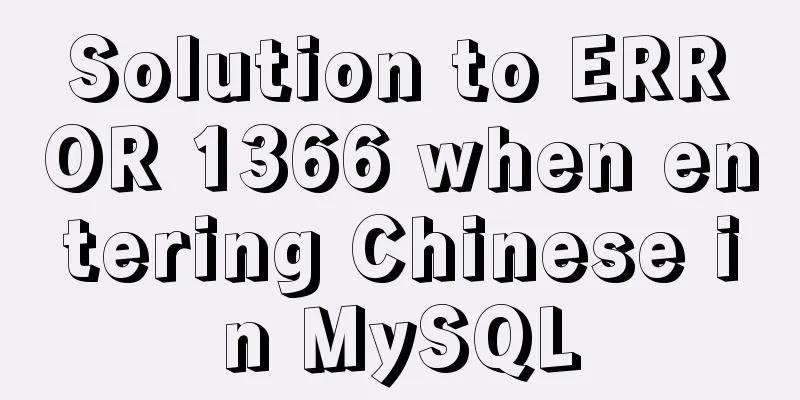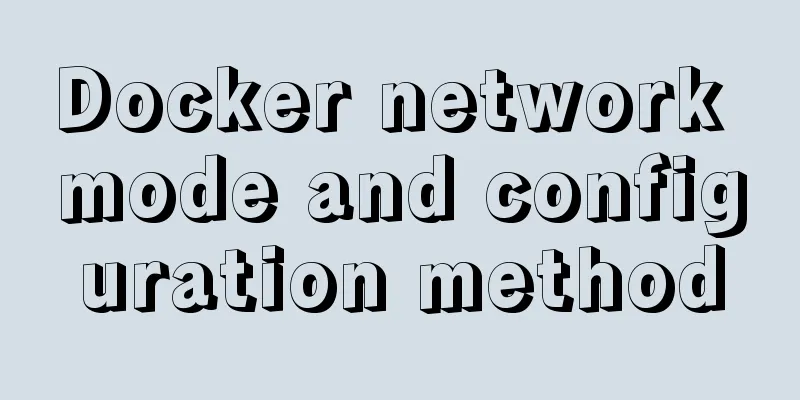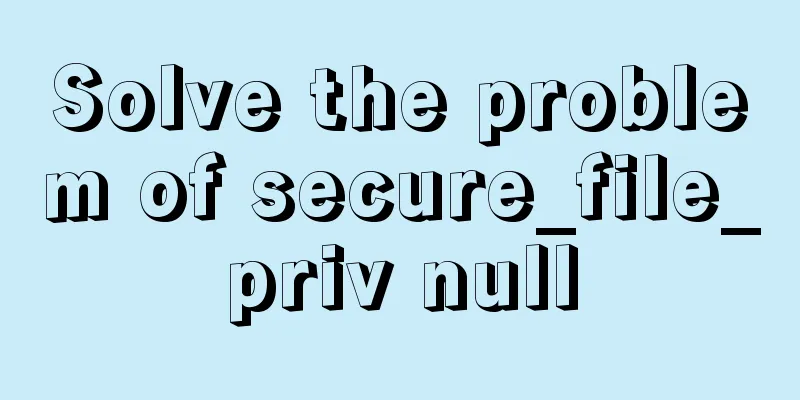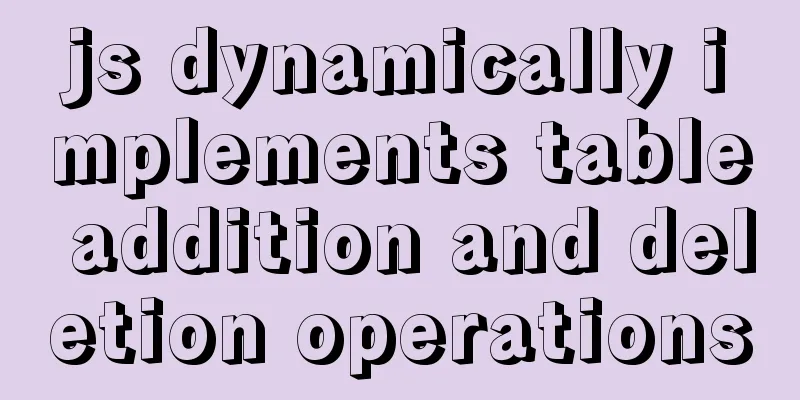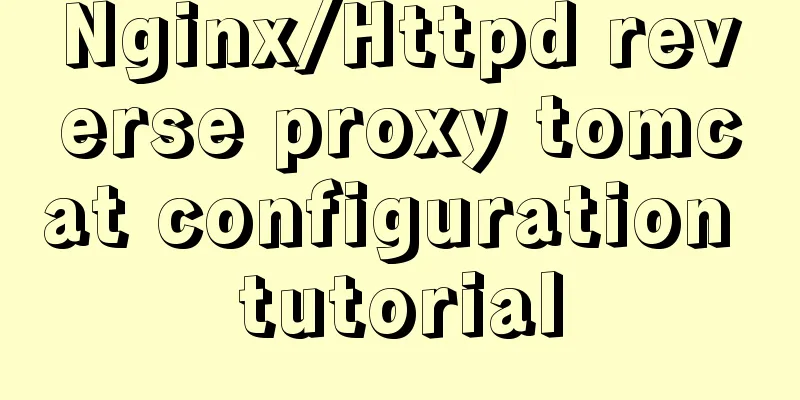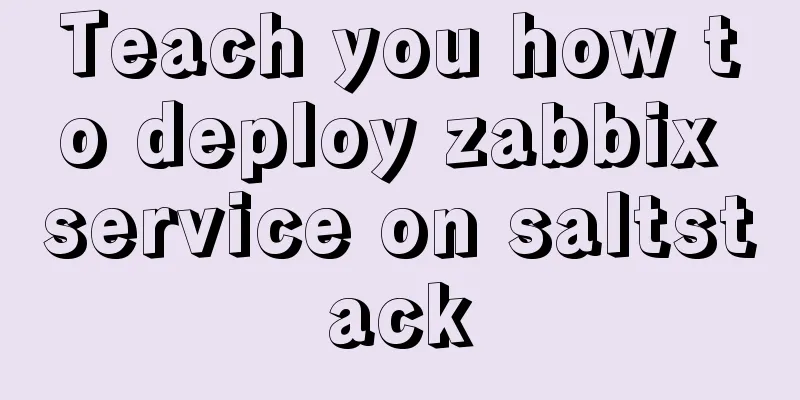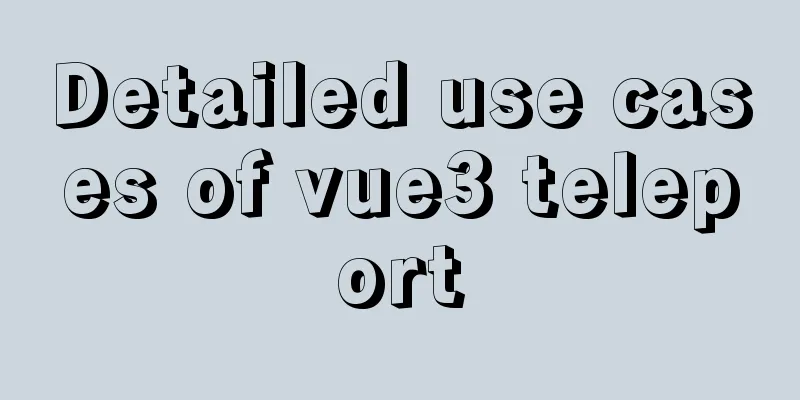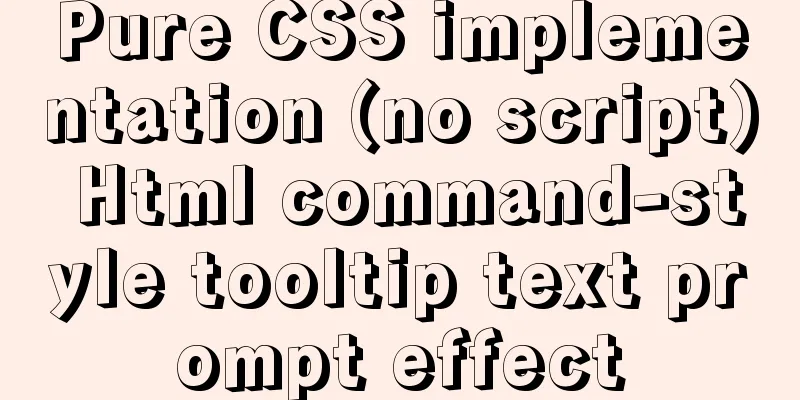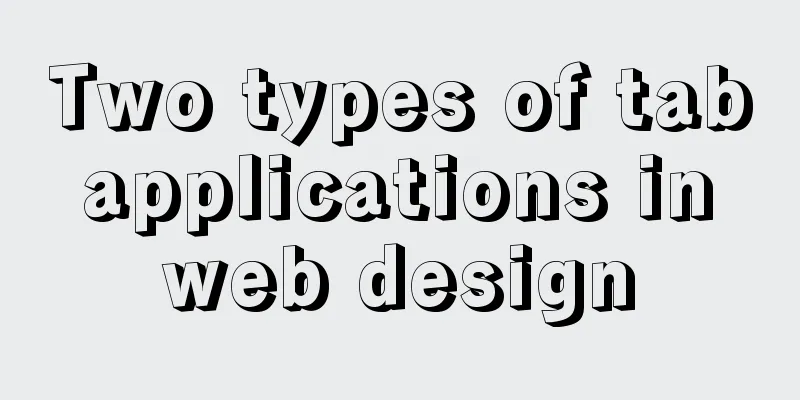Detailed explanation of Docker container cross-host multi-network segment communication solution
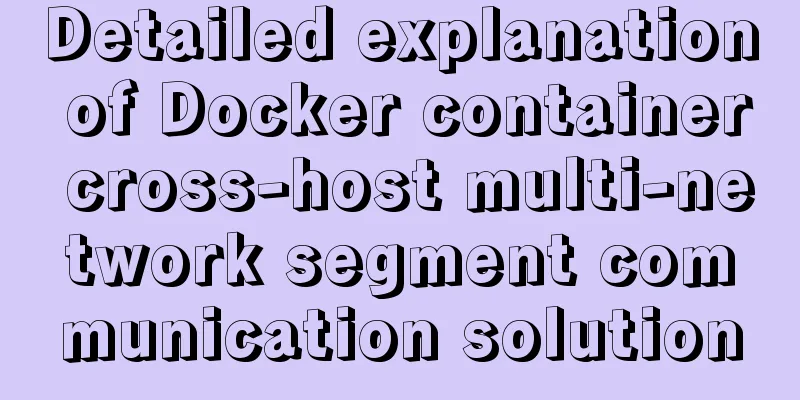
|
1. MacVlan There are many solutions to achieve cross-host network communication of Docker, such as the deployment of Consul service to achieve cross-host communication of Docker containers in the previous blog post. Macvlan working principle: Macvlan is a network interface supported by the Linux kernel. Required Linux builds are v3.9–3.19 and 4.0+; When the container needs to be directly connected to the physical network, Macvlan can be used. Macvlan itself does not create a network. In essence, it first makes the host physical network card work in 'promiscuous mode', so that the MAC address of the physical network card will be invalid, and the physical network card can receive all traffic in the layer 2 network. The next step is to create a virtual network card on this physical network card and assign a MAC address to the virtual network card to achieve multiple uses of one card. From the perspective of the physical network, each virtual network card is a separate interface. Note when using Macvlan:
Working diagram:
2. Configuration Example Example 1 (implementing single-segment cross-host communication in containers based on macvlan) Result: Two centos 7.3 machines, each running a docker service; Start configuration 1. The first docker server is configured as follows [root@docker01 ~]# ip link set ens33 promisc on # Enable promiscuous mode for ens33 network card [root@docker01 ~]# ip link show ens33 # Make sure the viewed information contains the following words in red2: ens33: <BROADCAST,MULTICAST,'PROMISC',UP,LOWER_UP> mtu 1500 qdisc pfifo_fast state UP mode DEFAULT group default qlen 1000 link/ether 00:0c:29:9f:33:9f brd ff:ff:ff:ff:ff:ff [root@docker01 ~]# docker network create -d macvlan --subnet 172.22.16.0/24 --gateway 172.22.16.1 -o pa rent=ens33 mac_net1 #Create a macvlan network, specify the gateway, network segment and other information, "-o" specifies which network card to bind to [root@docker01 ~]# docker run -itd --name test1 --ip 172.22.16.10 --network mac_net1 busybox # Run a container based on the newly created macvlan network and specify its IP Confirm the IP address of the running container
[root@docker01 ~]# docker exec test1 ip a # Check the IP and make sure the following red ones are the same as configured: lo: <LOOPBACK,UP,LOWER_UP> mtu 65536 qdisc noqueue qlen 1000
link/loopback 00:00:00:00:00:00 brd 00:00:00:00:00:00
inet 127.0.0.1/8 scope host lo
valid_lft forever preferred_lft forever
6: eth0@if2: <BROADCAST,MULTICAST,UP,LOWER_UP,M-DOWN> mtu 1500 qdisc noqueue
link/ether 02:42:ac:16:10:0a brd ff:ff:ff:ff:ff:ff
inet '172.22.16.10/24' brd 172.22.16.255 scope global eth0
valid_lft forever preferred_lft forever2. The second docker server is configured as follows (basically similar to the first docker server) [root@docker02 ~]# ip link set ens33 promisc on # Enable promiscuous mode [root@docker02 ~]# ip link show ens33 2: ens33: <BROADCAST,MULTICAST,'PROMISC',UP,LOWER_UP> mtu 1500 qdisc pfifo_fast state UP mode DEFAULT group default qlen 1000 link/ether 00:0c:29:b5:bc:ed brd ff:ff:ff:ff:ff:ff [root@docker02 ~]# docker network create -d macvlan --subnet 172.22.16.0/24 --gateway=172.22.16.1 -o parent=ens33 mac_net1 #Create a macvlan with the same network segment and gateway as the first docker server. And bind it to the physical network card. #In order to visually see that the macvlan on other docker servers is in the same network segment as this one. Therefore, it is recommended to set the network name to be the same. [root@docker02 ~]# docker run -itd --name test2 --ip 172.22.16.11 --network mac_net1 busybox #Run a container and specify it is based on the macvlan network #Note that its IP address should not conflict with the container IP address on other docker servers Confirm the IP address of the running container
[root@docker02 ~]# docker exec test2 ip a
1: lo: <LOOPBACK,UP,LOWER_UP> mtu 65536 qdisc noqueue qlen 1000
link/loopback 00:00:00:00:00:00 brd 00:00:00:00:00:00
inet 127.0.0.1/8 scope host lo
valid_lft forever preferred_lft forever
6: eth0@if2: <BROADCAST,MULTICAST,UP,LOWER_UP,M-DOWN> mtu 1500 qdisc noqueue
link/ether 02:42:ac:16:10:0b brd ff:ff:ff:ff:ff:ff
inet '172.22.16.11/24' brd 172.22.16.255 scope global eth0
valid_lft forever preferred_lft forever Use container test2 on the second docker server to ping container test1 on the first docker server
OK, cross-host container communication is achieved through macvlan. Since using promiscuous mode will cause the MAC address of the physical network card to become invalid, the container cannot communicate with the external network through this mode. Example 2 (Solution for multi-segment cross-host network based on macvlan) The achieved effects are as follows:
Start configuration: 1. The first docker server is configured as follows [root@docker01 ~]# ip link set ens33 promisc on # Enable promiscuous mode of ens33 network card #That is, enable multiple virtual interfaces of the network card [root@docker01 ~]# ip link show ens33 # Make sure the information you view contains the following words in red2: ens33: <BROADCAST,MULTICAST,'PROMISC',UP,LOWER_UP> mtu 1500 qdisc pfifo_fast state UP mode DEFAULT group default qlen 1000 link/ether 00:0c:29:9f:33:9f brd ff:ff:ff:ff:ff:ff [root@docker01 ~]# modinfo 8021q # Check whether the 8021q module is loaded. If there is information returned, it means that the module has been loaded The information returned by the modinfo 8021q command is as follows
[root@docker01 ~]# modprobe 8021q #If the 8021q module is not loaded, execute this command [root@docker01 ~]# cd /etc/sysconfig/network-scripts/
[root@docker01 network-scripts]# vim ifcfg-ens33
................
BOOTPROTO=manual # Change this configuration item to "manual", which also means manual [root@docker01 network-scripts]# cp -p ifcfg-ens33 ifcfg-ens33.10 # Copy a network card configuration file, -p retains the properties of the original file [root@docker01 network-scripts]# vim ifcfg-ens33.10
BOOTPROTO=none
NAME=ens33.10 #Note the name change DEVICE=ens33.10 #Note the name change ONBOOT=yes
IPADDR=192.168.10.11 # Set an IP for the virtual network card
PREFIX=24
GATEWAY=192.168.10.2
VLAN=yes
[root@docker01 network-scripts]# cp ifcfg-ens33.10 ifcfg-ens33.20
[root@docker01 network-scripts]# vim ifcfg-ens33.20
BOOTPROTO=none
NAME=ens33.20
DEVICE=ens33.20
ONBOOT=yes
IPADDR=192.168.20.10 # Note that the IP here is not in the same network segment as ens33.10 PREFIX=24
GATEWAY=192.168.20.2
VLAN=yes
[root@docker01 network-scripts]# ifdown ens33;ifup ens33 #Restart the network card to make the changes take effect[root@docker01 network-scripts]# ifup ens33.10 # Start the network card[root@docker01 network-scripts]# ifup ens33.20 # Start[root@docker01 ~]# docker network create -d macvlan --subnet 172.10.16.0/24 --gateway 172.10.16.1 -o parent=ens33.10 mac_net10
#Create a macvlan network, define a network segment, gateway and bind it to ens33.10
[root@docker01 ~]# docker network create -d macvlan --subnet 172.20.16.0/24 --gateway 172.20.16.1 -o parent=ens33.20 mac_net20
#Create a macvlan network, define a network segment, gateway and bind it to ens33.20
#Next, run a container based on the macvlan network just created2. The second docker server is configured as follows (basically similar to the first operation, pay attention to the IP not to conflict) [root@docker02 ~]# ip link set ens33 promisc on # Enable promiscuous mode [root@docker02 ~]# ip link show ens33 2: ens33: <BROADCAST,MULTICAST,'PROMISC',UP,LOWER_UP> mtu 1500 qdisc pfifo_fast state UP mode DEFAULT group default qlen 1000 link/ether 00:0c:29:b5:bc:ed brd ff:ff:ff:ff:ff:ff [root@docker02 ~]# modinfo 8021q Please refer to Figure 1 for the returned information
[root@docker02 ~]# modprobe 8021q #If the 8021q module is not loaded, execute this command [root@docker02 ~]# cd /etc/sysconfig/network-scripts/
[root@docker02 network-scripts]# vim ifcfg-ens33
...............#Omit some content BOOTPROTO=manual
[root@docker02 network-scripts]# scp [email protected]:/etc/sysconfig/network-scripts/ifcfg-ens33.* . # Pay attention to the trailing “.”
ifcfg-ens33.10 100% 128 83.4KB/s 00:00
ifcfg-ens33.20 100% 124 75.0KB/s 00:00
[root@docker02 network-scripts]# vim ifcfg-ens33.10
BOOTPROTO=none
NAME=ens33.10
DEVICE=ens33.10
ONBOOT=yes
IPADDR=192.168.10.11 # Change the IP to avoid conflict with the first one PREFIX=24
GATEWAY=192.168.10.2
VLAN=yes
[root@docker02 network-scripts]# vim ifcfg-ens33.20
BOOTPROTO=none
NAME=ens33.20
DEVICE=ens33.20
ONBOOT=yes
IPADDR=192.168.20.11
PREFIX=24
GATEWAY=192.168.20.2
VLAN=yes
[root@docker02 network-scripts]# ifdown ens33;ifup ens33 # Restart the network card to make the configuration effective [root@docker02 network-scripts]# ifup ens33.10 # Start the network card [root@docker02 network-scripts]# ifup ens33.20
#Next, create a macvlan network, the same as the network created by the first docker server [root@docker02 ~]# docker network create -d macvlan --subnet 172.10.16.0/24 --gateway 172.10.16.1 -o parent=ens33.10 mac_net10
[root@docker02 ~]# docker network create -d macvlan --subnet 172.20.16.0/24 --gateway 172.20.16.1 -o parent=ens33.20 mac_net20
[root@docker02 ~]# docker run -itd --name test3 --network mac_net10 --ip 172.10.16.11 busybox
[root@docker02 ~]# docker run -itd --name test4 --network mac_net20 --ip 172.20.16.21 busybox After this configuration, you can perform a ping test. If the configuration is correct, test3 should be able to communicate with test1 (because they are both based on the mac_net10 network); test4 should be able to communicate with test2 (similarly). But test3 and test1 cannot communicate with test4 and test2 (because they are not based on the same virtual LAN). Container test3 pings container test1 test (Note: If you use a vmware virtual machine for testing, due to the characteristics of vmware, you need to change its network adapter to "bridge mode" instead of NAT mode, etc. Otherwise, communication will not be possible)
Container test4 pings container test2 test:
At this point, cross-host network multi-segment has been implemented. Similarly, each container cannot communicate with the external network. If you have patience, it is recommended to read the official Docker documentation This is the end of this article about the Docker container cross-host multi-segment communication solution. For more relevant Docker container cross-host multi-segment communication content, please search 123WORDPRESS.COM's previous articles or continue to browse the following related articles. I hope everyone will support 123WORDPRESS.COM in the future! You may also be interested in:
|
<<: Solution to MySQL root password error number 1045
>>: Encapsulate the navigation bar component with Vue
Recommend
Common array operations in JavaScript
Table of contents 1. concat() 2. join() 3. push()...
Correct modification steps for Docker's default network segment
background A colleague is working on his security...
Webpack loads css files and its configuration method
webpack loads css files and its configuration Aft...
Docker file storage path, get container startup command operation
The container has already been created, how to kn...
CSS border adds four corners implementation code
1.html <div class="loginbody"> &l...
A small problem about null values in MySQL
Today, when testing the null value, I found a sma...
How to install suPHP for PHP5 on CentOS 7 (Peng Ge)
By default, PHP on CentOS 7 runs as apache or nob...
Java+Tomcat environment deployment and installation process diagram
Next, I will install Java+Tomcat on Centos7. Ther...
The specific use and difference between attribute and property in Vue
Table of contents As attribute and property value...
Install Kafka in Linux
Table of contents 1.1 Java environment as a prere...
Div exceeds hidden text and hides the CSS code beyond the div part
Before hiding: After hiding: CSS: Copy code The co...
Complete steps to use mock.js in Vue project
Using mock.js in Vue project Development tool sel...
Practical example of Vue virtual list
Table of contents Preface design accomplish summa...
The National Day is coming. Use JS to implement a small tool to generate a National Day style avatar. Detailed explanation of the implementation process
Table of contents 1. Page Layout 2. Image upload ...
Implementing a table scrolling carousel effect through CSS animation
An application of CSS animation, with the same co...