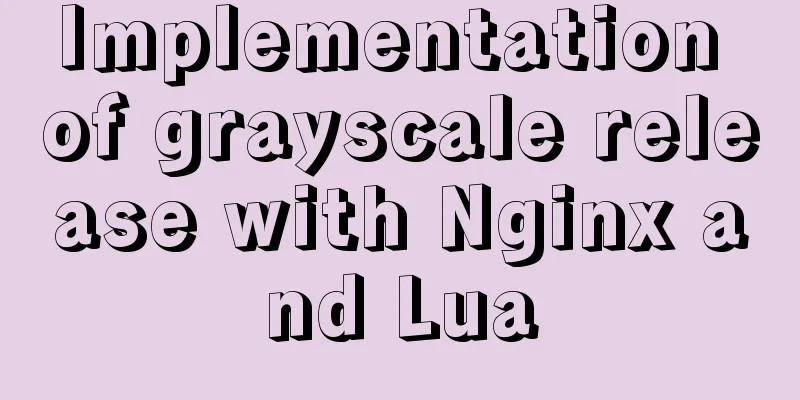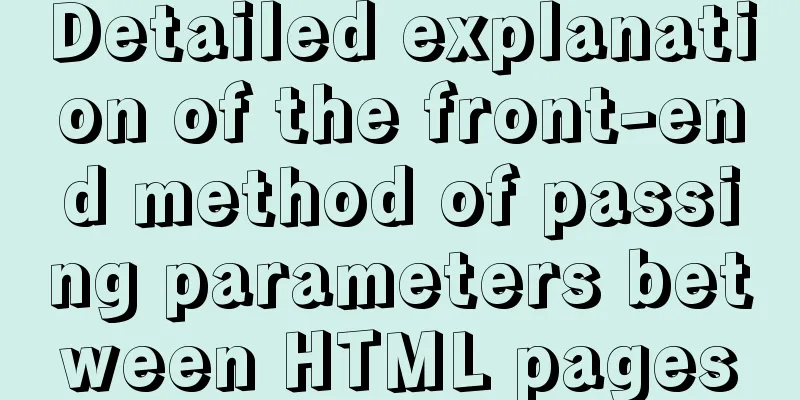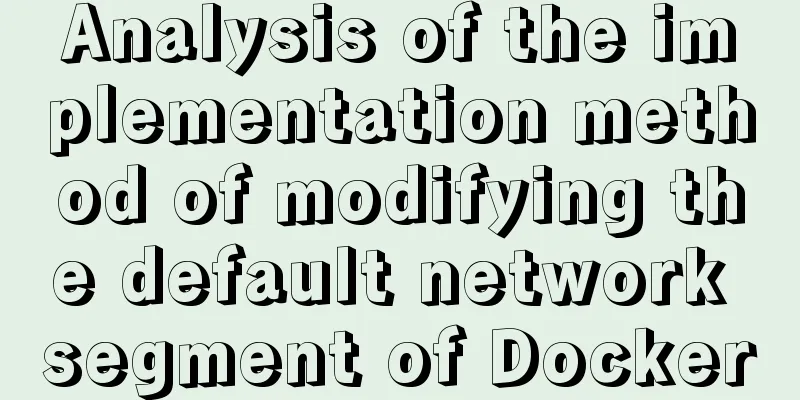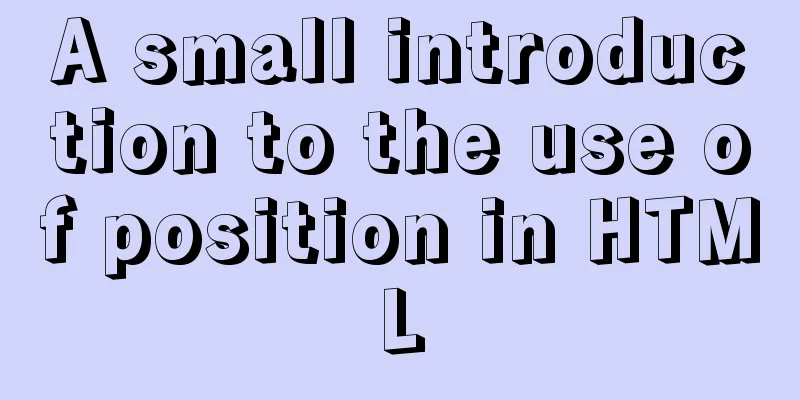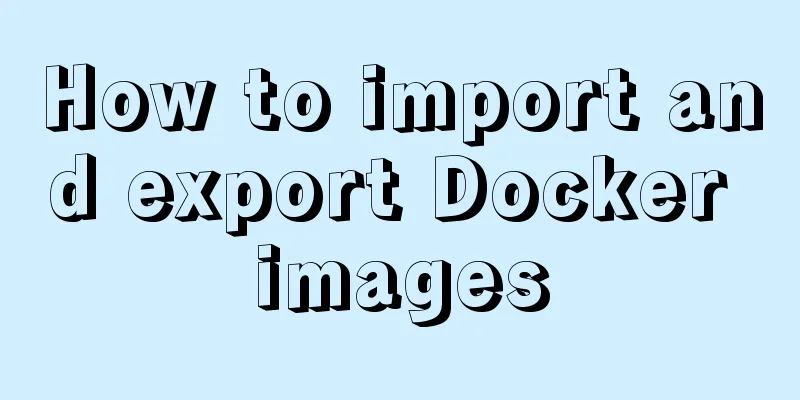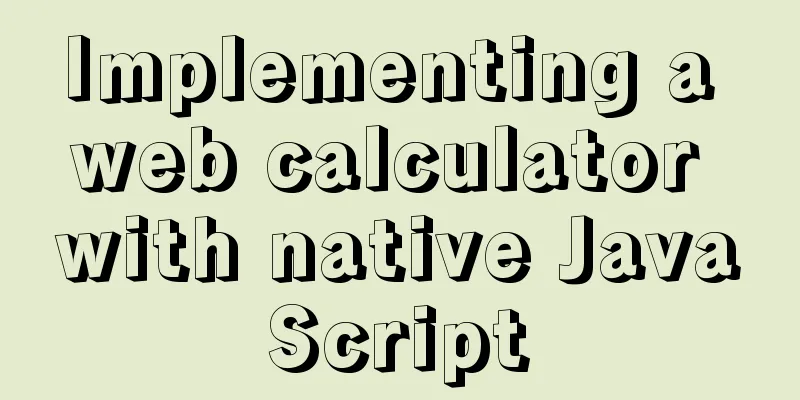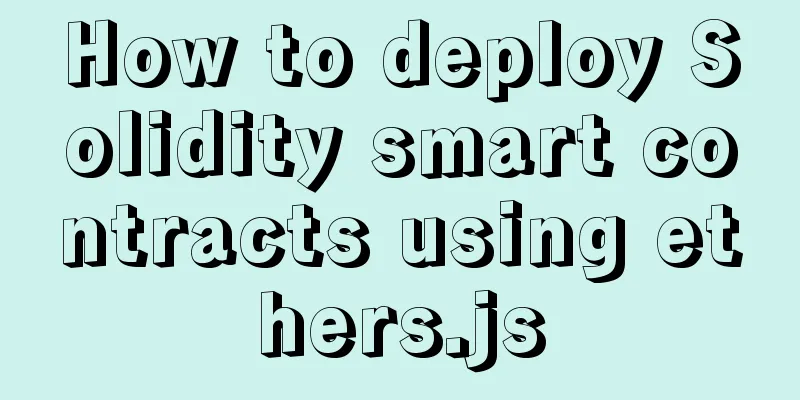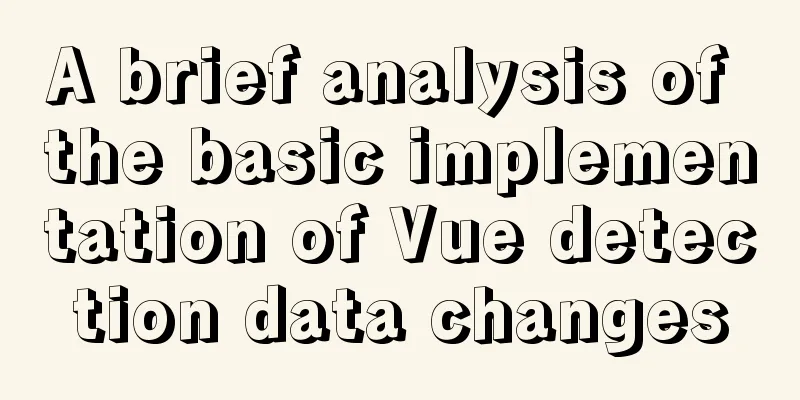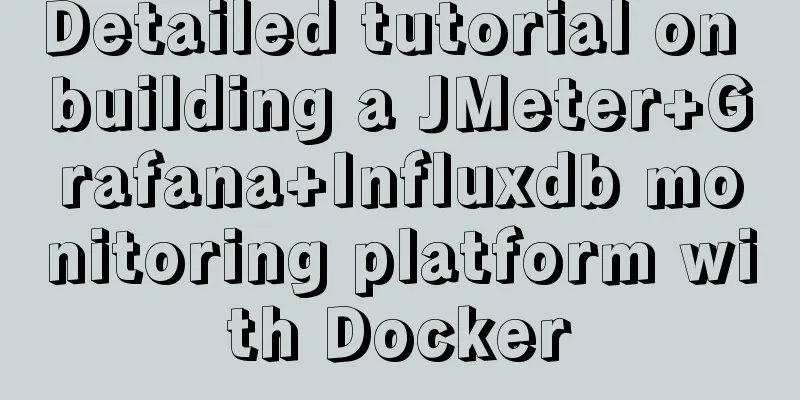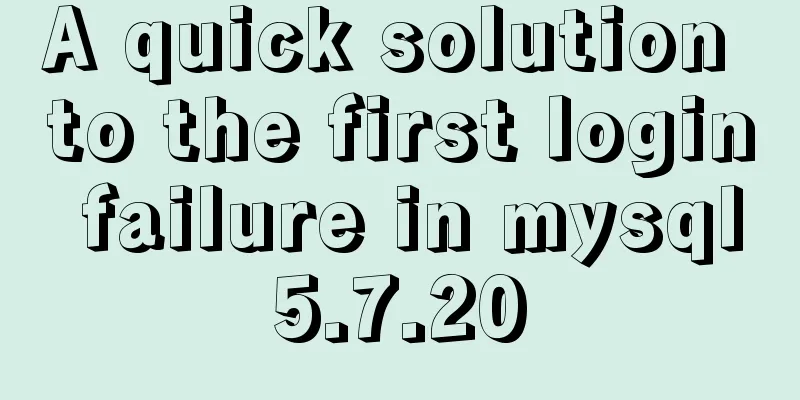Detailed tutorial on downloading, installing and configuring the latest version of MySQL 8.0.21
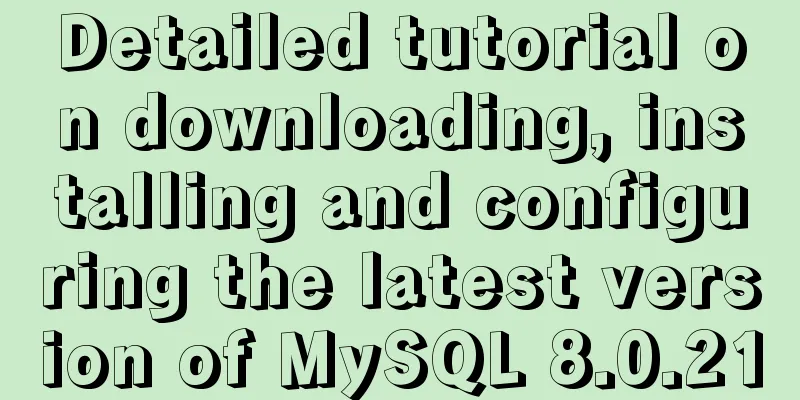
|
1. Download 1. Download the installation package MySQL download path: https://dev.mysql.com/downloads/file/?id=496745
2. Unzip the compressed package Unzip to the installation directory:
3. Create a new my.ini configuration file in this directory [mysqld] # Set port 3306 port=3306 # Set the installation directory of mysql basedir=D:\environment\mysql\mysql-8.0.21-winx64 # Set the storage directory of mysql database data datadir=D:\environment\mysql\mysql-8.0.21-winx64\data # Maximum number of connections allowed max_connections=200 # The number of connection failures allowed. This is to prevent someone from trying to attack the database system from this host max_connect_errors = 10 # The default character set used by the server is UTF8 character-set-server=utf8 # The default storage engine that will be used when creating a new table default-storage-engine=INNODB # By default, the "mysql_native_password" plug-in is used for authentication. default_authentication_plugin=mysql_native_password [mysql] # Set the default character set of the mysql client to default-character-set=utf8 [client] # Set the default port used by the mysql client to connect to the server. port=3306 default-character-set=utf8 Please note that you need to replace basedir and datadir with your own directories. 4. Configure environment variables This computer->Properties->Advanced system settings->Environment variables->System variables->Path The bin folder address under the mysql installation directory
5. Create data folder and initialize Window+R Enter cmd and execute: mysqld --initialize-insecure
The first pitfall: VC++2015 (Microsoft Visual C++ 2015 Redistributable) was not installed. Download vc_redist.x64 and run the program, then install it directly. The second pitfall:
Since the computer lacks this file, just download it and drop it under C:\Windows\System32.
At this time, execute the command: mysqld --initialize-insecure There will be an additional data folder in the installation directory 6. Execute initialization statements mysqld --defaults-file=D:\environment\mysql\mysql-8.0.21-winx64\my.ini --initialize –console 7. Install MySQL mysqld install Report another error:
Solution: Select "Open as administrator" when opening the cmd.exe program. Here is a little extra knowledge: How to run cmd.exe as an administrator in Windows; open drive C->Windows->System32->find cmd.exe, right-click and run as administrator. Then execute mysqld install, and it will display
8. Initialize MySQL and create the root user after execution mysqld --initialize-insecure --user=mysql 9. Start MySQL service net start mysql
10. Set the root account and password mysqladmin -u root -p password 123456 After startup, your root user password is empty. Press Enter and “Enter password” will appear. Do not enter any information. Press Enter for the next step. The password is 123456. Do not fill in enter password. Login User mysql -u root -p (After pressing Enter, enter the password. The previously set password is 123456)
At this point, the login is successful and the installation is complete. Summarize This is the end of this article about the download, installation and configuration tutorial of the latest version of MySQL 8.0.21. For more relevant MySQL 8.0.21 download, installation and configuration content, please search for previous articles on 123WORDPRESS.COM or continue to browse the related articles below. I hope everyone will support 123WORDPRESS.COM in the future! You may also be interested in:
|
<<: Vue.js implements tab switching and color change operation explanation
>>: Detailed explanation of Nginx configuration file
Recommend
How to use CSS style to vertically center the font in the table
The method of using CSS style to vertically cente...
JavaScript implements bidirectional linked list process analysis
Table of contents 1. What is a doubly linked list...
A brief discussion on JS regular RegExp object
Table of contents 1. RegExp object 2. Grammar 2.1...
mysql implements the operation of setting multiple primary keys
User table, ID number must be unique, mobile phon...
Analyze how a SQL query statement is executed in MySQL
Table of contents 1. Overview of MySQL Logical Ar...
Web design and production test questions and reference answers
<br />Web Design and Production Test Part I ...
Markup Language - Image Replacement
Click here to return to the 123WORDPRESS.COM HTML ...
The most comprehensive explanation of the locking mechanism in MySQL
Table of contents Preface Global Lock Full databa...
mysql+mybatis implements stored procedure + transaction + multi-concurrent serial number acquisition
Database stored procedures DROP PROCEDURE IF EXIS...
How are Vue components parsed and rendered?
Preface This article will explain how Vue compone...
How to obtain a permanent free SSL certificate from Let's Encrypt in Docker
1. Cause The official cerbot is too annoying. It ...
mysql group_concat method example to write group fields into one row
This article uses an example to describe how to u...
Create a screen recording function with JS
OBS studio is cool, but JavaScript is cooler. Now...
JavaScript recursion detailed
Table of contents 1. What is recursion? 2. Solve ...
A brief summary of all encapsulation methods in Vue
Table of contents 1. Encapsulation API 2. Registe...