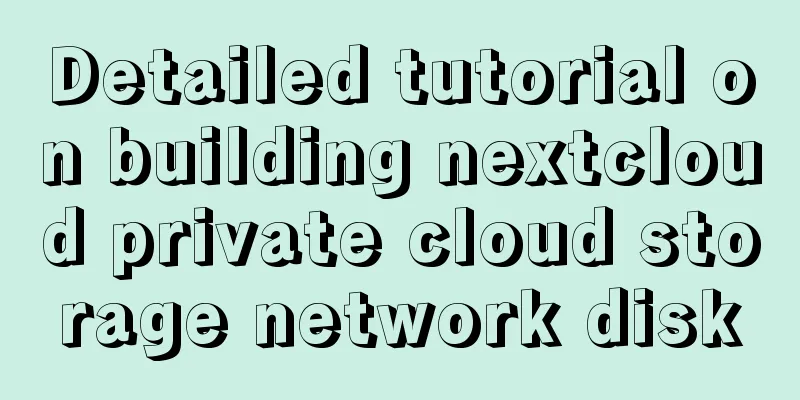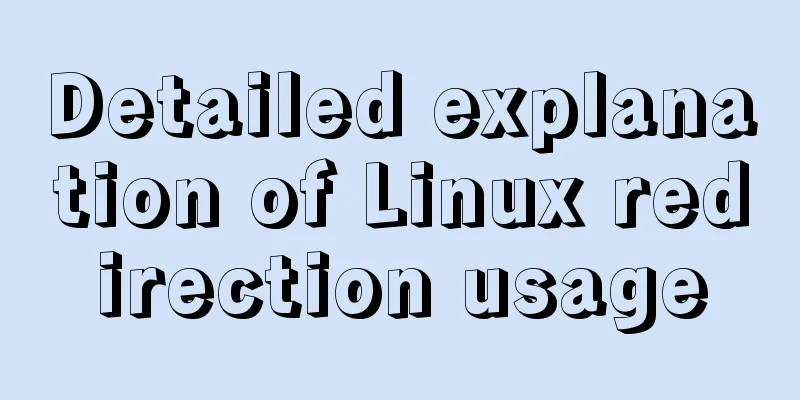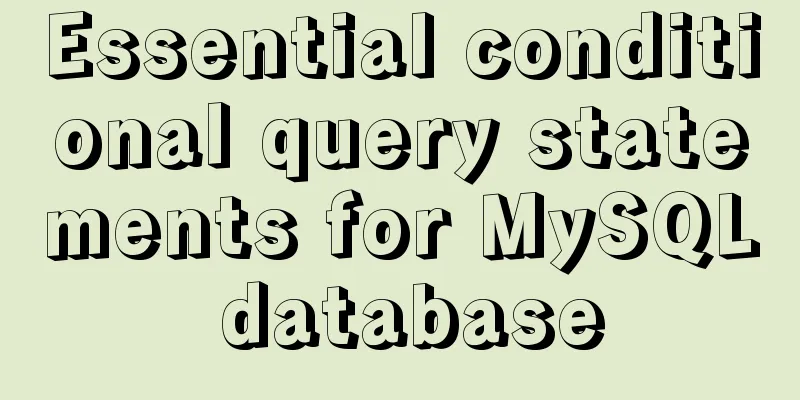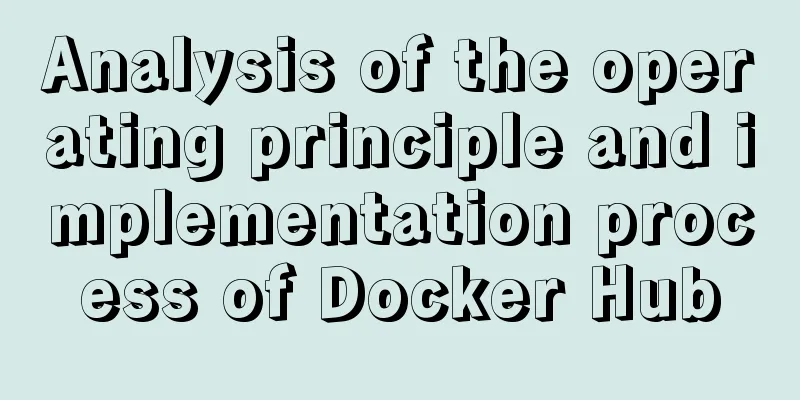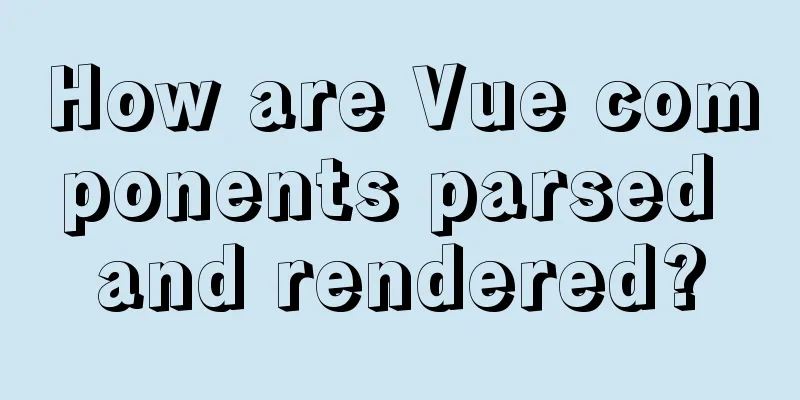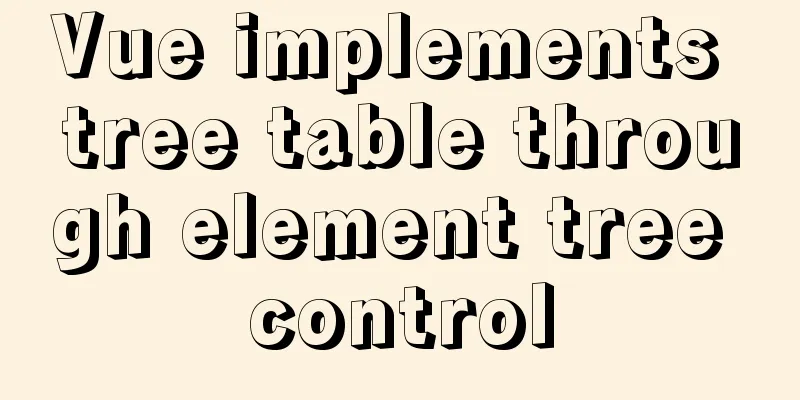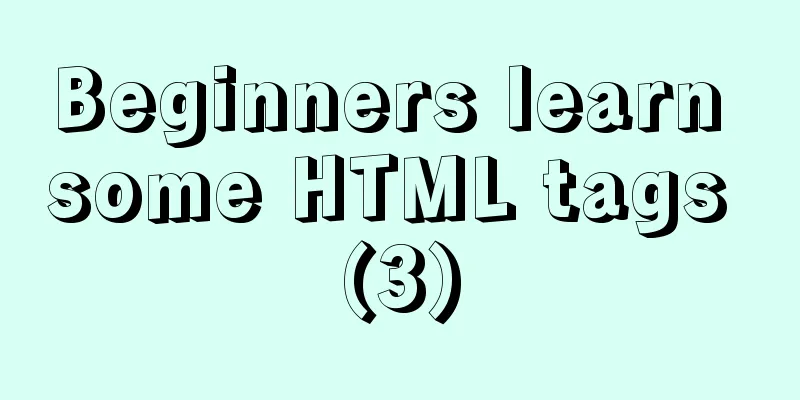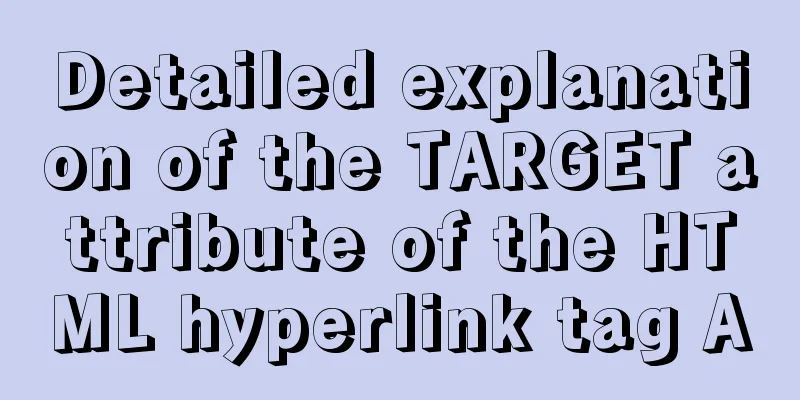MySQL 8.0.20 compressed version installation tutorial with pictures and text
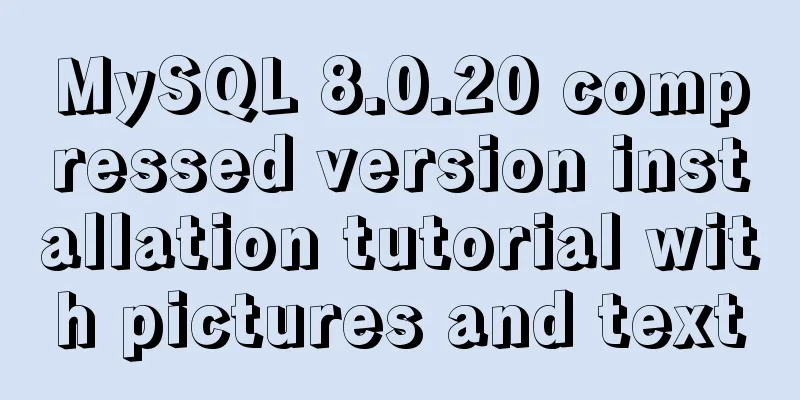
|
1. MySQL download address;
my.ini file content: [mysqld] character-set-server=utf8 bind-address = 0.0.0.0 port = 3306 #Configure the decompression path of mysql, you need to manually change basedir=D:\installtools\mysql-8.0.20-winx64 #Configure the database location of mysql. If there is no datas folder, you need to create it manually and change the path to datadir=D:\installtools\mysql-8.0.20-winx64\datas max_connections=2000 default-storage-engine=INNODB #Since the new version of MySQL does not support the default commands of the old version, you need to add this configuration default_authentication_plugin=mysql_native_password [mysql] default-character-set=utf8 [mysql.server] default-character-set=utf8 [client] default-character-set=utf8 Configure environment variables, and add the path of the unzipped bin directory to the path; right-click My Computer Properties → Advanced System Settings → Environment Variables; after configuration, confirm in sequence and the configuration is complete;
3. Run cmd with administrator privileges in the unzipped bin path and run the mysqld --install command;
4. After the above prompt is successful, run: mysqld --initialize --user=root --console command initialization password, the red box below
5. Execute the net start mysql command to start the MySQL service:
6. After successfully starting the MySQL service, execute: mysql -u root -p, and then enter the default password just obtained
7. Modify the default password command: ALTER USER 'root'@'localhost' IDENTIFIED WITH mysql_native_password BY 'Enter the modified password'; for example, change it to: 123456; enter exit to exit mysql
Summarize This is the end of this article about the installation tutorial of MySQL 8.0.20 compressed version. For more relevant MySQL 8.0.20 compressed version installation content, please search for previous articles on 123WORDPRESS.COM or continue to browse the related articles below. I hope everyone will support 123WORDPRESS.COM in the future! You may also be interested in:
|
<<: Detailed steps to install the NERDTree plugin in Vim on Ubuntu
>>: Native js to implement drop-down menu
Recommend
Detailed explanation of how to create an array in JavaScript
Table of contents Creating Arrays in JavaScript U...
Several implementation methods of the tab bar (recommended)
Tabs: Category + Description Tag bar: Category =&...
MySQL 8.0.16 installation and configuration graphic tutorial under macOS
This article shares the installation and configur...
Detailed explanation of the basic usage of VUE watch listener
Table of contents 1. The following code is a simp...
Practical notes on installing Jenkins with docker-compose
Create a Directory cd /usr/local/docker/ mkdir je...
Detailed explanation of how to use the Vue date time picker component
This article example shares the specific code of ...
How to implement an array lazy evaluation library in JavaScript
Table of contents Overview How to achieve it Spec...
Vite+Electron to quickly build VUE3 desktop applications
Table of contents 1. Introduction 2. Create a Vit...
How to modify the root password of mysql in docker
The first step is to create a mysql container doc...
js to realize the production method of carousel
This article shares the specific code for js to r...
How to use & and nohup in the background of Linux
When we work in a terminal or console, we may not...
Access the MySQL database by entering the DOS window through cmd under Windows
1. Press win + R and type cmd to enter the DOS wi...
Some data processing methods that may be commonly used in JS
Table of contents DOM processing Arrays method Su...
A brief analysis of Vue's asynchronous update of DOM
Table of contents The principle of Vue asynchrono...
Detailed explanation of the use of Vue h function
Table of contents 1. Understanding 2. Use 1. h() ...