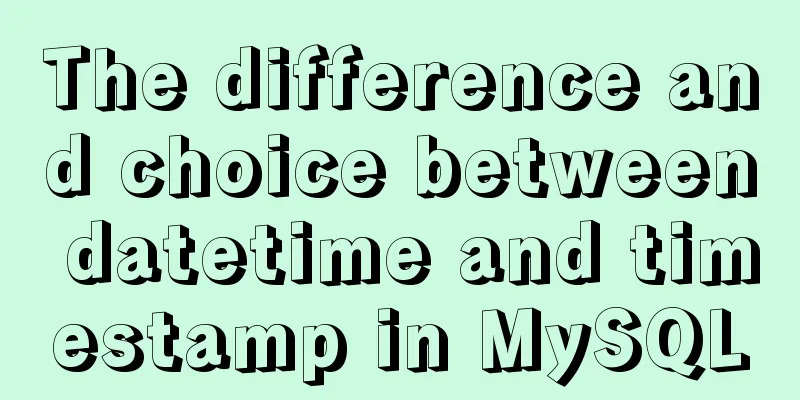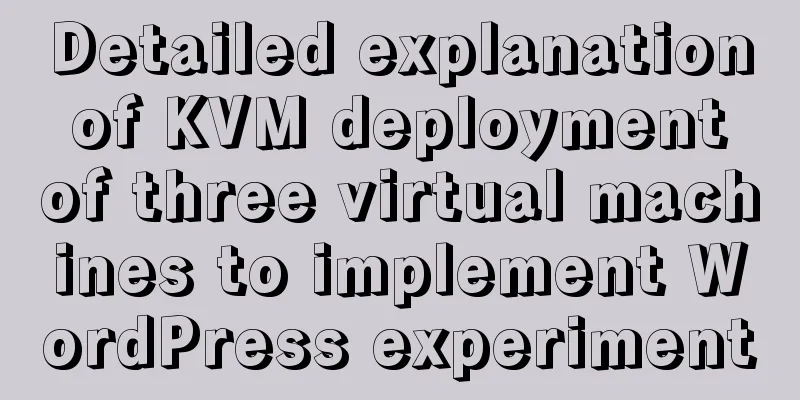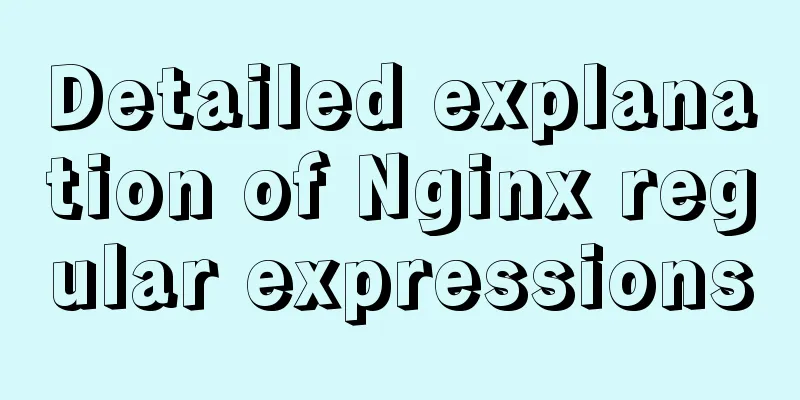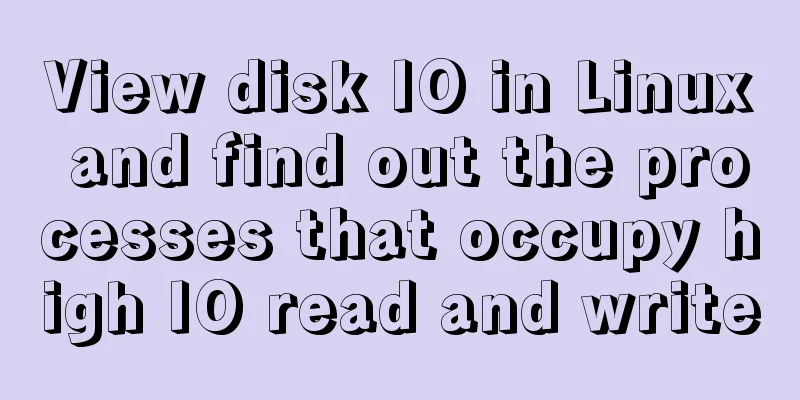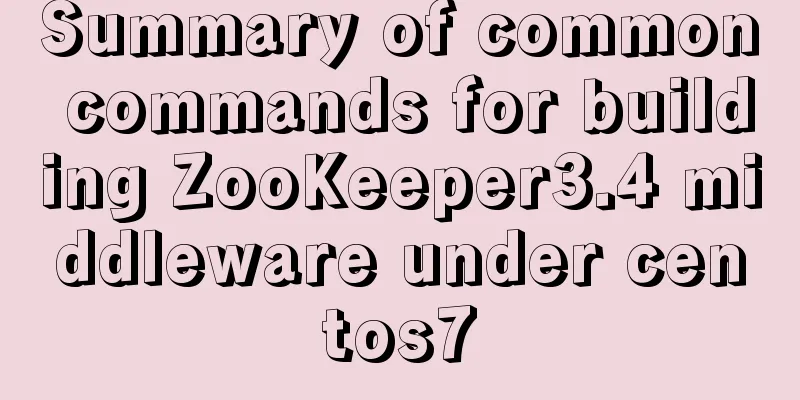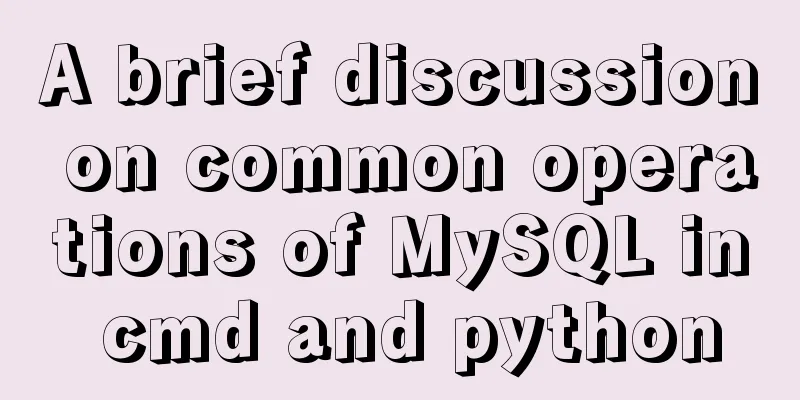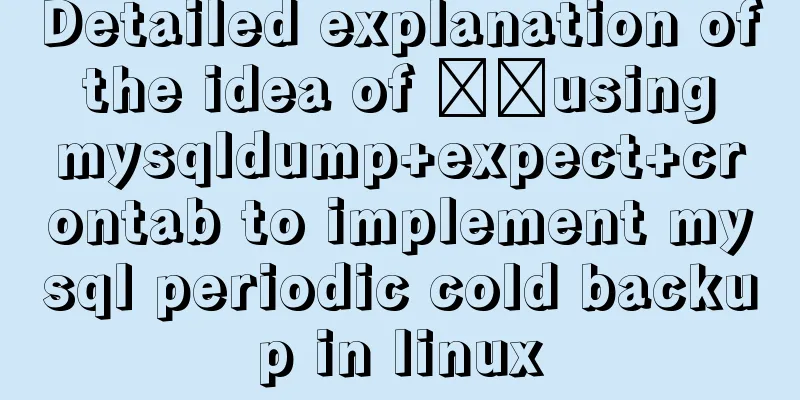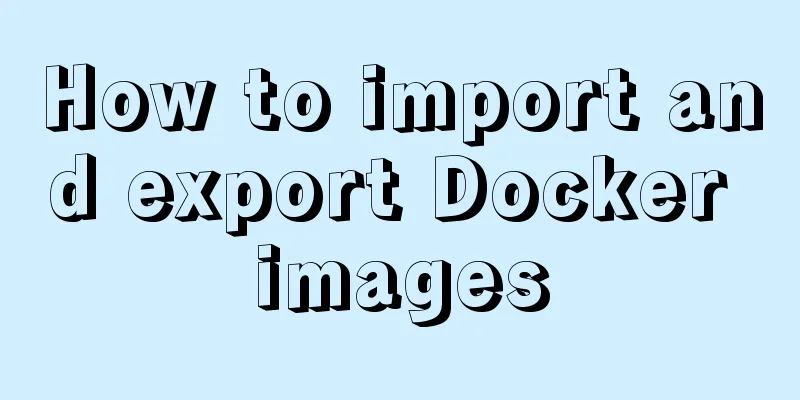Introduction to HTML basic controls_PowerNode Java Academy
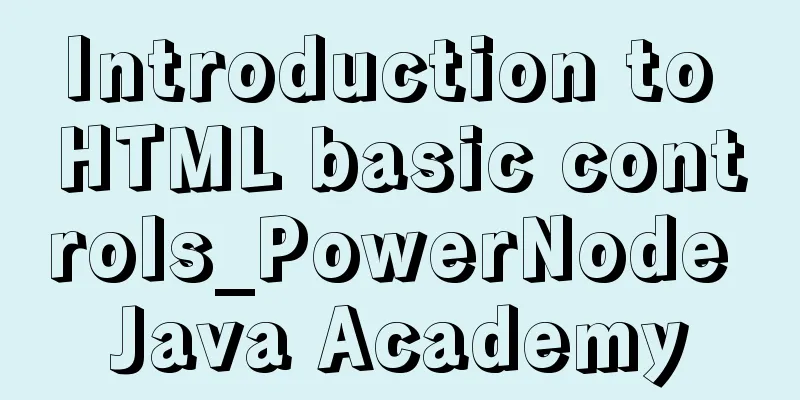
|
The <input> tag The <input> tag is used to collect user information. The type attribute Depending on the value of the type attribute, the input field can have many forms. Can be a text field, check box, masked text control, radio button, push button, etc. text: text area readonly attribute: whether it is read-only. password: Password area, the input text is displayed with '*' checkbox: checkbox checked attribute: whether it is selected; radio: single selection box; name attribute: specifies multiple radio buttons to be selected in one area reset: reset all tags in the current <form> form to the initialization state (such as clearing the text area content) submit: Submit the current <form> form information to the specified page button: normal button Value attribute: the text displayed by the button file: file selection tag Hide: Hidden area, where you can store some information that is not displayed to users but is used by yourself image: image area src attribute: specifies the path where the image is stored; Example <select> Tag You can create single-select or multi-select menus, similar to winform's combox or listbox. property 1) size {int}: sets the size of the drop-down list. The default style is combox; when it is greater than 1, it is listbox style. 2) multiple {boolean}: whether to select multiple items. If you want to select multiple items, press Ctrl+left button to perform multiple selection operations. 3) item sub-item: ① <optgroup> tag: defines the category of options and cannot be selected. label {string} attribute: the name of the category to be displayed title {string} attribute: the information to be displayed when the mouse moves over the selected item ② <option> tag: defines optional items vlaue {string} Attribute: The specific name of the option title {string} Attribute: The information to be displayed when the mouse moves over the option Example
<h3>Select Tag</h3>
<select id="province" multiple=multiple size="6" >
<optgroup label="Municipality" ></optgroup>
<option value="bj" title="北京" >Beijing</option>
<option value="sh">Shanghai</option>
<optgroup label="Province and City" ></optgroup>
<option value="zj">Zhejiang</option>
<option value="fj">Fujian</option>
</select><textarea> Tag For multi-line text areas, you can set the size of the textarea using the cols and rows attributes. property rows {int}: indicates the number of rows to display. Example The <label> tag Equivalent to a display text box. property for {elementID}: Associates the corresponding control ID; when this label is clicked, the control bound to the ID will get the focus;
<table>
<tr>
<td><label for='username'>Name:</label></td>
<td><input type="text" id='username'/></td>
</tr>
<tr>
<td><label for='userpwd'>Password:</label></td>
<td><input type="password" id='userpwd' /></td>
</tr>
</table>Example <fieldset> Tag Similar to the groupBox control in winform. item <legend></legend>: indicates the name of the heading.
<h3>Fieldset Tag</h3>
<fieldset style='width:130px' >
<legend>Gender</legend>
<input type="radio" name='sex' value='boy' />Male<input type="radio" name='sex' value='girl' />Female</fieldset>Example ul, ol, li list tags ul :unordered list ol :ordered list li: list item, based on the above two list sub-items. Code example:
<ul type=circle>
<li>ul1</li>
<li>ul2</li>
<li>ul3</li>
</ul>
<ol type=1>
<li>li1</li>
<li>li2</li>
<li>li3</li>
</ol>property type {string}: defines the symbol style before the <li> tag. ul: type includes: circle (hollow circle), disc (filled circle), square (filled square), none: no sign in front; ol: type has: 1: represents the ordered 1, 2, 3; a: represents the ordered a, b, c; i: Roman numerals i, ii, iii; although it can also be defined as: circle, disc, square, none, but in reality they are all sequences such as 1, 2, 3; |
<<: A Guide to Optimizing High-Performance Websites
>>: Install Docker environment in Linux environment (no pitfalls)
Recommend
Example explanation of MySQL foreign key constraints
MySQL's foreign key constraint is used to est...
mysql workbench installation and configuration tutorial under centOS
This article shares the MySQL Workbench installat...
How to remount the data disk after initializing the system disk in Linux
Remount the data disk after initializing the syst...
Causes and solutions for MySQL deadlock
The database, like the operating system, is a sha...
Using loops in awk
Let's learn about different types of loops th...
Detailed explanation of the this pointing problem of JavaScript prototype objects
Table of contents 1. this points to 2. Modify thi...
JavaScript data type conversion example (converting other types to strings, numeric types, and Boolean types)
Preface What is data type conversion? The default...
How to configure port forwarding for docker on CentOS 7 to be compatible with firewall
On CentOS 7, when we map the host port to the con...
Use of filter() array filter in JS
Table of contents 1. Introduction 2. Introduction...
A brief discussion on the principle of js QR code scanning login
Table of contents The essence of QR code login Un...
Vue realizes click flip effect
Use vue to simply implement a click flip effect f...
How to modify the contents of an existing Docker container
1. Docker ps lists containers 2. Docker cp copies...
Do you know what are the ways to jump routes in Vue?
Table of contents The first method: router-link (...
Detailed explanation of as, question mark and exclamation mark in Typescript
1. The as keyword indicates an assertion In Types...
The best way to automatically mount shared directories on Ubuntu 16.04 startup under Virtualbox
People who use virtual machines usually set up sh...