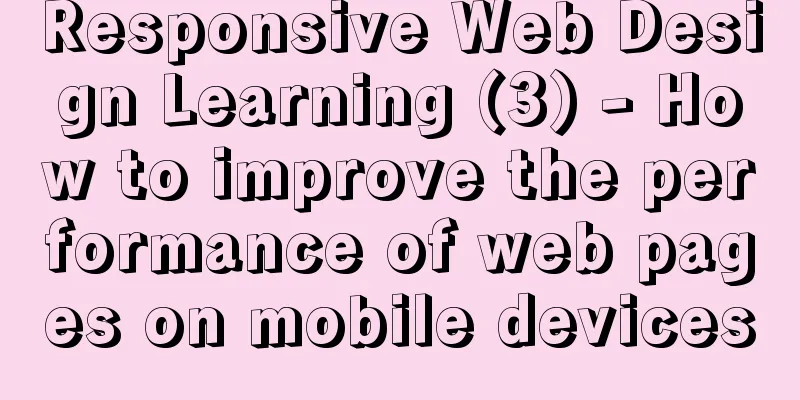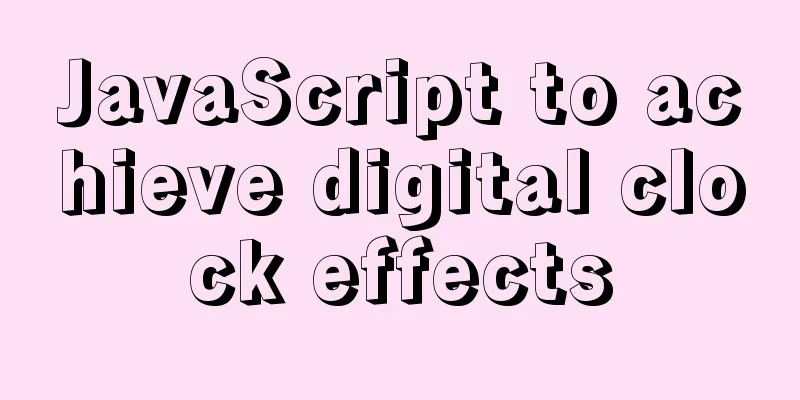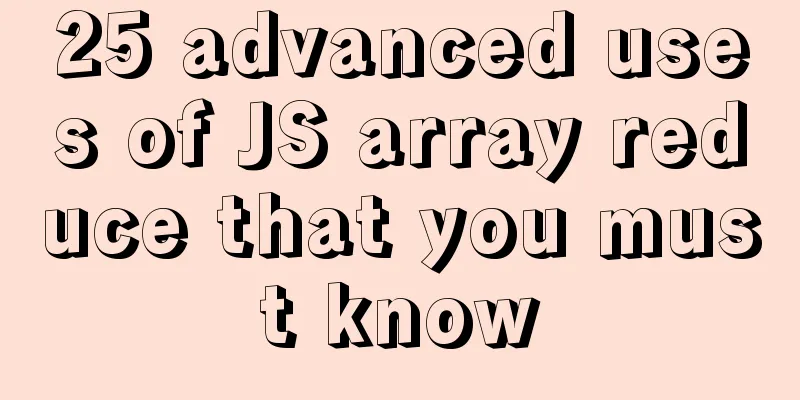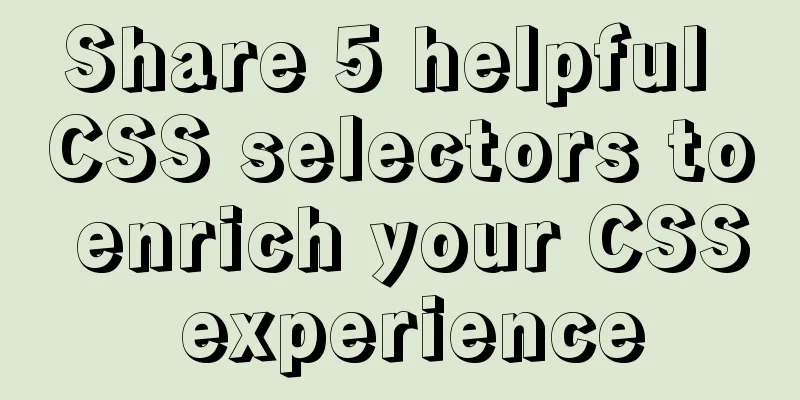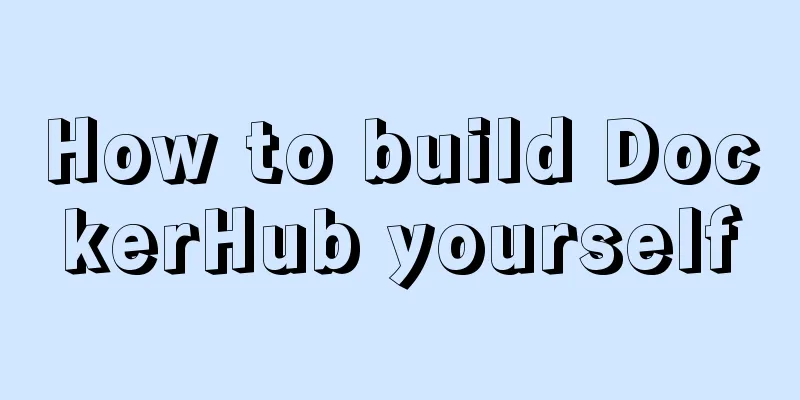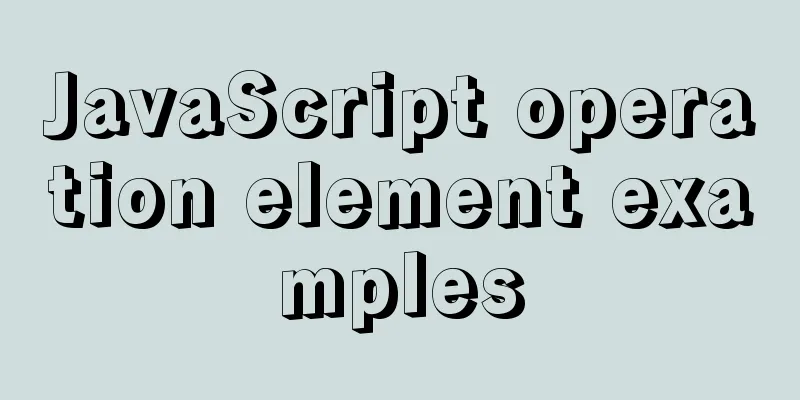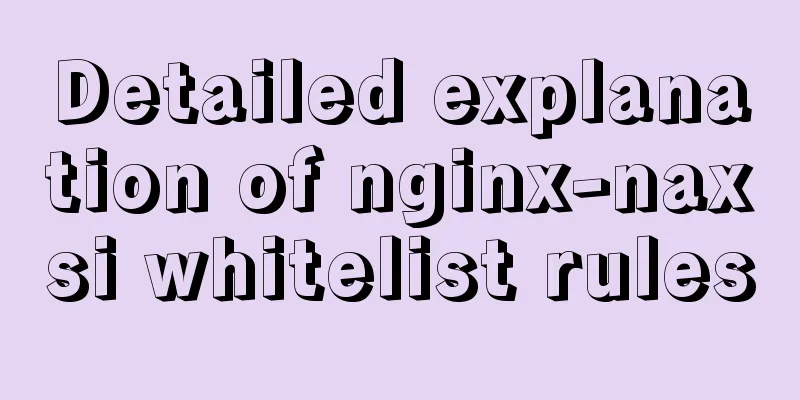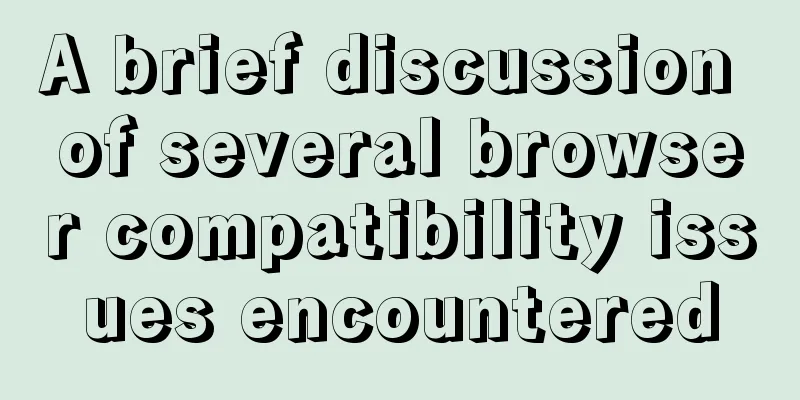Vue uses element-ui to implement menu navigation
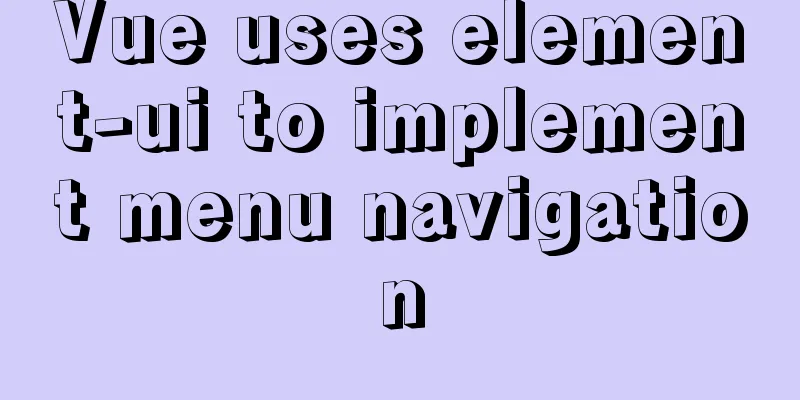
|
This article shares the specific code of Vue using element-ui to implement menu navigation for your reference. The specific content is as follows Rendering
Catalog screenshots
Install vue-router and element-ui vue-route is the official routing navigation, element-ui is the vue-based component library encapsulated by Ele.me npm install vue-router --save npm install element-ui --save Turn off ESLint checking Add a new configuration file src/vue.config.js
module.exports = {
lintOnSave: false
}src/main.js Import vue-router and element-ui into main.js.
import Vue from 'vue'
import App from './App.vue'
import VueRouter from 'vue-router'
import ElementUI from 'element-ui'
import 'element-ui/lib/theme-chalk/index.css'
import movie from './components/movie.vue'
import novel from './components/novel.vue'
Vue.config.productionTip = false
Vue.use(VueRouter)
Vue.use(ElementUI);
const routes = [
{ path: '/movie', component: movie },
{ path: '/novel', component: novel }
]
// 3. Create a router instance and pass the `routes` configuration // You can also pass other configuration parameters, but let's keep it simple for now.
const router = new VueRouter({
mode: 'history', //h5 mode routes // (abbreviation) equivalent to routes: routes
})
new Vue({
render: h => h(App),
router
}).$mount('#app')src/comments/movie.vue Movie Page Component
<template>
<div>
movie page</div>
</template>
<script>
export default {
name: 'movie'
}
</script>
<style scoped>
</style>src/comments/novel.vue Novel Page Component
<template>
<div>
novel page</div>
</template>
<script>
export default {
name: 'novel'
}
</script>
<style scoped>
</style>src/comments/NavMenu.vue Navigation component. The element-ui menu component is used here. navMenuData simulates the data of our menu. The default-active attribute represents the currently selected menu, and the router attribute represents that the index is automatically used as the routing path. v-for loop generates menus. Writing v-for in the template tag will not always copy the current template. Looking at other people’s blogs, they all have: default-active="$route.path", but I have an extra / here. So remove / during the mounted life cycle.
<template>
<div id="NavMenu">
<el-menu
:default-active="activeIndex"
class="el-menu-demo"
mode="horizontal"
@select="handleSelect"
router
>
<!--
<el-menu-item index="1">Movies</el-menu-item>
<el-menu-item index="2">Novel</el-menu-item>
<el-submenu index="3">
<template slot="title">My Workbench</template>
<el-menu-item index="3-1">Option 1</el-menu-item>
<el-menu-item index="3-2">Option 2</el-menu-item>
<el-menu-item index="3-3">Option 3</el-menu-item>
<el-submenu index="3-4">
<template slot="title">Option 4</template>
<el-menu-item index="3-4-1">Option 1</el-menu-item>
<el-menu-item index="3-4-2">Option 2</el-menu-item>
<el-menu-item index="3-4-3">Option 3</el-menu-item>
</el-submenu>
</el-submenu>
-->
<template v-for="item in navMenuData">
<el-menu-item :index="item.index" v-if="!item.child">{{item.name}}</el-menu-item>
<el-submenu :index="item.index" v-if="item.child">
<template slot="title">{{item.name}}</template>
<template v-for="item2 in item.child">
<el-menu-item :index="item2.index">{{item2.name}}</el-menu-item>
</template>
</el-submenu>
</template>
</el-menu>
</div>
</template>
<script>
export default {
name: "NavMenu",
data() {
return {
activeIndex: "movie",
navMenuData:
{ index: "movie", name: "movie" },
{ index: "novel", name: "novel" },
{
index: "2",
name: "My Workbench",
child: [{ index: "2-1", name: "Option 1" },{ index: "2-2", name: "Option 2" },{ index: "2-3", name: "Option 3" }]
},
]
};
},
methods: {
handleSelect(key, keyPath) {
console.log(key, keyPath);
}
},
mounted(){
console.log(this.activeIndex)
console.log(this.$route.path)
this.activeIndex = this.$route.path.substring(1,this.$route.path.length);
}
};
</script>
<style scoped>
</style>src/App.vue The element-ui container layout is used here, and the NavMenu menu component written by myself is introduced.
<template>
<div id="app">
<el-container>
<el-header>
<NavMenu></NavMenu>
</el-header>
<el-main>
<router-view></router-view> <!--Route exit-->
</el-main>
<el-footer>Footer</el-footer>
</el-container>
</div>
</template>
<script>
import NavMenu from "./components/NavMenu.vue";
export default {
name: "app",
components:
NavMenu
}
};
</script>
<style scoped>
.el-header,
.el-footer {
background-color: #b3c0d1;
color: #333;
text-align: center;
height: 100px;
padding: 0px;
}
.el-main {
background-color: #e9eef3;
color: #333;
text-align: center;
line-height: 160px;
}
</style>The above is the full content of this article. I hope it will be helpful for everyone’s study. I also hope that everyone will support 123WORDPRESS.COM. You may also be interested in:
|
<<: MySQL backup table operation based on Java
>>: How to install and configure the supervisor daemon under centos7
Recommend
Implementation of Mysql User Rights Management
1. Introduction to MySQL permissions There are 4 ...
Design Theory: Text Legibility and Readability
<br />Not long ago, due to business needs, I...
Diagram of the Hyperledger Fabric 1.4 environment construction process under Windows 10
ContentsHyperledger fabric1.4 environment setup u...
How to use Vue's idea to encapsulate a Storage
Table of contents background Function Purpose Ide...
How to delete a property of an object in JavaScript
1. delete delete is the only real way to remove a...
A brief introduction to React
Table of contents 1. CDN introduction 1.1 react (...
HTML scroll bar textarea attribute setting
1. Overflow content overflow settings (set whether...
How to implement interception of URI in nginx location
illustrate: Root and alias in location The root d...
Two ways to start Linux boot service
Table of contents rc.local method chkconfig metho...
CSS3 uses animation attributes to achieve cool effects (recommended)
animation-name animation name, can have multiple ...
Solution to the failure of MySQL service startup during MySQL 5.7.18 installation
MySQL is a very powerful relational database. How...
The standard HTML writing method is different from the one automatically generated by Dreamweaver
Copy code The code is as follows: <!--doctype ...
Detailed explanation of CSS3 Flex elastic layout example code
1. Basic Concepts //Any container can be specifie...
jQuery implements percentage scoring progress bar
This article shares the specific code of jquery t...
Problems with configuring https server and reverse proxy with Nginx under Windows
Request logic Front-end --> Request nginx via ...