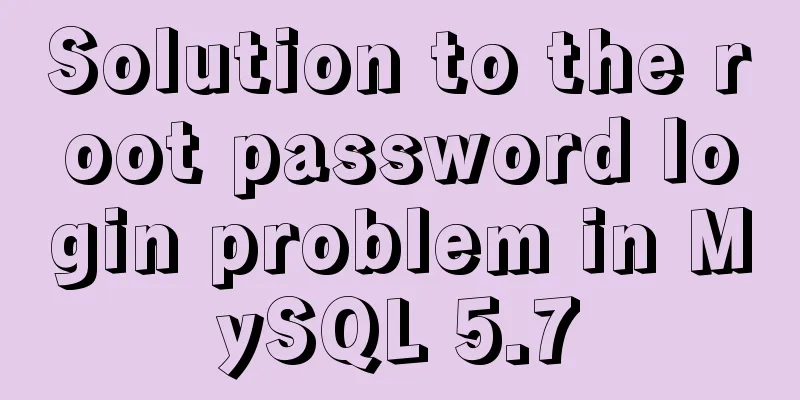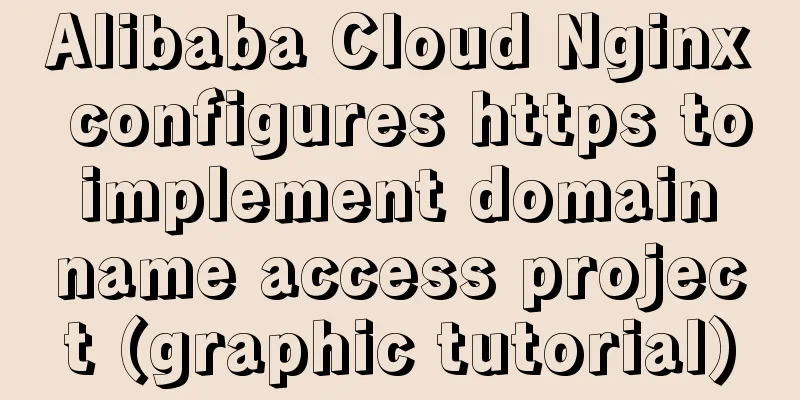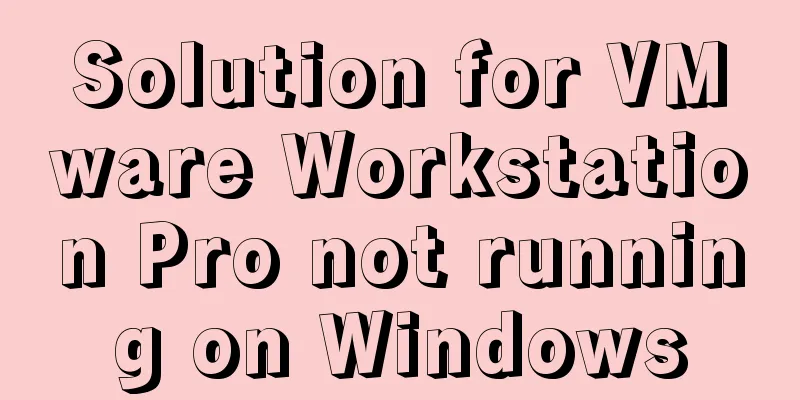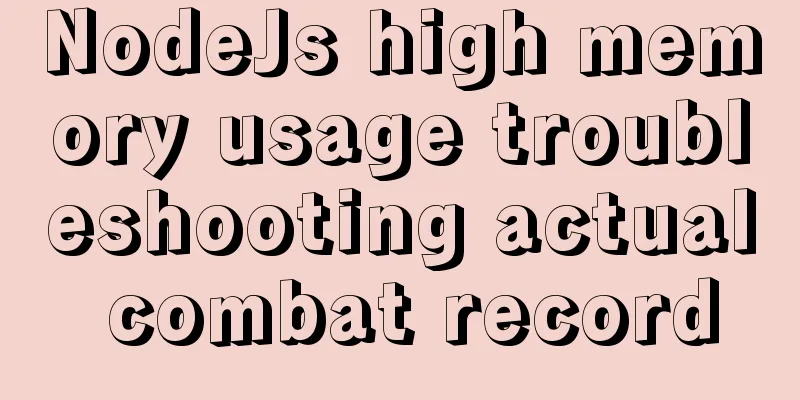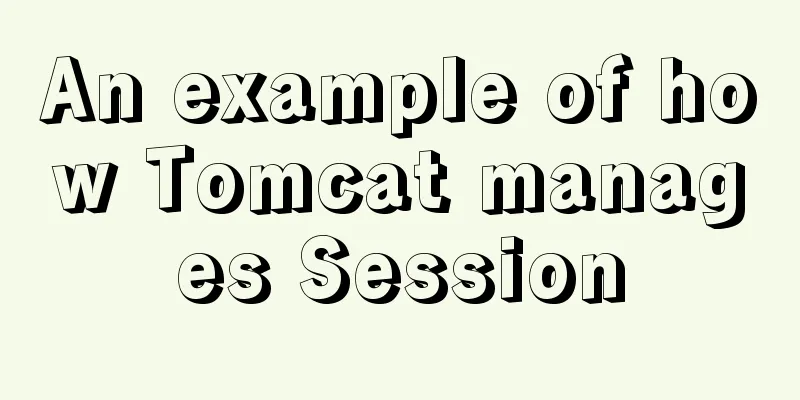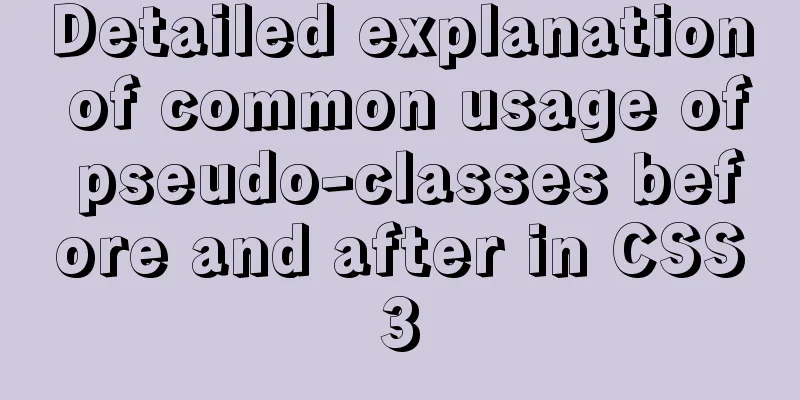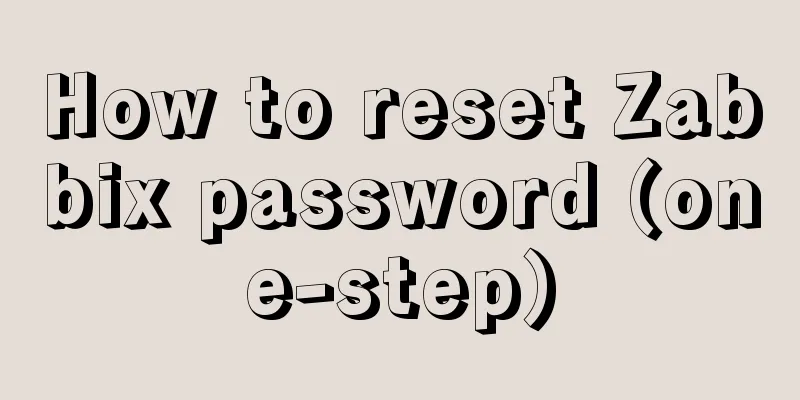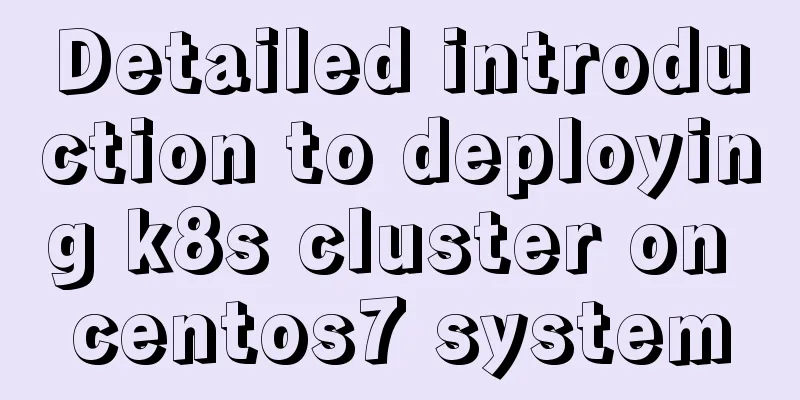Alibaba Cloud Server Linux System Builds Tomcat to Deploy Web Project

|
I divide the whole process into four steps: Download and install JDK Download and install Tomcat Configure Alibaba Cloud server information Deploy web project Tools used: Xshell, WinSCP. If you have not installed JDK, please click the link above to go to the JDK installation blog. Download and install Tomcat Go to this page to view the latest mirror: https://mirrors.tuna.tsinghua.edu.cn/apache/tomcat Use the tool Xshell to operate the Linux system
Move to the home directory and download tomcat
download wget https://mirrors.tuna.tsinghua.edu.cn/apache/tomcat/tomcat-9/v9.0.30/bin/apache-tomcat-9.0.30.tar.gz
It can be seen that there are more related tomcat compressed packages in the folder Unzip tar -zxvf apache-tomcat-9.0.30.tar.gz
After decompression, the apache-tomcat-9.0.30 folder will appear.
If you need to modify the release port, you need to modify server.xml in conf.
Edit server.xml with the vim command to modify the port. Find the following figure and change the port 8080 to 8088 vim command: Click Ins Scrlk to enter edit mode and click again to exit edit mode Modify the port after entering edit mode After editing, press Esc and enter ':wq' to save and exit
Save and exit
Configure Alibaba Cloud server information Log in to the Alibaba Cloud console and configure port 8088
After adding, you can use port 8088! Run tomcat sh startup.sh //Or ./startup.sh Enter ip:8088 and wait for it to build and deploy to achieve the effect
After installing Tomcat, we can simply deploy our web project. Deploy web project Access our Tomcat directory through the WinSCP tool to find the webapps folder
We can achieve this by deleting the files under webapps/ROOT and putting our own web page.
This is my own website
Achieve results
This is the end of this article about setting up Tomcat and deploying Web projects on Alibaba Cloud Server Linux system. For more relevant content about Alibaba Cloud Server Tomcat deploying Web, please search for previous articles on 123WORDPRESS.COM or continue to browse the following related articles. I hope you will support 123WORDPRESS.COM in the future! You may also be interested in:
|
<<: Vue realizes the function of uploading photos on PC
>>: Example explanation of MySQL foreign key constraints
Recommend
Detailed explanation of Vue data proxy
Table of contents 1. What I am going to talk abou...
Creating a file system for ARM development board under Linux
1. Please download the Busybox source code online...
Vue multi-page configuration details
Table of contents 1. The difference between multi...
Ubuntu 20.04 desktop installation and root permission activation and ssh installation details
The article mainly records the simple installatio...
Example of implementing dashed border with html2canvas
html2canvas is a library that generates canvas fr...
Basic operations of MySQL data tables: table structure operations, field operation example analysis
This article uses examples to describe the basic ...
Detailed explanation of the relationship between React and Redux
Table of contents 1. The relationship between red...
MySQL database import and export data error solution example explanation
Exporting Data Report an error SHOW VARIABLES LIK...
How to optimize MySQL indexes
1. How MySQL uses indexes Indexes are used to qui...
Analysis and solution of the reason why overflow-y: visible; does not work in CSS
Scenario A recent requirement is an h5 page for m...
js to call the network camera and handle common errors
Recently, due to business reasons, I need to acce...
Analysis of uniapp entry-level nvue climbing pit record
Table of contents Preface Hello World image Set b...
A simple way to implement Vue's drag screenshot function
Drag the mouse to take a screenshot of the page (...
MySQL DATE_ADD and ADDDATE functions add a specified time interval to a date
MySQL DATE_ADD(date,INTERVAL expr type) and ADDDA...
A detailed discussion on detail analysis in web design
In design work, I often hear designers participati...