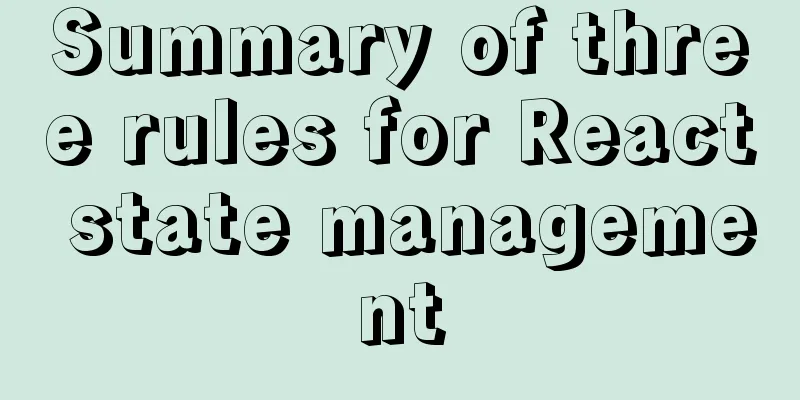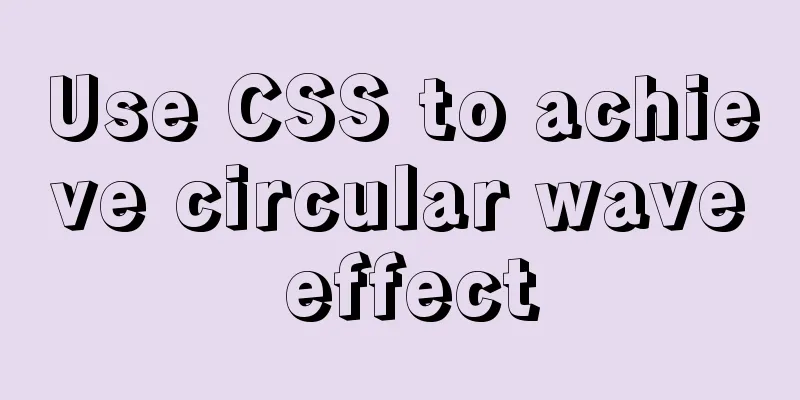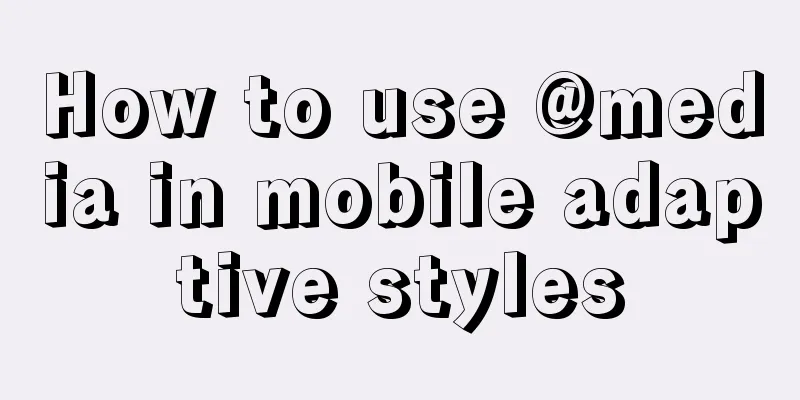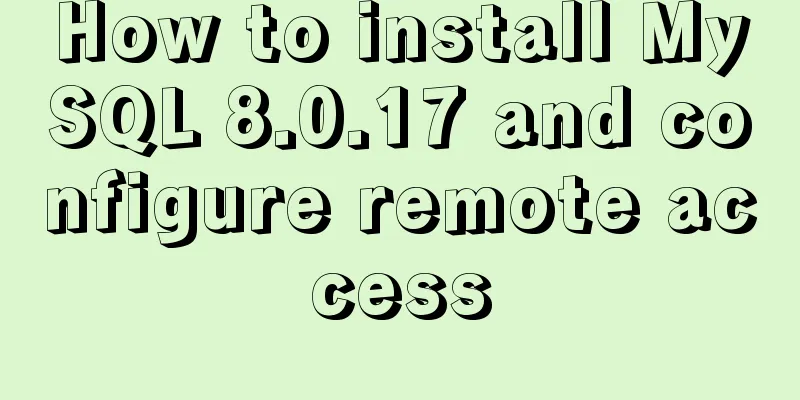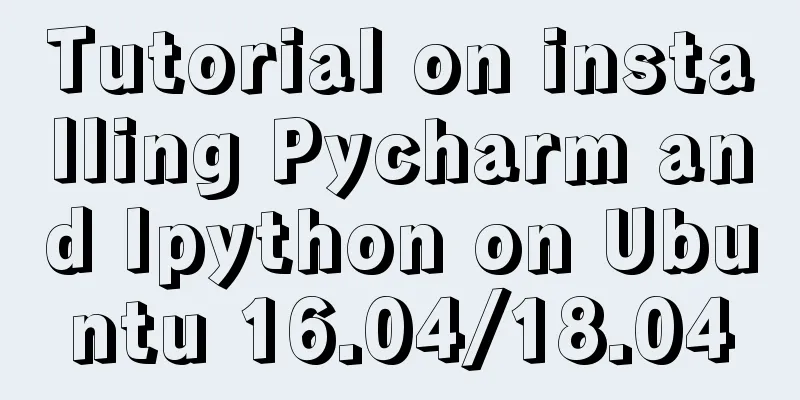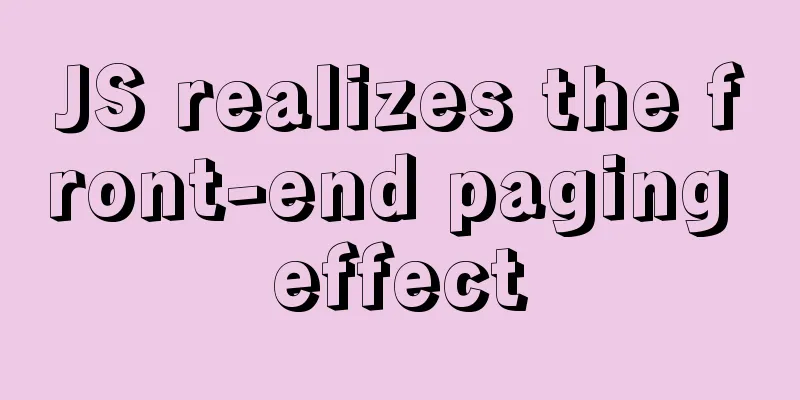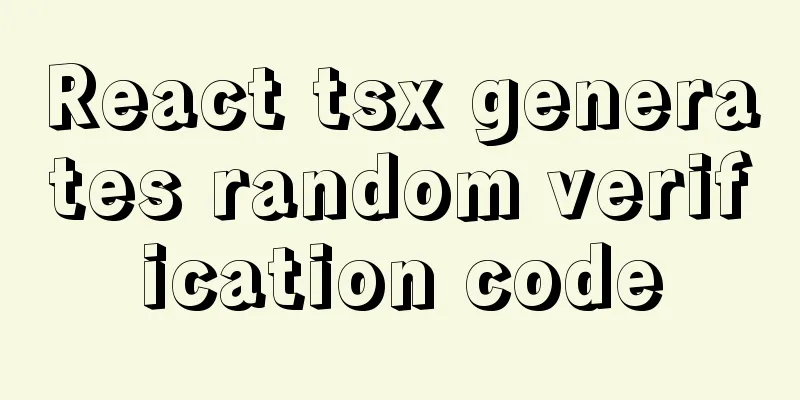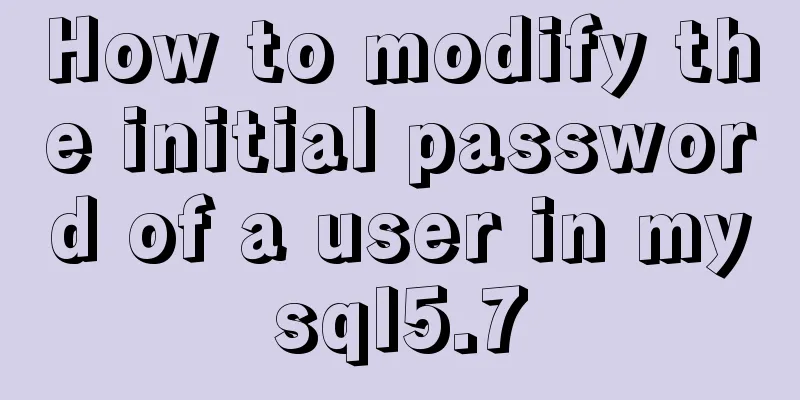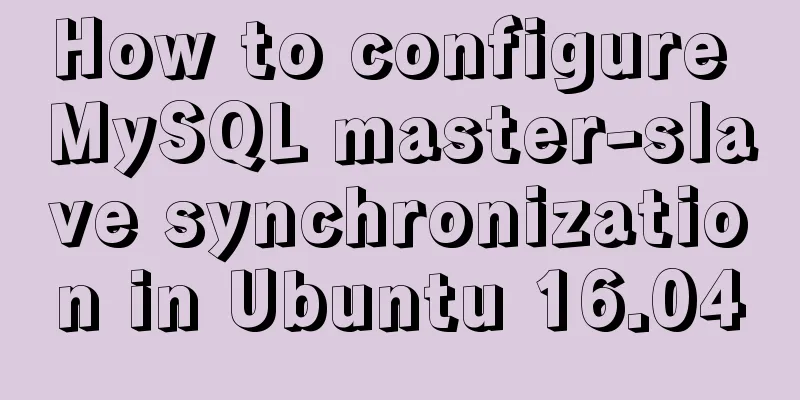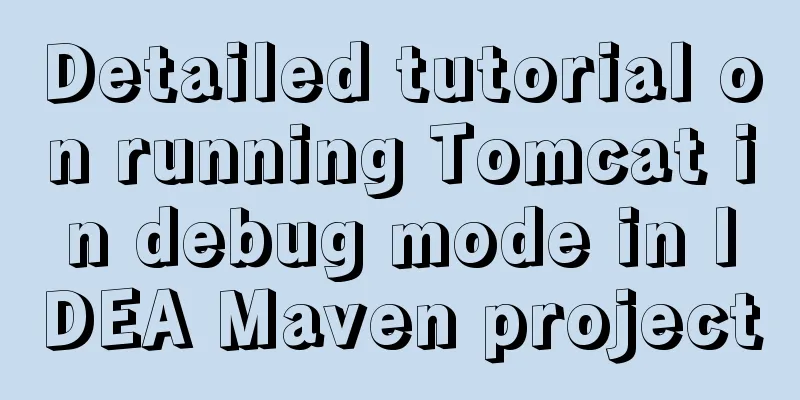VMware virtual machine installation Apple Mac OS super detailed tutorial

|
Sometimes we need to install corresponding software on Apple's Mac OS for work purposes, and the most commonly used operating system is Windows. We can't buy a Mac computer just for one or two tests and studies, so using VMware virtual machines to install Mac OS is the best choice. Preparation before installation VMware Workstation Install VMware Mac patchesOpen the Task Manager: win+R, enter services.msc, and stop all VMware services.
Download VMware14unlocker, unzip it, right-click and select run win-install as an administrator.
VMware creates a Mac virtual machineOpen VMware and click New Virtual Machine.
Then select Image and add the downloaded .cdr format Mac system image.
Then select Mac and version in the Guest Operating System.
Give your virtual machine a name.
Specify the disk size and use the default value.
The last step is to configure the virtual machine. You can customize the CPU, memory, hard disk, etc.
Click Finish, and you can see that VMware has successfully created the Mac virtual machine.
Solve the VMware startup unrecoverable errorAfter installing the Mac virtual machine, when you click on the VMware virtual machine to start it, the following error will be prompted:
The solution is to go to the installation directory and find the configuration file VMX file.
Open it with Notepad, then add a line after
Mac OS InstallationFollowing the above steps, if you use VMware to start the computer, you will be able to see the classic Mac OS startup screen.
Select the Chinese language first.
Then we click on the utility at the top of the installation interface, then select Disk Tools to enter the partition management interface
Click on the disk listed on the left, and if you cannot partition it, click Format.
Now click Format again and keep the partitions as default.
After the configuration is completed, we click the red cross in the upper left corner to exit the disk tool, and click Continue to proceed to the next step.
Agree to the agreement and select the disk where you want to install Mac OS, which is the disk we just formatted.
Wait patiently for more than ten minutes and the new Mac OS will be installed.
During the initialization process, you will be asked to select input method, Apple ID, etc.
Finally, we can see the classic Mac OS operating system interface.
SummarizeIt is quite simple to install Apple's Mac OS in VMware virtual machine. There are two points to note: First, you must install the VMware Mac patch, otherwise you will not be able to select Mac OS system when creating a virtual machine; Another one is the vcpu-0:VERIFY error, which can be fixed by simply modifying the configuration file. If the VMware virtual machine Mac OS feels stuck during operation, it may be that the virtual memory you provide is insufficient. You can click Edit Virtual Machine Configuration in VMware. The VMware virtual machine uses the NAT method. It is also recommended to install VMWare Tools and enable file sharing. This is the end of this super detailed tutorial on how to install Apple Mac OS on VMware virtual machine. For more information about installing Apple Mac OS on VMware virtual machine, please search previous articles on 123WORDPRESS.COM or continue to browse the related articles below. I hope you will support 123WORDPRESS.COM in the future! You may also be interested in:
|
<<: Reasons and optimization solutions for slow MySQL limit paging with large offsets
>>: JavaScript to show and hide the drop-down menu
Recommend
MySQL database backup and recovery implementation code
Database backup #grammar: # mysqldump -h server-u...
Steps of an excellent registration process
For a website, it is the most basic function. So l...
Implementation of textarea adaptive height solution in Vue
Table of contents Hidden Problems Solution to ada...
Solution to the conflict between two tabs navigation in HTML
Let's start with a description of the problem...
Detailed tutorial on installation and configuration of MySql 5.7.17 winx64
1. Download the software 1. Go to the MySQL offic...
Enable remote access rights for MySQL under Linux and open port 3306 in the firewall
Enable remote access rights for mysql By default,...
Web interview Vue custom components and calling methods
Import: Due to project requirements, we will enca...
Introduction to container of() function in Linux kernel programming
Preface In Linux kernel programming, you will oft...
Add ?v= version number after js or css to prevent browser caching
Copy code The code is as follows: <span style=...
How to use JSX in Vue
What is JSX JSX is a syntax extension of Javascri...
H tags should be used reasonably in web page production
HTML tags have special tags to handle the title of...
Implementing file content deduplication and intersection and difference in Linux
1. Data Deduplication In daily work, there may be...
Solution to the error problem of Vscode remotely connecting to Ubuntu
1. Background of the incident: Because of work ne...
What does input type mean and how to limit input
Common methods for limiting input 1. To cancel the...
Detailed explanation of the solution to duplicate insertion of MySQL primary key and unique key
Table of contents Solution: 1. IGNORE 2. REPLACE ...