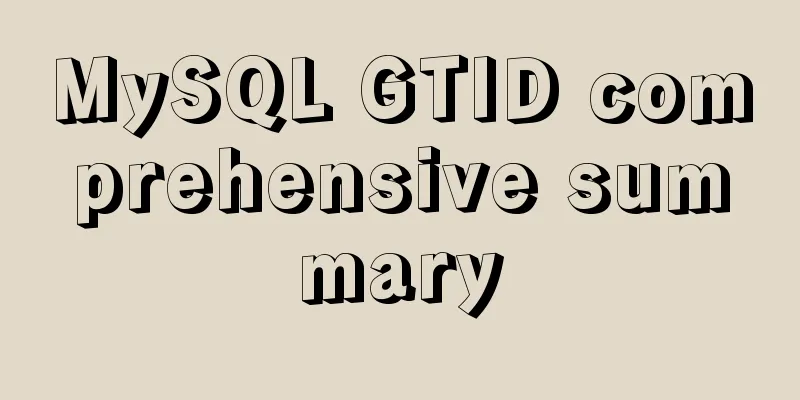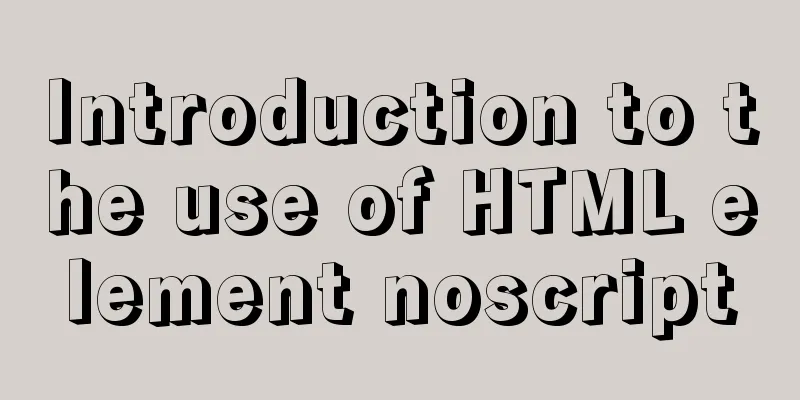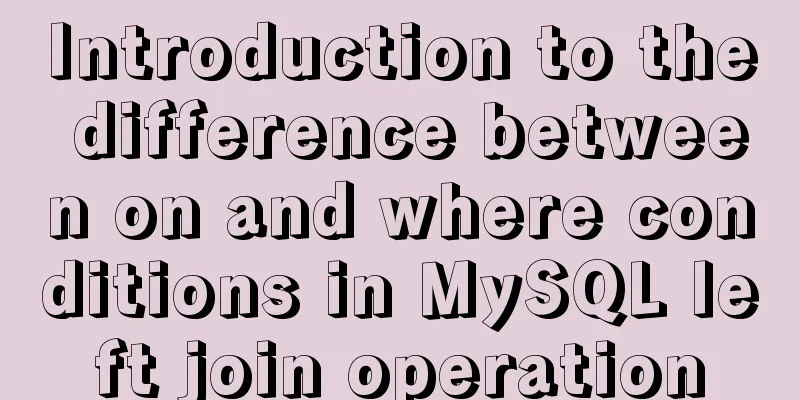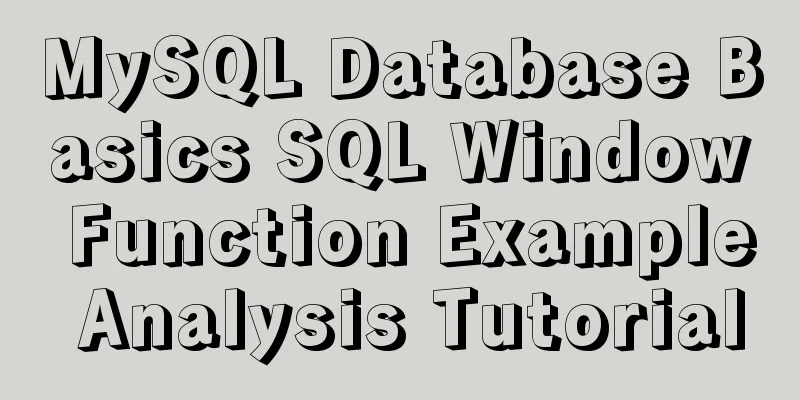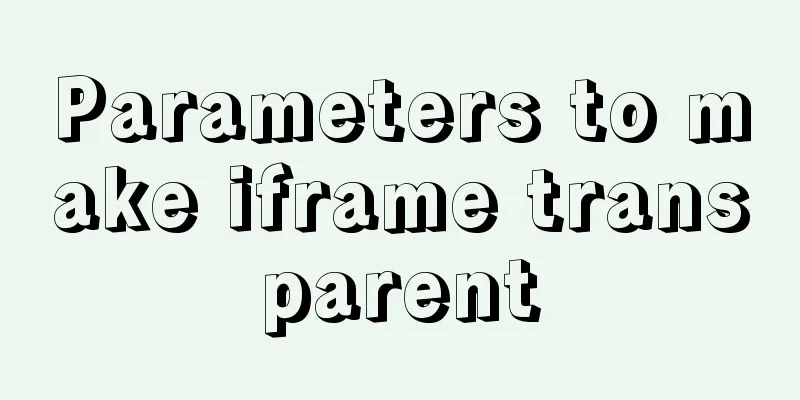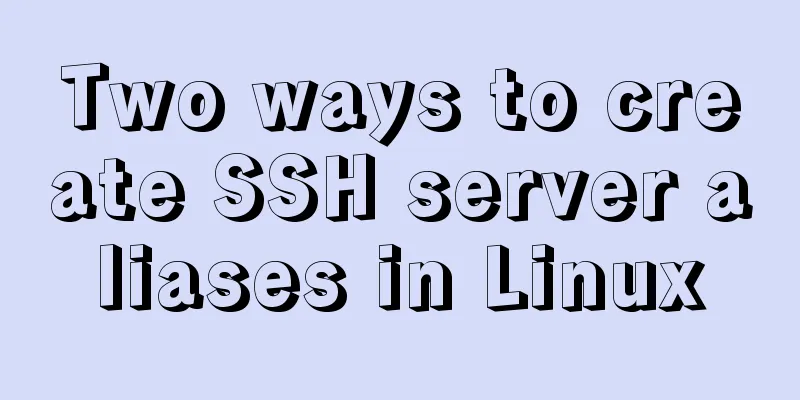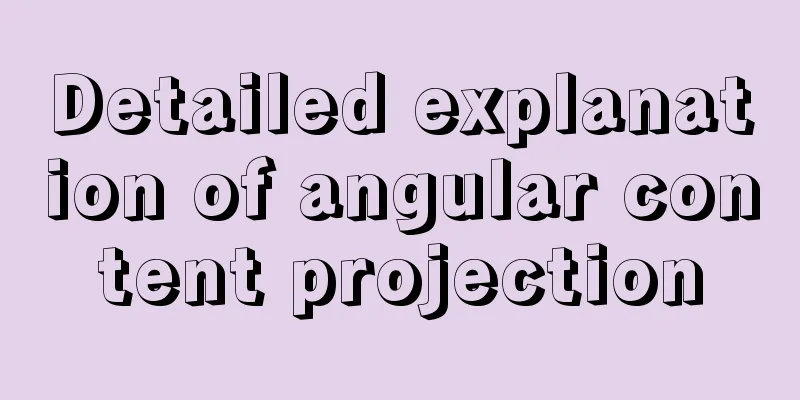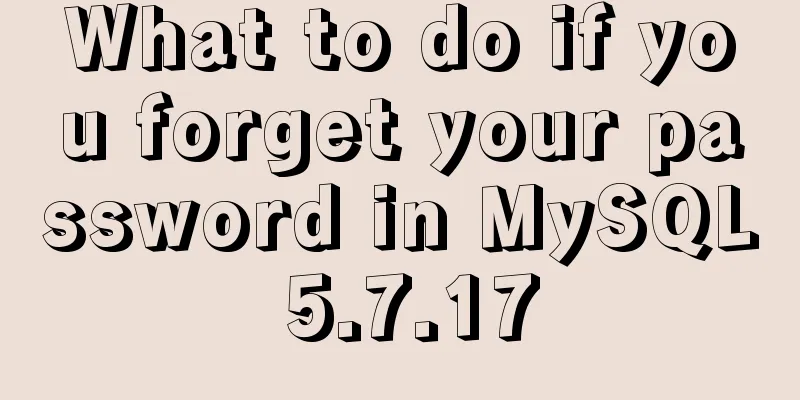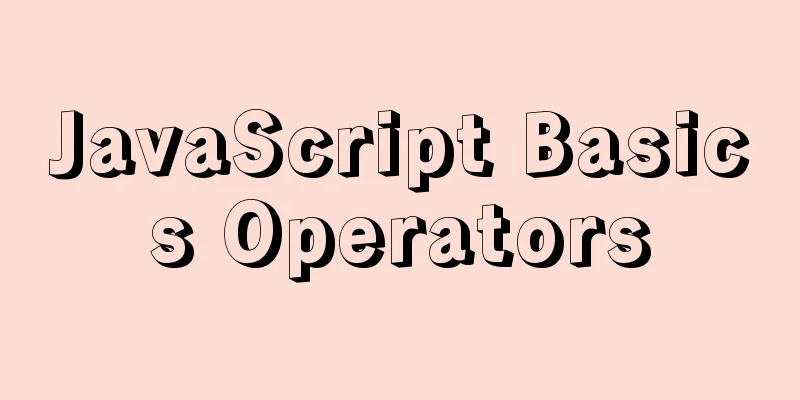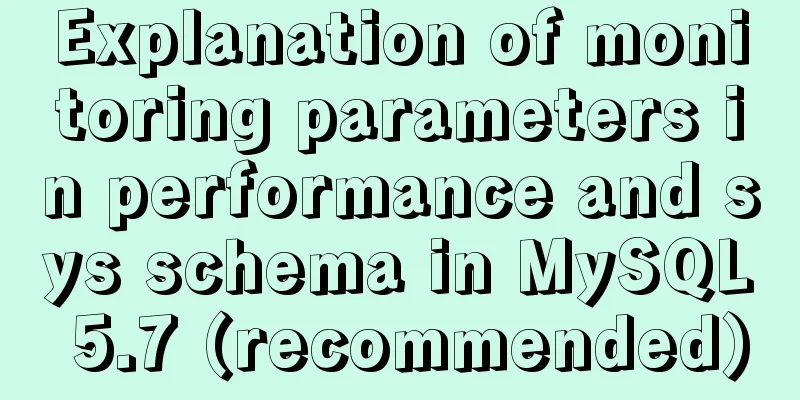Navicat Premium operates MySQL database (executes sql statements)
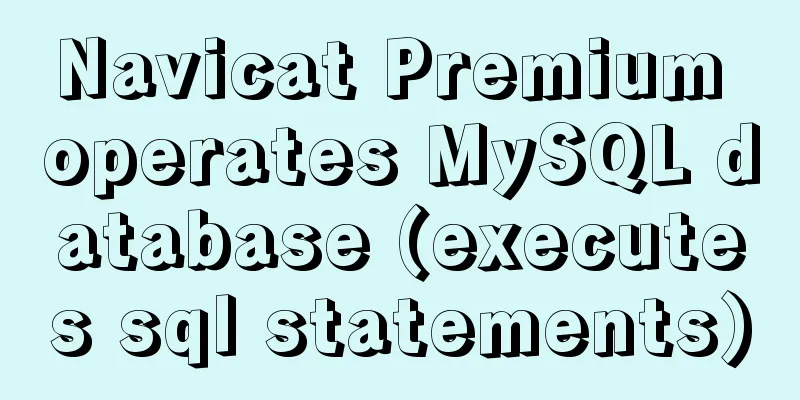
|
1. Introduction to Navicat 1. What is Navicat? Navicat is a powerful MySQL database management and development tool. Navicat provides a set of tools powerful enough for professional developers, yet it is still easy to learn for new users. Navicat, using an excellent graphical user interface (GUI), allows you to quickly and easily create, organize, access and share information in a safe and easier way. Users can fully control the MySQL database and display different management information, including a multi-functional graphical management tool for managing users and access rights, conveniently moving data from one database to another (Local to Remote, Remote to Remote, Remote to Local), and performing file backup. 2. Navicat Products — Navicat Premium Navicat premium is a database management tool that can connect to multiple databases. It supports connecting to MySQL, SQLite, Oracle and PostgreSQL databases simultaneously with a single program, making it more convenient to manage different types of databases. This article uses Navicat Premium to view the MySQL database. Navicat Premium Download 2. Use Navicat Premium to operate MySQL database 1. Use Navicat to view the MySQL database Open Navicat Premium–>[Connect]–>[MySQL]–>[Connection name: the name of the new database, here is "local"]; [Host: your local IP address or directly enter 'localhost']; [Port: generally the default 3306]; [User name: the default is 'root']; [Password: the password set when entering the mysql command]–>[OK]. Then click the established connection to view the database contents.
2. Execute SQL statements in Navicat Navicat commonly used shortcut keys: ctrl+q Open the query window (1) Enter the query state and execute the SQL statement Enter the connection [Local] -> click the database to be queried [test] -> [Query] -> [New Query].
Execute SQL statement: Enter the SQL statement in the query edit box. After editing, click [Run]. There will be a prompt in the window below to indicate whether the statement is successful.
After the operation is successful, right-click [Local] -> [Refresh Table] -> click 'Table' to display the newly created table and view it (there is no newly created table after clicking 'Table', click anywhere to display it)
(2) Execute SQL statements using the command line interface Right-click [Database (here is test)] -> [Command Line Interface] and the MySQL command execution window will appear.
The statement syntax and execution process are the same as those executed in a DOS window.
3. Directly operate the database In addition to using SQL statements, you can also directly operate the database according to the toolbar in Navicat. Here are a few simple examples.
Related references: MySQL basic statements This is the end of this article about Navicat Premium operating MySQL database (executing SQL statements). For more relevant content about Navicat Premium operating MySQL, please search for previous articles on 123WORDPRESS.COM or continue to browse the following related articles. I hope everyone will support 123WORDPRESS.COM in the future! You may also be interested in:
|
>>: Simple Implementation of HTML to Create Personal Resume
Recommend
An Incomplete Guide to JavaScript Toolchain
Table of contents Overview Static type checking C...
The actual process of implementing the guessing number game in WeChat applet
Table of contents Function Introduction Rendering...
How to solve the problem of too many open files in Linux
The cause is that the process opens a number of f...
Detailed description of the use of advanced configuration of Firewalld in Linux
IP masquerading and port forwarding Firewalld sup...
Example code for implementing bottom alignment in multiple ways with CSS
Due to the company's business requirements, t...
Detailed explanation of MySql view trigger stored procedure
view: When a temporary table is used repeatedly, ...
Detailed explanation of several ways to remove the gap between inline-block elements in CSS
Recently, when working on mobile pages, inline-bl...
Detailed explanation of three ways to cut catalina.out logs in tomcat
1. Log4j for log segmentation 1) Prepare three pa...
20 JavaScript tips to help you improve development efficiency
Table of contents 1. Declare and initialize array...
Mysql case analysis of transaction isolation level
Table of contents 1. Theory SERIALIZABLE REPEATAB...
Detailed explanation of the basic use of Apache POI
Table of contents Basic Introduction Getting Star...
Four completely different experiences in Apple Watch interaction design revealed
Today is still a case of Watch app design. I love...
Mac installation mysqlclient process analysis
Try installing via pip in a virtual environment: ...
A detailed introduction to Tomcat directory structure
Open the decompressed directory of tomcat and you...
HTML sample code for implementing tab switching
Tab switching is also a common technology in proj...