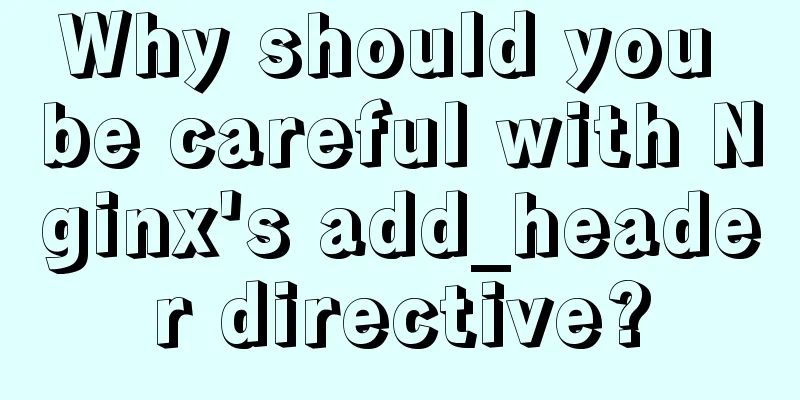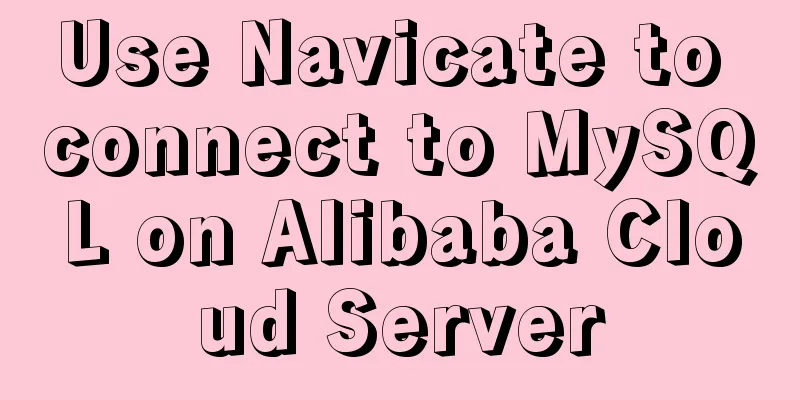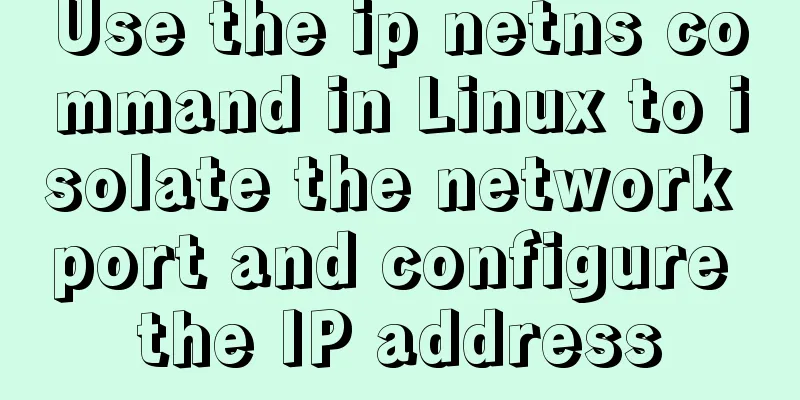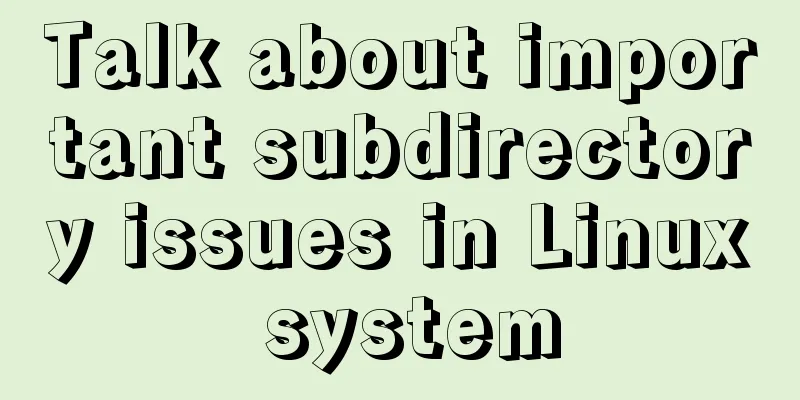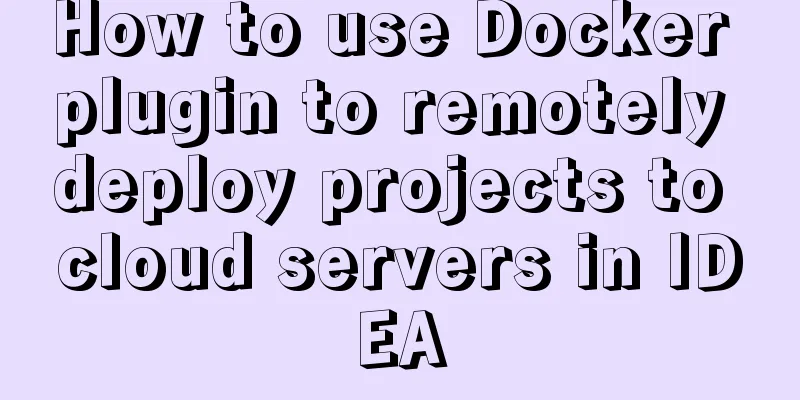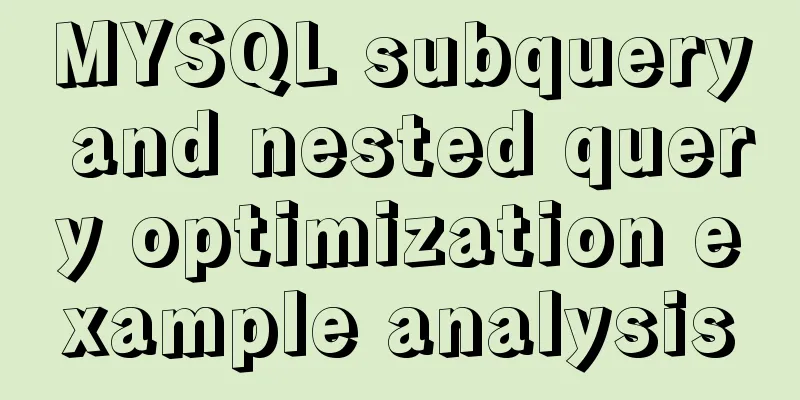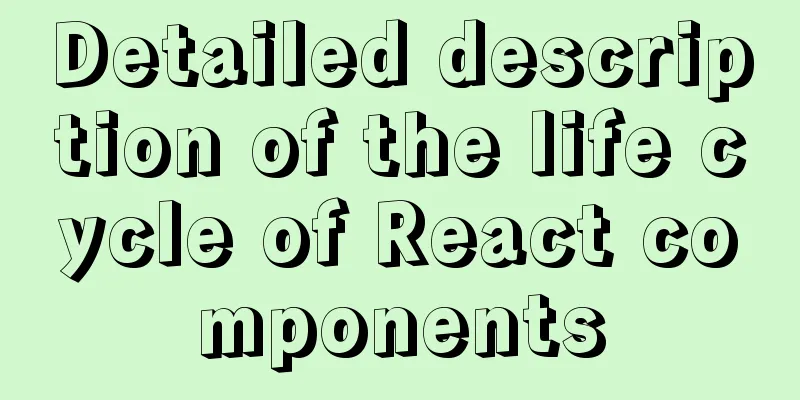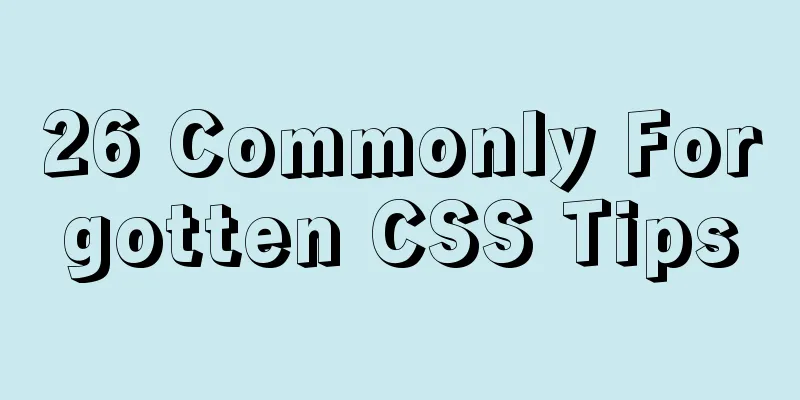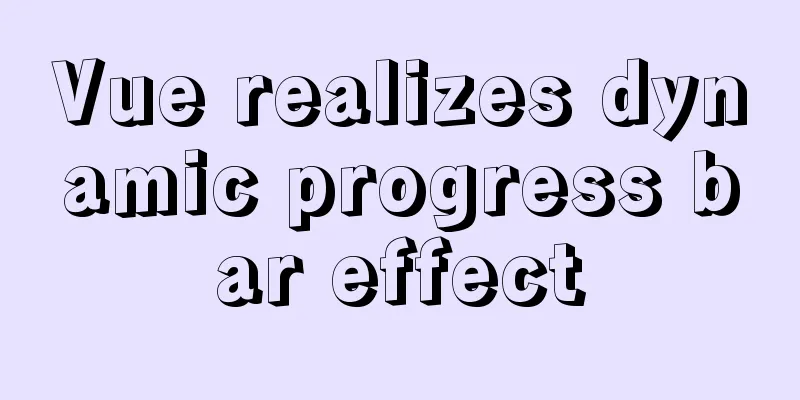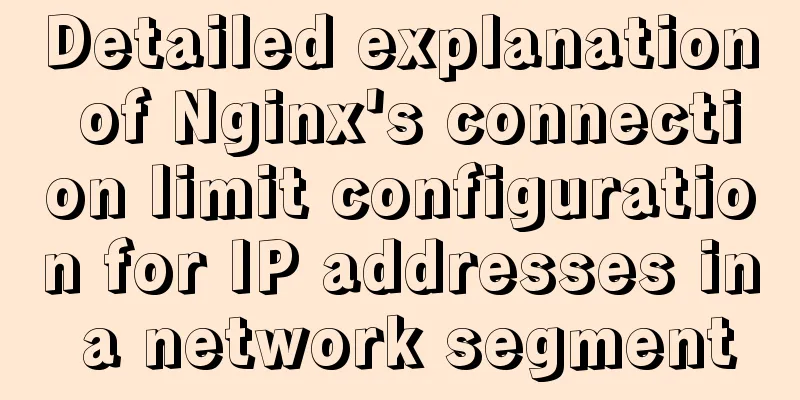js native carousel plug-in production
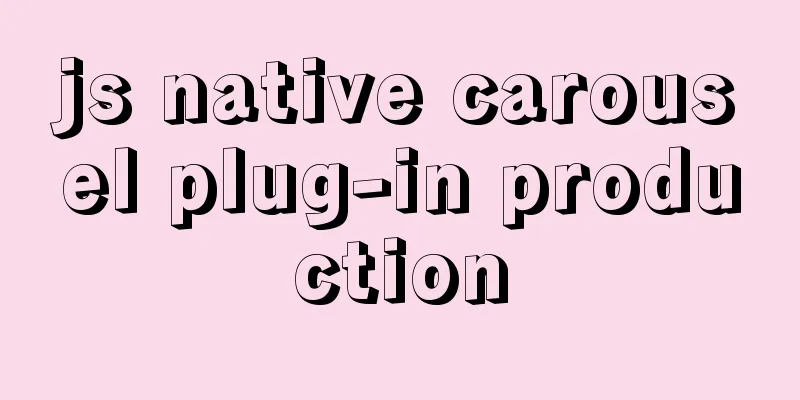
|
This article shares the specific code for the js native carousel plug-in for your reference. The specific content is as follows
When calling, you only need to write a DIV
Configuration content of the called js part: Pass in the position (div) where the carousel image needs to be displayed Incoming images and clickable links Without further ado, let’s get started with the code. HTML <div id="banner"></div> The <script> in the HTML document contains the configuration of the carousel. There are two parameters. The first one is the DIV that needs to be passed in (the area where the carousel is displayed). The second parameter is an array. The elements in the array are objects. The first attribute imgUrl in the object represents the image, and the second attribute link represents the jump link. An array element is a picture, unlimited number, adaptive
<script>
bannerArea(document.getElementById("banner"),[
{imgUrl:"picture",
link:"Jump link"
},
{imgUrl:"picture",
link:"Jump link"
},
{imgUrl:"picture",
link:"Jump link"
}
])
</script>JS plugin content
// Two parameters, the first is the slide area, the second is the configuration function bannerArea(areaDom, options) {
var imgArea = document.createElement("div");
var numberArea = document.createElement("div");
var curIndex = 0; //The first slideshow var changeTimer = null;
var changeDuration = 1000; //interval var timer = null;
initImg();//Create an area to display the image initNumber();//Create an area to display the badge setStatus();//Set the status autoChange();//Automatically switch //The following is a local function //Create an image and set the style function initImg() {
imgArea.style.width = "100%";
imgArea.style.height = "100%";
imgArea.style.display = "flex";
imgArea.style.overflow = "hidden";
for (let i = 0; i < options.length; i++) {
var obj = options[i];
var img = document.createElement("img");
img.src = obj.imgUrl;
img.style.width = "100%";
img.style.height = "100%";
img.style.margin = "0";
img.addEventListener("click", function () {
location.href = options[i].link;
})
imgArea.appendChild(img);
}
imgArea.addEventListener("mouseenter", function () {
clearInterval(changeTimer);
changeTimer = null;
})
imgArea.addEventListener("mouseleave", function () {
autoChange();
})
areaDom.appendChild(imgArea);
}
//Create superscript elements and set styles function initNumber() {
numberArea.style.textAlign = "center";
numberArea.style.marginTop = "-25px";
for (let i = 0; i < options.length; i++) {
var sp = document.createElement("span");
sp.style.width = "12px";
sp.style.height = "12px";
sp.style.background = "lightgray";
sp.style.display = "inline-block";
sp.style.margin = "0 7px";
sp.style.borderRadius = "50%";
sp.style.cursor = "pointer";
sp.addEventListener("click", function () {
curIndex = i;
setStatus();
})
numberArea.appendChild(sp);
}
areaDom.appendChild(numberArea);
}
//Set the corner area status function setStatus() {
//Set the background color of the circle for (var i = 0; i < options.length; i++) {
if (i === curIndex) {
//Set the background color to the selected numberArea.children[i].style.background = "rgb(222 57 57)";
} else {
//Non-select numberArea.children[i].style.background = "lightgray";;
}
}
//Display the picture var start = parseInt(imgArea.children[0].style.marginLeft);
var end = curIndex * -100;
var dis = end - start;
var duration = 500;
var speed = dis / duration;
if (timer) {
clearInterval(timer);
}
timer = setInterval(function () {
start += speed * 20;
imgArea.children[0].style.marginLeft = start + "%";
if (Math.abs(end - start) < 1) {
imgArea.children[0].style.marginLeft = end + "%";
clearInterval(timer);
}
}, 20)
}
//Automatically switch function autoChange() {
if (changeTimer) {
return;
}
changeTimer = setInterval(function () {
if (curIndex === options.length - 1) {
curIndex = 0;
} else {
curIndex++;
}
setStatus();
}, changeDuration)
}
}The speed of the slideshow (switching time) can be adjusted in the plugin code var changeDuration = 1000; //interval The above is the full content of this article. I hope it will be helpful for everyone’s study. I also hope that everyone will support 123WORDPRESS.COM. You may also be interested in:
|
<<: Navicat for MySQL 11 Registration Code\Activation Code Summary
>>: Front-end development must learn to understand HTML tags every day (1)
Recommend
How to solve the problem that the project in eclipse cannot be added to tomcat
1. Right-click the project and select properties ...
Javascript combined with Vue to achieve automatic path finding for any maze image
Table of contents Preface Two-dimensional array, ...
About Zabbix custom monitoring items and triggers
Table of contents 1. Monitoring port Relationship...
How to modify the contents of an existing Docker container
1. Docker ps lists containers 2. Docker cp copies...
Summary of precautions when writing EDM in HTML (general precautions for sending emails)
Format Encoding 1. Please set the page width with...
Detailed tutorial on replacing mysql8.0.17 in windows10
This article shares the specific steps of replaci...
Implementation of Vue3 style CSS variable injection
Table of contents summary Basic Example motivatio...
Vue implements a complete process record of a single file component
Table of contents Preface Single file components ...
Slot arrangement and usage analysis in Vue
The operating environment of this tutorial: Windo...
How to modify the master-slave replication options in MySQL online
Preface: The most commonly used architecture of M...
Detailed explanation of MySQL delayed replication library method
Simply put, delayed replication is to set a fixed...
Detailed tutorial on installing and configuring MySql5.7 on Ubuntu 20.04
Table of contents 1. Ubuntu source change 2. Inst...
Detailed graphic explanation of sqlmap injection
Table of contents 1. We found that this website m...
Detailed graphic tutorial on how to enable remote secure access with Docker
1. Edit the docker.service file vi /usr/lib/syste...
Some experience sharing on enabling HTTPS
As the domestic network environment continues to ...