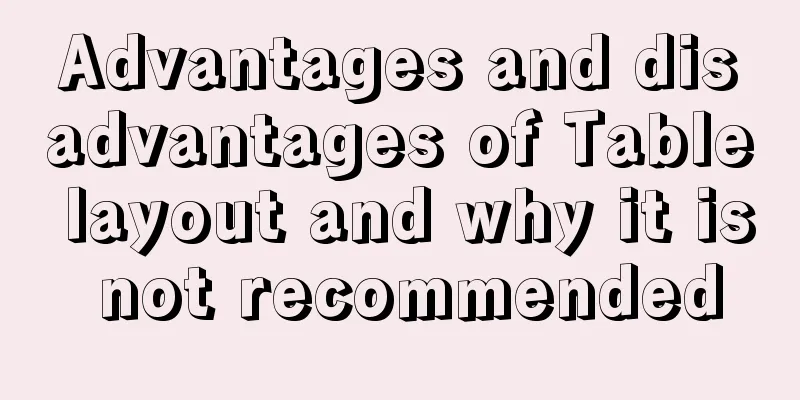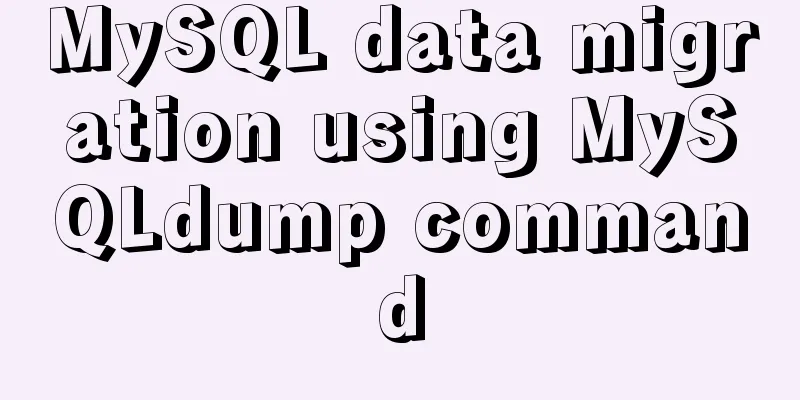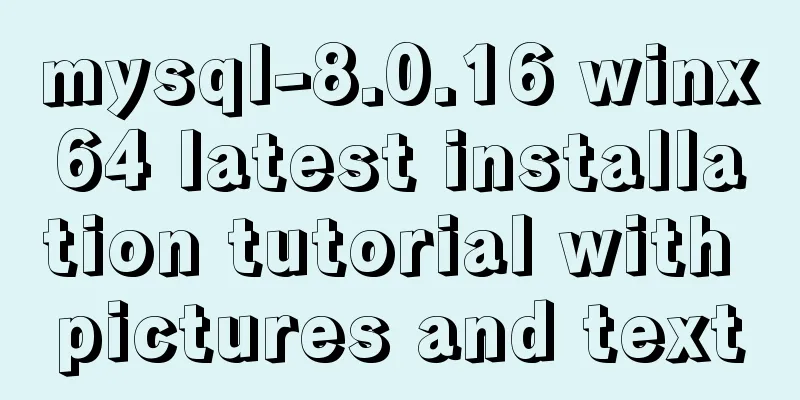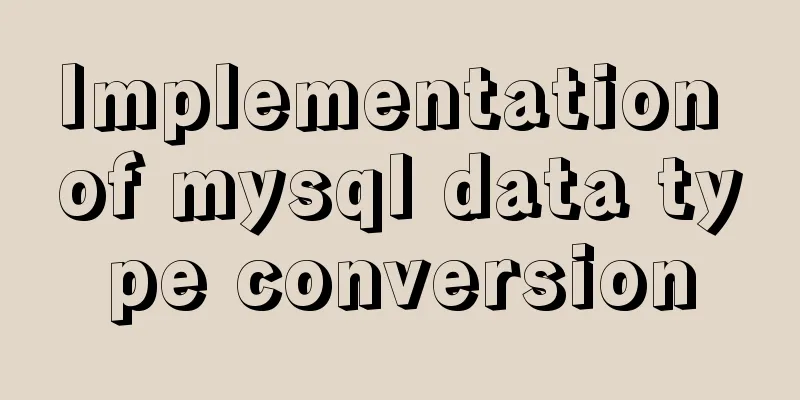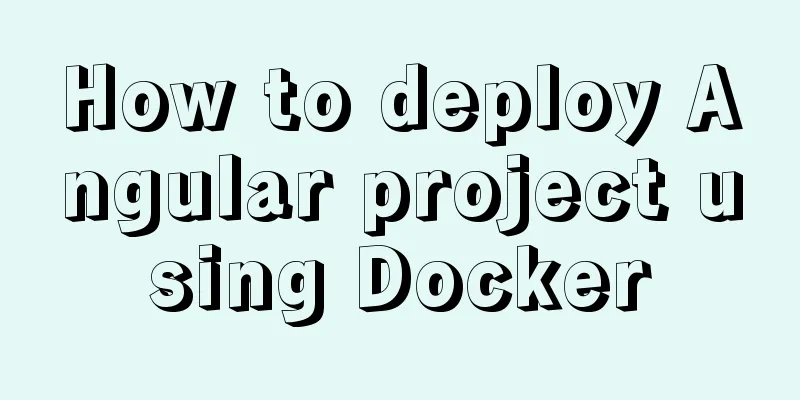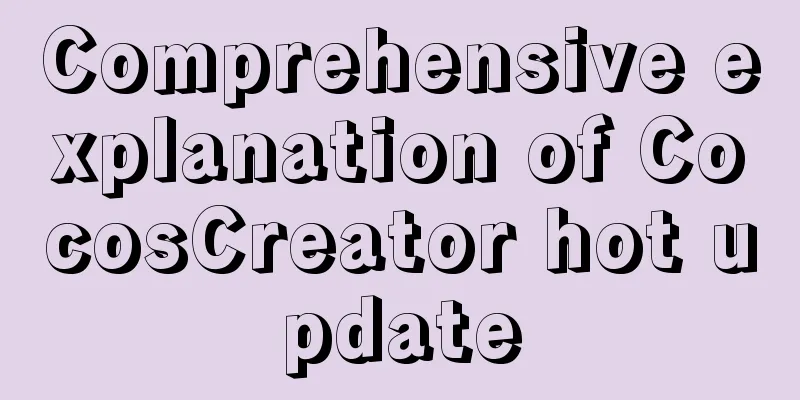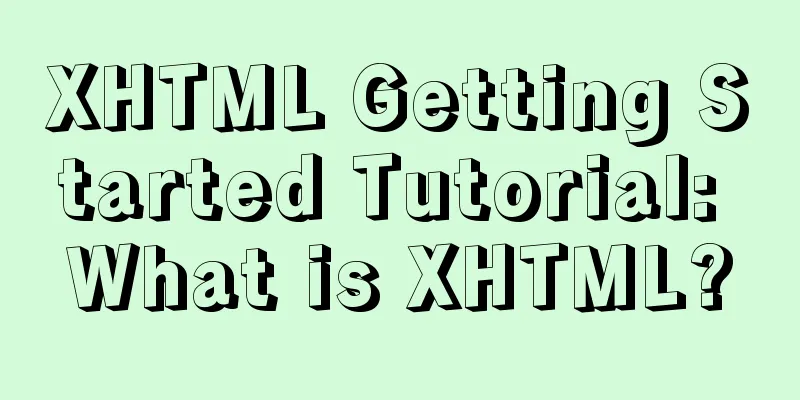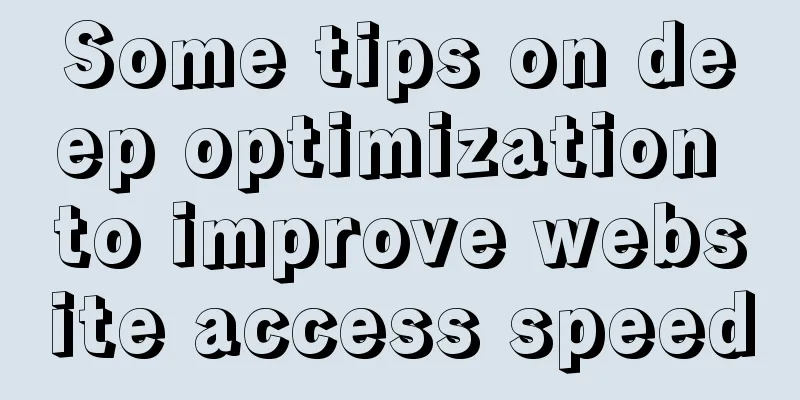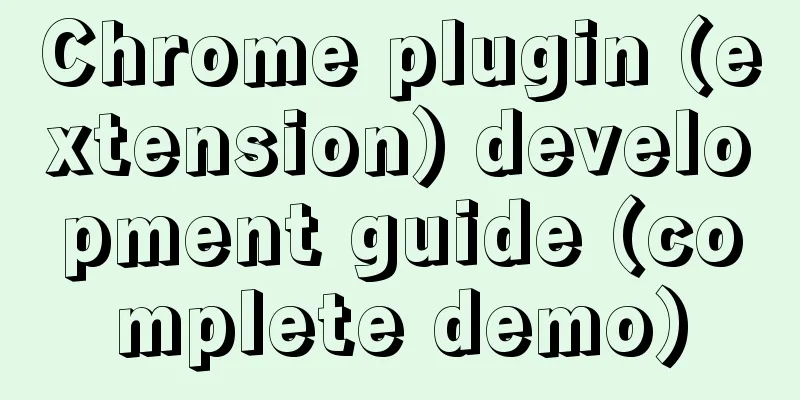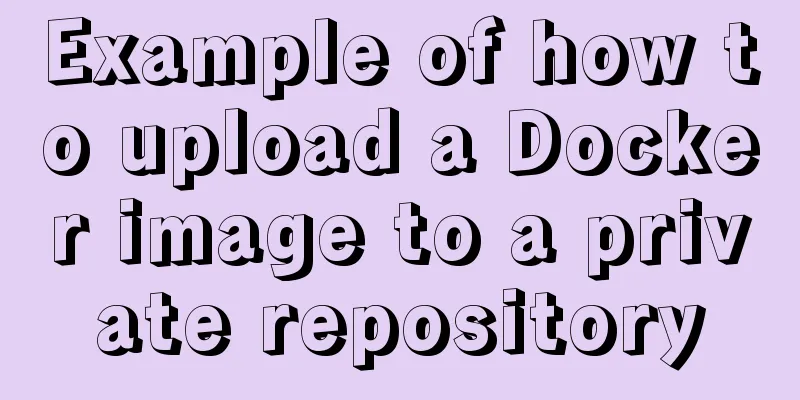ul list tag design web page multi-column layout

|
I suddenly thought of this method when I was writing a three-column layout with CSS a few days ago. I think this idea is a bit crazy. If there is anything wrong with it, please feel free to point it out. When I need to write a three-column layout, I usually choose to use the following DIV layout:  Figure 1 DIV layout Figure 1 DIV layoutUsing such a nested method can undoubtedly reduce the probability of code errors a lot, but at the same time such a layout is also slightly complicated and slightly inconvenient for subsequent maintenance. When laying out navigation, we often use a method, which is to use the <ul> list for layout. Navigation can be described as a multi-column layout. In this case, we can also use <ul> to perform a multi-column layout of the page.  Figure 2 DIV layout This is a fixed width layout, which means that the fluidity is not strong. The fluidity layout has not been tested yet. I will test it when I have time. The code of this layout is posted below: Figure 2 DIV layout This is a fixed width layout, which means that the fluidity is not strong. The fluidity layout has not been tested yet. I will test it when I have time. The code of this layout is posted below:<!DOCTYPE html PUBLIC “-//W3C//DTD XHTML 1.0 Transitional//EN” “http://www.w3.org/TR/xhtml1/DTD/xhtml1-transitional.dtd”> <html xmlns="http://www.w3.org/1999/xhtml"> <head> <meta http-equiv="Content-Type" content="text/html; charset=utf-8" /> <title>Using UL for multi-column layout</title> <style type="text/css"> * {margin:0; padding:0;} body { width:100%; height:100%; background:#ddedfb; } #mainContent { width:600px; margin:10px auto; } #header,#footer { background:#8AC7FA; height:80px; clear:both; } #footer { clear:both; padding-top:10px; } #content { height:300px; margin:10px auto; } #content ul { list-style:none; height:100%; } #content ul li { width:150px; height:100%; background:#8AC7FA; float:left; } #content ul li#li2 { width:280px; margin:0 10px; } #content ul li#li2 ul li { width:270px; height:140px; margin:5px; background:#0581F0; } </style> </head> <body> <div id=”mainContent”> <div id="header">This is the header</div> <div id=”content”> <ul> <li>This is the left side</li> <li id=”li2″> <ul> <li>This is the top middle</li> <li>This is the lower middle part</li> </ul> </li> <li>This is the right side</li> </ul> </div> <div id="footer">This is the bottom</div> </div> </body> </html> This code can be displayed normally in IE7 and FF3. Other browsers have not been tested. If you have a better method, please feel free to propose it. |
<<: Docker implements re-tagging and deleting the image of the original tag
>>: Specific use of MySQL binlog_ignore_db parameter
Recommend
The most common mistakes in HTML tag writing
We better start paying attention, because HTML Po...
Detailed explanation of when javascript scripts will be executed
JavaScript scripts can be embedded anywhere in HT...
Example code for converting Mysql query result set into JSON data
Mysql converts query result set into JSON data Pr...
Insufficient memory problem and solution when docker starts elasticsearch
question Insufficient memory when docker installs...
Share 8 very useful CSS development tools
CSS3 Patterns Gallery This CSS3 pattern library s...
Detailed explanation of Nginx process scheduling problem
Nginx uses a fixed number of multi-process models...
Issues with upgrading Python and installing Mongodb drivers under Centos
Check the Python version python -V If it is below...
JavaScript event delegation principle
Table of contents 1. What is event delegation? 2....
10 bad habits to avoid in Docker container applications
There is no doubt that containers have become an ...
Javascript scope and closure details
Table of contents 1. Scope 2. Scope Chain 3. Lexi...
How to solve the margin collapse problem in CSS
First, let's look at three situations where m...
Linux uses Rsync+Inotify to achieve real-time synchronization of local and remote data
0x0 Test Environment The headquarters production ...
Vue form post request combined with Servlet to realize file upload function
Front-end test page code: <template> <di...
Detailed explanation of JavaScript error capture
Table of contents 1. Basic usage and logic 2. Fea...
What is Software 404 and 404 Error and what is the difference between them
First of all, what is 404 and soft 404? 404: Simpl...