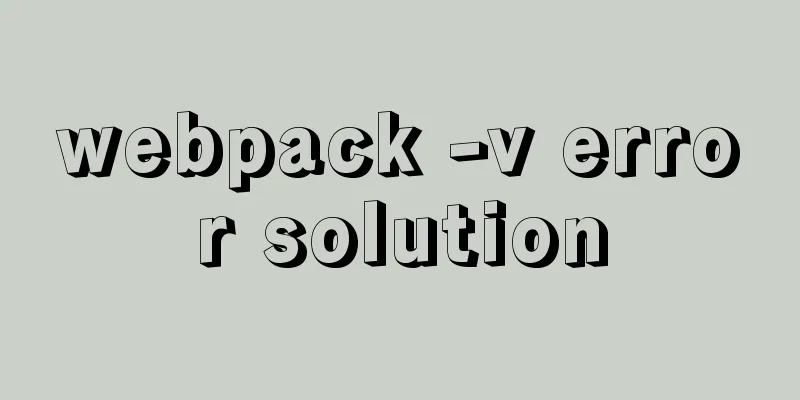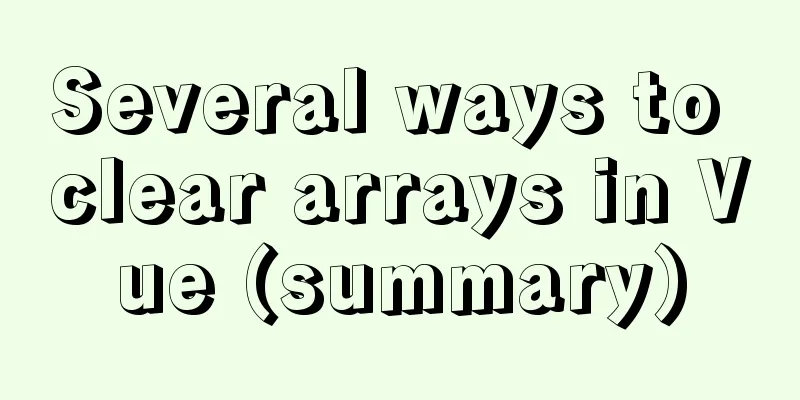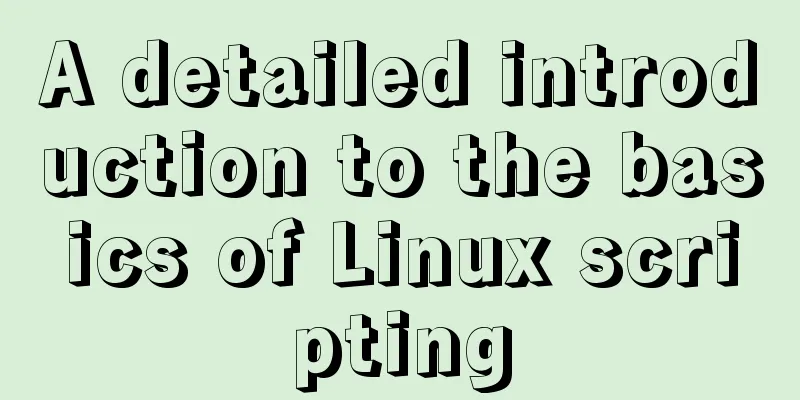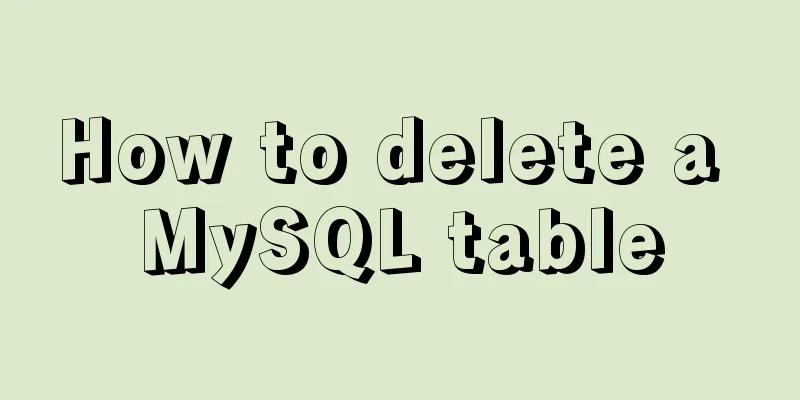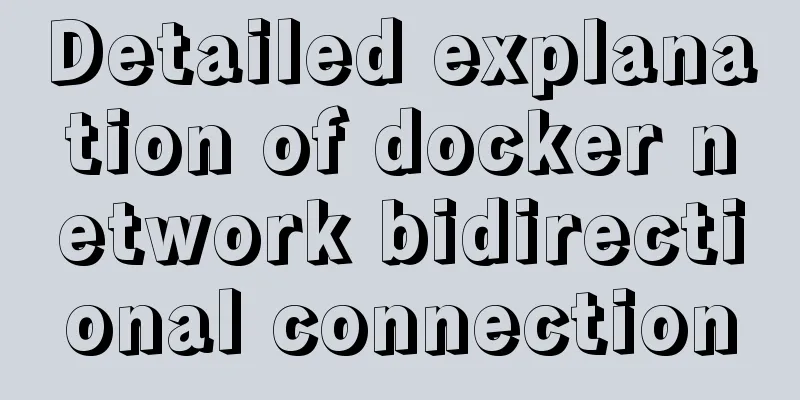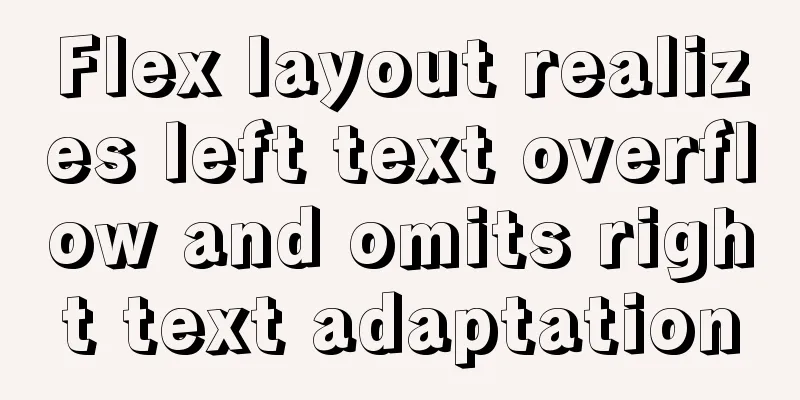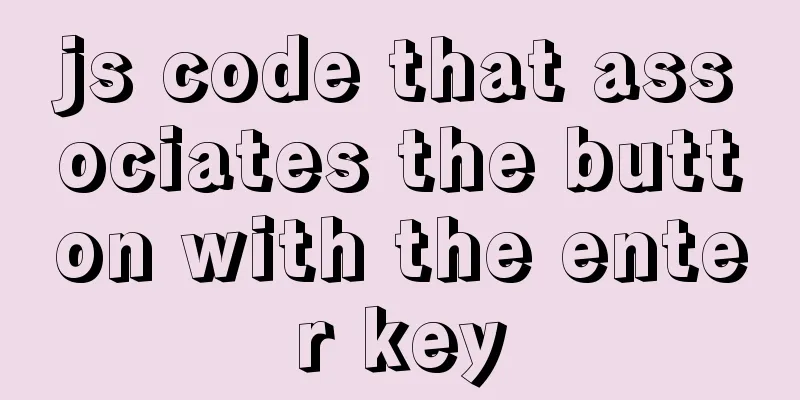vmware virtual machine ubuntu18.04 installation tutorial

Installation Steps1. Create a virtual machine
2. Select [Custom (Advanced)] and click [Next].
3. Click [Next]
4. Select [Install the operating system later] and click [Next].
5. Select [Linux] for the operating system and [Ubuntu 64-bit] for the version, and click [Next].
6. Click [Browse] to change the installation location (it is recommended not to install it in the C drive, you can create a new "ubuntu" folder in the D drive or other disks), and click [Next].
7. Allocate the number of processors and continue to [Next].
8. Set the memory size to [2048MB] and proceed to [Next].
9. Select [Bridged Network] or [Use Network Address Translation NAT] for the network type. Click [Next]
10. Select the default I/O controller type and click [Next].
11. Select [SCSI] for disk type and click [Next]
12. Select [Create a new virtual disk] and click [Next]
13. Select a disk size of 20G or more and click [Next]
14. Click [Next]
15. Select [New CD/DVD (SATA)], select [Use ISO image file], and click [Browse]
16. Click [Power on this virtual machine].
17. Select [Chinese (Simplified)] and click [Install Ubuntu].
18. Click [Continue].
19. Click [Continue].
20. Click [Install Now].
21. Click [Continue].
22. Click [Continue].
23. Enter [Name, Password] and click [Continue].
24. Click [Restart now].
25. After restarting, enter the Ubuntu system normally and the installation is complete
This is the end of this article about the vmware virtual machine ubuntu18.04 installation tutorial. For more relevant vmware ubuntu18.04 installation tutorial content, please search 123WORDPRESS.COM's previous articles or continue to browse the following related articles. I hope everyone will support 123WORDPRESS.COM in the future! You may also be interested in:
|
<<: How to automatically import Vue components on demand
>>: Make your website run fast
Recommend
How to delete all contents in a directory using Ansible
Students who use Ansible know that Ansible only s...
A brief discussion of 3 new features worth noting in TypeScript 3.7
Table of contents Preface Optional Chaining Nulli...
Linux dual network card binding script method example
In Linux operation and configuration work, dual n...
View the command to modify the MySQL table structure
Brief description The editor often encounters som...
Implement a simple search engine based on MySQL
Table of contents Implementing a search engine ba...
Detailed usage of Linux text search command find
The find command is mainly used to find directori...
How to uninstall MySQL 8.0 version under Linux
1. Shut down MySQL [root@localhost /]# service my...
Detailed tutorial on using the Prettier Code plugin in vscode
Why use prettier? In large companies, front-end d...
How to install lua-nginx-module module in Nginx
ngx_lua_module is an nginx http module that embed...
Summarize several common ranking problems in MySQL
Preface: In some application scenarios, we often ...
Summary of 10 advanced tips for Vue Router
Preface Vue Router is the official routing manage...
CSS code to control the background color of the web page
I think everyone often worries about finding pict...
Navicat imports csv data into mysql
This article shares with you how to use Navicat t...
How to use the Linux nl command
1. Command Introduction nl (Number of Lines) adds...
HTML+CSS+JavaScript to create a simple tic-tac-toe game
Table of contents Implementing HTML Add CSS Imple...