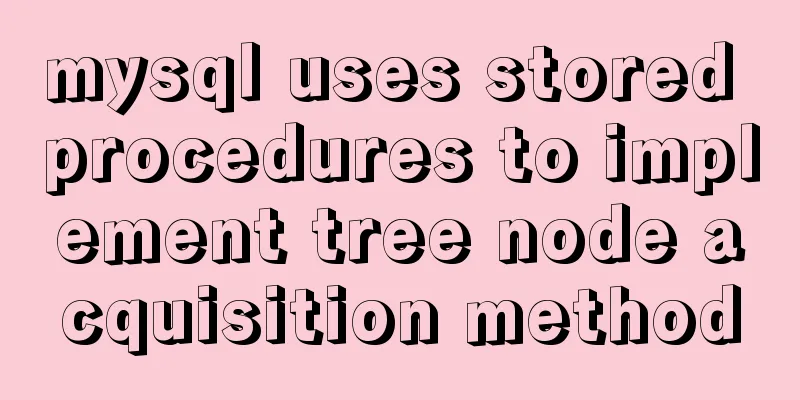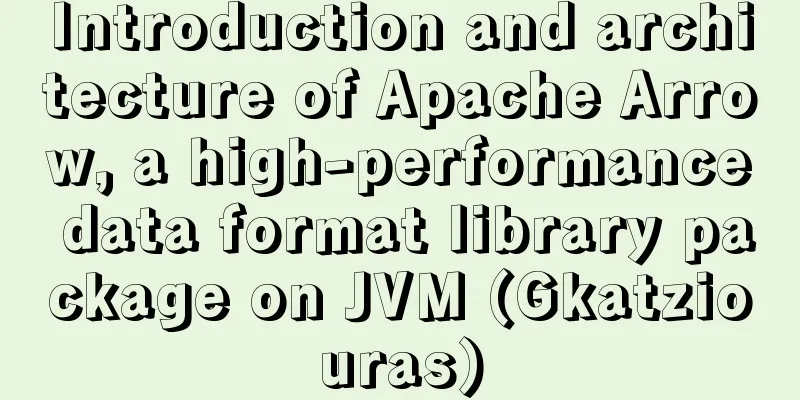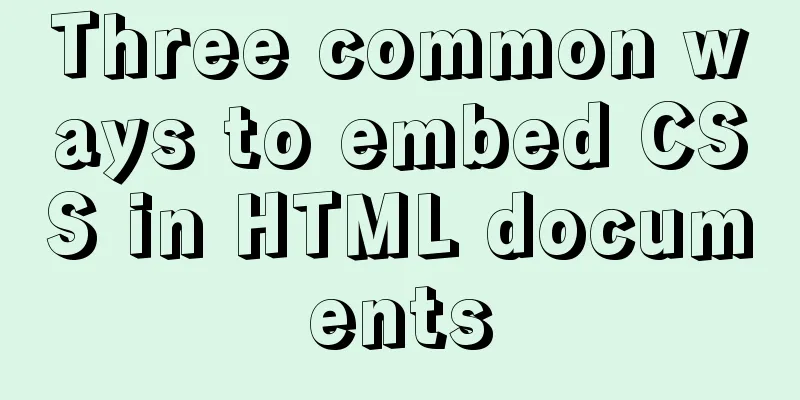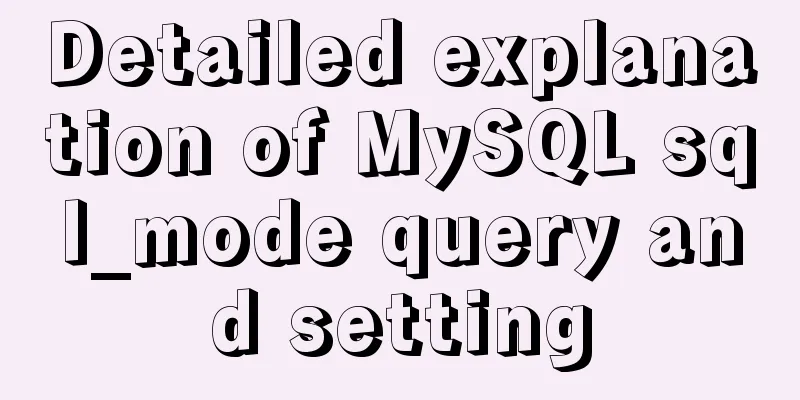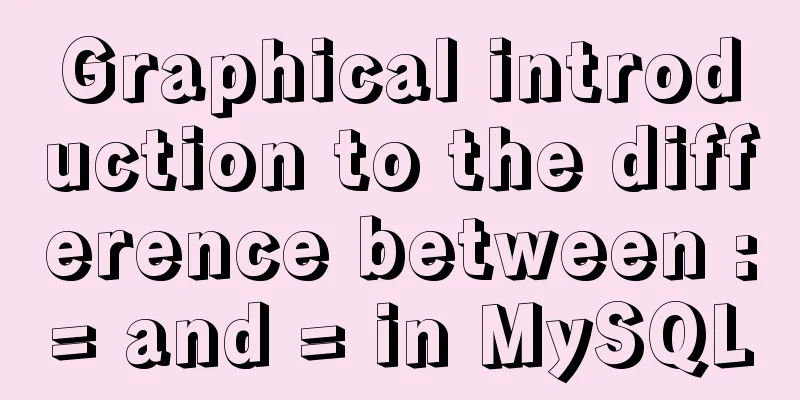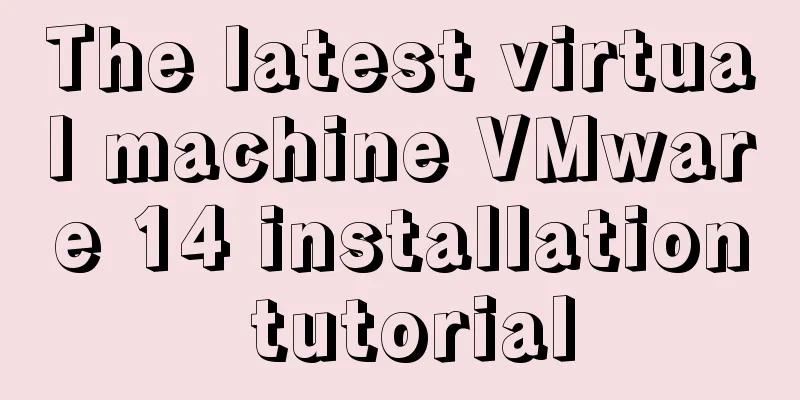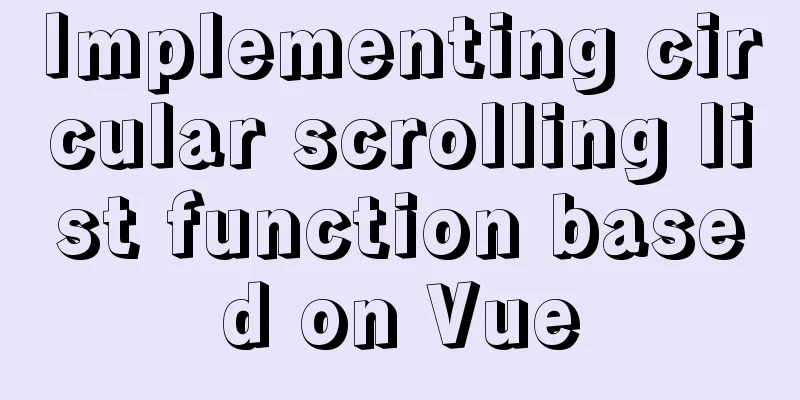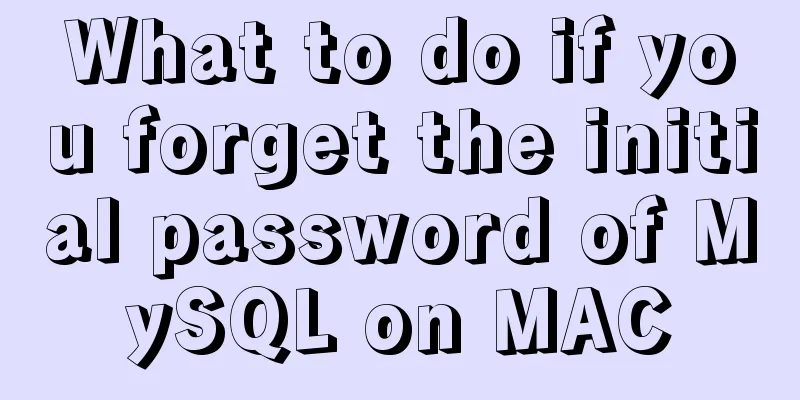Use docker to build kong cluster operation

|
It is very simple to build a kong cluster under the docker container. The introduction on the official website is also very simple. Beginners may often not know how to deal with it. After my painstaking thinking, I finally built it. The main idea: different kongs connect to the same database (just one sentence) Difficulty: How to use Kong to connect to the same database on different hosts Require: 1. Two hosts 172.16.100.101 172.16.100.102 step: 1. Install the database on 101 (use cassandra here)
docker run -d --name kong-database \
-p 9042:9042 \
cassandra:latest2. Migrate the database (you can understand initializing the database) docker run --rm \ --link kong-database:kong-database \ -e "KONG_DATABASE=cassandra" \ -e "KONG_PG_HOST=kong-database" \ -e "KONG_CASSANDRA_CONTACT_POINTS=kong-database" \ kong:latest kong migrations up 3. Install kong docker run -d --name kong \ --link kong-database:kong-database \ -e "KONG_DATABASE=cassandra" \ -e "KONG_PG_HOST=kong-database" \ -e "KONG_CASSANDRA_CONTACT_POINTS=kong-database" \ -e "KONG_PROXY_ACCESS_LOG=/dev/stdout" \ -e "KONG_ADMIN_ACCESS_LOG=/dev/stdout" \ -e "KONG_PROXY_ERROR_LOG=/dev/stderr" \ -e "KONG_ADMIN_ERROR_LOG=/dev/stderr" \ -p 8000:8000 \ -p 8443:8443 \ -p 8001:8001 \ -p 8444:8444 \ kong:latest Note: The above three steps are all completed on 101, and the official website has https://getkong.org/install/docker/?_ga=2.68209937.1607475054.1519611673-2089953626.1519354770. The next fourth step is completed on another host 102. Link can be used on the same host, but link cannot be used for container associations on different hosts. The following configuration is sufficient 4. Install another kong on 102 to implement a multi-node kong cluster docker run -d --name kong\ -e "KONG_DATABASE=cassandra" \ -e "KONG_PG_HOST=kong-database" \ -e "KONG_CASSANDRA_CONTACT_POINTS=172.16.100.101" \ -e "KONG_PROXY_ACCESS_LOG=/dev/stdout" \ -e "KONG_ADMIN_ACCESS_LOG=/dev/stdout" \ -e "KONG_PROXY_ERROR_LOG=/dev/stderr" \ -e "KONG_ADMIN_ERROR_LOG=/dev/stderr" \ -p 8000:8000 \ -p 8443:8443 \ -p 8001:8001 \ -p 8444:8444 \ kong:latest 5. The Cassandra database is used here, so you need to modify a configuration parameter db_update_propagation. The default value is 0, which can be changed to 5. Enter the container docker exec -it kong bash //Enter the kong container cd etc/kong //Enter the directory cp kong.conf.default kong.conf //Copy the kong.conf.default file to the kong.conf file vi kong.conf //Modify the db_update_propagation configuration item
Note: Kong on both 101 and 102 needs to modify this configuration item. For an introduction to the db_update_propagation configuration item, please visit the official website. 6. Verify the kong cluster You can register an API on 101 as follows curl -i -X POST \ --url http://172.16.100.101:8001/apis/ \ --data 'name=example-api' \ --data 'hosts=example.com' \ --data 'upstream_url=http://mockbin.org' Then check whether the API is successfully registered:
The return is as follows:
You can also query through the 102 machine host:
If the same result as above is returned, it means that the same API can be accessed. The API information is saved in the database, which means that the same database can be accessed. In this way, your Kong cluster is successfully built. I hope it will be helpful to you. Supplementary knowledge: Use docker-compose to create a hadoop cluster Download the docker image First download the five docker images you need to use docker pull bde2020/hadoop-namenode:1.1.0-hadoop2.7.1-java8 docker pull bde2020/hadoop-datanode:1.1.0-hadoop2.7.1-java8 docker pull bde2020/hadoop-resourcemanager:1.1.0-hadoop2.7.1-java8 docker pull bde2020/hadoop-historyserver:1.1.0-hadoop2.7.1-java8 docker pull bde2020/hadoop-nodemanager:1.1.0-hadoop2.7.1-java8 Setting hadoop configuration parameters Create a hadoop.env file with the following content: CORE_CONF_fs_defaultFS=hdfs://namenode:8020 CORE_CONF_hadoop_http_staticuser_user=root CORE_CONF_hadoop_proxyuser_hue_hosts=* CORE_CONF_hadoop_proxyuser_hue_groups=* HDFS_CONF_dfs_webhdfs_enabled=true HDFS_CONF_dfs_permissions_enabled=false YARN_CONF_yarn_log___aggregation___enable=true YARN_CONF_yarn_resourcemanager_recovery_enabled=true YARN_CONF_yarn_resourcemanager_store_class=org.apache.hadoop.yarn.server.resourcemanager.recovery.FileSystemRMStateStore YARN_CONF_yarn_resourcemanager_fs_state___store_uri=/rmstate YARN_CONF_yarn_nodemanager_remote___app___log___dir=/app-logs YARN_CONF_yarn_log_server_url=http://historyserver:8188/applicationhistory/logs/ YARN_CONF_yarn_timeline___service_enabled=true YARN_CONF_yarn_timeline___service_generic___application___history_enabled=true YARN_CONF_yarn_resourcemanager_system___metrics___publisher_enabled=true YARN_CONF_yarn_resourcemanager_hostname=resourcemanager YARN_CONF_yarn_timeline___service_hostname=historyserver YARN_CONF_yarn_resourcemanager_address=resourcemanager:8032 YARN_CONF_yarn_resourcemanager_scheduler_address=resourcemanager:8030 YARN_CONF_yarn_resourcemanager_resource___tracker_address=resourcemanager:8031 Create a docker-compose file Create a docker-compose.yml file with the following content: version: "2" services: namenode: image: bde2020/hadoop-namenode:1.1.0-hadoop2.7.1-java8 container_name: namenode volumes: - hadoop_namenode:/hadoop/dfs/name environment: - CLUSTER_NAME=test env_file: - ./hadoop.env resourcemanager: image: bde2020/hadoop-resourcemanager:1.1.0-hadoop2.7.1-java8 container_name: resourcemanager depends_on: - namenode -datanode1 -datanode2 -datanode3 env_file: - ./hadoop.env historyserver: image: bde2020/hadoop-historyserver:1.1.0-hadoop2.7.1-java8 container_name: historyserver depends_on: - namenode -datanode1 -datanode2 -datanode3 volumes: - hadoop_historyserver:/hadoop/yarn/timeline env_file: - ./hadoop.env nodemanager1: image: bde2020/hadoop-nodemanager:1.1.0-hadoop2.7.1-java8 container_name: nodemanager1 depends_on: - namenode -datanode1 -datanode2 -datanode3 env_file: - ./hadoop.env datanode1: image: bde2020/hadoop-datanode:1.1.0-hadoop2.7.1-java8 container_name: datanode1 depends_on: - namenode volumes: - hadoop_datanode1:/hadoop/dfs/data env_file: - ./hadoop.env datanode2: image: bde2020/hadoop-datanode:1.1.0-hadoop2.7.1-java8 container_name: datanode2 depends_on: - namenode volumes: - hadoop_datanode2:/hadoop/dfs/data env_file: - ./hadoop.env datanode3: image: bde2020/hadoop-datanode:1.1.0-hadoop2.7.1-java8 container_name: datanode3 depends_on: - namenode volumes: - hadoop_datanode3:/hadoop/dfs/data env_file: - ./hadoop.env volumes: hadoop_namenode: hadoop_datanode1: hadoop_datanode2: hadoop_datanode3: hadoop_historyserver: Create and start a Hadoop cluster
After starting the hadoop cluster, you can use the following command to view the container information of the hadoop cluster: # View the containers contained in the cluster and the exported port number sudo docker-compose ps Name Command State Ports ------------------------------------------------------------ datanode1 /entrypoint.sh /run.sh Up 50075/tcp datanode2 /entrypoint.sh /run.sh Up 50075/tcp datanode3 /entrypoint.sh /run.sh Up 50075/tcp historyserver /entrypoint.sh /run.sh Up 8188/tcp namenode /entrypoint.sh /run.sh Up 50070/tcp nodemanager1 /entrypoint.sh /run.sh Up 8042/tcp resourcemanager /entrypoint.sh /run.sh Up 8088/tc # View the IP address of namenode sudo docker inspect namenode | grep IPAddress You can also view the cluster status through http://:50070. Submitting Assignments To submit a job, we first need to log in to a node in the cluster, here we log in to the namenode node.
Prepare data and submit the job cd /opt/hadoop-2.7.1 # Create user directory hdfs dfs -mkdir /user hdfs dfs -mkdir /user/root # Prepare data hdfs dfs -mkdir input hdfs dfs -put etc/hadoop/*.xml input # Submit the job hadoop jar share/hadoop/mapreduce/hadoop-mapreduce-examples-2.7.1.jar grep input output 'dfs[az.]+' # View the job execution results hdfs dfs -cat output/* Clear data hdfs dfs -rm input/* hdfs dfs -rmdir input/ hdfs dfs -rm output/* hdfs dfs -rmdir output/ Stop the cluster You can terminate the cluster by pressing CTRL+C or by using "sudo docker-compose stop". After stopping the cluster, the created container will not be deleted. You can use "sudo docker-compose rm" to delete the stopped container. You can also use "sudo docker-compose down" to stop and remove the container. After deleting the container, use "sudo docker volume ls" to see the volume information used by the above cluster. We can use "sudo docker rm" to delete it. The above article about using docker to build a kong cluster operation is all the content that the editor shares with you. I hope it can give you a reference, and I also hope that you will support 123WORDPRESS.COM. You may also be interested in:
|
<<: Using cursor loop to read temporary table in Mysql stored procedure
>>: XHTML: Frame structure tag
Recommend
Example code for text origami effect using CSS3
Preface This article mainly shares with you an ex...
React+Antd implements an example of adding, deleting and modifying tables
Table of contents Table/index.js Table/model/inde...
In-depth explanation of the maximum value of int in MySQL
Introduction I will write about the problem I saw...
Detailed explanation of MySQL data rows and row overflow mechanism
1. What are the formats of lines? You can see you...
Implementation of MYSQL (telephone number, ID card) data desensitization
1. Data desensitization explanation In daily deve...
WeChat applet realizes left-right linkage
This article shares the specific code for WeChat ...
Implementation of proxy_pass in nginx reverse proxy
The format is simple: proxy_pass URL; The URL inc...
The perfect solution for Vue routing fallback (vue-route-manager)
Table of contents Routing Manager background gett...
Example of integrating Kafka with Nginx
background nginx-kafka-module is a plug-in for ng...
Quick understanding of Vue routing navigation guard
Table of contents 1. Global Guard 1. Global front...
Detailed process of changing apt source to Alibaba Cloud source in Ubuntu 18.04
Table of contents Preface: Ubuntu 18.04 changes a...
Solve the problem that the service cannot be started when installing the decompressed version of mysql 5.7.18 winx64 on Win7 x64
Today I downloaded mysql-5.7.18-winx64.zip from t...
Detailed steps to install Sogou input method on Ubuntu 20.04
1. Install Fcitx input framework Related dependen...
Conditional comment style writing method and sample code
As front-end engineers, IE must be familiar to us...
Detailed explanation of the wonderful CSS attribute MASK
This article will introduce a very interesting at...