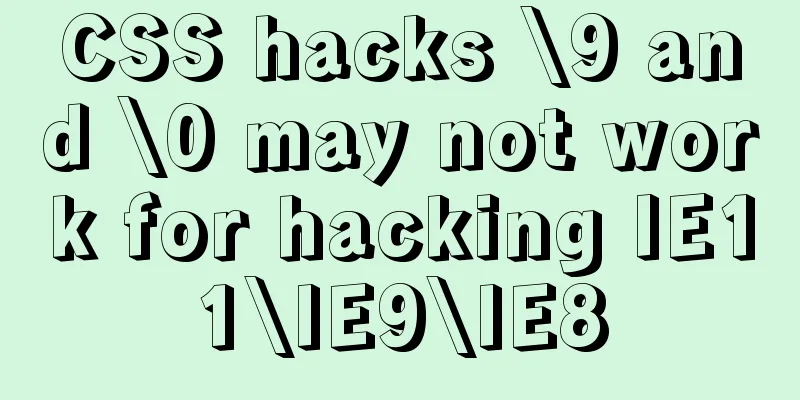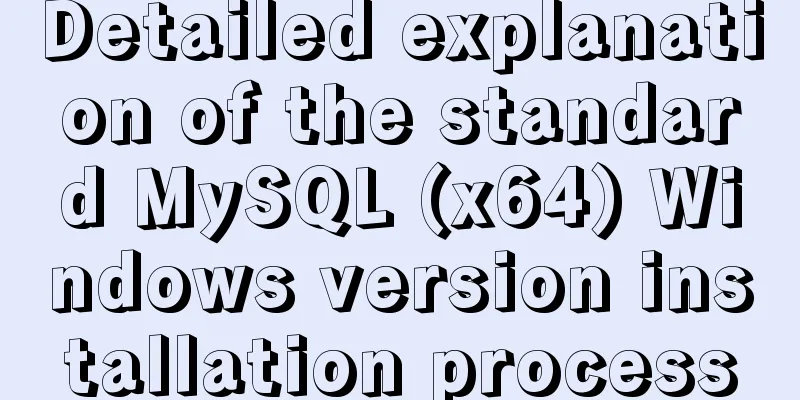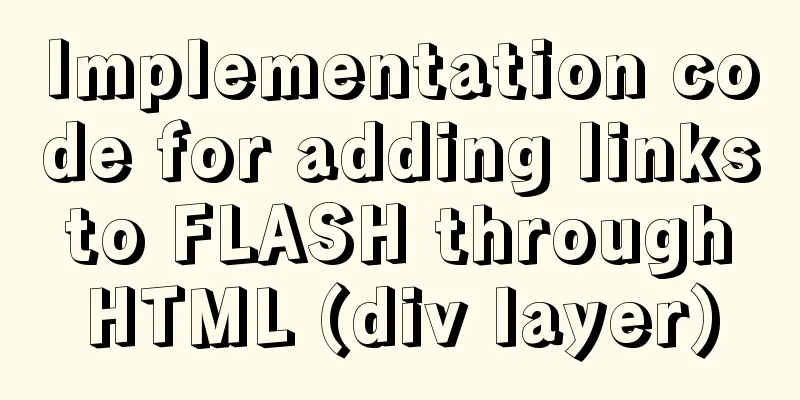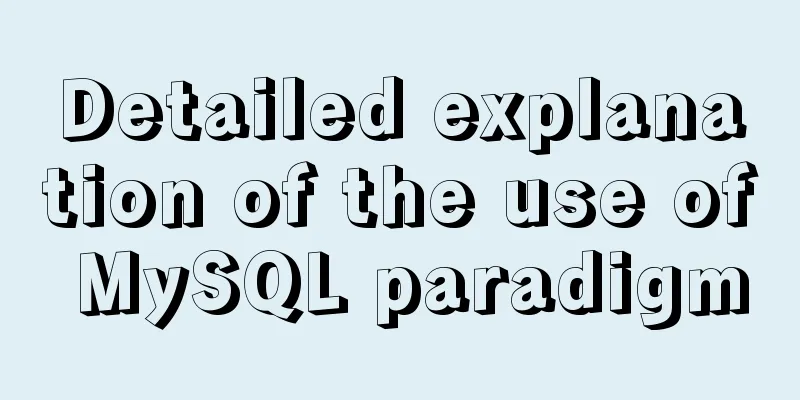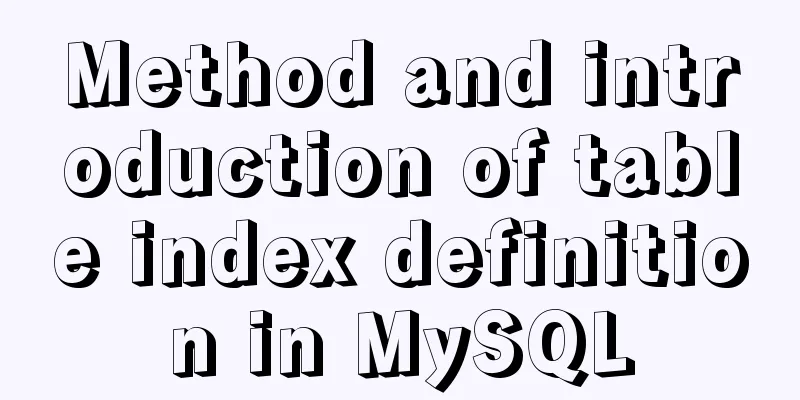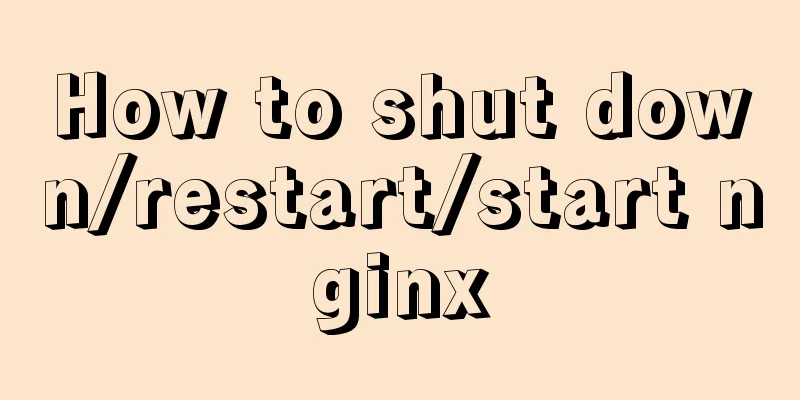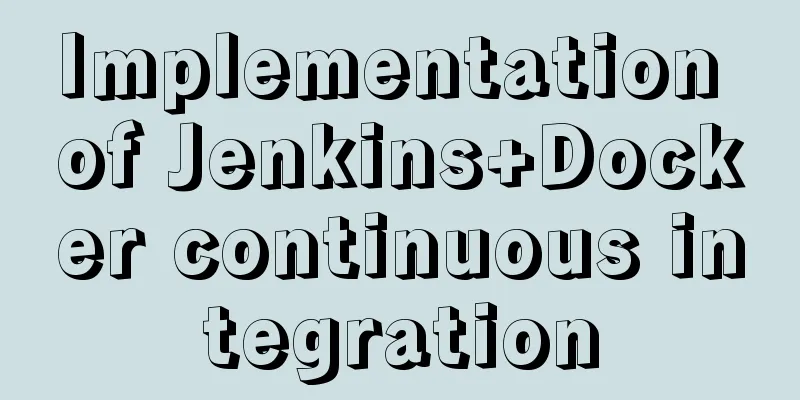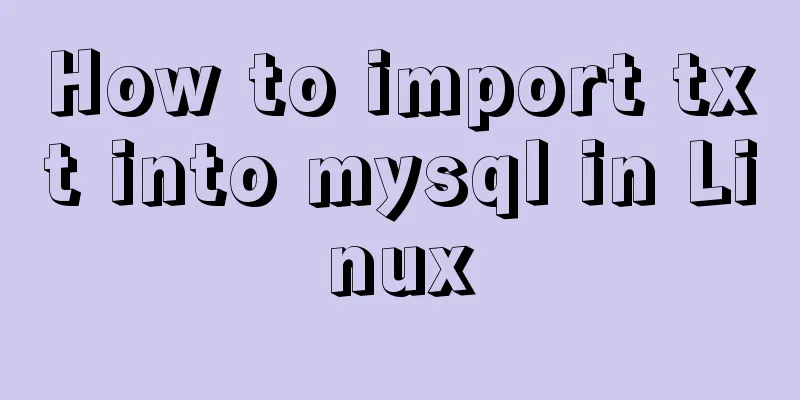VMware installation of CentOS virtual machine and configuration network graphic tutorial

|
1. Download the CentOS image 1.1 Download website 1.2 Select the corresponding version, such as: 7.9.2009; Note: This warehouse address does not retain older version images. If necessary, please download it from the official address
1.3 Select isos
1.4 Select the corresponding hardware architecture version, such as: x86_64 (mainstream 64-bit architecture)
1.5 Select DVD standard installation version to download
2. Install CentOS 2.1 Open WMware Workstation and click
2.2 Select the
2.3 Select the default
2.4 In the third step of
2.5 Define
2.6 Select the virtual machine processor configuration in step 5 of
2.7 Select the virtual machine memory configuration in step 6 of
2.8 In the seventh step of
2.9 In step 8 of
2.10 In step 9 of
2.11 In the tenth step of
2.12 Configure
2.13 Select the virtual disk file storage directory in step 12 of
2.14 In the 13th step of
2.15 Select
2.16 In the second step of
2.17 In the third step of
Installation location
Network and host name. Note: Most IT practitioners build CentOS virtual machines for learning or use as servers. In order to keep the CentOS virtual machine IP unchanged, they generally use static IP mode to configure the network.
Start Installation
2.17 Configure
2.18
3. Log in to CentOS After the system is turned on, enter the user name: root, enter the password configured in the fifth step of
This is the end of this article about VMware installing CentOS virtual machines and configuring the network. For more relevant VMware installation of CentOS configuring the network content, please search for previous articles on 123WORDPRESS.COM or continue to browse the following related articles. I hope everyone will support 123WORDPRESS.COM in the future! You may also be interested in:
|
<<: JS implements a simple counter
>>: XHTML 2.0 New Features Preview
Recommend
Convert XHTML CSS pages to printer pages
In the past, creating a printer-friendly version ...
Detailed explanation of several ways to install CMake on Ubuntu
apt install CMake sudo apt install cmake This met...
Double loading issue when the page contains img src
<br />When the page contains <img src=&qu...
12 Laws of Web Design for Clean Code [Graphic]
Beautiful code is the foundation of a beautiful we...
MySQL database aggregate query and union query operations
Table of contents 1. Insert the queried results 2...
Solution to Nginx 500 Internal Server Error
Today, when I was using Nginx, a 500 error occurr...
A quick solution to the automatic line break problem of table header in responsive framework
I've been using Bootstrap to develop a websit...
Native js implementation of magnifying glass component
This article example shares the specific code for...
Windows Server 2008 64-bit MySQL5.6 installation-free version configuration method diagram
1 Download the MySQL 5.6 version compressed packa...
Echarts Bar horizontal bar chart example code
Table of contents Horizontal bar chart Dynamicall...
Basic principles of MySQL scalable design
Table of contents Preface 1. What is scalability?...
Install docker offline by downloading rpm and related dependencies using yum
You can use yum to install all dependencies toget...
Various types of MySQL indexes
What is an index? An index is a data structure th...
Sample code for implementing mysql master-slave replication in docker
Table of contents 1. Overview 1. Principle 2. Imp...
Detailed explanation of the six common constraint types in MySQL
Table of contents Preface 1.notnull 2. unique 3. ...