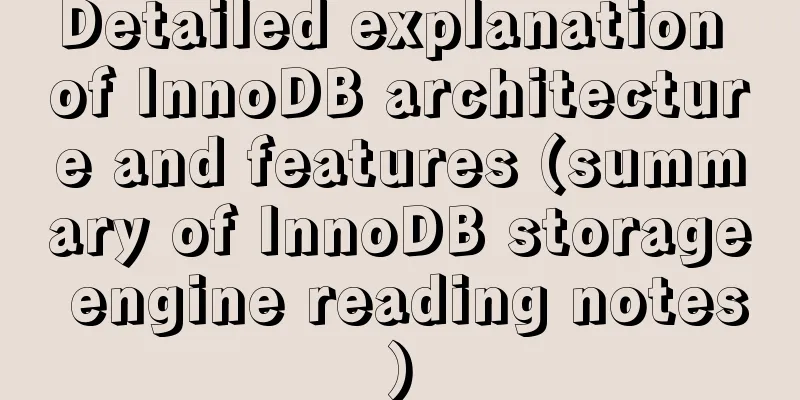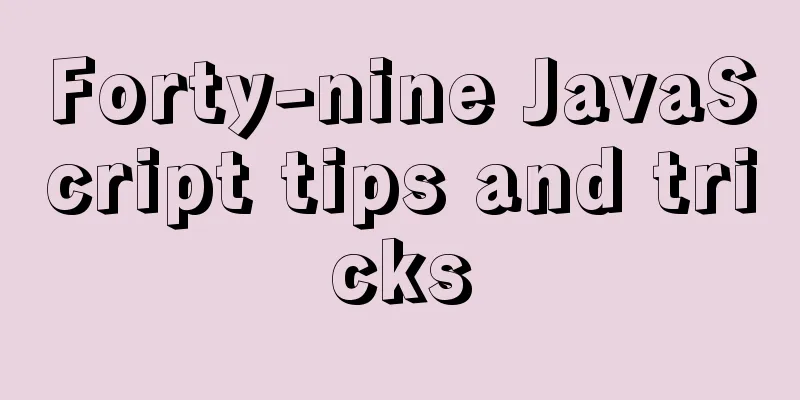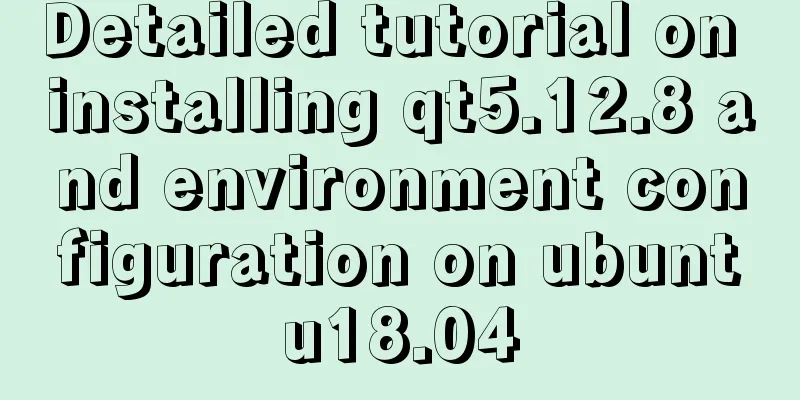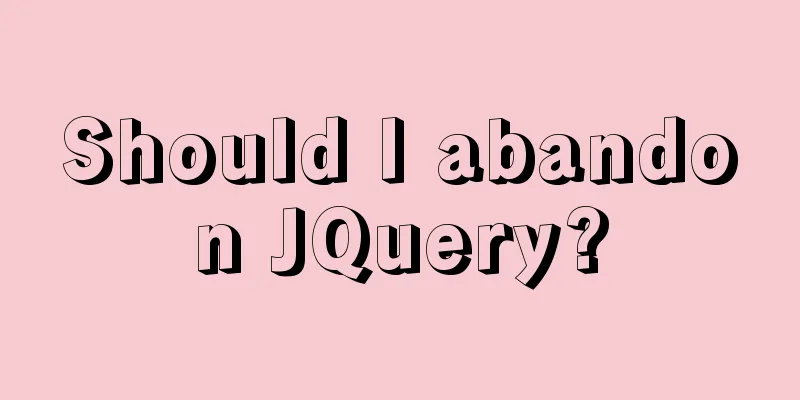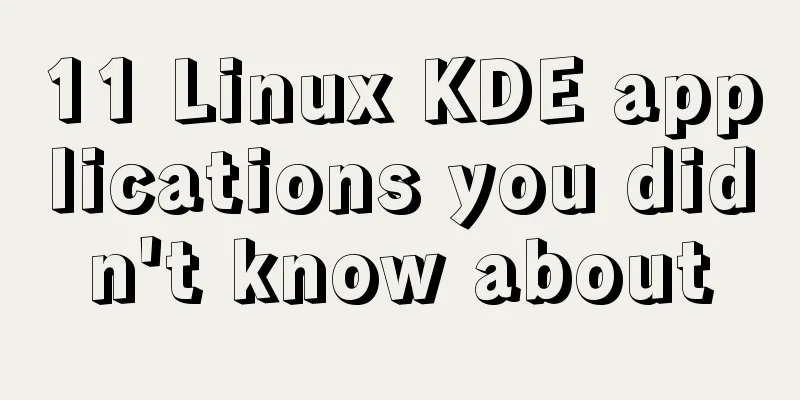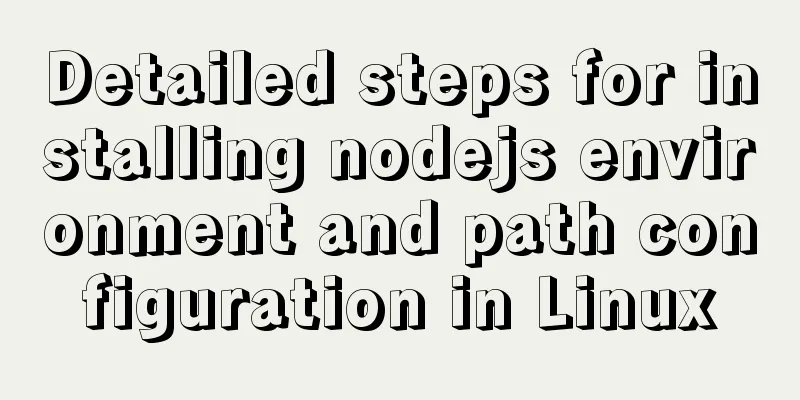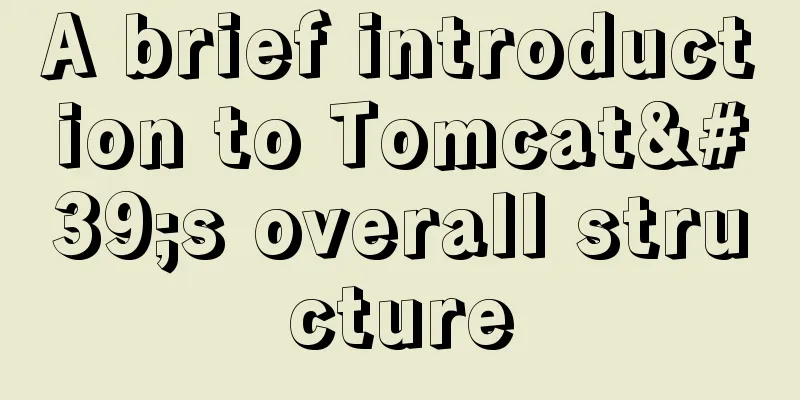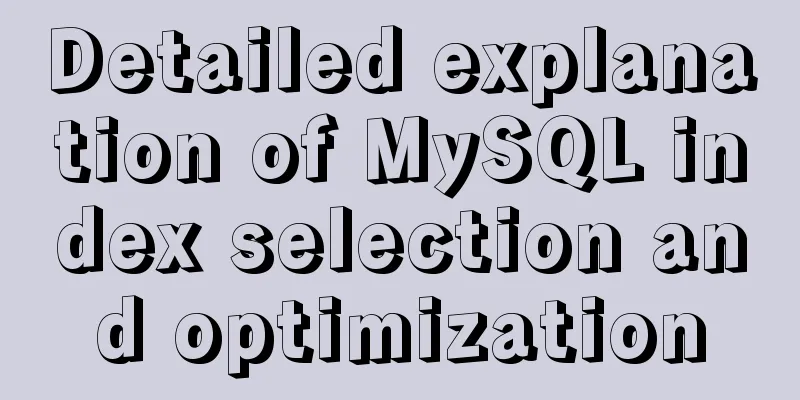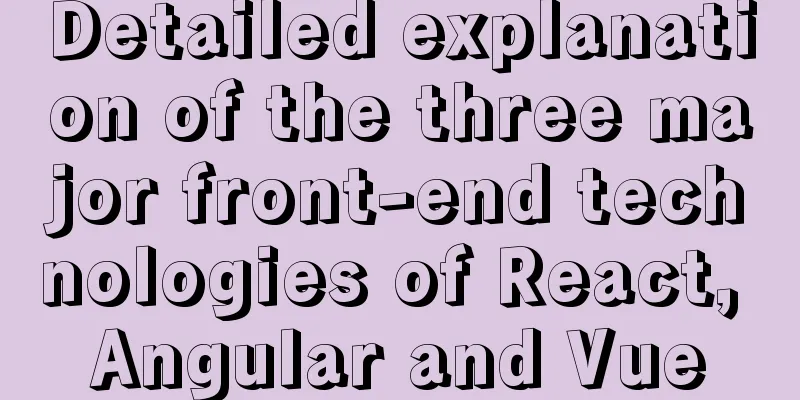Enable sshd operation in docker
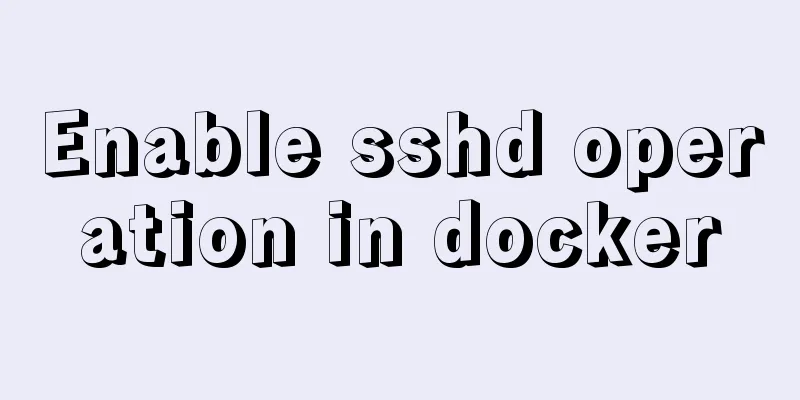
|
First, install openssh-server in docker. After the installation is complete, switch to the installation directory /etc/ssh of openssh-server. Run ssh-keygen to generate the corresponding key. First, take a look at the sshd configuration file sshd_config, which contains the following: HostKey /etc/ssh/ssh_host_rsa_key #HostKey /etc/ssh/ssh_host_dsa_key HostKey /etc/ssh/ssh_host_ecdsa_key HostKey /etc/ssh/ssh_host_ed25519_key There are encryption methods such as rsa, dsa, ecdsa, and ed25519. The corresponding key pairs are generated according to these encryption methods. [root@655f62a4ed82 ssh]# ssh-keygen -t rsa //Generate rsa Generating public/private rsa key pair. Enter file in which to save the key (/root/.ssh/id_rsa): Enter passphrase (empty for no passphrase): Enter same passphrase again: Your identification has been saved in /root/.ssh/id_rsa. Your public key has been saved in /root/.ssh/id_rsa.pub. The key fingerprint is: 0e:fa:07:36:bb:87:c1:60:14:be:41:41:01:1b:4b:bc root@655f62a4ed82 The key's randomart image is: +--[RSA 2048]----+ | .+o*+ | | ..*. | |oooo| | E oo | | ..o. S | | .*o | | .. *. | | .oo | | o+ | +-----------------+ [root@655f62a4ed82 ssh]# ssh-keygen -t dsa //Generate dsa Generating public/private dsa key pair. Enter file in which to save the key (/root/.ssh/id_dsa): Enter passphrase (empty for no passphrase): Enter same passphrase again: Your identification has been saved in /root/.ssh/id_dsa. Your public key has been saved in /root/.ssh/id_dsa.pub. The key fingerprint is: ee:8c:db:a8:24:68:0d:33:79:eb:09:33:ed:74:c3:66 root@655f62a4ed82 The key's randomart image is: +--[DSA 1024]----+ | | | | | | | . | | = . S | | .B o . | |.=.=.E . | |.Bo= .* | | +..+.+ | +-----------------+ [root@655f62a4ed82 ssh]# ssh-keygen -t ecdsa //Generate ecdsa Generating public/private ecdsa key pair. Enter file in which to save the key (/root/.ssh/id_ecdsa): Enter passphrase (empty for no passphrase): Enter same passphrase again: Your identification has been saved in /root/.ssh/id_ecdsa. Your public key has been saved in /root/.ssh/id_ecdsa.pub. The key fingerprint is: 84:74:de:d1:e4:98:a1:5c:27:25:8e:b7:d6:27:fd:c9 root@655f62a4ed82 The key's randomart image is: +--[ECDSA 256]---+ | . . *++ | | . = * X. | | . * * . | | . . o . | |S ooo | | . o...| | E.| | | | | +-----------------+ [root@655f62a4ed82 ssh]# ssh-keygen -t ed25519 Generating public/private ed25519 key pair. Enter file in which to save the key (/root/.ssh/id_ed25519): Enter passphrase (empty for no passphrase): Enter same passphrase again: Your identification has been saved in /root/.ssh/id_ed25519. Your public key has been saved in /root/.ssh/id_ed25519.pub. The key fingerprint is: d8:40:95:1f:07:96:8a:83:7f:af:19:01:3b:b4:79:91 root@655f62a4ed82 The key's randomart image is: +--[ED25519 256--+ | ....oo | | . .oo . | | .+.Eo o | | ..oO... | | .*.S | | .o.. | | ... | | o. | | o. | +-----------------+ [root@655f62a4ed82 ssh]# cp ~/.ssh/id_rsa.pub ~/.ssh/authorized_keys After the key pair is generated, you need to modify the location of the above files in sshd_config. HostKey /root/.ssh/id_rsa HostKey /root/.ssh/id_dsa HostKey /root/.ssh/id_ecdsa HostKey /root/.ssh/id_ed25519 Run /usr/sbin/sshd to check whether port 22 is enabled. If it is enabled, it indicates successful startup. [root@655f62a4ed82 ssh]# /usr/sbin/sshd [root@655f62a4ed82 ssh]# lsof -i:22 COMMAND PID USER FD TYPE DEVICE SIZE/OFF NODE NAME sshd 37 root 3u IPv4 250907 0t0 TCP *:ssh (LISTEN) sshd 37 root 4u IPv6 250909 0t0 TCP *:ssh (LISTEN) Additional knowledge: When running the sshd process in the Docker container, remote login crashes (Exit status 254) Note: background An sshd process is running in the container, mapping a port for external remote connection. Every time you connect, you will be logged out immediately after entering the password. The phenomenon is as follows: [root@localhost /]# ssh [email protected] -p 8000 [email protected]'s password: Last login: Tue Nov 6 14:46:17 2018 from 192.168.0.6 Connection to 192.168.0.6 closed. Check the debugging information and the final exit printout is as follows: ...... Connection to 192.168.0.6 closed. Transferred: sent 2264, received 2224 bytes, in 0.0 seconds Bytes per second: sent 235367.6, received 231209.1 debug1: Exit status 254 analyze From the printout, there is already Last login information, so the password must have been entered correctly, and I have logged into the system, but it failed during the initialization of the environment. First, I considered the configuration of hosts.deny. After commenting the relevant configuration, the problem still exists. It is said on the Internet that commenting out the UsePAM configuration in the sshd configuration file means not using the pam authentication module.
After modifying and restarting the sshd process, it works as expected. As for the reason, all of them said that the timeout disconnection function was enabled under the default configuration. This is nonsense. The default link disconnection time cannot be so short, and why the sshd process runs normally in a non-docker environment. I don't accept this reason. Then let’s take a look again. There is no problem if pam authentication is not used, so I commented out the sshd-related configurations in /etc/pam.d/ one by one, but still couldn't find the problem. At this time, I thought I could take a look at the pam log, which should provide some clues. By the way, RedHat and CentOS store pam logs in /var/log/secure, and Ubuntu and Debian store authentication information in /var/log/auth.log. Sure enough, there is an error message in pam. Nov 6 15:36:56 bbb sshd[11016]: Accepted password for root from 192.168.0.6 port 56394 ssh2 Nov 6 15:36:56 bbb sshd[11016]: pam_limits(sshd:session): Could not set limit for 'nproc': Operation not permitted Nov 6 15:36:56 bbb sshd[11016]: pam_limits(sshd:session): Could not set limit for 'nofile': Operation not permitted Nov 6 15:36:56 bbb sshd[11016]: pam_limits(sshd:session): Could not set limit for 'memlock': Operation not permitted Nov 6 15:36:56 bbb sshd[11016]: pam_unix(sshd:session): session opened for user root by (uid=0) Nov 6 15:36:56 bbb sshd[11016]: error: PAM: pam_open_session(): Permission denied Nov 6 15:36:56 bbb sshd[11016]: Received disconnect from 192.168.0.6: 11: disconnected by user It can be seen that this is caused by insufficient permissions to set parameters such as nproc, nofile, memlock, etc., and these configurations are in the pam component and are saved in the following two files:
Comment out the relevant settings in these two files, turn on pam authentication, and the ssh connection will be successful. That's the problem. There are other methods 1. Because it is caused by insufficient permissions, bring the --privileged parameter when starting the container and use a privileged user to solve the problem 2. Because there is an error in configuring ulimits, you can use the --ulimit=[] parameter to configure it when starting the container The above article about enabling sshd operation in docker is all I have to share with you. I hope it can give you a reference. I also hope that you will support 123WORDPRESS.COM. You may also be interested in:
|
<<: Summary of common functions and usage methods of WeChat applet development
>>: MySQL query data by hour, fill in 0 if there is no data
Recommend
Nginx reverse proxy forwards port 80 requests to 8080
Let's first understand a wave of concepts, wh...
Some parameter descriptions of text input boxes in web design
<br />In general guestbooks, forums and othe...
Vue+Openlayer uses modify to modify the complete code of the element
Vue+Openlayer uses modify to modify elements. The...
Application of CSS3 animation effects in activity pages
background Before we know it, a busy year is comi...
HTML blockquote tag usage and beautification
Blockquote Definition and Usage The <blockquot...
Summary of 11 common mistakes made by MySQL call novices
Preface You may often receive warning emails from...
How to build pptpd service in Alibaba Cloud Ubuntu 16.04
1. To build a PPTP VPN, you need to open port 172...
ThingJS particle effects to achieve rain and snow effects with one click
Table of contents 1. Particle Effects 2. Load the...
How to implement mobile web page size adaptation
I finally finished the project at hand, and the m...
CSS Back to Top Code Example
Most websites nowadays have long pages, some are ...
The problem of introducing specified font @font-face in CSS to be compatible with various browsers
When making a web page, if you want to use a spec...
Steps for Docker to build a private warehouse Harbor
Harbor Harbor is an open source solution for buil...
Linux CentOS6.9 installation graphic tutorial under VMware
As a technical novice, I am recording the process...
A comprehensive understanding of Vue.js functional components
Table of contents Preface React Functional Compon...
How to run multiple MySQL instances in Windows
Preface In Windows, you can start multiple MySQL ...