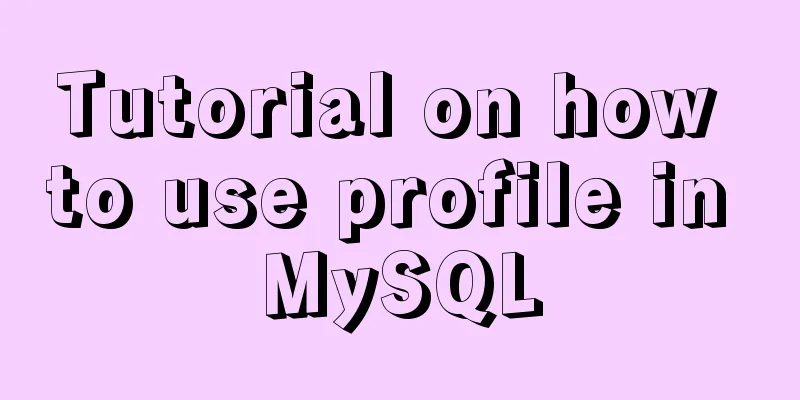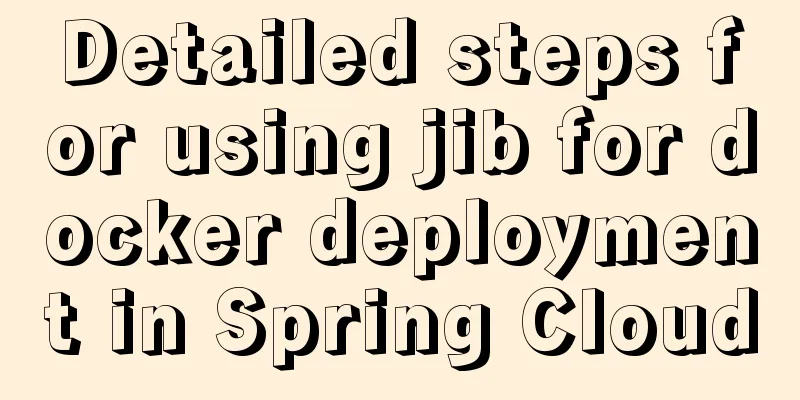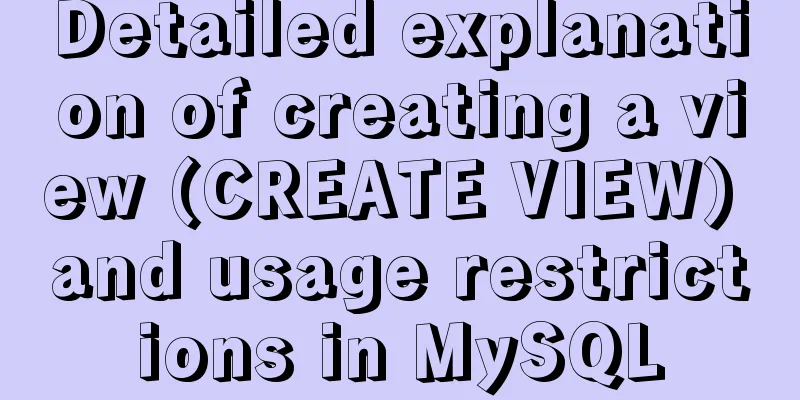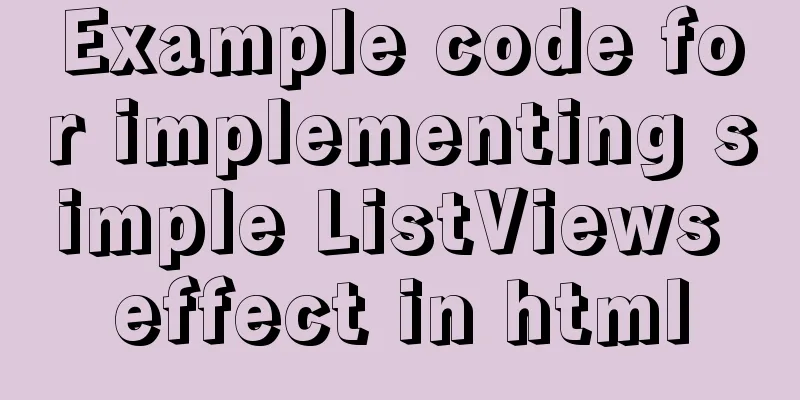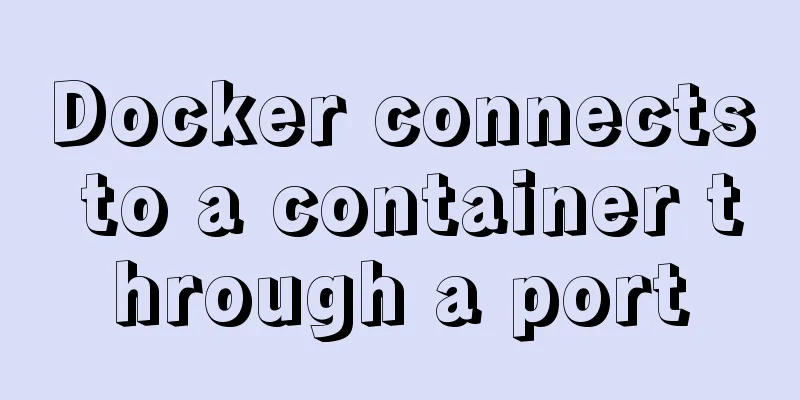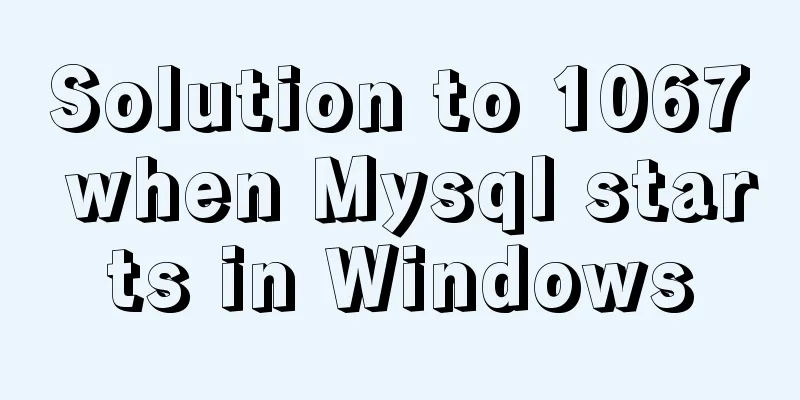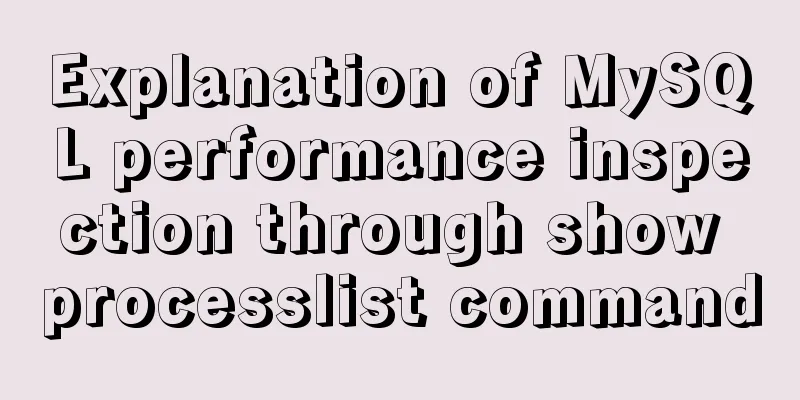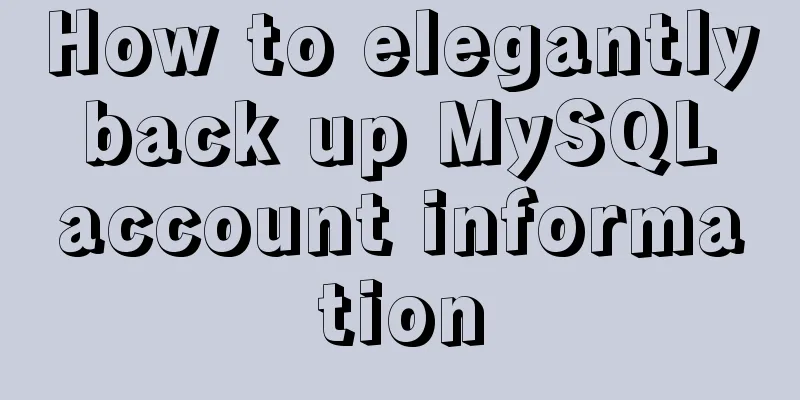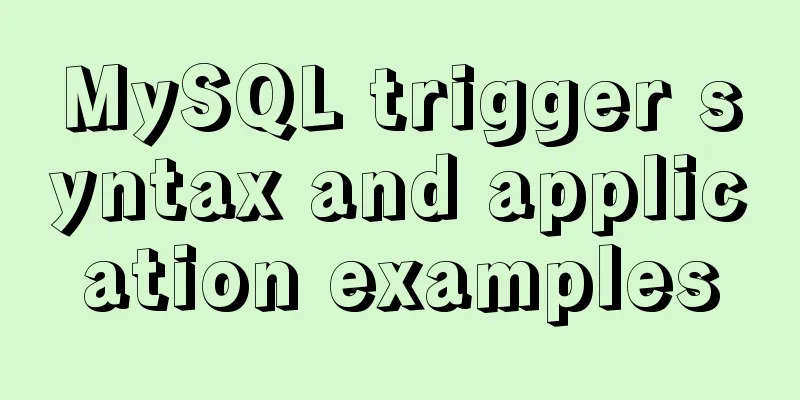Docker mounts local directories and data volume container operations
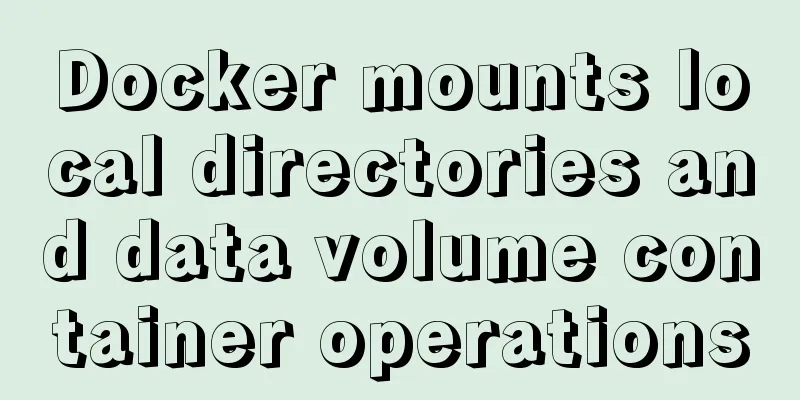
|
1. Docker mounts the local directory Docker can support mounting a directory on the host into the image. Run in interactive mode
Background operation
Through the -v parameter, the path before the colon is the host directory, which must be an absolute path, and the path after the colon is the path mounted in the image. Now the files in the host machine can be shared in the image. The default mount path permissions are read and write. If you specify it as read-only, you can use: ro
2. Docker data volume container Docker also provides an advanced usage. It's called a data volume. Data volume: "It is actually a normal container that is specifically used to provide data volumes for other containers to mount." It feels like a data mount information defined by a container. Other container startups can directly mount the mount information defined in the data volume container. Example:
Create a normal container. Use --name to assign a name to it (if not specified, a random name will be generated). Create a new container to use this data volume.
--volumes-from is used to specify which volume to mount the data from. In this way, the /usr/Downloads directory in the newly created container will be synchronized with the host directory /home/dock/Downloads Supplementary knowledge: Linux series - Docker realizes container configuration localization by mounting data volumes to MySQL Pull the mysql image
Create and run the mysql container (mount the data volume to mysql) docker run -p 3306:3306 --name mysql \ -v /usr/local/docker/mysql/conf:/etc/mysql \ -v /usr/local/docker/mysql/logs:/var/log/mysql \ -v /usr/local/docker/mysql/data:/var/lib/mysql \ -e MYSQL_ROOT_PASSWORD=123123 \ -d mysql After executing the above instructions, the MySQL container cannot be started. The error reported is that there is an error in reading the file /var/lib/mysql-file. ###############Solve the problem that mysql cannot be started above################ Temporarily associate the local configuration directory /usr/local/docker/mysql/conf with the app folder in the container (the container configuration directory cannot be directly associated. Due to file synchronization reasons, the container configuration directory will be empty and the container cannot be started). Later, the container configuration file will be copied to ./conf to achieve the purpose of copying the container file.
Enter the mysql container
Copy all the files in the etc/mysql directory to the app directory. Since local synchronization was done before, you can see the mysql configuration file in the local folder ./conf
Deleting a container
Create a new container to synchronize the local MySQL folder with the MySQL-related files in the container. docker run -p 3306:3306 --name mysql \ -v /usr/local/docker/mysql/conf:/etc/mysql \ -v /usr/local/docker/mysql/logs:/var/log/mysql \ -v /usr/local/docker/mysql/data:/var/lib/mysql \ -e MYSQL_ROOT_PASSWORD=123123 \ -d mysql The above Docker mounts local directories and data volume container operations are all the content that the editor shares with you. I hope it can give you a reference. I also hope that you will support 123WORDPRESS.COM. You may also be interested in:
|
<<: 56 practical JavaScript tool functions to help you improve development efficiency
>>: CSS and HTML and front-end technology layer diagram
Recommend
HTML mouse css control
Generally speaking, the mouse is displayed as an u...
JS implements layout conversion in animation
When writing animations with JS, layout conversio...
Introduction to query commands for MySQL stored procedures
As shown below: select name from mysql.proc where...
Detailed explanation of the solution to font blur when using transform in CSS3
This question is very strange, so I will go strai...
MySQL knowledge points for the second-level computer exam mysql alter command
Usage of alter command in mysql to edit table str...
Introduction to Vue life cycle and detailed explanation of hook functions
Table of contents Vue life cycle introduction and...
A brief discussion on event-driven development in JS and Nodejs
Table of contents Event-driven and publish-subscr...
Sample code for installing Jenkins using Docker
Two problems that are easy to encounter when inst...
How to view the storage location of MySQL data files
We may have a question: After we install MySQL lo...
Pure js to achieve the effect of carousel
This article shares the specific code of js to ac...
Steps to enable MySQL database monitoring binlog
Preface We often need to do something based on so...
Detailed explanation of Docker Secret management and use
1. What is Docker Secret 1. Scenario display We k...
Native JS to implement sharing sidebar
This article shares a sharing sidebar implemented...
CSS3 uses transform to create a moving 2D clock
Now that we have finished the transform course, l...
Summary of examples of common methods of JavaScript arrays
Table of contents Common array methods concat() M...