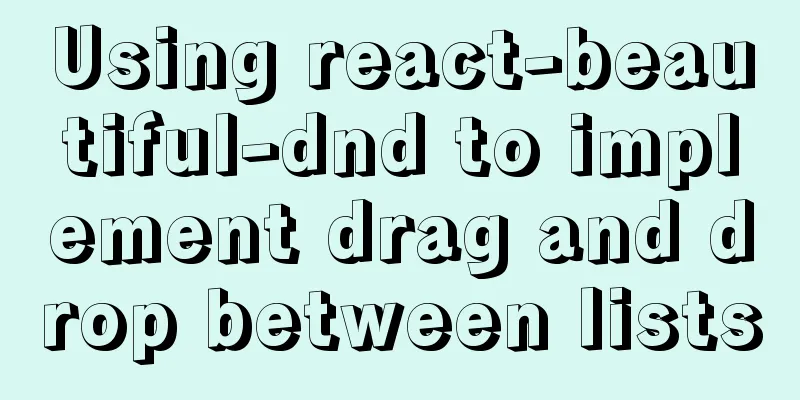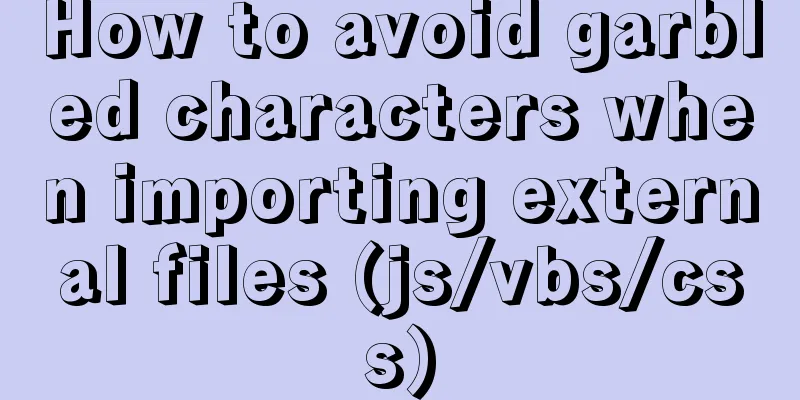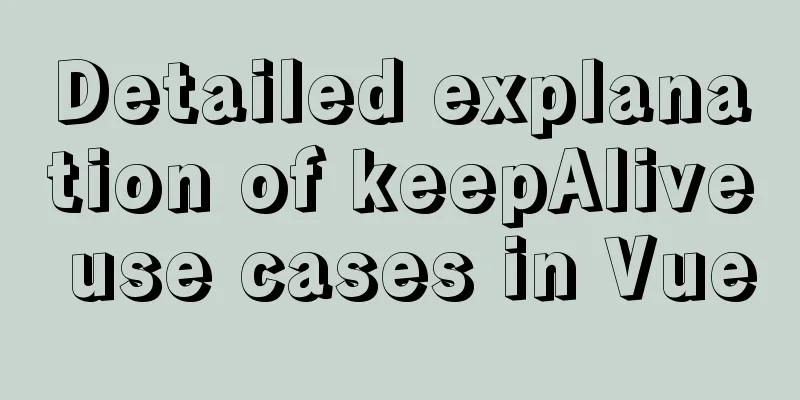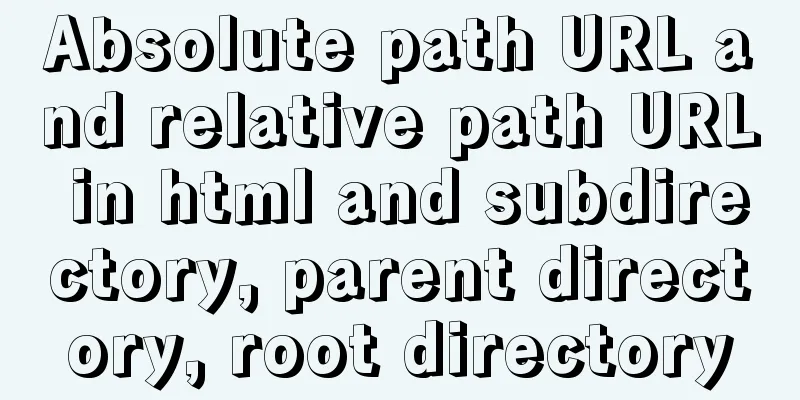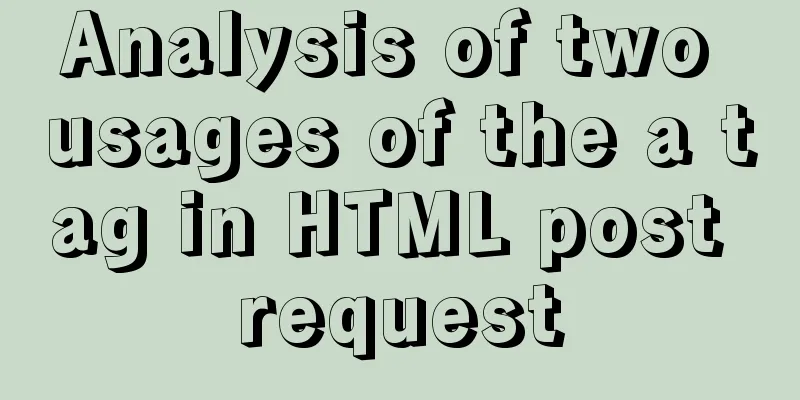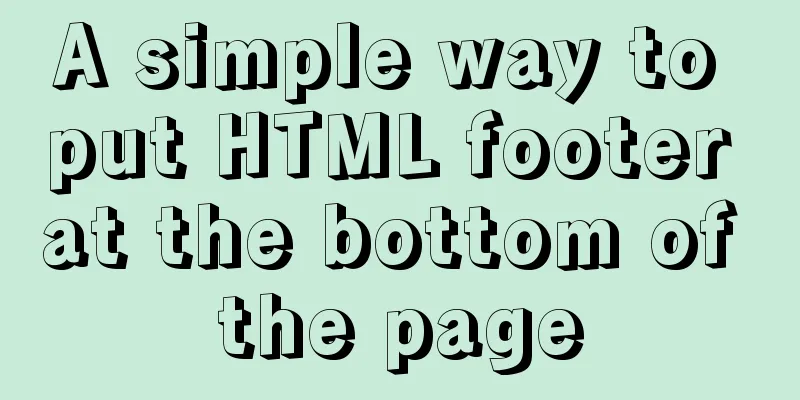Detailed example of remotely connecting to Docker using TLS encrypted communication
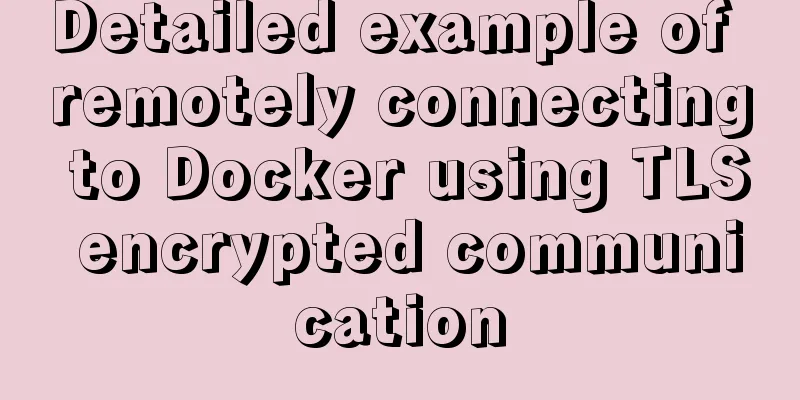
|
By default, Docker runs over a non-networked UNIX socket. It can also use HTTP sockets for optional communication. # Create CA certificate directory [root@localhost ~]# mkdir tls [root@localhost ~]# cd tls/ # Create CA key [root@localhost tls]# openssl genrsa -aes256 -out ca-key.pem 4096 Generating RSA private key, 4096 bit long modulus ..............................................................................++ .....................................................................................................................................................................................++ e is 65537 (0x10001) Enter pass phrase for ca-key.pem: Verifying - Enter pass phrase for ca-key.pem: # Create CA certificate [root@localhost tls]# openssl req -new -x509 -days 1000 -key ca-key.pem -sha256 -subj "/CN=*" -out ca.pem Enter pass phrase for ca-key.pem: [root@localhost tls]# ll Total dosage 8 -rw-r--r--. 1 root root 3326 12月3 17:20 ca-key.pem -rw-r--r--. 1 root root 1765 Dec 3 19:03 ca.pem # Create server private key [root@localhost tls]# openssl genrsa -out server-key.pem 4096 Generating RSA private key, 4096 bit long modulus ................................................................++ ..................++ e is 65537 (0x10001) [root@localhost tls]# ll Total dosage 12 -rw-r--r--. 1 root root 3326 12月3 17:20 ca-key.pem -rw-r--r--. 1 root root 1765 Dec 3 19:03 ca.pem -rw-r--r--. 1 root root 3243 12月3 19:03 server-key.pem # Sign the private key [root@localhost tls]# openssl req -subj "/CN=*" -sha256 -new -key server-key.pem -out server.csr [root@localhost tls]# ll Total dosage 16 -rw-r--r--. 1 root root 3326 12月3 17:20 ca-key.pem -rw-r--r--. 1 root root 1765 Dec 3 19:03 ca.pem -rw-r--r--. 1 root root 1574 12月3 19:04 server.csr -rw-r--r--. 1 root root 3243 12月3 19:03 server-key.pem Sign with CA certificate and private key, enter the password set above [root@localhost tls]# openssl x509 -req -days 1000 -sha256 -in server.csr -CA ca.pem -CAkey ca-key.pem -CAcreateserial -out server-cert.pem Signature ok subject=/CN=* Getting CA Private Key Enter pass phrase for ca-key.pem: #Generate client key [root@localhost tls]# openssl genrsa -out key.pem 4096 Generating RSA private key, 4096 bit long modulus ....................................................................................................................................++ .................................++ e is 65537 (0x10001) #Sign the client [root@localhost tls]# openssl req -subj "/CN=client" -new -key key.pem -out client.csr #Create configuration file [root@localhost tls]# echo extendedKeyUsage=clientAuth > extfile.cnf #Sign certificate [root@localhost tls]# openssl x509 -req -days 1000 -sha256 -in client.csr -CA ca.pem -CAkey ca-key.pem -CAcreateserial -out cert.pem -extfile extfile.cnf Signature ok subject=/CN=client Getting CA Private Key Enter pass phrase for ca-key.pem: [root@localhost tls]# ll Total dosage 40 -rw-r--r--. 1 root root 3326 12月3 17:20 ca-key.pem -rw-r--r--. 1 root root 1765 Dec 3 19:03 ca.pem -rw-r--r--. 1 root root 17 December 3 19:35 ca.srl -rw-r--r--. 1 root root 1696 Dec 3 19:35 cert.pem -rw-r--r--. 1 root root 1582 December 3 19:29 client.csr -rw-r--r--. 1 root root 28 12月3 19:32 extfile.cnf -rw-r--r--. 1 root root 3243 December 3 19:08 key.pem -rw-r--r--. 1 root root 1647 Dec 3 19:08 server-cert.pem -rw-r--r--. 1 root root 1574 12月3 19:04 server.csr -rw-r--r--. 1 root root 3243 12月3 19:03 server-key.pem # Delete unnecessary files [root@localhost tls]# Testing on the client [root@client ~]# docker --tlsverify --tlscacert=ca.pem --tlscert=cert.pem --tlskey=key.pem -H tcp://master:2376 version Client: Docker Engine - Community Version: 19.03.13 API version: 1.40 Go version: go1.13.15 Git commit: 4484c46d9d Built: Wed Sep 16 17:03:45 2020 OS/Arch: linux/amd64 Experimental: false Server: Docker Engine - Community Engine: Version: 19.03.13 API version: 1.40 (minimum version 1.12) Go version: go1.13.15 Git commit: 4484c46d9d Built: Wed Sep 16 17:02:21 2020 OS/Arch: linux/amd64 Experimental: false containerd: Version: 1.3.9 GitCommit: ea765aba0d05254012b0b9e595e995c09186427f runc: Version: 1.0.0-rc10 GitCommit: dc9208a3303feef5b3839f4323d9beb36df0a9dd docker-init: Version: 0.18.0 GitCommit: fec3683 This concludes this article about using TLS encrypted communication to remotely connect to Docker. For more information about TLS encrypted remote connection to Docker, please search for previous articles on 123WORDPRESS.COM or continue to browse the following related articles. I hope you will support 123WORDPRESS.COM in the future! You may also be interested in:
|
<<: HTML table tag tutorial (26): cell tag
>>: How to forget the root password in Mysql8.0.13 under Windows 10 system
Recommend
Detailed explanation of MySQL three-value logic and NULL
Table of contents What is NULL Two kinds of NULL ...
How to set remote access permissions in MySQL 8.0
The previous article explained how to reset the M...
Docker cleanup environment operation
Start cleaning carefully! List unused volumes doc...
MySQL's conceptual understanding of various locks
Optimistic Locking Optimistic locking is mostly i...
A brief discussion on how to learn JS step by step
Table of contents Overview 1. Clearly understand ...
Implementing a table scrolling carousel effect through CSS animation
An application of CSS animation, with the same co...
Some parameter descriptions of text input boxes in web design
In general guestbooks, forums and other places, t...
How to deploy services in Windows Server 2016 (Graphic Tutorial)
introduction Sometimes, if there are a large numb...
More popular and creative dark background web design examples
Dark background style page design is very popular...
Detailed explanation of Vue configuration request multiple server solutions
1. Solution 1.1 Describing the interface context-...
Perfect solution to the problem of MySQL shutting down immediately after startup (caused by ibdata1 file corruption)
The mysql on a server in the computer room had be...
Five ways to traverse objects in javascript Example code
Table of contents Prepare Five weapons for…in Obj...
Installation and use of Linux operation and maintenance tool Supervisor (process management tool)
1. Introduction Supervisor is a general process m...
How to place large images in a small space on a web page
Original source: www.bamagazine.com There are nar...
Detailed explanation of the process of using GPU in Docker
Table of contents Download tf-gpu Build your own ...