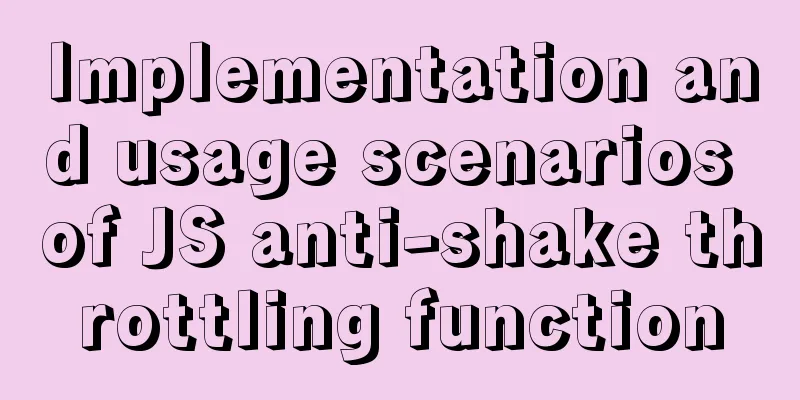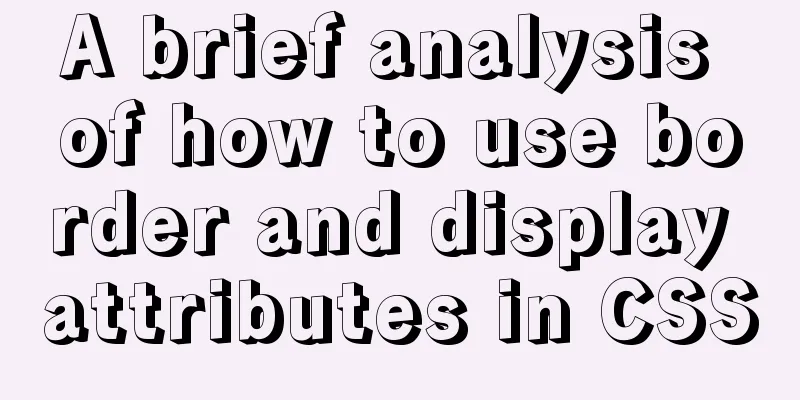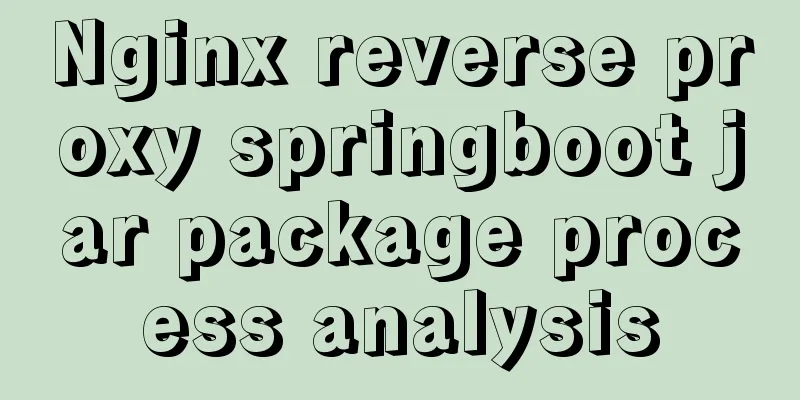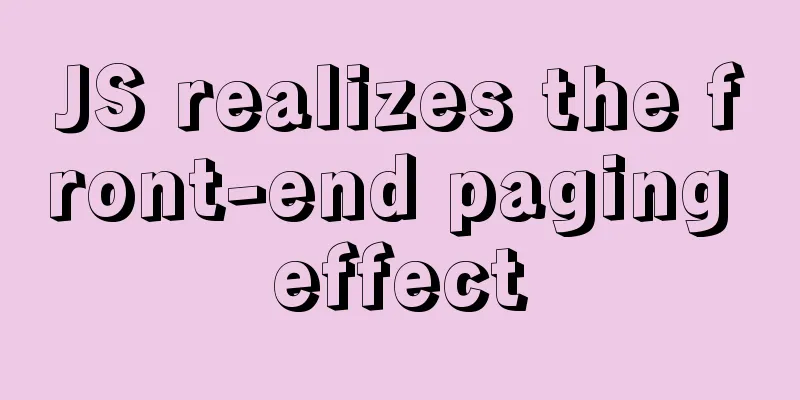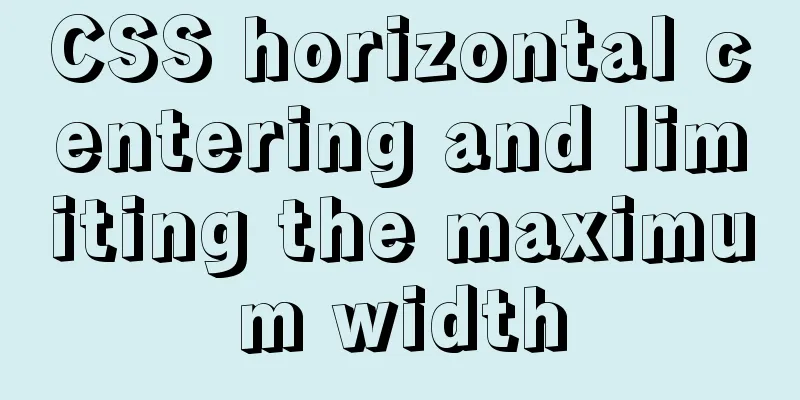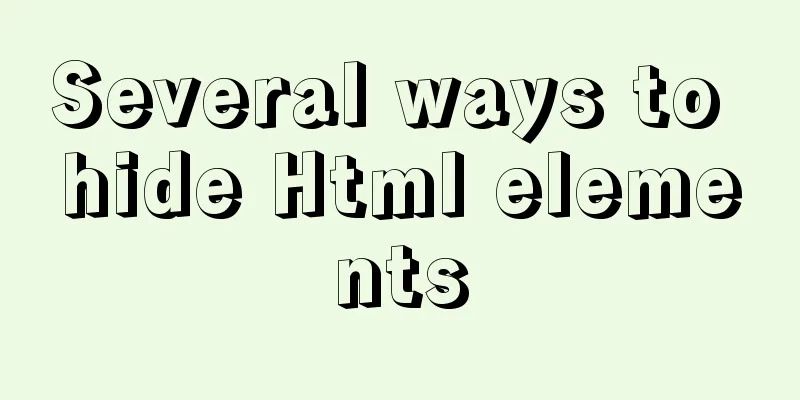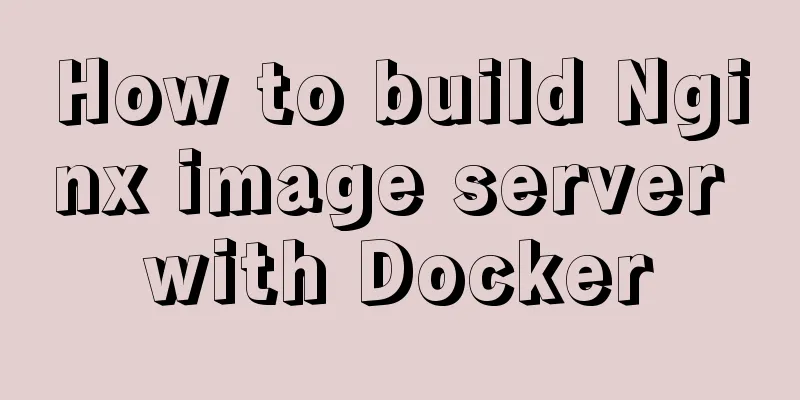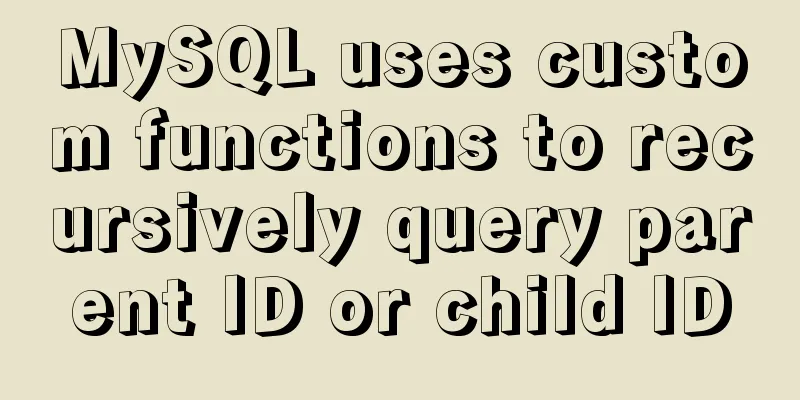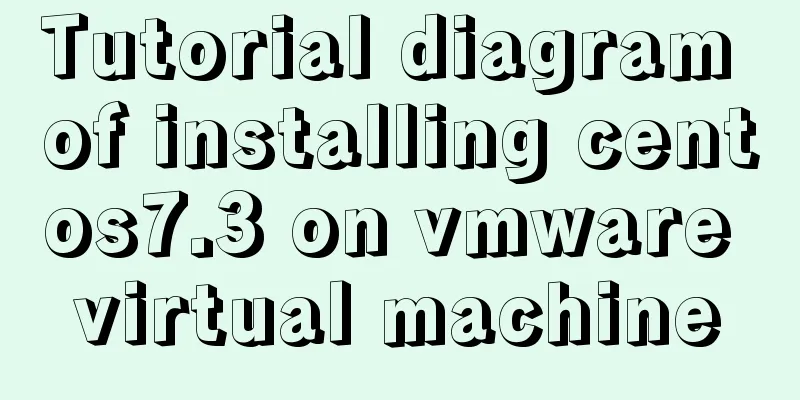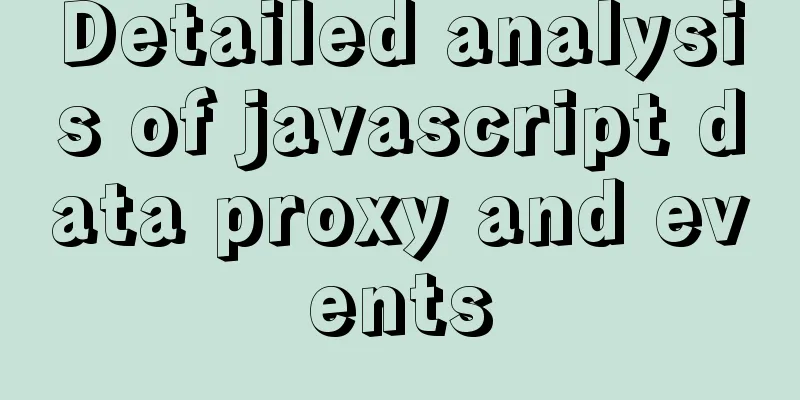How to realize vertical arrangement of text using CSS3

|
In a recent project, I wanted to align text vertically, which is how I used the CSS writing-mode property. Writing-mode was originally a property supported by IE, and later this new property was added in CSS3, so the syntax in IE and other browsers will be different. 1.0 CSS3 Standard writing-mode:horizontal-tb; //Default: horizontal direction, from top to bottom writing-mode:vertical-rl; //Vertical direction, from right to left writing-mode:vertical-lr; //Vertical direction, from left to right demo
<!DOCTYPE html>
<html>
<head>
<meta charset="utf-8">
<title>CSS text vertical alignment</title>
<style type="text/css">
div{
border: 1px solid lightblue;
padding: 5px;
}
.vertical-text{
-webkit-writing-mode: vertical-rl;
writing-mode: vertical-rl;
}
</style>
</head>
<body>
<div class="vertical-text">
1. Text is arranged vertically<br />
2. Text is arranged vertically</div>
</body>
</html>
2.0 Internet Explorer Due to historical reasons, the value of this property in IE is particularly complicated: -ms-writing-mode: lr-tb | rl-tb | tb-rl | bt-rl | tb-lr | bt-lr | lr-bt | rl-bt | lr | rl | tb For details, please refer to the official documentation: https://developer.mozilla.org/en-US/docs/Web/CSS/writing-mode/ 3.0 Some Applications 3.1 Vertical Centering By using this property, we can combine it with text-align:center to achieve vertical centering or use margin: auto.
<!DOCTYPE html>
<html>
<head>
<meta charset="utf-8">
<title>CSS3 image vertical center</title>
<style type="text/css">
div{
border: 1px solid lightblue;
padding: 5px;
height: 500px;
}
.vertical-img{
-webkit-writing-mode: vertical-rl;
-ms-writing-mode: bt-rl;
writing-mode: vertical-rl;
text-align: center;
}
</style>
</head>
<body>
<div class="vertical-img">
<img src="1.jpg"/>
</div>
</body>
</html>
3.2 Text sinking effect We can set the writing-mode of the text, and then combine it with text-indent to achieve the sinking effect when the text is clicked;
<!DOCTYPE html>
<html>
<head>
<meta charset="utf-8">
<title>Text sinking effect</title>
<style type="text/css">
.btn{
width: 50px;
height: 50px;
line-height: 50px;
color: white;
text-align: center;
font-size: 16px;;
display: inline-block;
border-radius: 50%;
background: gray;
cursor: pointer;
}
.btn:active{
text-indent: 2px;
}
.vertical-text{
writing-mode: tb-rl;
-webkit-writing-mode: vertical-rl;
writing-mode: vertical-rl;
*writing-mode: tb-rl;
}
</style>
</head>
<body>
<span>Click to receive red envelope</span>
<p class="vertical-text btn">Open</p>
</body>
</html>The above is the full content of this article. I hope it will be helpful for everyone’s study. I also hope that everyone will support 123WORDPRESS.COM. |
<<: Beginners learn some HTML tags (2)
>>: Detailed discussion of several methods for deduplicating JavaScript arrays
Recommend
MySQL Query Cache and Buffer Pool
1. Caches - Query Cache The following figure is p...
Javascript tree menu (11 items)
1. dhtmlxTree dHTMLxTree is a feature-rich Tree M...
Two ways to make IE6 display PNG-24 format images normally
Method 1: Please add the following code after <...
Vue+ssh framework to realize online chat
This article shares the specific code of Vue+ssh ...
How to enable remote access permissions in MYSQL
1. Log in to MySQL database mysql -u root -p View...
Docker case analysis: Building a Redis service
Table of contents 1 Create mount directories and ...
How to isolate users in docker containers
In the previous article "Understanding UID a...
Detailed explanation of the process of nginx obtaining the real source IP after passing through multiple layers of proxy
question Nginx takes $remote_addr as the real IP ...
Three ways to implement animation in CSS3
This is a test of the interviewee's basic kno...
Solve the problem that shutting down Tomcat using shutdown.bat will shut down other Tomcats
The shutdown.bat file has a sentence if not "...
Solve the problems encountered during the installation of Mysql 8.0.17 winx64 version
1. Manually create and add my.ini file # CLIENT S...
MySQL stored procedures and common function code analysis
The concept of mysql stored procedure: A set of S...
Basic knowledge of MySQL database
Table of contents 1. Understanding Databases 1.1 ...
Perfect solution to MySQL common insufficient memory startup failure
1. If MySQL is not started successfully, check th...
Method of building docker private warehouse based on Harbor
Table of contents 1. Introduction to Harbor 1. Ha...