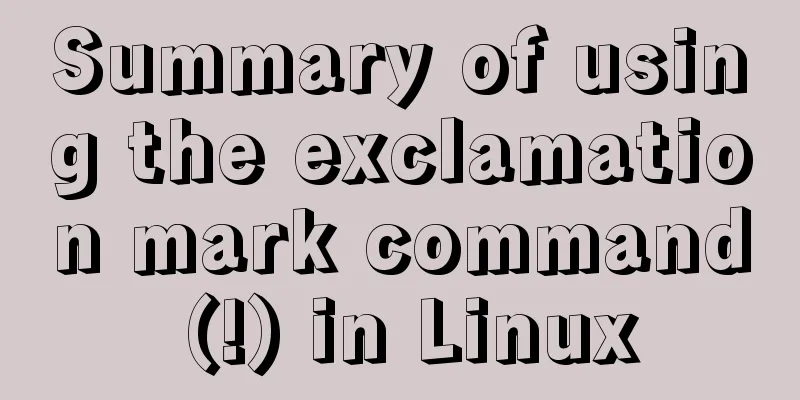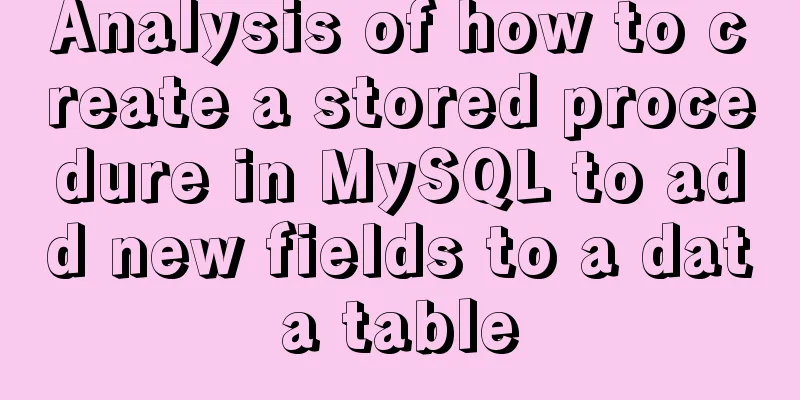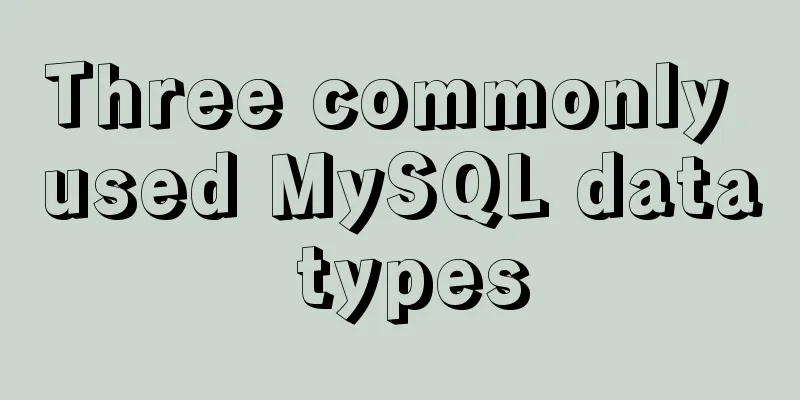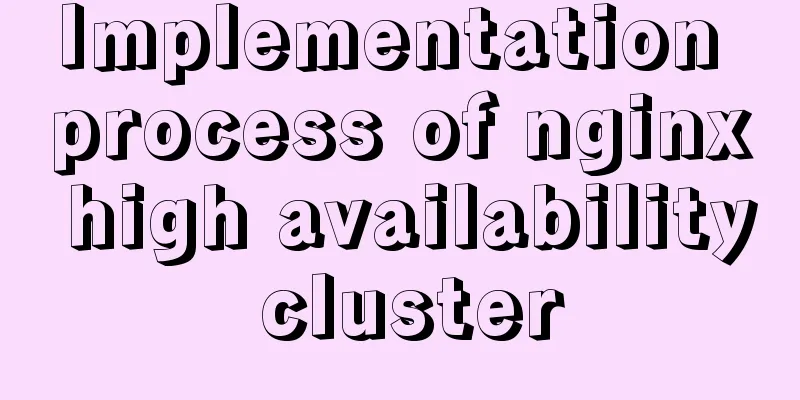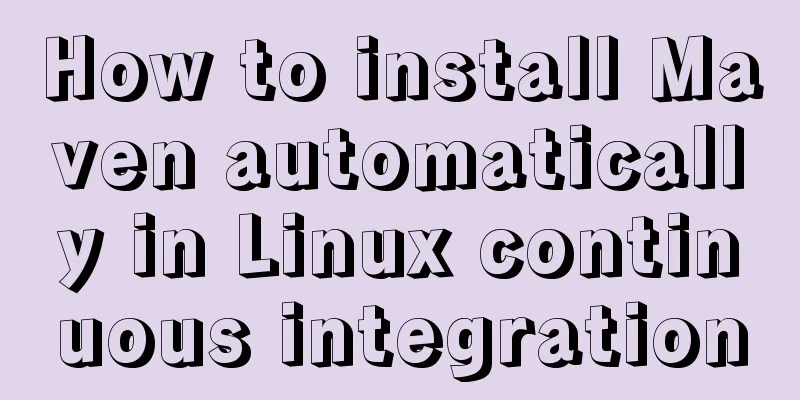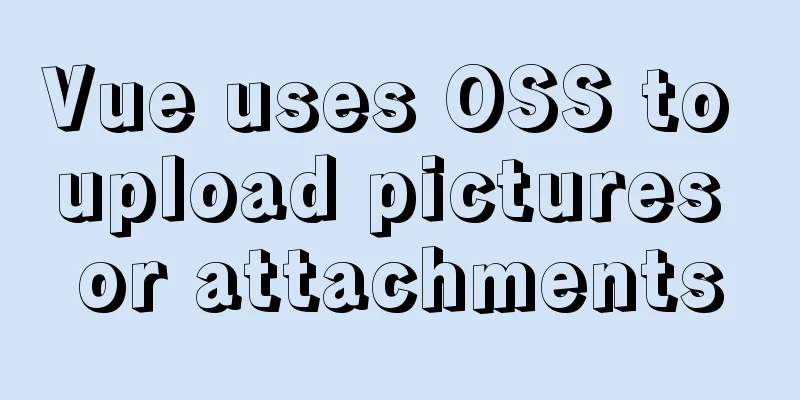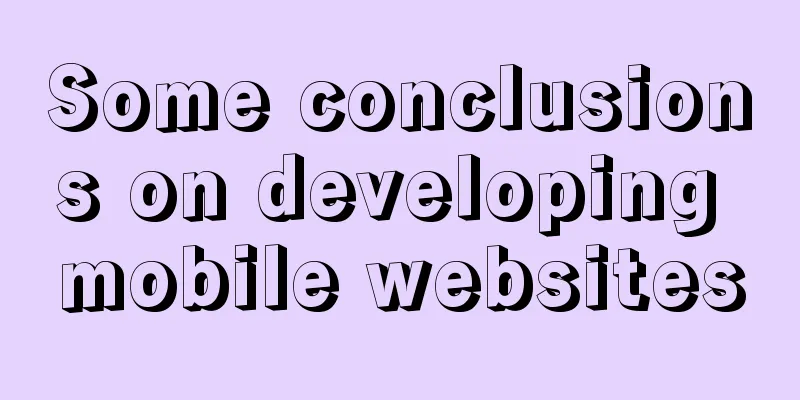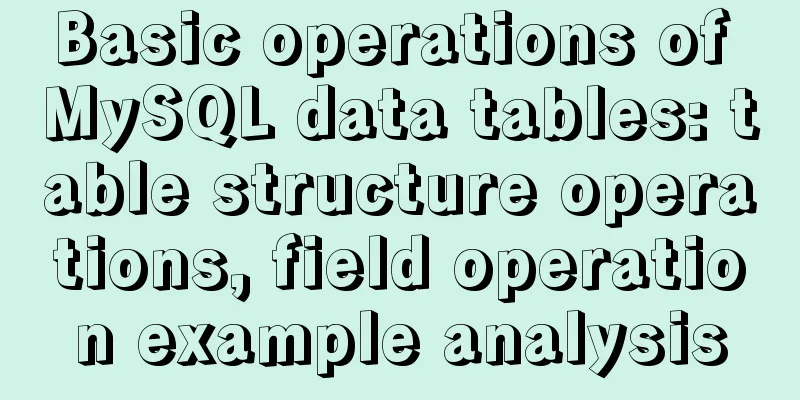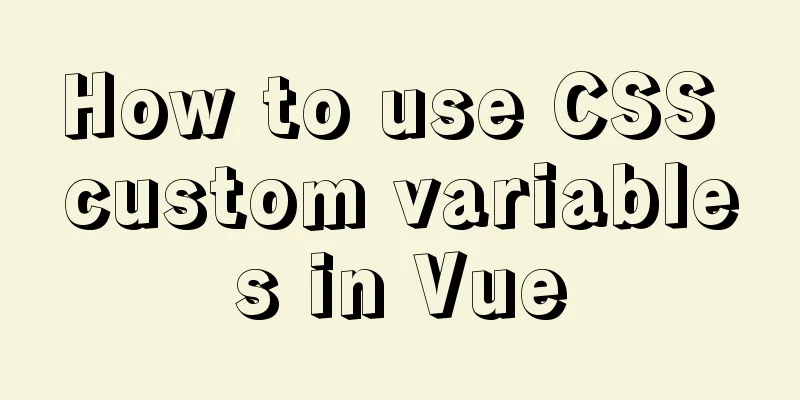Detailed explanation of the use of filter properties in CSS
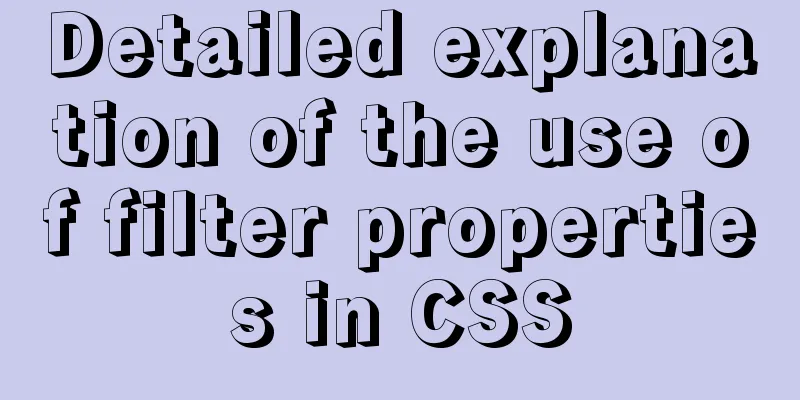
|
The filter attribute defines the visual effect of an element blur
brightness Applies a linear multiplication to the image, making it appear lighter or darker. If the value is 0%, the image will be completely black. A value of 100% results in no change to the image. Other values correspond to a linear multiplier effect. Values over 100% are possible, and the image will be brighter than before. If no value is set, the default is 1.
contras tAdjust the contrast of the image. A value of 0% will make the image completely black. At a value of 100%, the image remains unchanged. Values can exceed 100%, meaning a lower contrast will be used. If no value is set, the default is 1.
graycale Convert the image to grayscale. The value defines the scale of the conversion. A value of 100% converts the image completely to grayscale, and a value of 0% leaves the image unchanged. Values between 0% and 100% are linear multipliers of the effect. If not set, the value defaults to 0;
hue-rotate Applies a hue rotation to the image. The "angle" value sets the color wheel angle to which the image will be adjusted. If the value is 0deg, the image will not change. If the value is not set, the default value is 0deg. Although there is no maximum value for this value, a value exceeding 360 degrees is equivalent to going around again.
inver tInvert the input image. The value defines the scale of the conversion. A value of 100% is a complete reversal. A value of 0% results in no change to the image. Values between 0% and 100% are linear multipliers of the effect. If the value is not set, it defaults to 0.
opacity Converts the transparency of the image. The value defines the scale of the conversion. A value of 0% is completely transparent, and a value of 100% leaves the image unchanged. Values between 0% and 100% are linear multipliers of the effect, which is equivalent to multiplying the image samples by the amount. If the value is not set, it defaults to 1. This function is very similar to the existing opacity property, except that some browsers provide hardware acceleration through filters to improve performance.
saturate Convert image saturation. The value defines the scale of the conversion. A value of 0% results in complete desaturation, while a value of 100% results in no change to the image. For other values, they are linear multipliers of the effect. Values over 100% are allowed, giving higher saturation. If the value is not set, it defaults to 1.
sepia Converts the image to sepia. The value defines the scale of the conversion. A value of 100% results in a completely sepia color, and a value of 0% results in no change to the image. Values between 0% and 100% are linear multipliers of the effect. If not set, the value defaults to 0;
drop-shadow Set a shadow effect to the image. Shadows are composited underneath the image, can be blurred, and are offset versions of a mask that can be painted in a specific color. The function accepts values of type <shadow> (defined in CSS3 background), except that the "inset" keyword is not allowed. This function is very similar to the existing box-shadow property; the difference is that through the filter, some browsers will provide hardware acceleration for better performance.
<!DOCTYPE html>
<html lang="en">
<head>
<meta charset="UTF-8">
<meta name="viewport" content="width=device-width, initial-scale=1.0">
<meta http-equiv="X-UA-Compatible" content="ie=edge">
<title>Document</title>
</head>
<style>
body {
background-color: #000;
color: skyblue;
}
div {
border: 1px solid #fff;
padding: 10px;
width: 610px;
margin: 10px;
}
.blur1 {
filter: blur(0.4px);
}
.blur2 {
filter: blur(1px);
}
.blur3 {
filter: blur(4px);
}
.brightness1 {
filter: brightness(0.30);
}
.brightness2 {
filter: brightness(0.8);
}
.brightness3 {
filter: brightness(1);
}
.contrast1 {
filter:contrast(10%);
}
.contrast2 {
filter:contrast(50%);
}
.contrast3 {
filter:contrast(100%);
}
.grayscale1 {
filter: grayscale(10%);
}
.grayscale2 {
filter: grayscale(50%);
}
.grayscale3 {
filter: grayscale(100%);
}
.huerotate1 {
filter: hue-rotate(0deg);
}
.huerotate2 {
filter: hue-rotate(90deg);
}
.huerotate3 {
filter: hue-rotate(180deg);
}
.invert1 {
filter: invert(20%);
}
.invert2 {
filter: invert(60%);
}
.invert3 {
filter: invert(100%);
}
.opacity1 {
filter: opacity(10%);
}
.opacity2 {
filter: opacity(80%);
}
.opacity3 {
filter: opacity(100%);
}
.saturate1 {
filter: saturate(0.2);
}
.saturate2 {
filter: saturate(0.6);
}
.saturate3 {
filter: saturate(1);
}
.sepia1 {
filter: sepia(10%);
}
.sepia2 {
filter: sepia(60%);
}
.sepia3 {
filter: sepia(100%);
}
.shadow1 {
filter: drop-shadow(2px 2px 2px red);
}
.shadow2 {
filter: drop-shadow(8px 8px 1px purple);
}
.shadow3 {
filter: drop-shadow(1px 1px 10px hotpink);
}
</style>
<body>
<div class="filter1">
<p>Draw Gaussian blur on the image. The larger the value, the blurrier it is.</p>
<ul>
<li class="blur1">blur</li>
<li class="blur2">blur</li>
<li class="blur3">blur</li>
</ul>
</div>
<div class="filter2">
<p>Applies a linear multiplication to the image to make it appear lighter or darker. A value of 0 makes the image completely black; a value greater than 100% makes the image brighter</p>
<ul>
<li class="brightness1">brightness</li>
<li class="brightness2">brightness</li>
<li class="brightness3">brightness</li>
</ul>
</div>
<div class="filter3">
<p>Adjust image contrast. A value of 0 makes the image completely black; values over 100% use even lower contrast</p>
<ul>
<li class="contrast1">contrast</li>
<li class="contrast2">contrast</li>
<li class="contrast3">contrast</li>
</ul>
</div>
<!-- <div class="filter4">
<p>blur</p>
<ul>
<li class="blur1">blur</li>
<li class="blur2">blur</li>
<li class="blur3">blur</li>
</ul>
</div> -->
<div class="filter5">
<p>The image is converted to grayscale. A value of 0 means no change to the image. A value of 100% means it is completely converted to grayscale.</p>
<ul>
<li class="grayscale1">grayscale</li>
<li class="grayscale2">grayscale</li>
<li class="grayscale3">grayscale</li>
</ul>
</div>
<div class="filter6">
<p>Applies hue rotation to the image. When the value is 0deg, the image does not change; there is no maximum value, and exceeding 360deg is equivalent to going around again</p>
<ul>
<li class="huerotate1">huerotate</li>
<li class="huerotate2">huerotate</li>
<li class="huerotate3">huerotate</li>
</ul>
</div>
<div class="filter7">
<p>Invert the input image. 0% means no change to the image, 100% means the image is completely reversed</p>
<ul>
<li class="invert1">invert</li>
<li class="invert2">invert</li>
<li class="invert3">invert</li>
</ul>
</div>
<div class="filter8">
<p>Inverts the transparency of an image. 0%, completely transparent; 100% no image change</p>
<ul>
<li class="opacity1">opacity</li>
<li class="opacity2">opacity</li>
<li class="opacity3">opacity</li>
</ul>
</div>
<div class="filter9">
<p>Converts image saturation. 0% completely unsaturated; 100%, completely saturated</p>
<ul>
<li class="saturate1">saturate</li>
<li class="saturate2">saturate</li>
<li class="saturate3">saturate</li>
</ul>
</div>
<div class="filter10">
<p>The image is converted to sepia. A value of 100% is dark brown; a value of 0% is no change to the image</p>
<ul>
<li class="sepia1">sepia</li>
<li class="sepia2">sepia</li>
<li class="sepia3">sepia</li>
</ul>
</div>
<div class="filter11">
<p>Image settings shadow effect</p>
<ul>
<li class="shadow1">shadow</li>
<li class="shadow2">shadow</li>
<li class="shadow3">shadow</li>
</ul>
</div>
</body>
</html>The above is the full content of this article. I hope it will be helpful for everyone’s study. I also hope that everyone will support 123WORDPRESS.COM. |
<<: MySQL high concurrency method to generate unique order number
>>: Echarts sample code for using multiple X-axes to achieve seven-day weather forecast
Recommend
MySQL 5.7.16 installation and configuration method graphic tutorial (Ubuntu 16.04)
How to install MySQL 5.7 in Ubuntu 16.04? Install...
Table related arrangement and Javascript operation table, tr, td
Table property settings that work well: Copy code ...
CSS box hide/show and then the top layer implementation code
.imgbox{ width: 1200px; height: 612px; margin-rig...
CocosCreator learning modular script
Cocos Creator modular script Cocos Creator allows...
select the best presets to create full compatibility with all browsersselect
We know that the properties of the select tag in e...
How to start a Vue.js project
Table of contents 1. Node.js and Vue 2. Run the f...
MySQL Billions of Data Import, Export and Migration Notes
I have been taking a lot of MySQL notes recently,...
PHP scheduled backup MySQL and mysqldump syntax parameters detailed
First, let's introduce several common operati...
MySQL8.0.18 configuration of multiple masters and one slave
Table of contents 1. Realistic Background 2. Agre...
JavaScript function syntax explained
Table of contents 1. Ordinary functions 2. Arrow ...
MySQL restores data through binlog
Table of contents mysql log files binlog Binlog l...
Usage and performance optimization techniques of aggregate function count in MySQL
The environment of this article is Windows 10, an...
MySQL installation and configuration methods and precautions under Windows platform
2.1、msi installation package 2.1.1、Installation I...
Beginners learn some HTML tags (2)
Related article: Beginners learn some HTML tags (1...
How to clean up Alibaba Cloud MySQL space
Today I received a disk warning notification from...