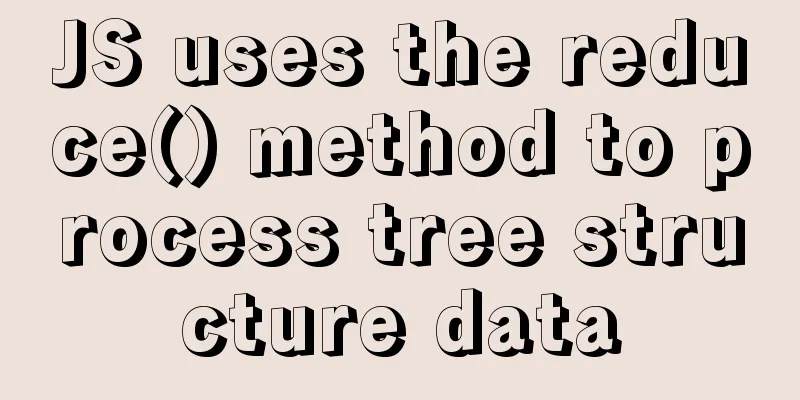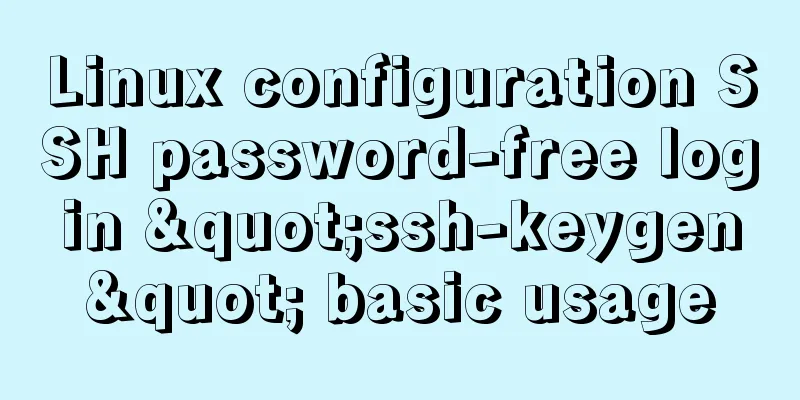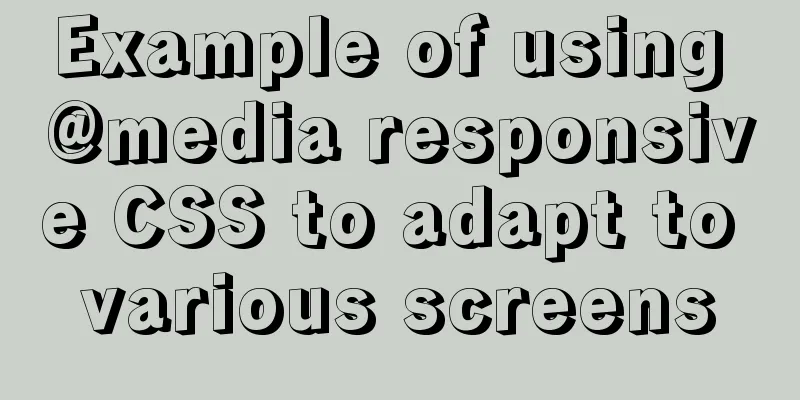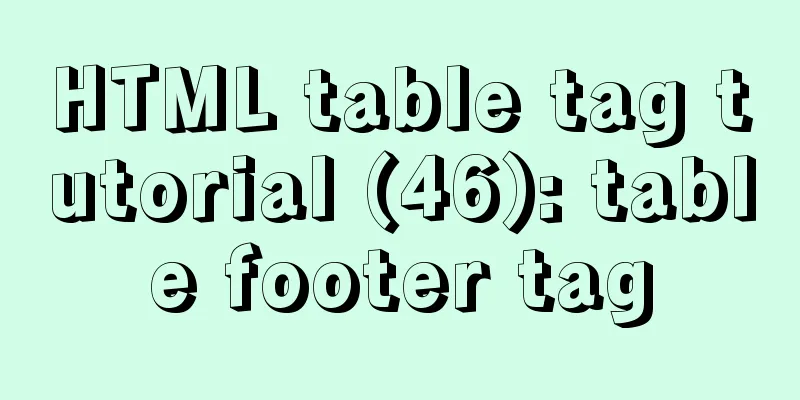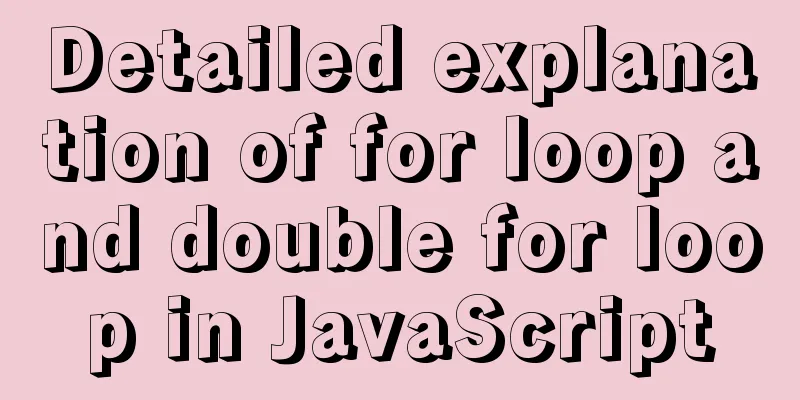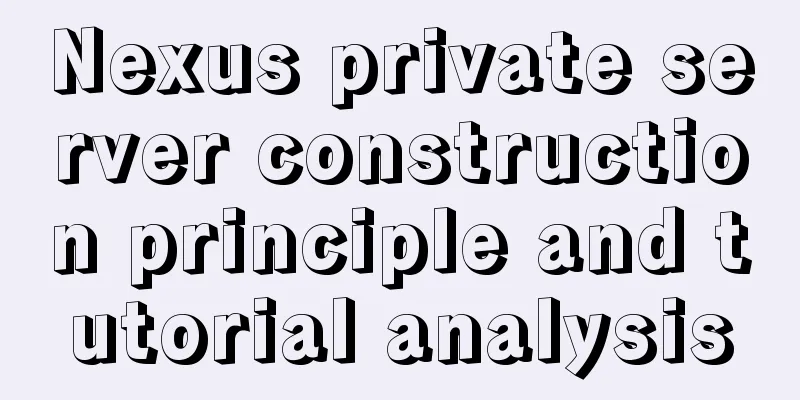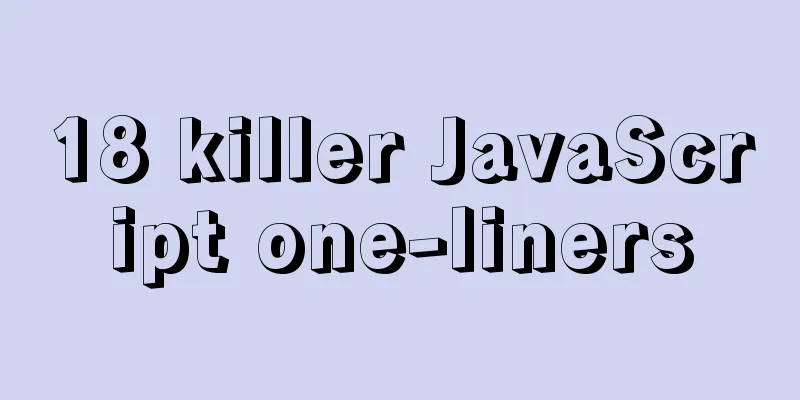Implementation of CSS fixed layout on both sides and adaptive layout in the middle

|
Analyze four common methods and principles: floating, floating embedded div, positioning, and flex. float
<style type="text/css">
.wrap {background: #eee; padding: 20px; }
p {margin: 0; }
.left {width: 200px; height: 200px; float: left; background: coral; }
.right {width: 200px; height: 200px; float: right; background: lightblue; }
.middle {margin: 0 200px; background: lightpink; }
</style>
<div class="wrap">
<p class="left">I am on the left</p>
<p class="right">I am on the right</p>
<p class="middle">I was last in line, but I ran to the middle</p>
</div>
principle:
Floating inline div
<style type="text/css">
.wrap {background: #eee; padding: 20px; }
p {margin: 0; }
.left {width: 200px; height: 200px; float: left; background: coral; margin-left: -100%;}
.right {width: 200px; height: 200px; float: left; background: lightblue; margin-left: -200px;}
.middle {width: 100%; height: 200px; float: left; background: lightpink; }
span{
display: inline-block;
margin: 0 200px;
}
</style>
<div class="wrap">
<p class="middle">
<span class="inner">
I'm in the middle
</p>
<p class="left">I am on the left</p>
<p class="right">I am on the right</p>
</div>
principle:
position
<style type="text/css">
.wrap {background: #eee; position: relative;}
p {margin: 0; }
.left {width: 200px; height: 200px; background: coral; position: absolute;left: 0; top: 0;}
.right {width: 200px; height: 200px; background: lightblue; position: absolute; right: 0; top: 0;}
.middle {height: 200px; background: lightpink; margin: 0 200px;}
</style>
<div class="wrap">
<p class="middle">I am in the middle, I use margin to offset the space occupied by the two positioned elements on the left and right</p>
<p class="left">I am on the left, I am a positioned element</p>
<p class="right">I am on the right, I am a positioned element</p>
</div>
principle:
flex
<style type="text/css">
.wrap {background: #eee; display: flex}
p {margin: 0; }
.left {width: 200px; height: 200px; background: coral; }
.right {width: 200px; height: 200px; background: lightblue; }
.middle {height: 200px; background: lightpink; flex: 1;}
</style>
<div class="wrap">
<p class="left">I am on the left</p>
<p class="middle">I am in the middle, flex: 1 automatically occupies the remaining space</p>
<p class="right">I am on the right</p>
</div>principle:
The above is the full content of this article. I hope it will be helpful for everyone’s study. I also hope that everyone will support 123WORDPRESS.COM. |
<<: JavaScript to achieve progress bar effect
>>: 202 Free High Quality XHTML Templates (2)
Recommend
Install Windows Server 2019 on VMware Workstation (Graphic Tutorial)
If prompted to enter a key, select [I don’t have ...
JavaScript realizes the effect of mobile modal box
This article example shares the specific code of ...
Instructions for recovering data after accidental deletion of MySQL database
In daily operation and maintenance work, backup o...
What command is better for fuzzy searching files in Linux?
1. Introduction This article mainly explains how ...
Introduction to HTML link anchor tags and their role in SEO
The <a> tag is mainly used to define links ...
Summary of considerations for writing web front-end code
1. It is best to add a sentence like this before t...
A practical record of encountering XSS attack in a VUE project
Table of contents Preface Discover the cause Cust...
How to visualize sketched charts in Vue.js using RoughViz
introduce A chart is a graphical representation o...
Detailed explanation of two ways to implement session persistence in Nginx reverse proxy
1. ip_hash: ip_hash uses a source address hash al...
How to implement cross-domain API proxy forwarding through Nginx proxy forwarding configuration
Preface In WEB development, we often involve cros...
mysql zip file installation tutorial
This article shares the specific method of instal...
Solution to the problem of returning 0x1 when the Windows 2008 task plan fails to execute a bat script
Test environment: C:\>systeminfo | findstr /c:...
Use js to call js functions in iframe pages
Recently, I have been working on thesis proposals ...
Linux Basic Tutorial: Special Permissions SUID, SGID and SBIT
Preface For file or directory permissions in Linu...
In-depth understanding of HTML form input monitoring
Today I saw a blog post about input events, and o...