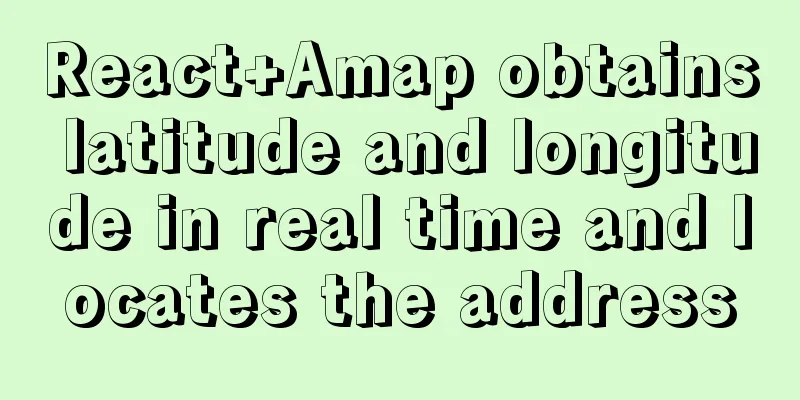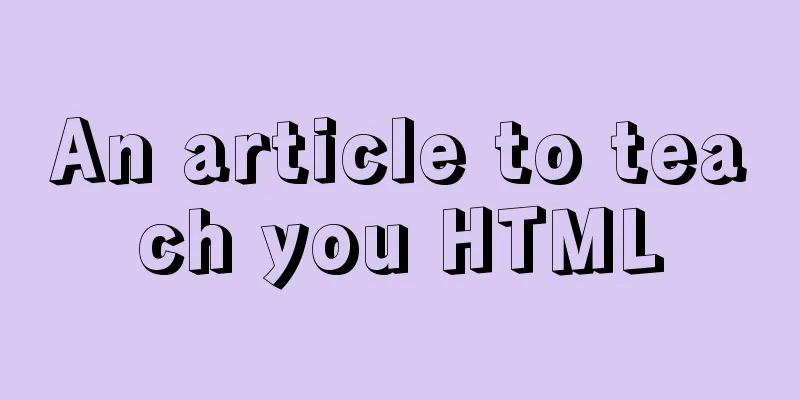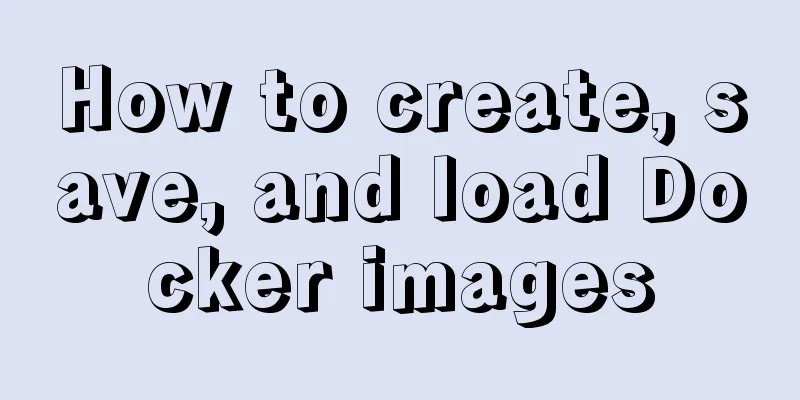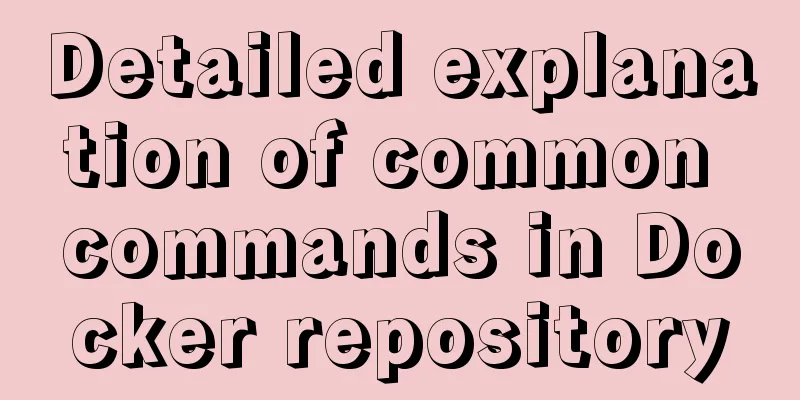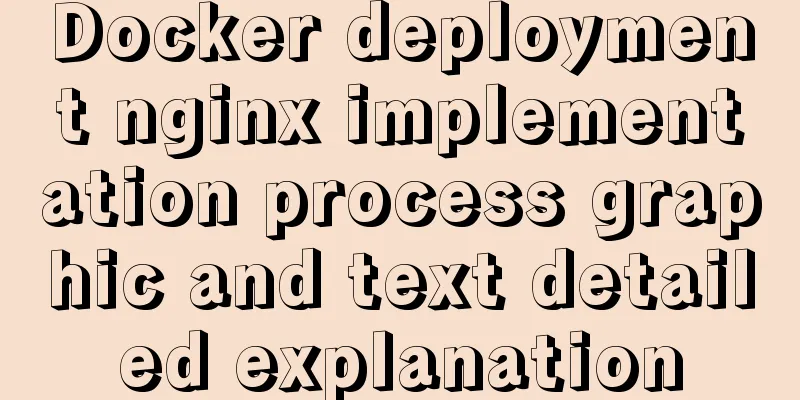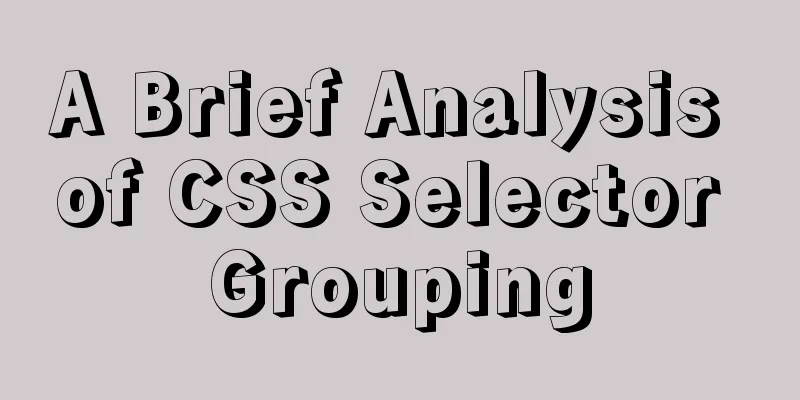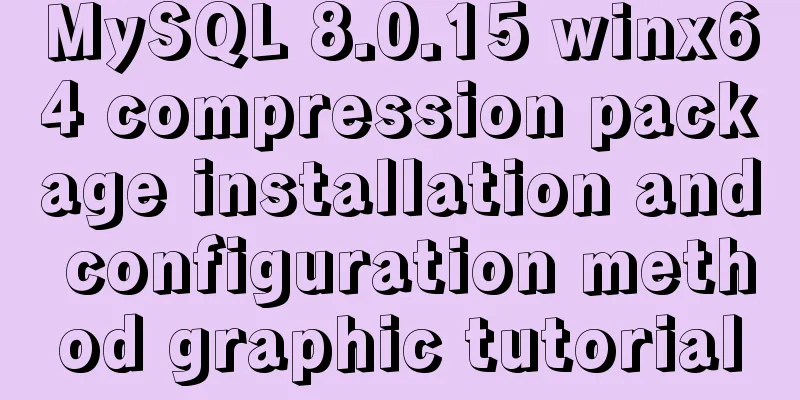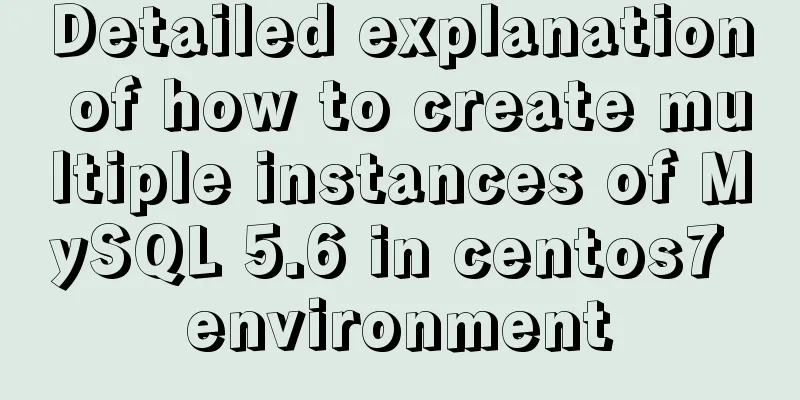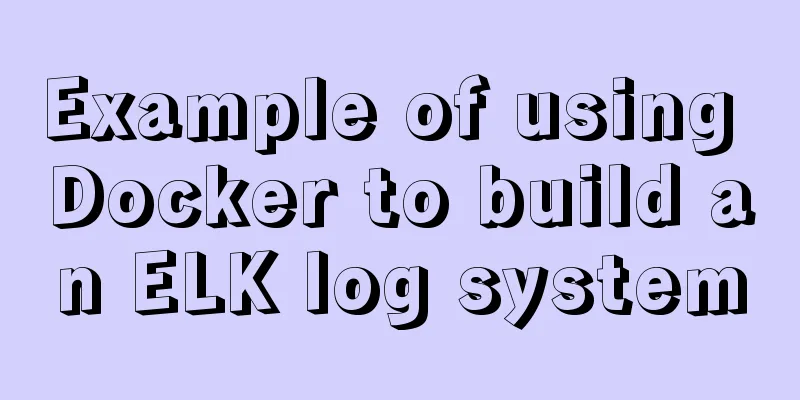Solve the problem of docker images disappearing
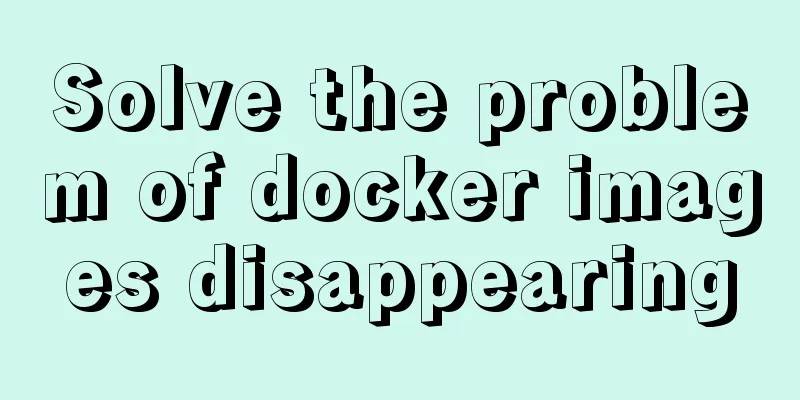
1. Mirror images disappear in 50 and 93[root@h50 /]# df -h File system capacity used available used% Mount point devtmpfs 24G 0 24G 0% /dev tmpfs 24G 0 24G 0% /dev/shm tmpfs 24G 428M 24G 2% /run tmpfs 24G 0 24G 0% /sys/fs/cgroup /dev/mapper/cl-root 50G 43G 8.0G 85% / Root remaining 85%
The image uses the space under rootcat /var/lib/kubelet/config.yaml evictionHard: imagefs.available: 15% memory.available: 100Mi nodefs.available: 10% nodefs.inodesFree: 5% If imagesfs is less than 15%, it will be evicted It should be related to this Try to increase the hard disk space for root, divide the space from home to root Add 7 t spaces on 93 Add space to root on lv resize2fs /dev/mapper/centos-root Error occurred xfs_growfs /dev/mapper/centos-root Data backup scp -r /home/ [email protected]:/root/home50/* Unmount umount -l /home lvextend -L +80g /dev/centos/root After adding, xfs needs to be updated xfs_growfs /dev/mapper/centos-root Unable to mount, needs repair xfs_repair /dev/cl/home Due to several T, the repair time is too long Delete lv home lvremove /dev/centos/home Create a 1.8t lv home lvcreate -n home -L 1.9T /dev/centos Format as xfs system mkfs.xfs /dev/centos/home Mount mount /dev/mapper/centos-home /home Recover data back Increase home size lvextend -L +1.8t /dev/centos/home xfs_growfs /dev/mapper/cl-home At this time, restore the home size Recover data back scp -r [email protected]:/root/home52/* /home/ 2. Reducexfs does not support reduction, so lvreduce cannot be used. However, resize2fs cannot be used and an error will be reported: Couldn't find valid filesystem superblock. This means that the reduced logical partition needs to be reformatted using the mkfs.xfs command. If there are important files on this logical partition, it will be a disaster. You can only back up the files under home. Note: Mounting at boot cat /etc/fstab 60 up lvreduce -L 5t /dev/centos/home lvextend -L +1.8t /dev/centos/root xfs_growfs /dev/mapper/centos-home Supplement: Docker restart image is gone_Docker common images and usage As the most popular technology at the moment, Docker has increasingly become a necessary skill for developers. It allows us to quickly and easily build the required application environment, such as the commonly used redis, mq, tomcat, zookeeper, mysql, and nginx images. Here I summarize the usage methods so that you can link these knowledge points together in one article. 1. Pull the imageAt present, I often use the domestic NetEase mirror, which has a very fast download speed. # docker pull rabbitmq:3-management --This version has a background display and you can see the monitoring page 2. View the imageAfter pulling it down, check the image and get the image id: # docker images ----- View the pulled image 3. Start the imageStarting the image is a critical step. The startup commands of different images are somewhat different, mainly the port mapping. The following images have been tested and can be successfully started: # docker run -d --name "xdclass_nginx" -p 8088:80 nginx --Start nginx # docker run -d --name "xdclass_rabbitmq" -p 5672:5672 -p 15672:15672 db695e07d0d --Run mq; -d is background running; -p is to specify port mapping# docker run -d --name xdclass_redis -p 6379:6379 d4f259423416 --Start the redis container, but actually redis is not started# docker exec -it ce388f800aed redis-cli ---Access and start redis in docker, the container number is after it. # docker run -d --name myzookeeper -p 2181:2181 --restart always 5e8e3d7b06f9 --Start the zookeeper image# docker run -p 3306:3306 --name mysql -v $PWD/conf:/etc/mysql/conf.d -v $PWD/logs:/logs -v $PWD/data:/var/lib/mysql -e MYSQL_ROOT_PASSWORD=rootroot -d 9e64176cd8a2. ----docker starts mysql, the password after MYSQL_ROOT_PASSWORD is the default root password set at startup. 4. Check if the container has been started# docker ps -a --- View all containers, including started and unstarted containers # docker ps. ----- View started containers. 5. Subsequent operations of MysqlAfter the Mysql container is started, if you want to connect through a client such as Navicat, you also need to enable remote login permissions. Here are the steps: The first step is to enter the container after starting the mysql container above: # docker exec -it c8486ec93afb bash Step 2: Log in to MySQL: #mysql -u root -p ---You will be prompted to enter the password rootroot of the previous docker run; Step 3: Add remote access permissions to MySQL: mysql> grant all privileges on *.* to root@'%' identified by 'rootroot' with grant option; mysql> flush privileges; Note: The newly set remote access username: root, password: rootroot; 6. Stop and restart container commands# docker stop 283138f62bc2 ---Stop the container, container number: 283138f62bc2 # docker start 283138f62bc2 --Start the created container number: 283138f62bc2 #docker stop $(docker ps -a -q) -- stop all containers The above is my personal experience. I hope it can give you a reference. I also hope that you will support 123WORDPRESS.COM. If there are any mistakes or incomplete considerations, please feel free to correct me. You may also be interested in:
|
<<: Web page layout should consider IE6 compatibility issues
>>: JavaScript canvas to achieve scratch lottery example
Recommend
Introduction to the use of data custom attributes in HTML and plug-in applications
You may often see some HTML with data attributes. ...
Examples of simple add, delete, modify, and query operations using mysql statements
This article uses examples to describe how to use...
Solution to the problem of too high penetration of input and textarea levels in WeChat applet
The WeChat mini-program native components camera,...
Docker implements container port binding local port
Today, I encountered a small problem that after s...
A brief discussion on HTML doctype and encoding
DOCTYPE Doctype is used to tell the browser which...
Restart the Docker service to apply the automatic start and stop command (recommended)
Let's take a look at the command to restart t...
Use of vuex namespace
Table of contents Since Vuex uses a single state ...
How to cancel the background color of the a tag when it is clicked in H5
1. Cancel the blue color of the a tag when it is ...
CSS realizes div completely centered without setting height
Require The div under the body is vertically cent...
Historical Linux image processing and repair solutions
The ECS cloud server created by the historical Li...
Nginx solves cross-domain issues and embeds third-party pages
Table of contents Preface difficulty Cross-domain...
Detailed explanation of JavaScript's Set data structure
Table of contents 1. What is Set 2. Set Construct...
React example of how to get the value of the input box
React multiple ways to get the value of the input...
Detailed explanation of Linux system software installation commands based on Debian (recommended)
Introduction to Debian Debian in a broad sense re...
A brief discussion on the whole process of Vue's first rendering
Table of contents 1. Vue initialization vue entry...