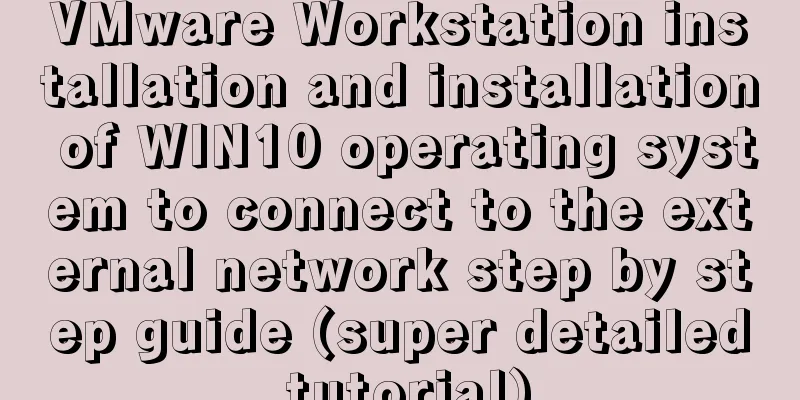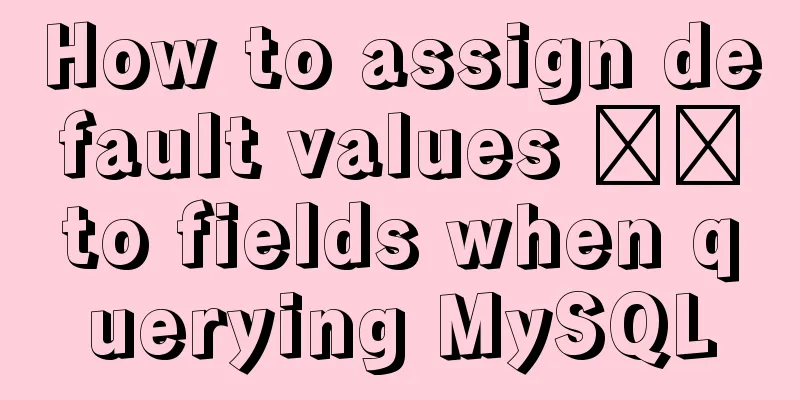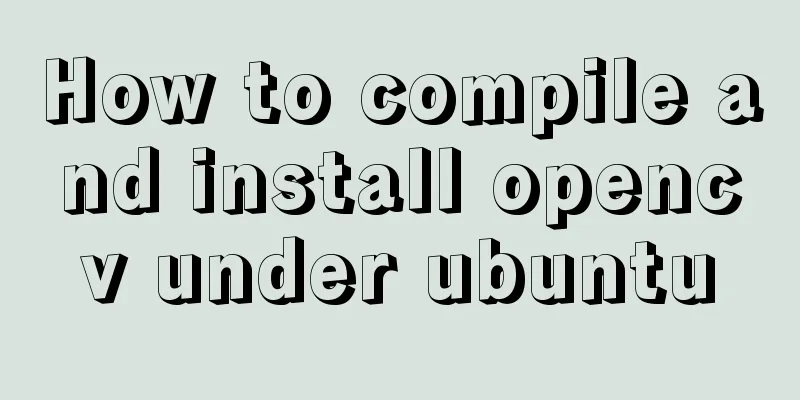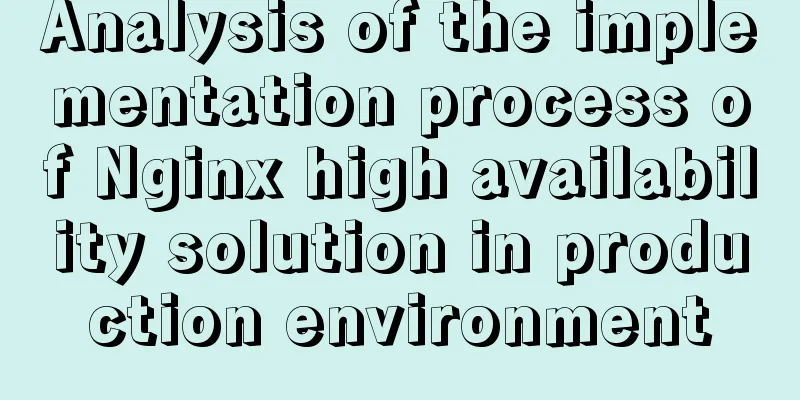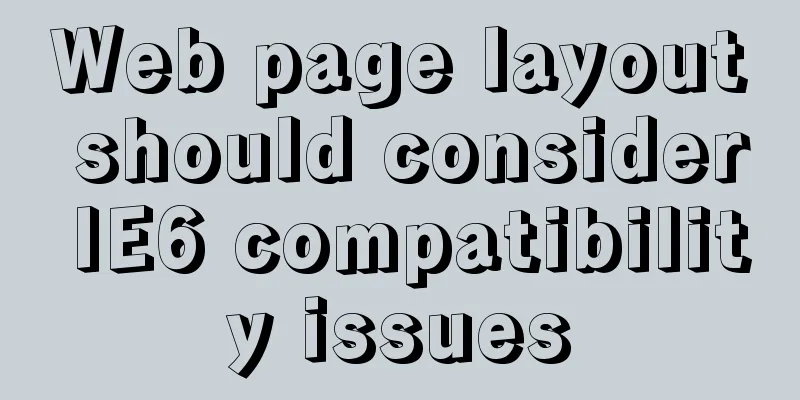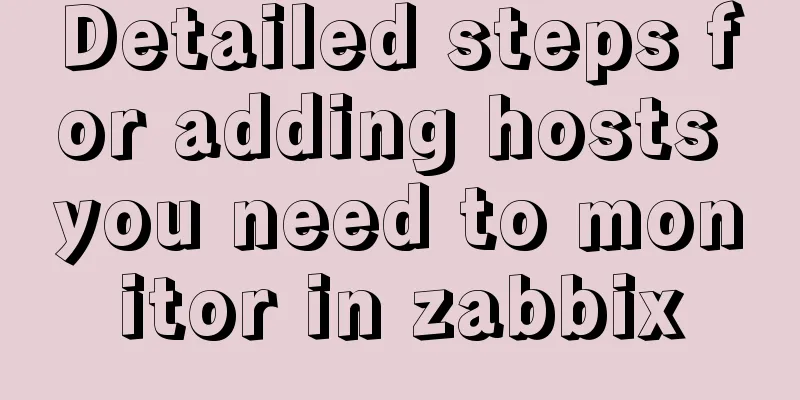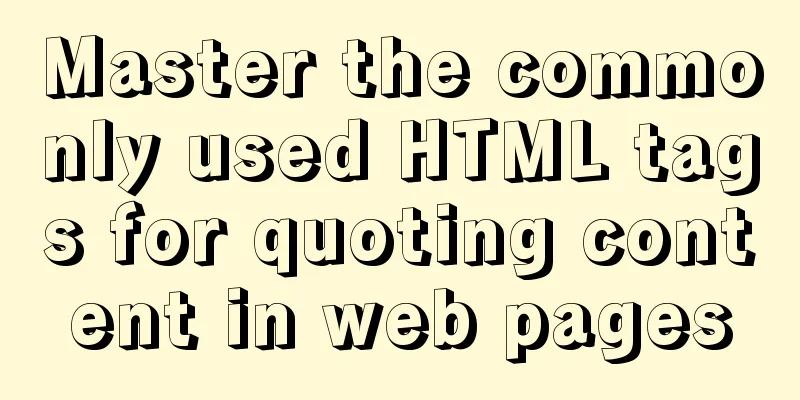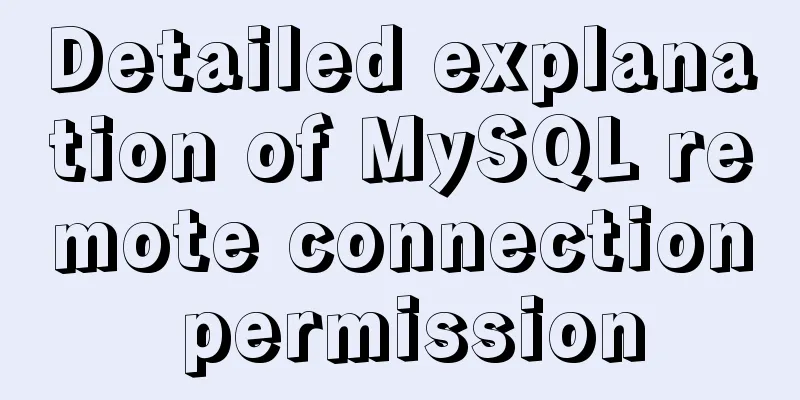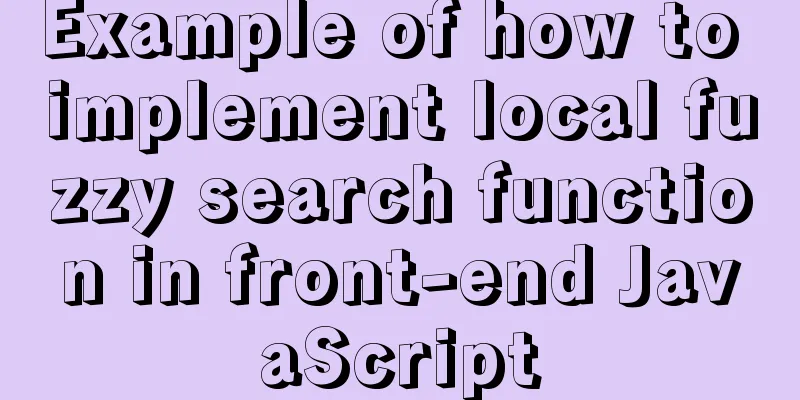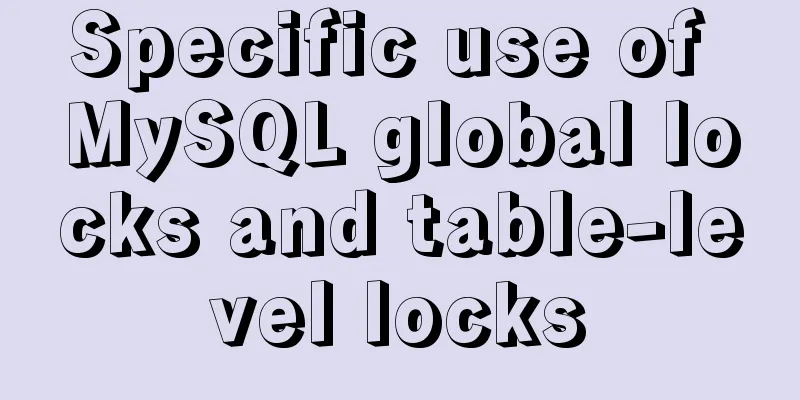Three ways to jump to a page by clicking a button tag in HTML
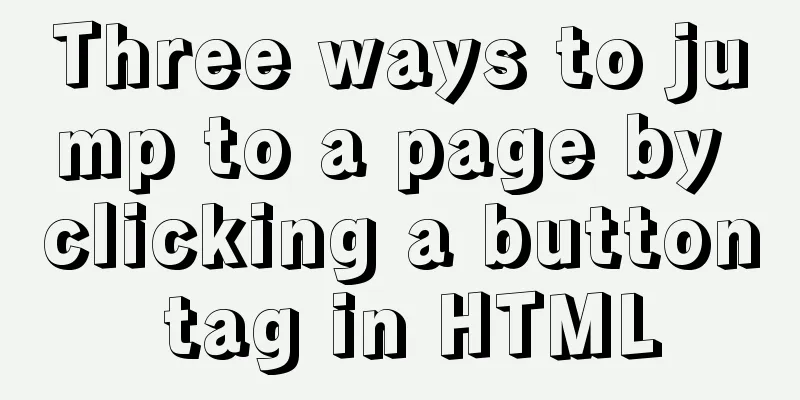
|
Method 1: Using the onclick event <input type="button" value="button" onclick="javascript:window.location.href='http://www.baidu.com/'" /> Or use the button tag directly <button onclick="window.location.href = 'https://www.baidu.com/'">Baidu</button> Method 2: Add an a tag to the button tag
<a href="http://www.baidu.com/">
<button>Baidu</button>
</a>Or use <a href="http://www.baidu.com/"><input type="button" value='Baidu'></a> Method 3: Using JavaScript Function
<script>
function jump(){
window.location.href="http://www.baidu.com/";
}
</script>
<input type="button" value="Baidu" onclick=javascript:jump() />
// Or <input type="button" value="Baidu" onclick="jump()" />
// or <button onclick="jump()">Baidu</button>Summarize The above are three methods introduced by the editor to achieve page jump by clicking the button tag in HTML. I hope it will be helpful to everyone. If you have any questions, please leave me a message and the editor will reply to you in time. I would also like to thank everyone for their support of the 123WORDPRESS.COM website! |
<<: The most common declaration merge in TS (interface merge)
>>: Docker deploys Mysql, .Net6, Sqlserver and other containers
Recommend
Demystifying the HTML 5 Working Draft
The World Wide Web Consortium (W3C) has released a...
Modify the maximum number of mysql connections and configuration files in docker
1. Find the mysql image docker ps 2. Enter the mi...
7 Best VSCode Extensions for Vue Developers
Adding the right VS Code extension to Visual Stud...
vue+element custom query component
This article mainly introduces the Vue project. O...
CSS new feature contain controls page redrawing and rearrangement issues
Before introducing the new CSS property contain, ...
Native JavaScript to achieve the effect of carousel
This article shares the specific code for JavaScr...
Sample code for implementing image drawer effect with CSS3
As usual, let’s first post the picture effect: Th...
Linux server quick uninstall and install node environment (easy to get started)
1. Uninstall npm first sudo npm uninstall npm -g ...
In-depth analysis of MySQL execution plans
Preface In the previous interview process, when a...
Detailed example of sharedWorker in JavaScript to achieve multi-page communication
This is what happened. Today I was playing with G...
VUE implements timeline playback component
This article example shares the specific code of ...
Pure HTML+CSS to achieve Element loading effect
This is the effect of the Element UI loading comp...
Detailed explanation of mysql replication tool based on python
Table of contents 1. Introduction Second practice...
Detailed explanation of MySql view trigger stored procedure
view: When a temporary table is used repeatedly, ...
A simple and in-depth study of async and await in JavaScript
Table of contents 1. Introduction 2. Detailed exp...